I test audio gear for a living — 5 secret Spotify features everyone needs to know

Spotify has been around for ages. It's one of the best music streaming apps, with a bunch of useful features for everyone. Playlists galore, intelligent music discovery algorithms and more make it a great app for those not as concerned with streaming quality.
But did you know there are loads of features that you might not have known about? We've found some fun, intuitive and super useful Spotify features that you might not have known where hidden away in your music app of choice. We've even given them a fun score out of five. From the return of an old favorite to useful audio quality features, let's dive in.
1. Play a game of snake with your playlists
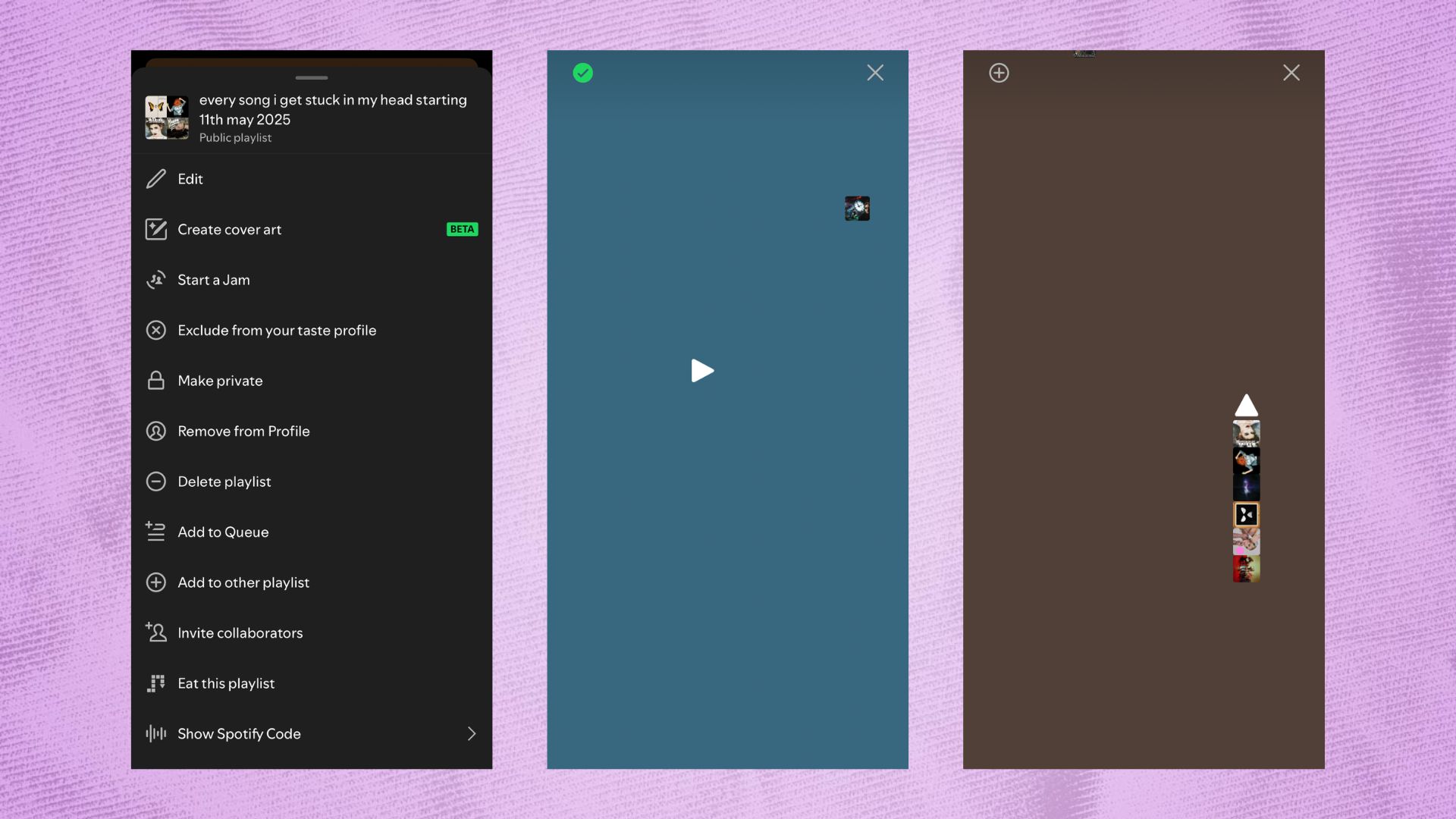
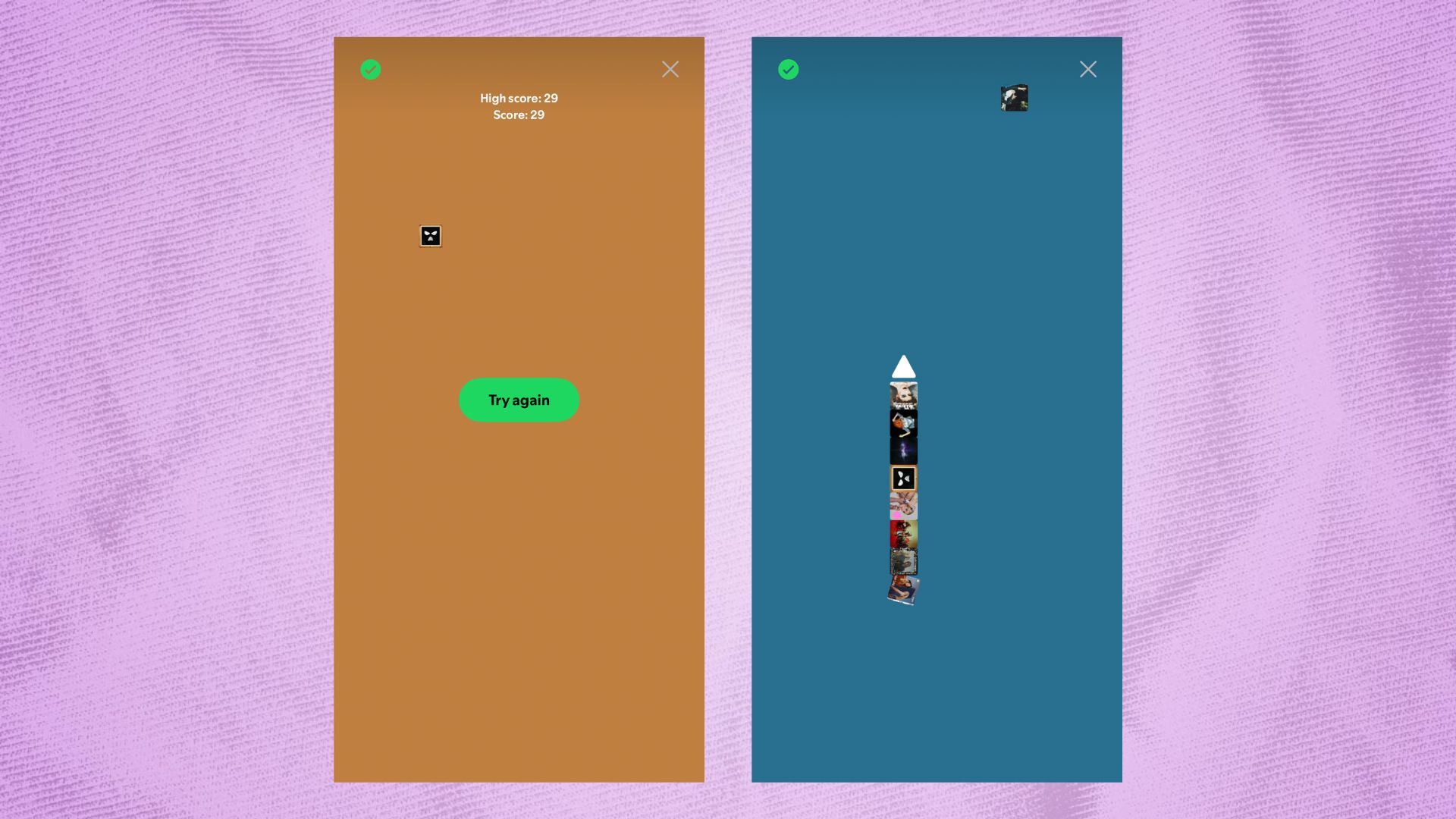
When I was kid, my mom would hand me her phone in waiting rooms so that I didn't cause a scene. I was a proto-iPad kid, as it were. The only thing on there was snake — and I played it for hours. Now you can do the same with your Spotify playlists thanks to this fun little hidden feature.
It's easy to find — head to the three dots burger menu in a playlist, and select the 'eat this playlist' menu option. The game sees you consume the songs in the playlist as a snake, using your finger to guide the snake around the screen. Hours of fun — although we did note you've got to drag your finger pretty hard on the screen for it to work.
- Feature Fun Factor: 4/5
2. look into the musical crystal ball with Song Phsycic
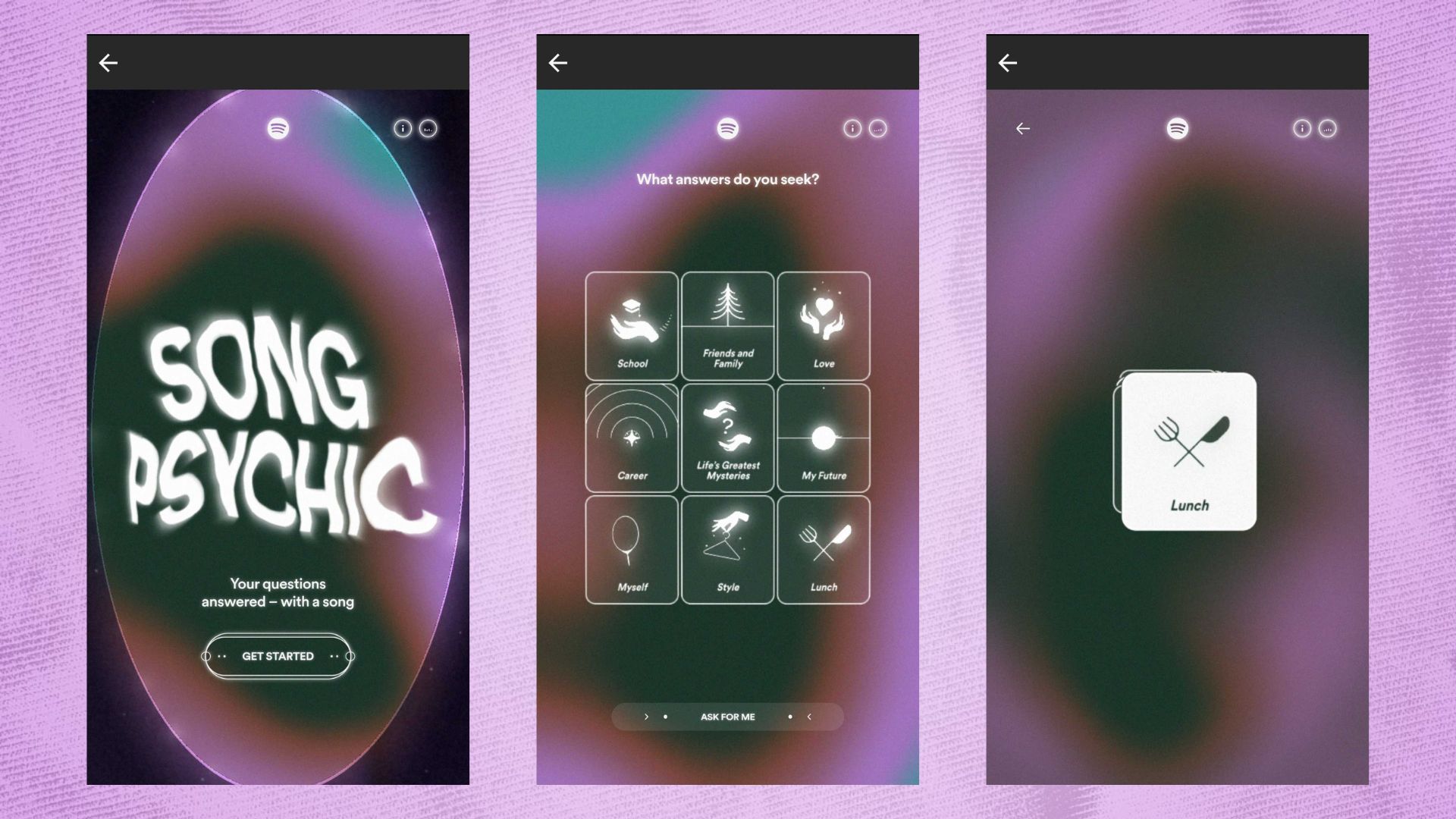
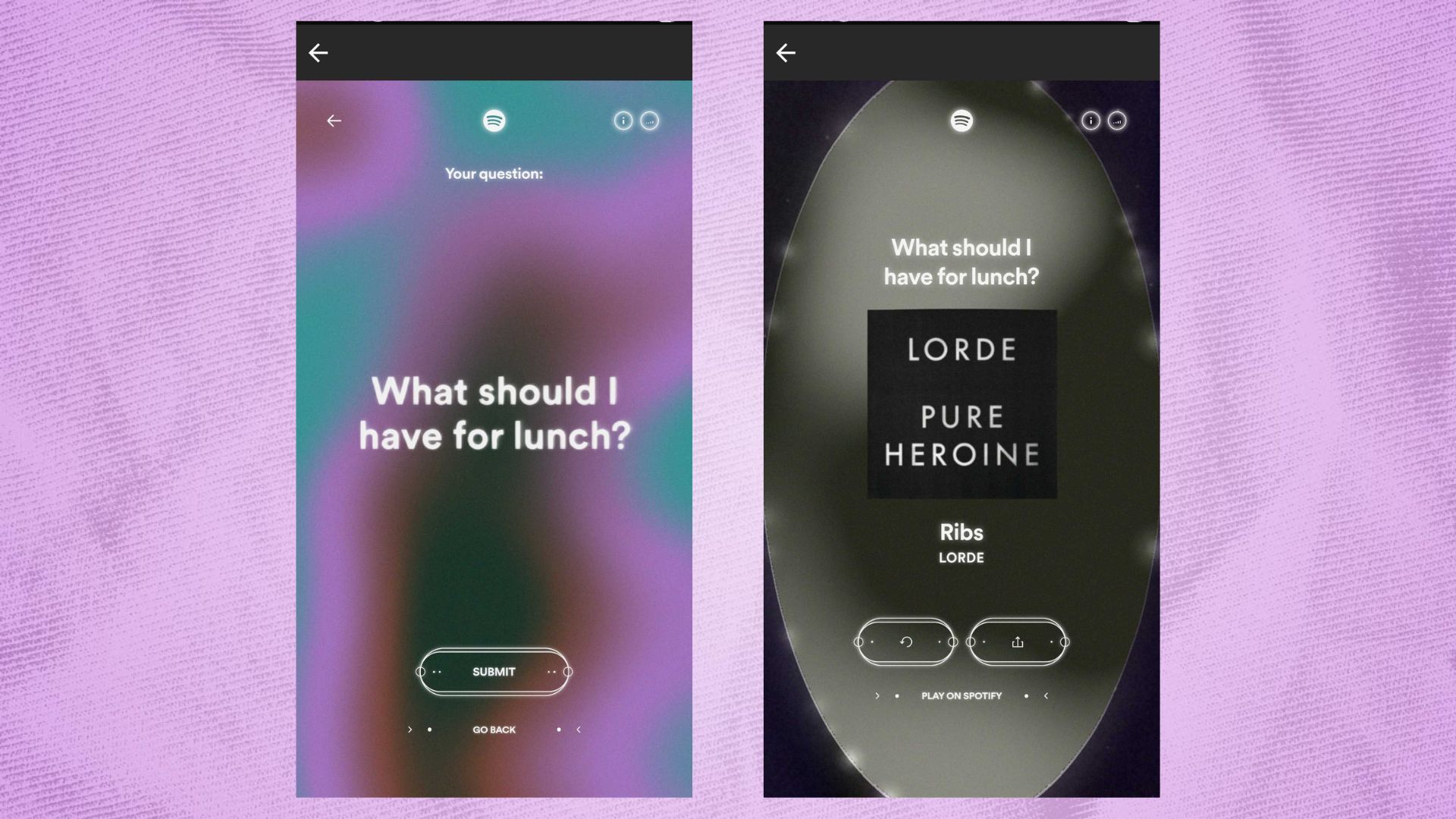
Gaze into thy crystal ball, o seer, and tell me what thy eyes see in my musical future... S Club 7? Yeah, alright, go on then.
Song Psychic is loads of fun. Go to the spotify.com/songpsychic website from your mobile device, and follow the prompts about what you're going to have for lunch and the like. From there Song Psychic will recommend some songs that you can listen to, or even add to your playlists.
Another fun feature that you might not know about!
Get instant access to breaking news, the hottest reviews, great deals and helpful tips.
- Feature Fun Factor: 4.5/5
3. Spice up your playlists with smart shuffle
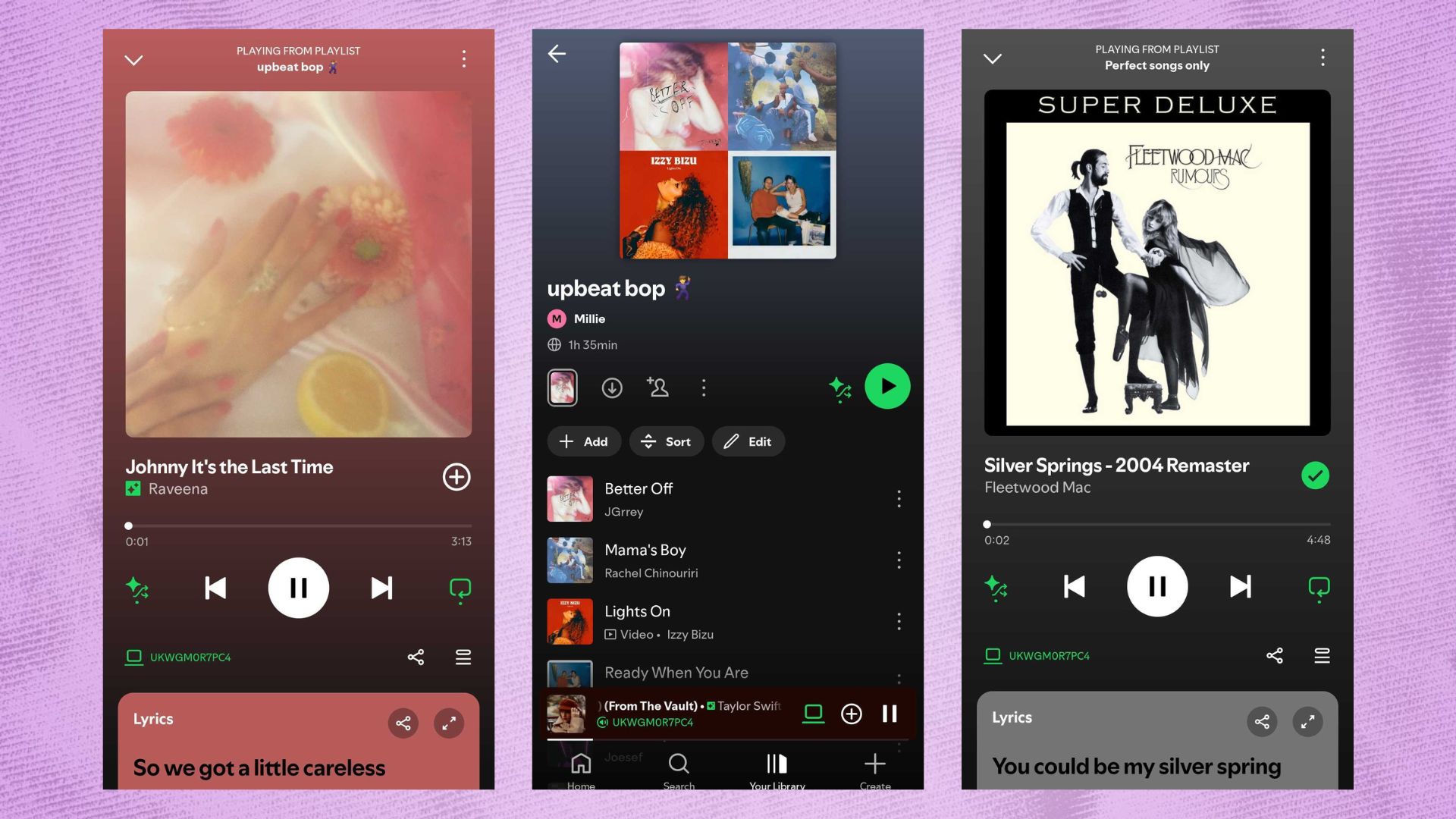
Playlists getting a bit boring? Spice up your life with smart shuffle the next time you go to listen to a playlist. Hit the shuffle button a couple of times and you'll spot the logo in it's place — you're good to go.
From there smart shuffle will add in tracks that it thinks fit the vibe of your playlist to help you discover new music. You can add the tracks to the playlist if you like them, making that 60 hour party playlist even longer than it was before.
It's fun, but it's no snake — this one is more useful than fun
- Feature Fun Factor: 3.5/5
4. Hide your embarrassing secrets from your Taste Profile
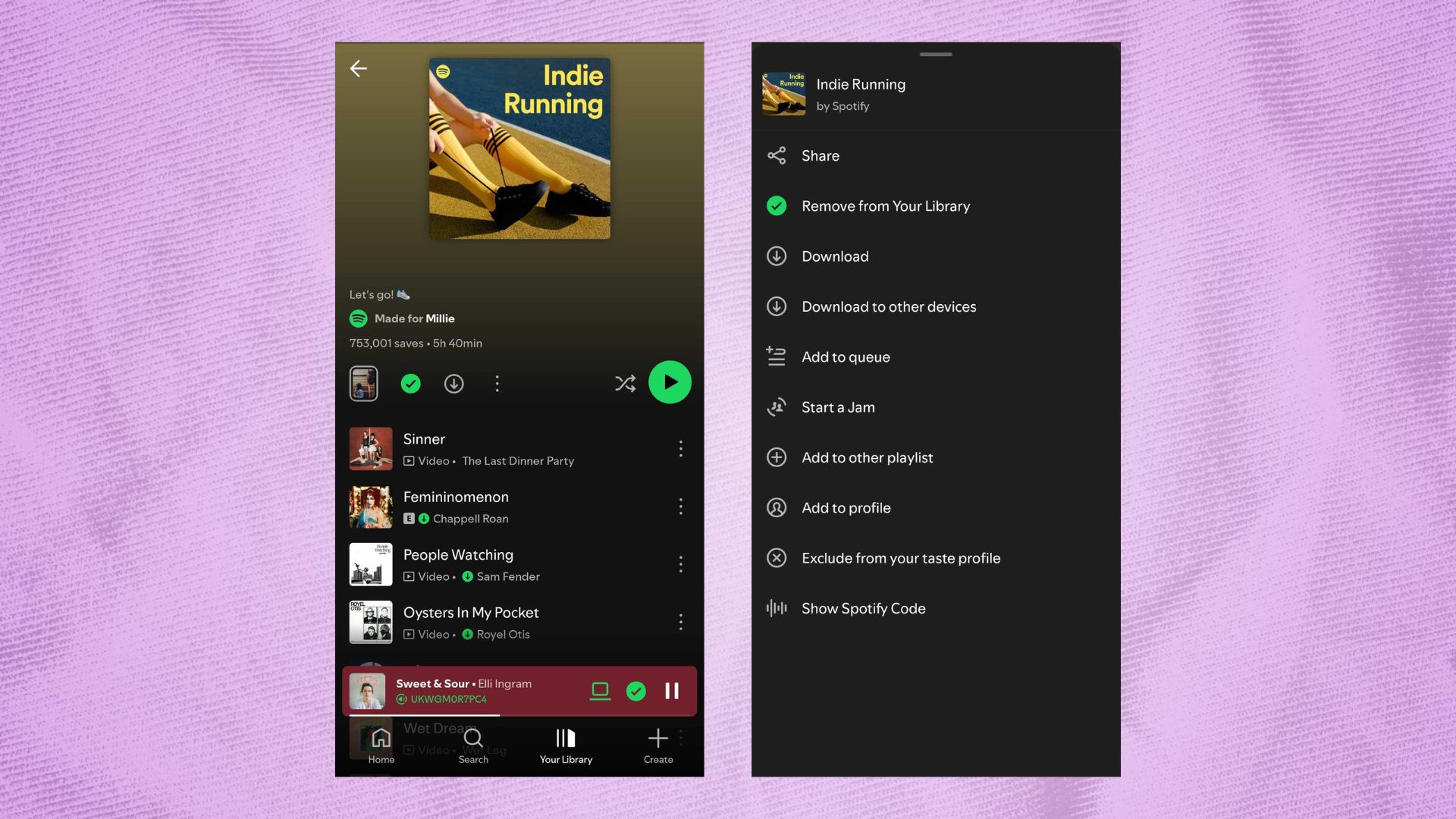
Your Taste Profile tells everyone that finds your Spotify profile the kinds of music that you listen to. But what if you listen to music that doesn't fit the image you're trying to portray? Can't have that dark, brooding persona you've had brewing for years be derailed by a few listens of the BackStreet Boys. Have no fear — you can hide artists from your tase profile.
Find the three dots menu for a playlist, track, artist or album and select the "exclude from your taste profile option. Job done, and your carefully curate social image has been protected from the influence of 90s boy band pop.
- Feature Fun Factor: 3/5
5. Adjust your quality settings for top quality listening
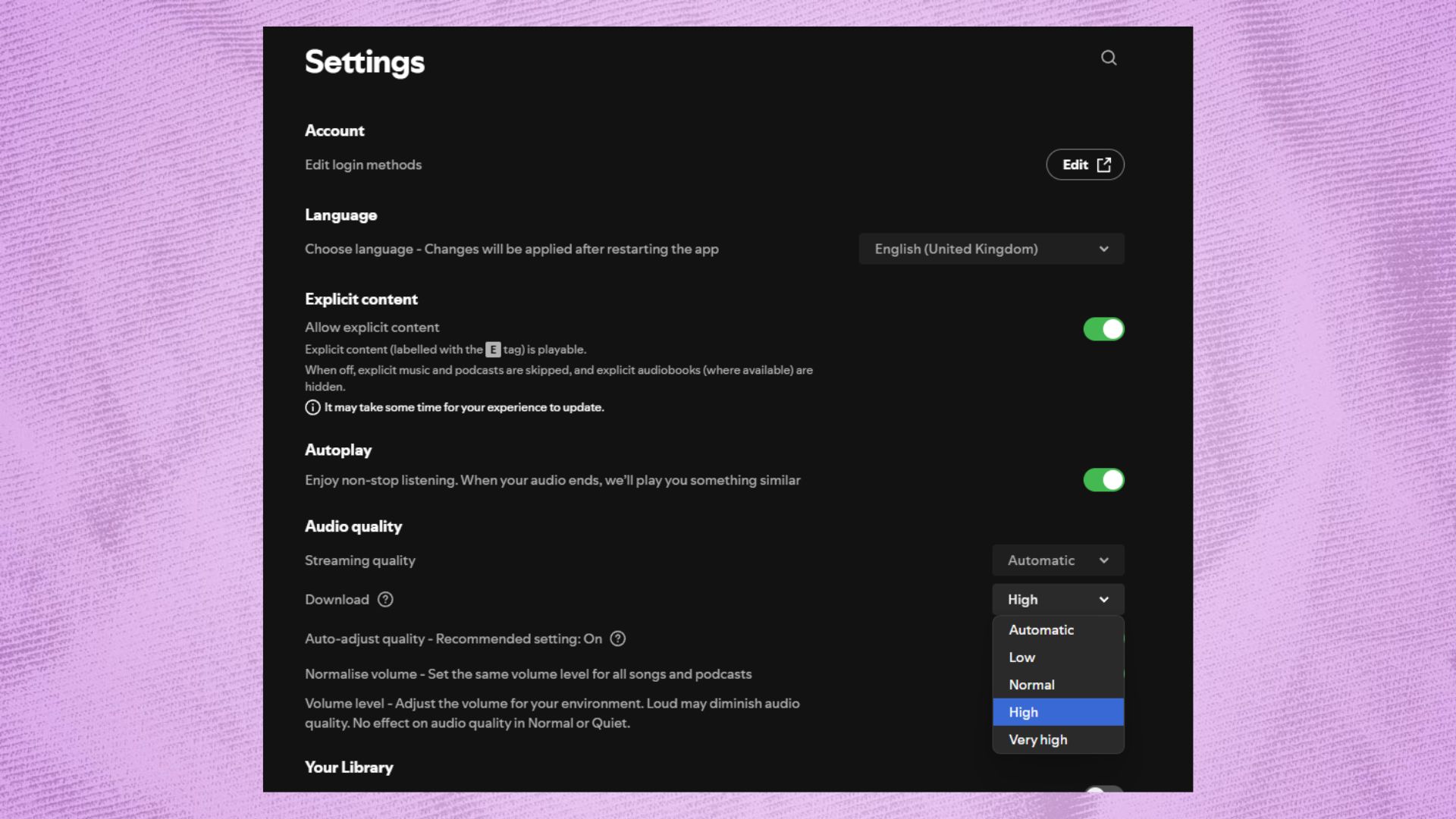
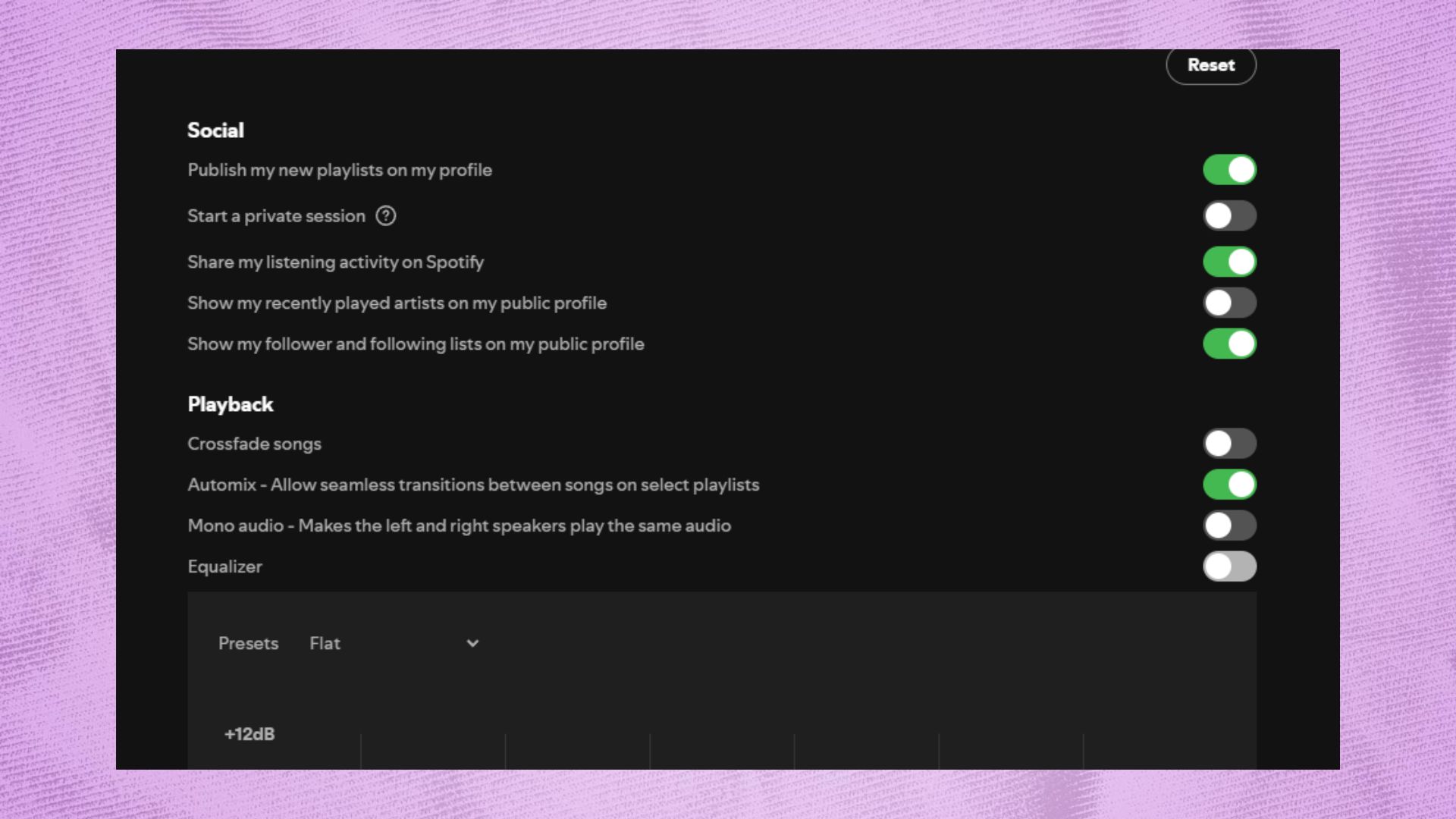
Spotify is never going to sound as good as the likes of Qobuz or Tidal, but there are ways to make it sound better at the cost of mobile data. To up the track quality, head to the settings menu and find the audio quality drop down. From there, select between the options. Very high will sound best but use the most data, while low will sound the worst but save your data.
Then there are the EQ settings. In the same settings menu, find the 'playback' settings. from there you'll find options to crossfade songs, Automix them for seamless transition, and then the EQ itself. You can play with it to your hearts content no matter the best earbuds you've got in your ears, which is nice.
You can use this feature on both desktop and mobile, their locations in the settings menu are the same in both.
- Feature Fun Factor: 3.5/5
Follow Tom's Guide on Google News to get our up-to-date news, how-tos, and reviews in your feeds. Make sure to click the Follow button.
More from Tom's Guide
- Galaxy Z Fold 7 vs Pixel 10 Pro Fold: Here's how Google can beat Samsung
- Holy cow — this TV just became the first to hit 5,000 nits of brightness in our test lab
- I spent the last two weeks testing Alexa+ — here's 2 things that impressed me, and 1 that needs work
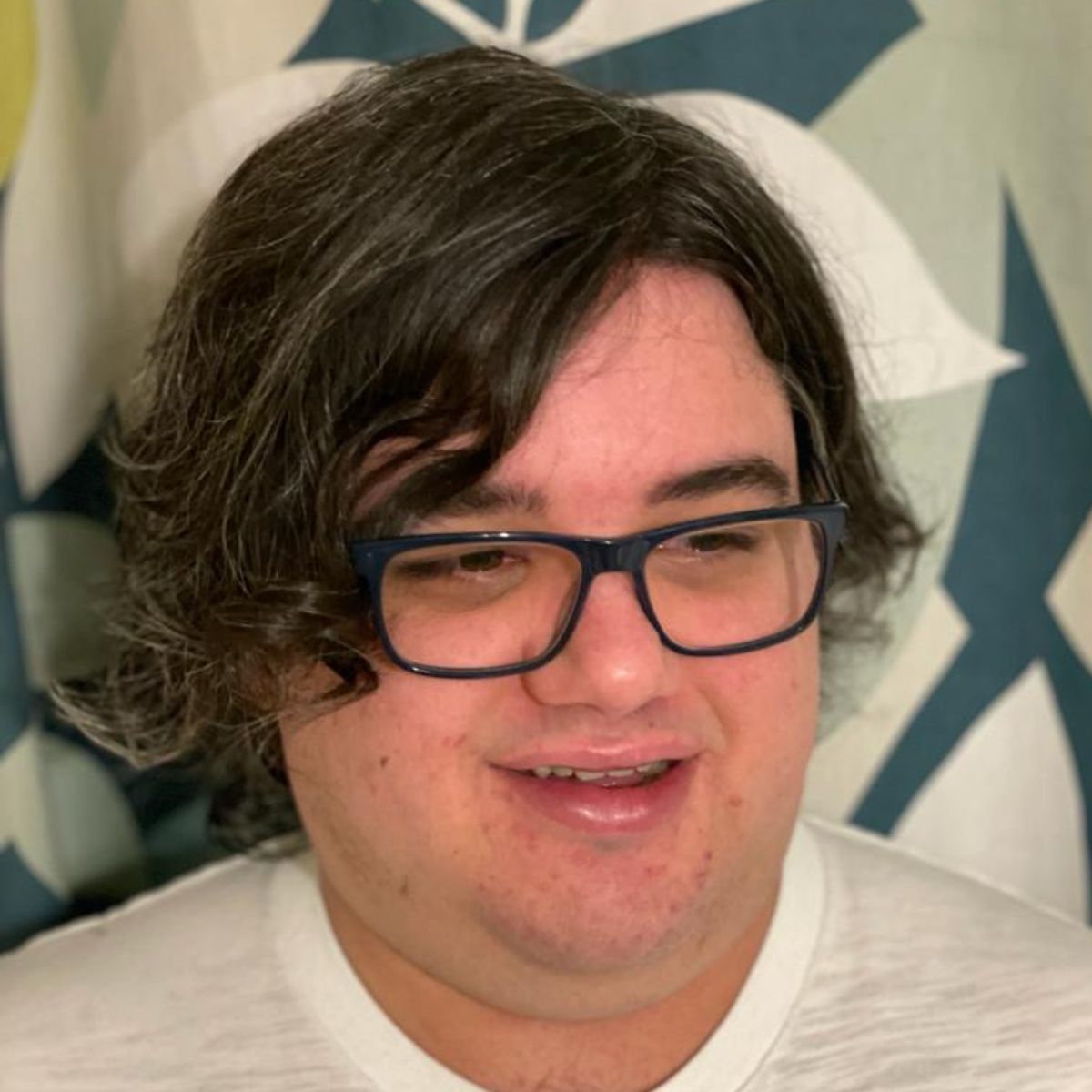
Tammy and her generous collection of headphones have found a new home — Tom's Guide! After a two-and-a-half-year stint as iMore's resident audiophile, Tammy's reviews and buying guide expertise have more focus than ever on Tom's Guide, helping buyers find the audio gear that works best for them. Tammy has worked with some of the most desirable audio brands on the planet in her time writing about headphones, speakers, and more, bringing a consumer focussed approach to critique and buying advice. Away from her desk, you'll probably find her in the countryside writing (extremely bad) poetry, or putting her screenwriting Masters to good use creating screenplays that'll never see the light of day.
You must confirm your public display name before commenting
Please logout and then login again, you will then be prompted to enter your display name.
