How to use CapCut
Learn how to use CapCut and get TikTok and Instagram-ready reels in seconds

If you love TikTok and Instagram Reels, you should to know how to use CapCut, the official video editor and creator for TikTok. This app is a great platform for customizing your favorite clips and apply community-created templates.
CapCut can also help you use AI to condense longer videos into TikTok-friendly shorts, highlighting the best moments to be shared to the platform of your choice. That's one of the reasons we use CapCut to edit videos for the Tom's Guide TikTok account.
If professional (and pricey) video editing software like Adobe Premiere is intimidating, CapCut is a free and easy-to-use platform to get your creativity flowing.
How to use CapCut on iPhone and Android — Editing
1. Download the CapCut app
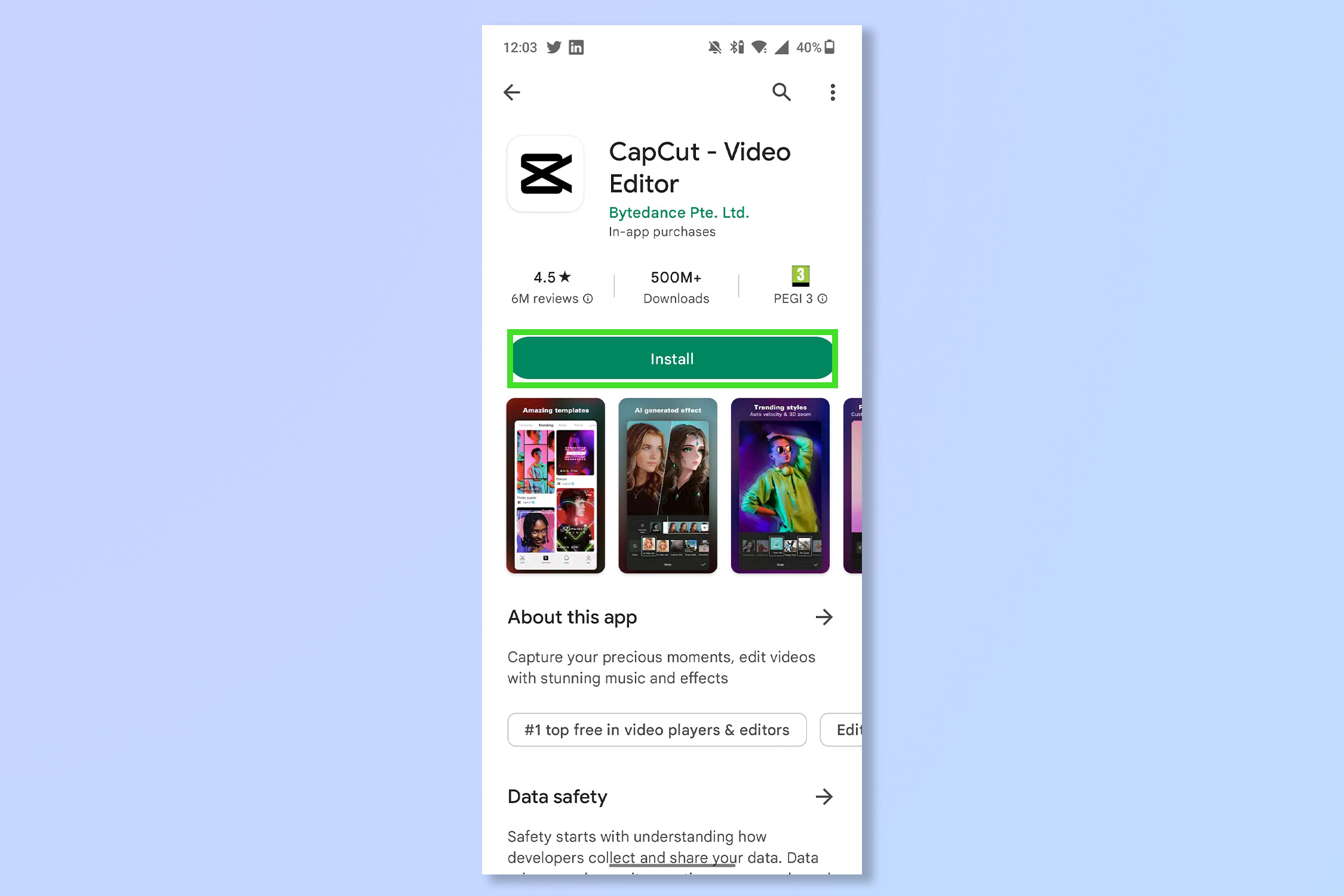
Download the CapCut app from the Play Store or App Store.
2. Open the CapCut app and tap New Project
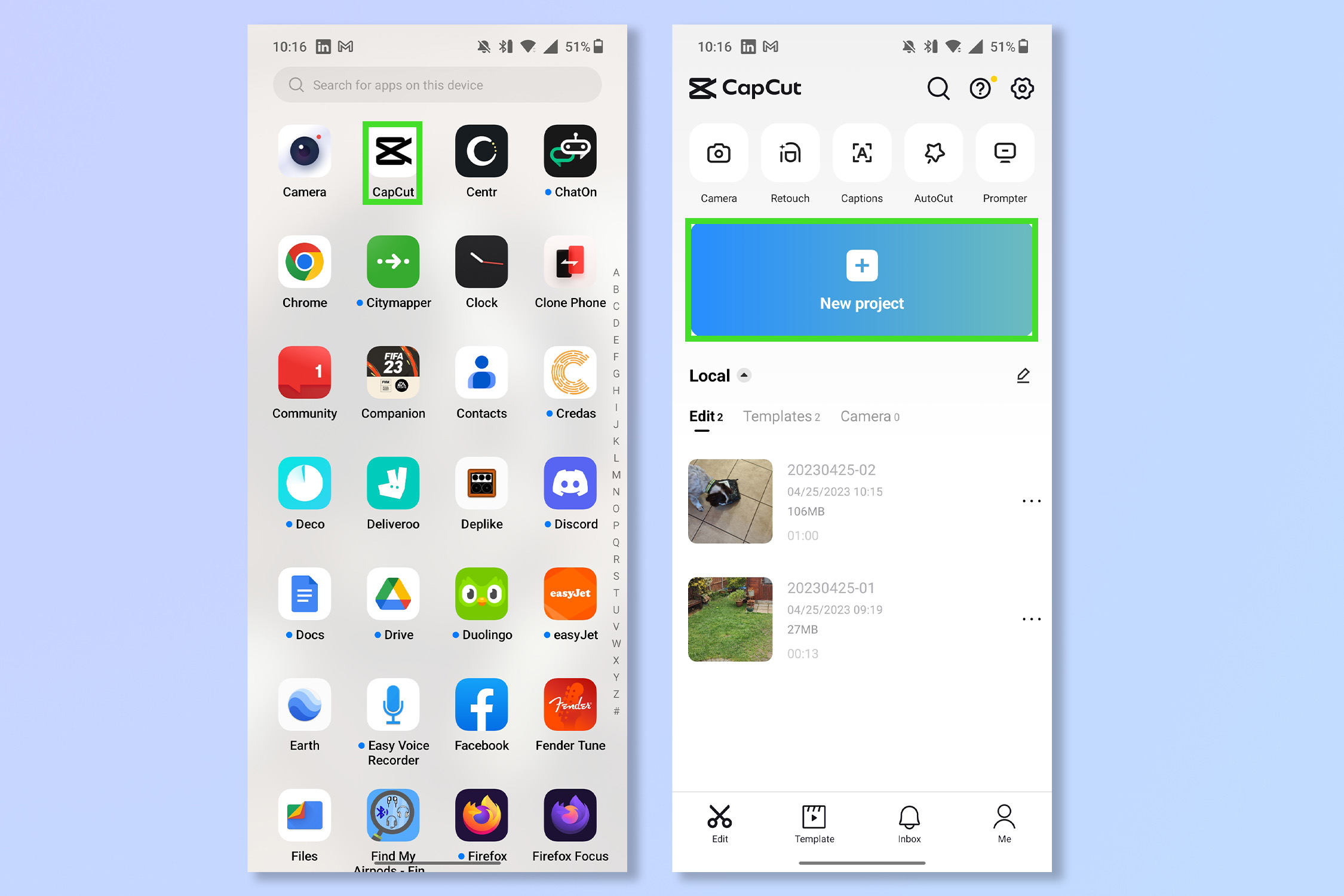
Open the CapCut app and tap New Project to start editing a video.
3. Choose a video to edit
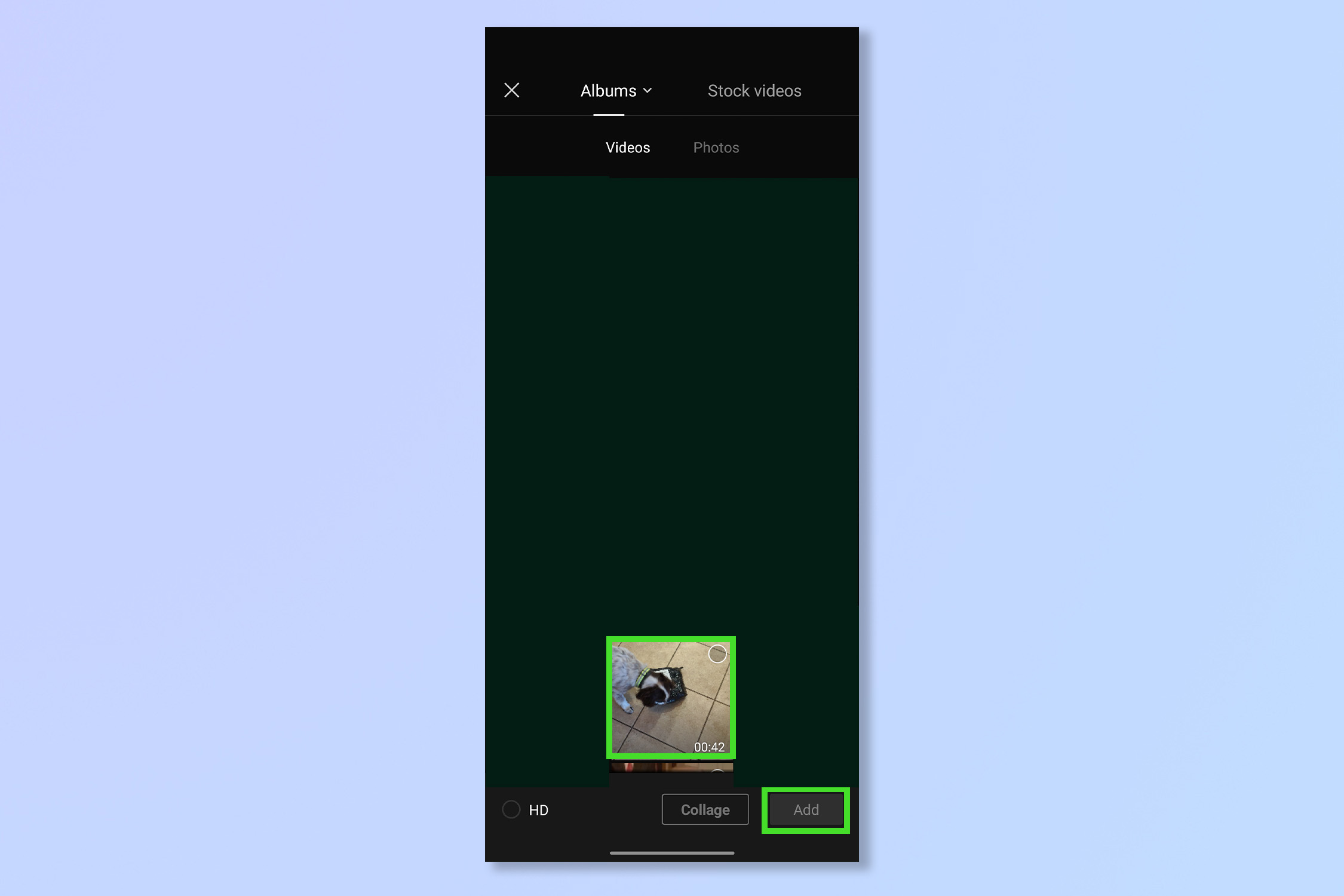
Select a video to edit and tap Add.
4. Tap Audio and then tap Sounds
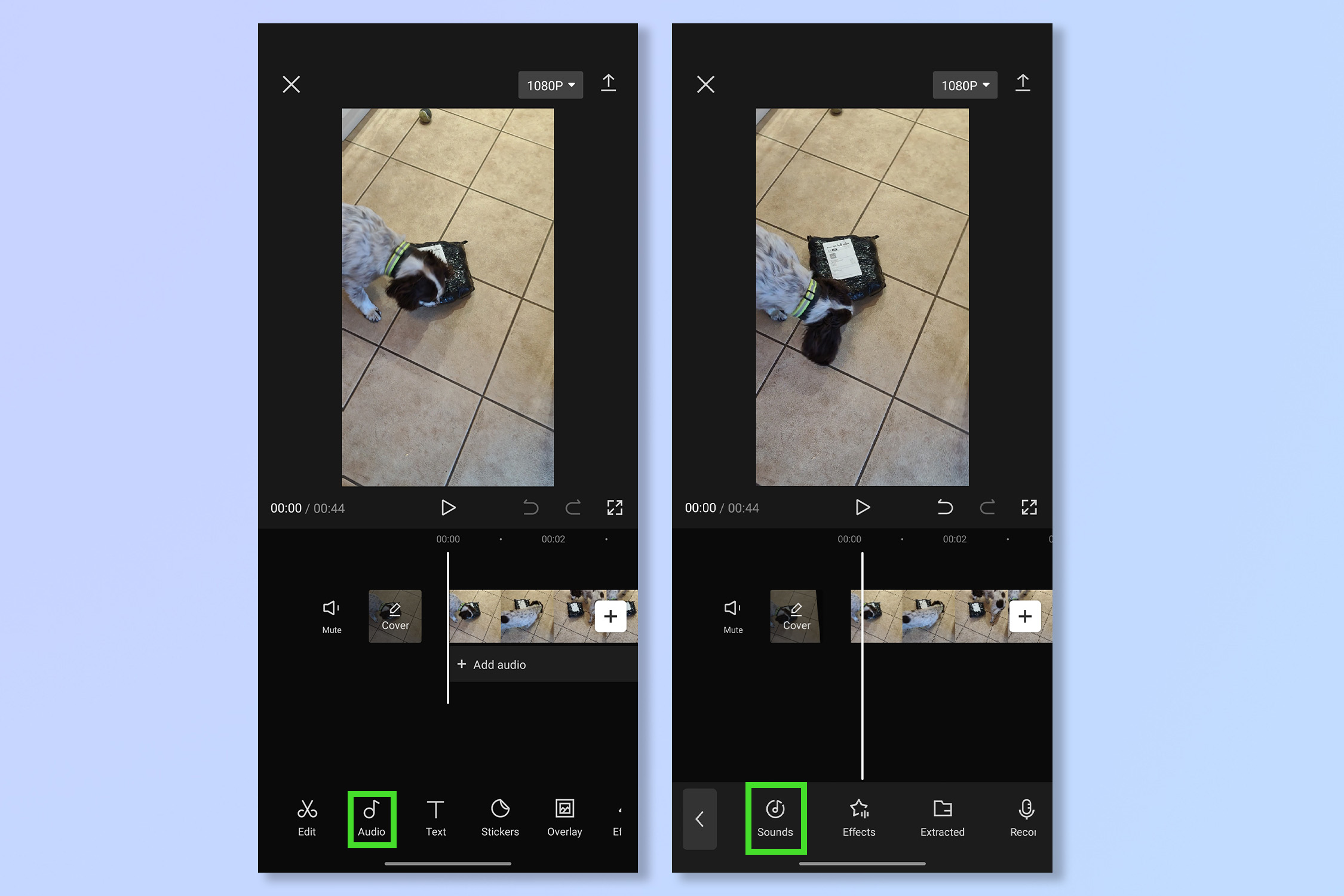
Adding audio is one of the most important parts of a TikTok reel. Tap Audio and then tap Sounds.
5. Choose a song
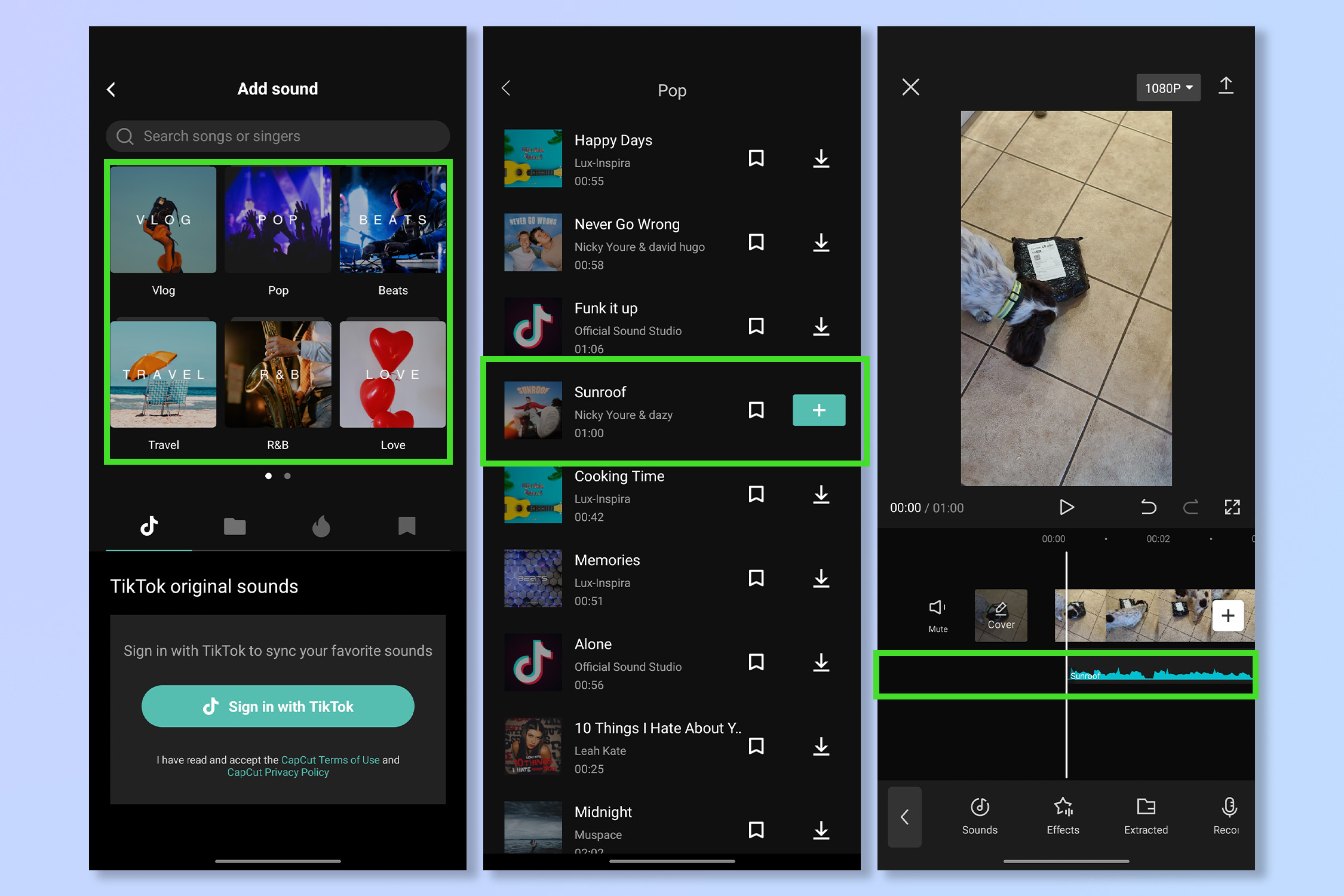
Tap on a musical genre, then choose a specific song that fits your video.
6. Use the editing tools
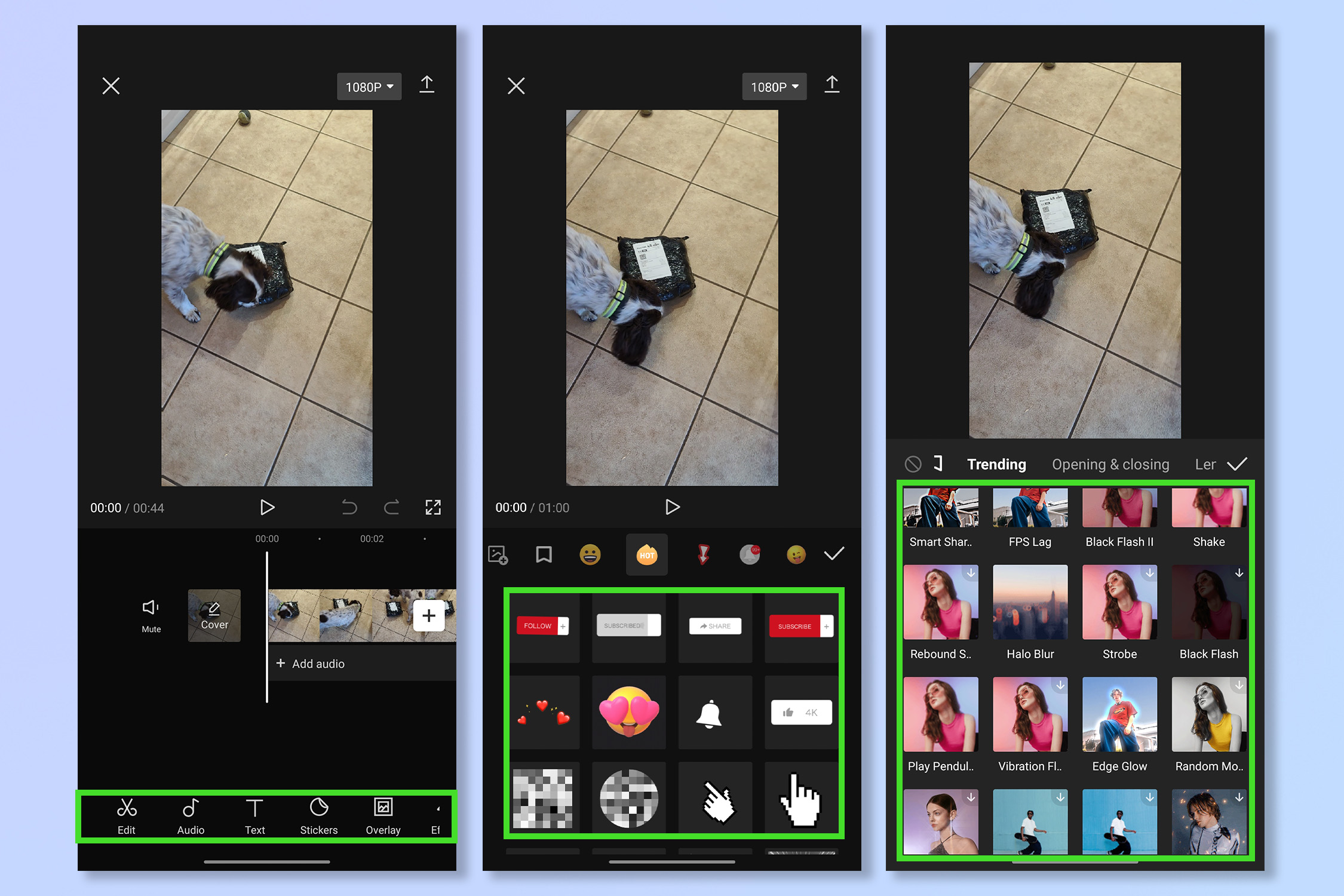
Tap the editing tools along the bottom menu to add stickers, filters, text, and more.
7. Tap Export
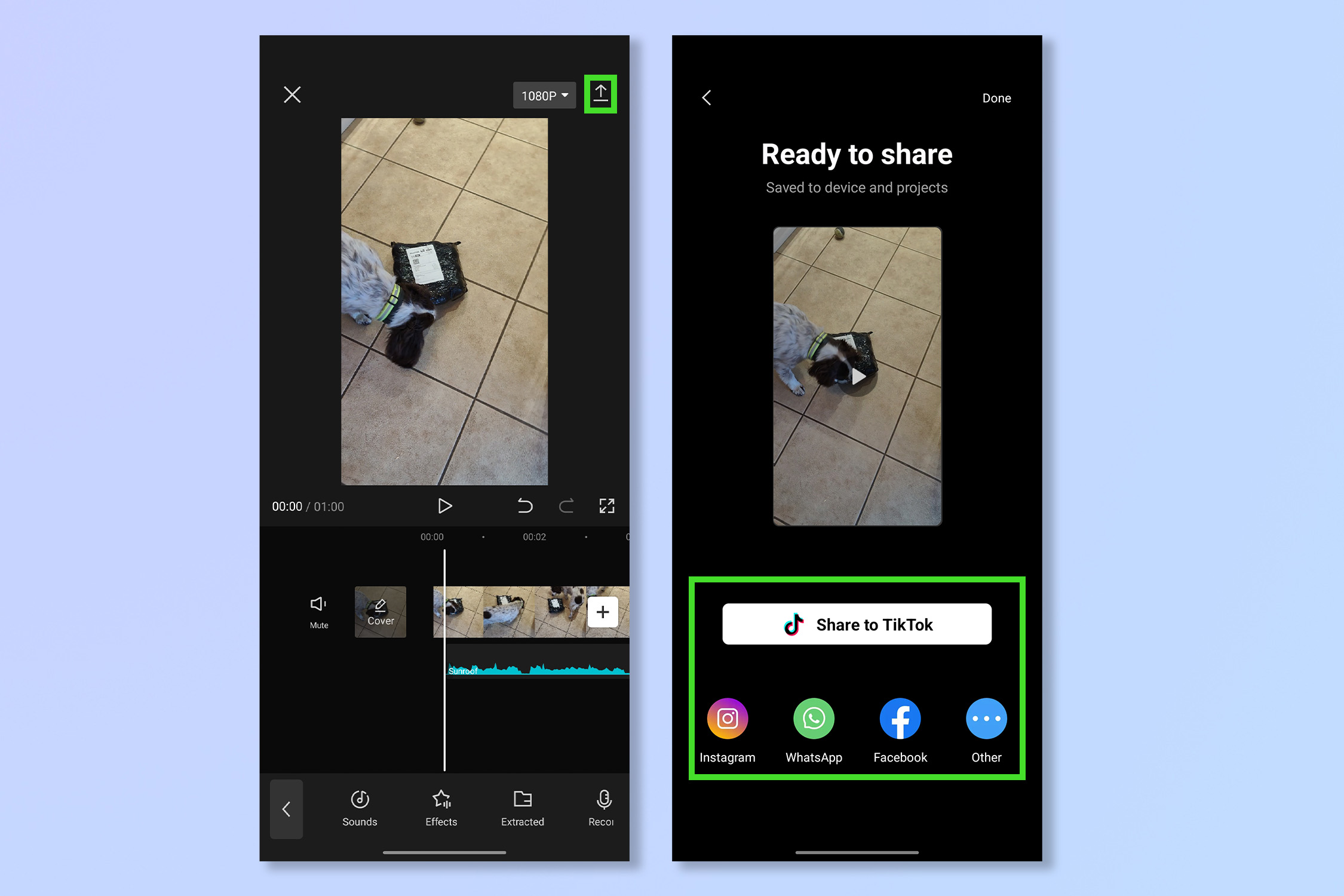
Tap Export to download and share your video across social media and more.
Once finished it should look something like this:
CapCut test ft my dog https://t.co/pXWxnn6S8p pic.twitter.com/tKh6c7PDaMApril 25, 2023
How to use CapCut — Templates
If you’re happy for CapCut’s AI to cut the video and add overlays and audio for you, just tap AutoCut from the main menu. But if you want to match a specific editing style, meme format or TikTok trend, CapCut has thousands of templates to choose from.
1. On the main menu, tap Templates
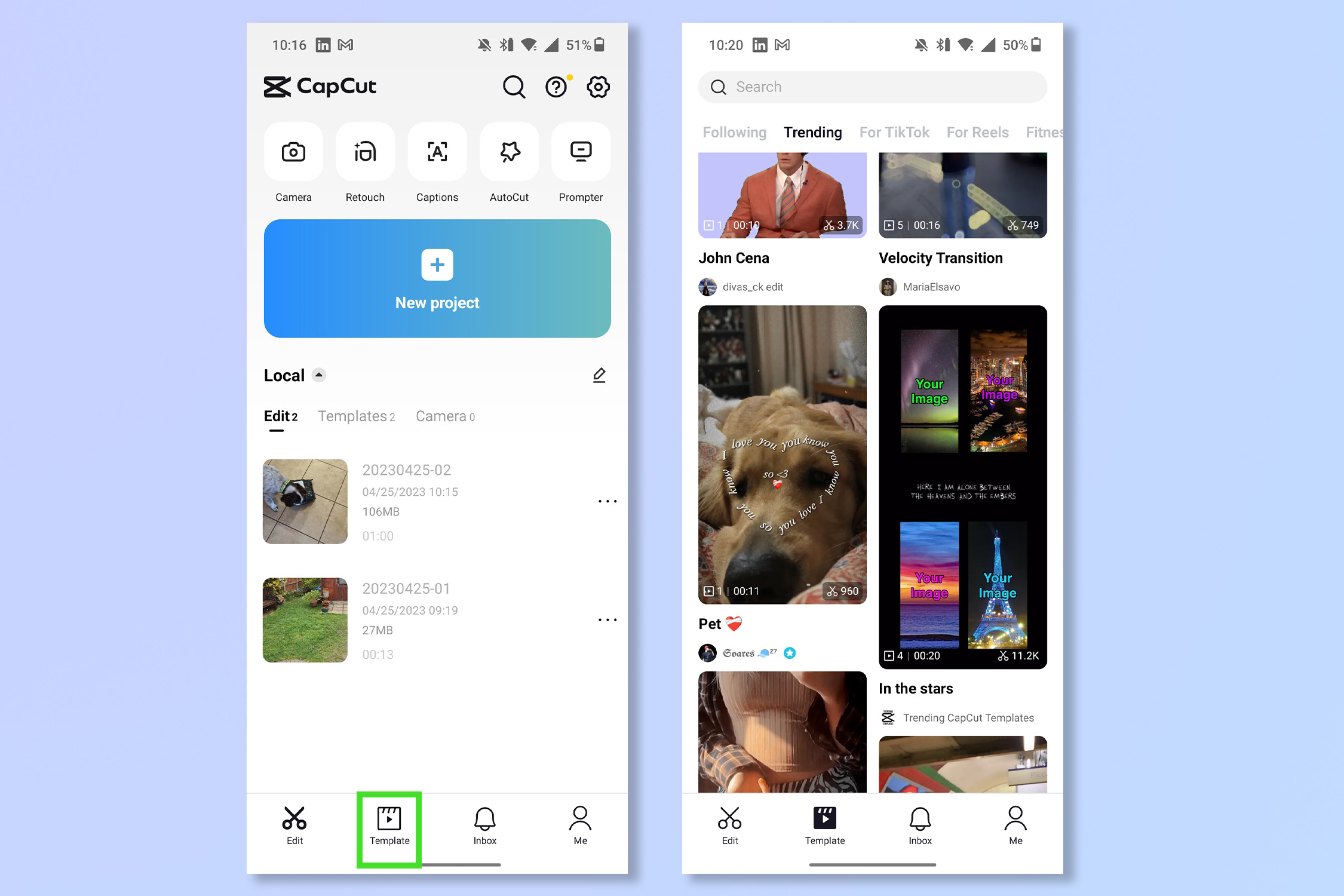
On the main menu, tap Templates to bring up community-created filters and assets.
2. Choose a template
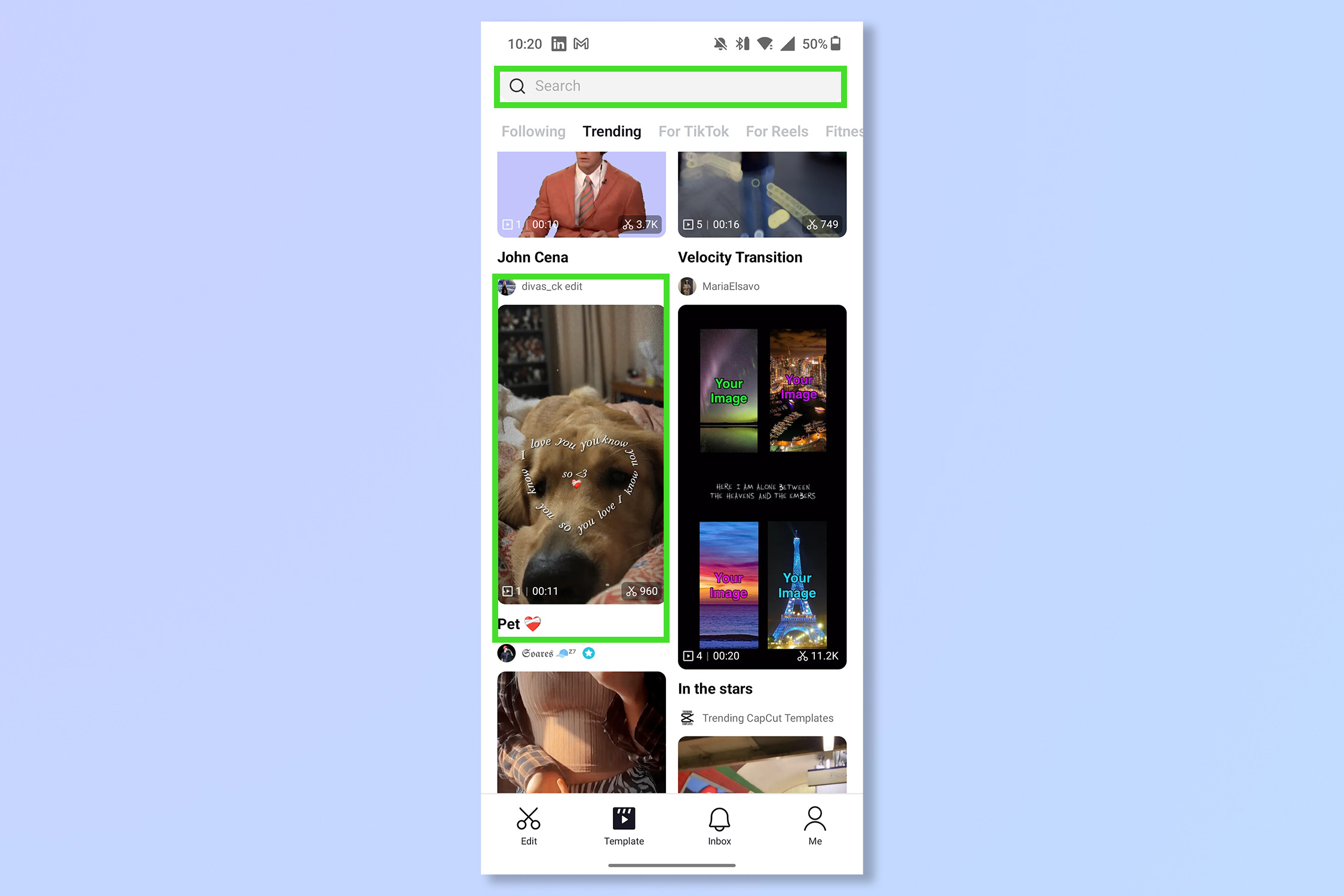
Choose a popular template or search for one specifically by name in the search bar.
3. Choose a video or photos to fit the template
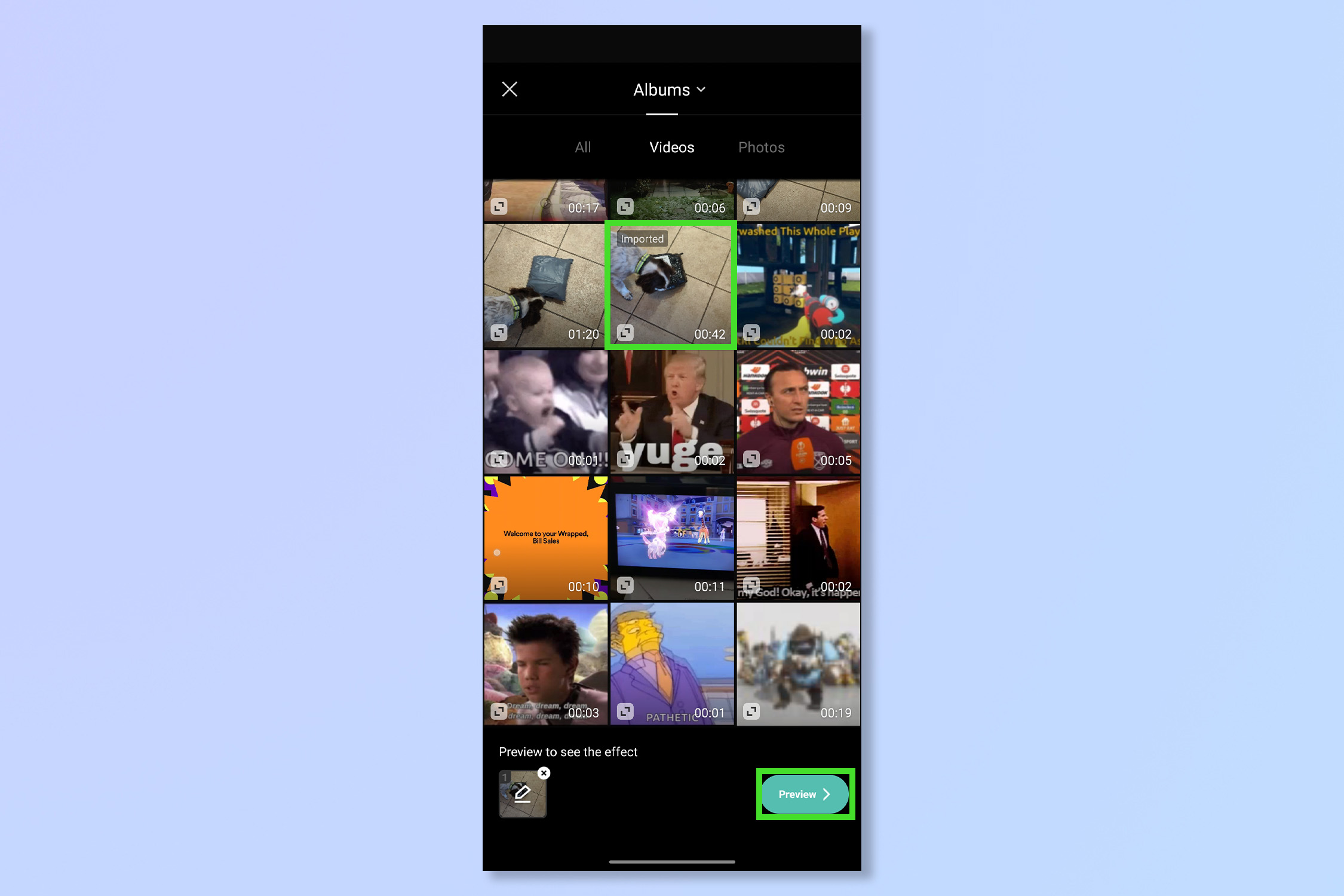
Choose a video, or a range of photos to fit the template, then tap on Preview.
4. Edit or Export
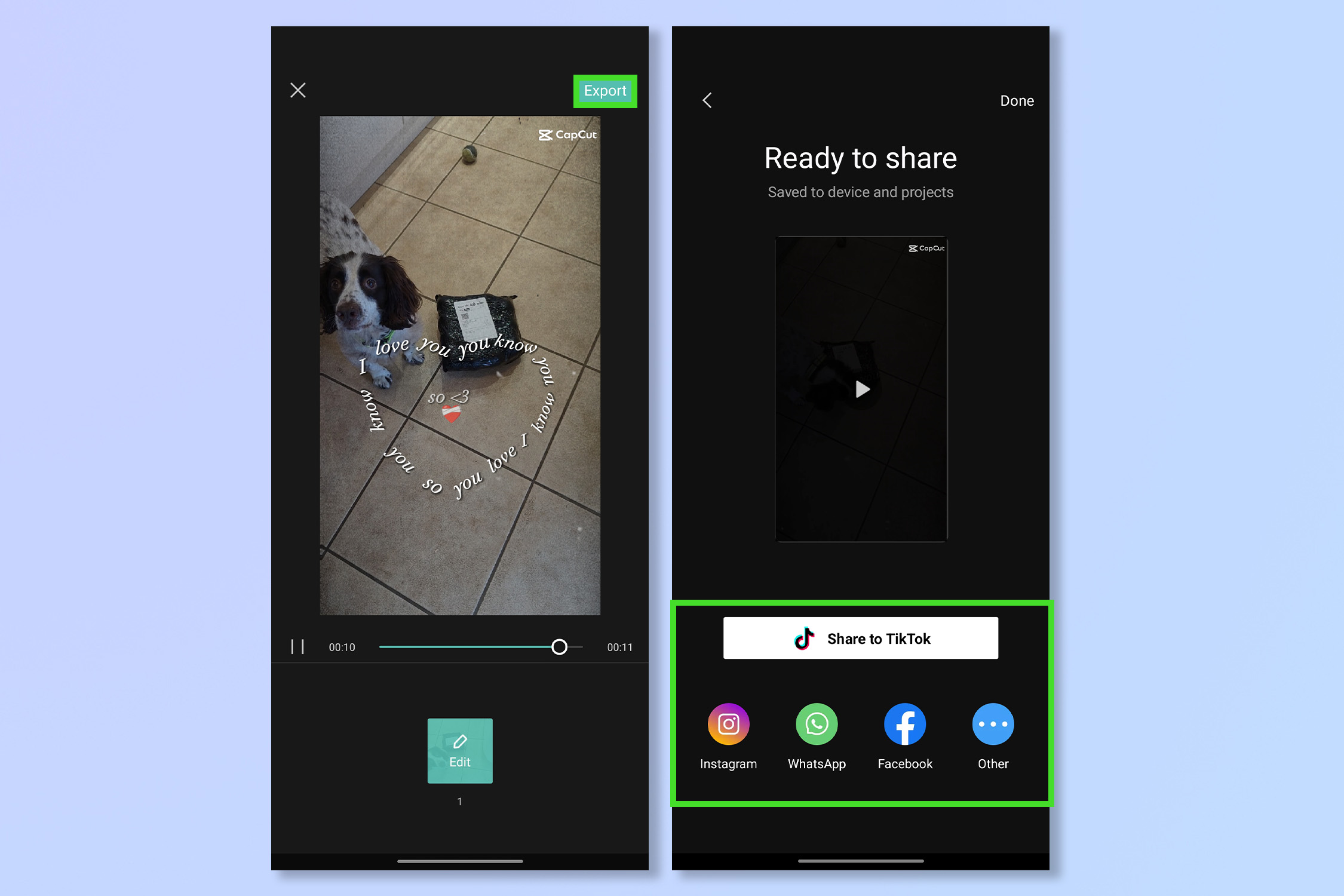
Tap Edit to make further changes or tap Export to share your new video.
Here’s the same video of my dog, using a template:
CapCut test ft my dog 2 https://t.co/gsHTGpMax5 pic.twitter.com/nGETPoDcu9April 25, 2023
Pretty cool right? Now it’s your turn to come up with some brilliant videos using CapCut — your social media followers will thank you for it. Although it’s created by ByteDance, you don’t just have to upload your creations to TikTok, all the major platforms are compatible for export.
Get instant access to breaking news, the hottest reviews, great deals and helpful tips.
Aspiring to become an editor? Take a look at how to edit videos on iPhone, If you're looking to get creative with tech, why not step into the AI art scene. Learn how to use Midjourney or how to use StarryAI if you want to keep it mobile.
Andy is a freelance writer with a passion for streaming and VPNs. Based in the U.K., he originally cut his teeth at Tom's Guide as a Trainee Writer before moving to cover all things tech and streaming at T3. Outside of work, his passions are movies, football (soccer) and Formula 1. He is also something of an amateur screenwriter having studied creative writing at university.
