How to share your live location in WhatsApp
Need to broadcast your location to friends and family in real time? Here's how
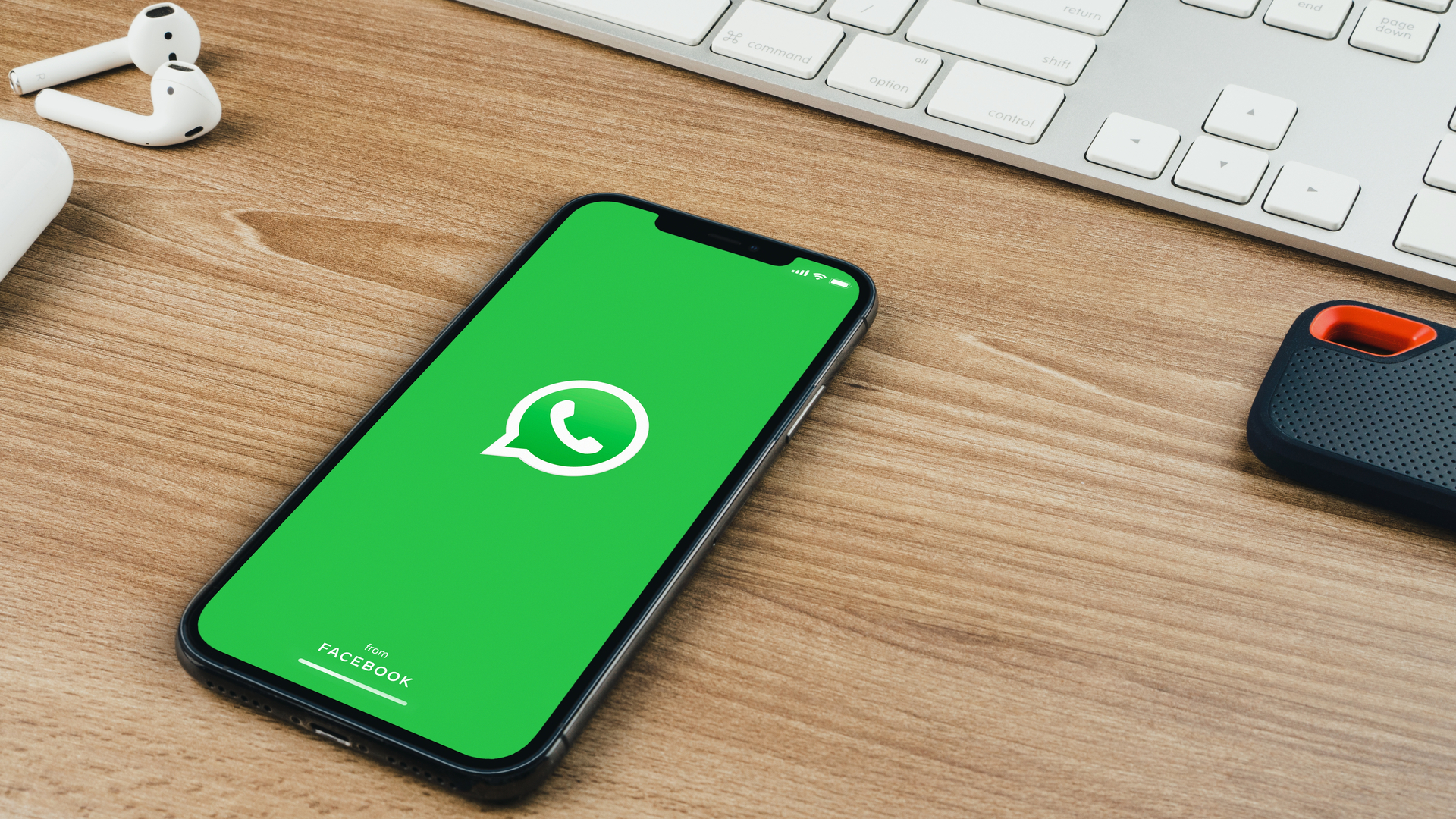
Long gone are the days where you have to describe your surroundings so someone can come and pick you up. Thanks to GPS, smartphones and messaging apps like WhatsApp, showing people where you are only takes a few seconds.
But regular location sharing is more like sending a snapshot of where you were at the time. Thankfully WhatsApp has the ability to share a live location, which will follow your movements and pinpoint your approximate location in real time. And it’s pretty easy to do, once you know what needs to be done.
Here’s how to share your live location in WhatsApp.
How to share your live location in WhatsApp
1. Open the correct WhatsApp conversation
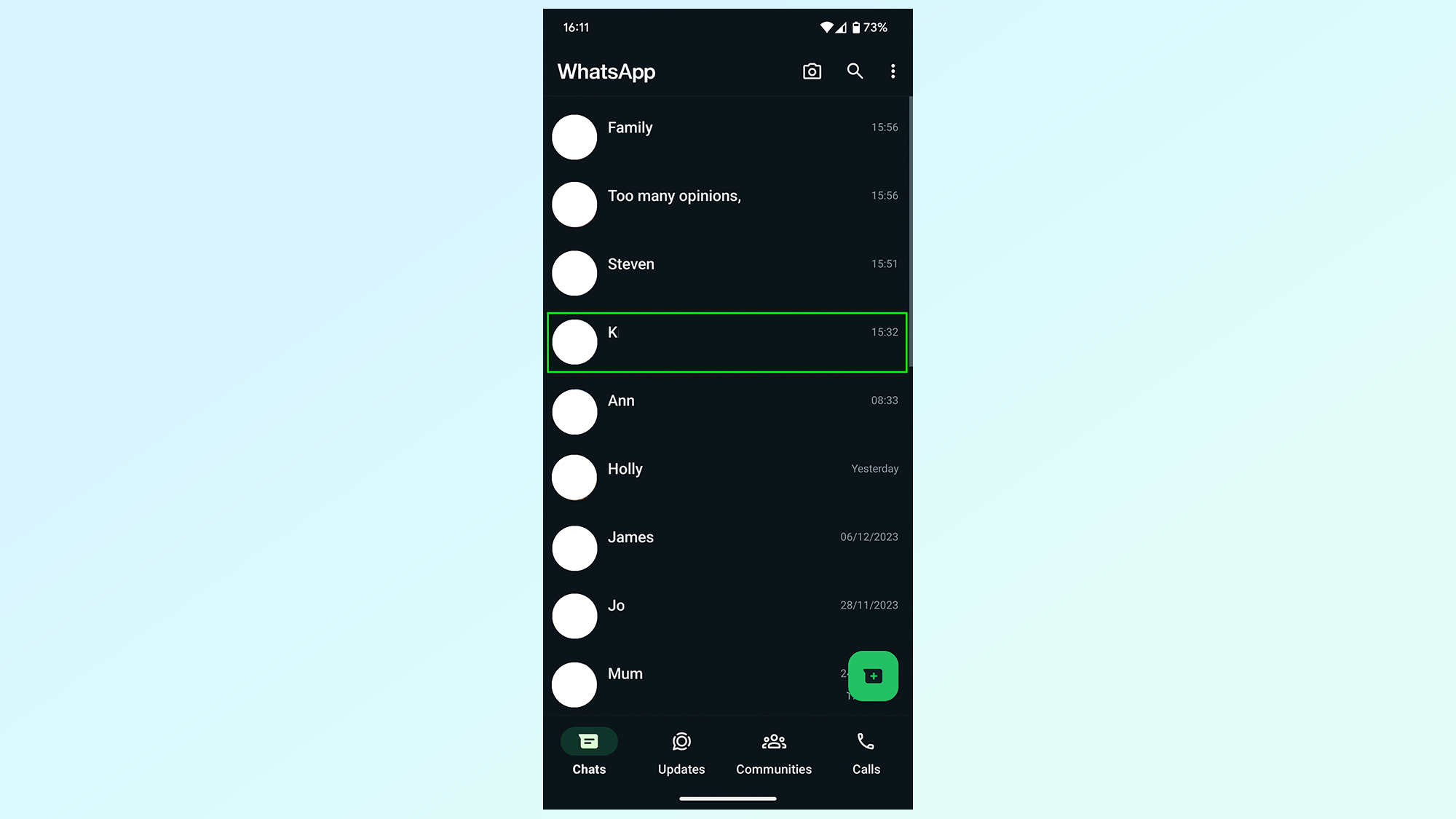
If you’re going to be sharing your location in real time, it’s important to actually pick the correct contact or group to share it to. Because you definitely don’t want to share your location with someone who doesn’t need to know where you are — no matter who they might be.
2. Tap the paperclip icon, then Location

To get started sharing your live location, you’ll need to tap the paperclip icon. This can be found on the right side of the chat bar at the bottom of your screen, next to the camera icon. This will open up a menu of multiple round icons that offer different things. You’re going to need to press Location, which is the green bubble in the center of the menu.
3. Tap Share live location
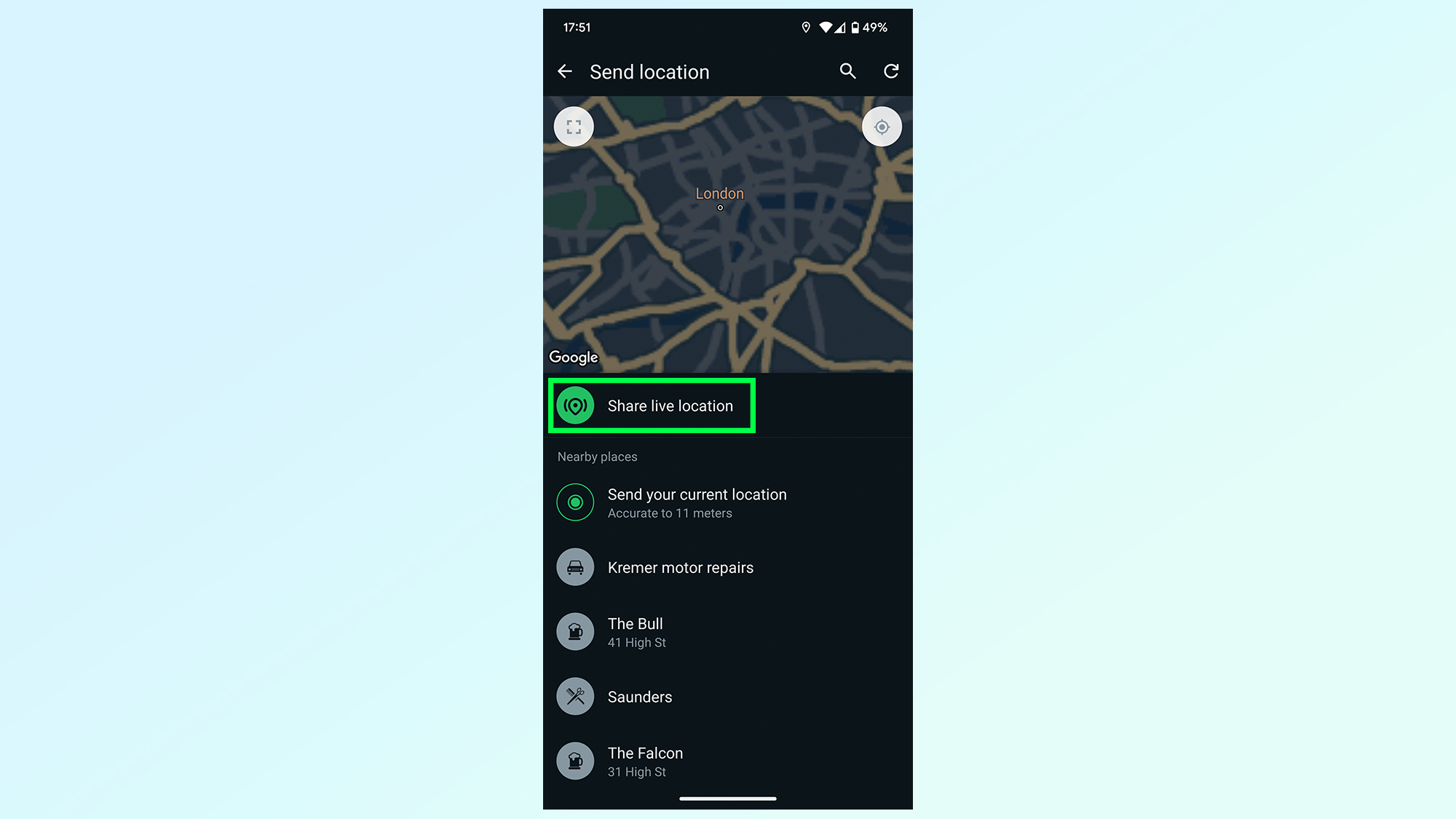
The Send location menu you end up on has a bunch of options to choose from, but all you need to do is tap Share live location. It’s the top-most option, with a bright green bubble containing a GPS pin with two semi circles on either side.
4. Choose the broadcast duration
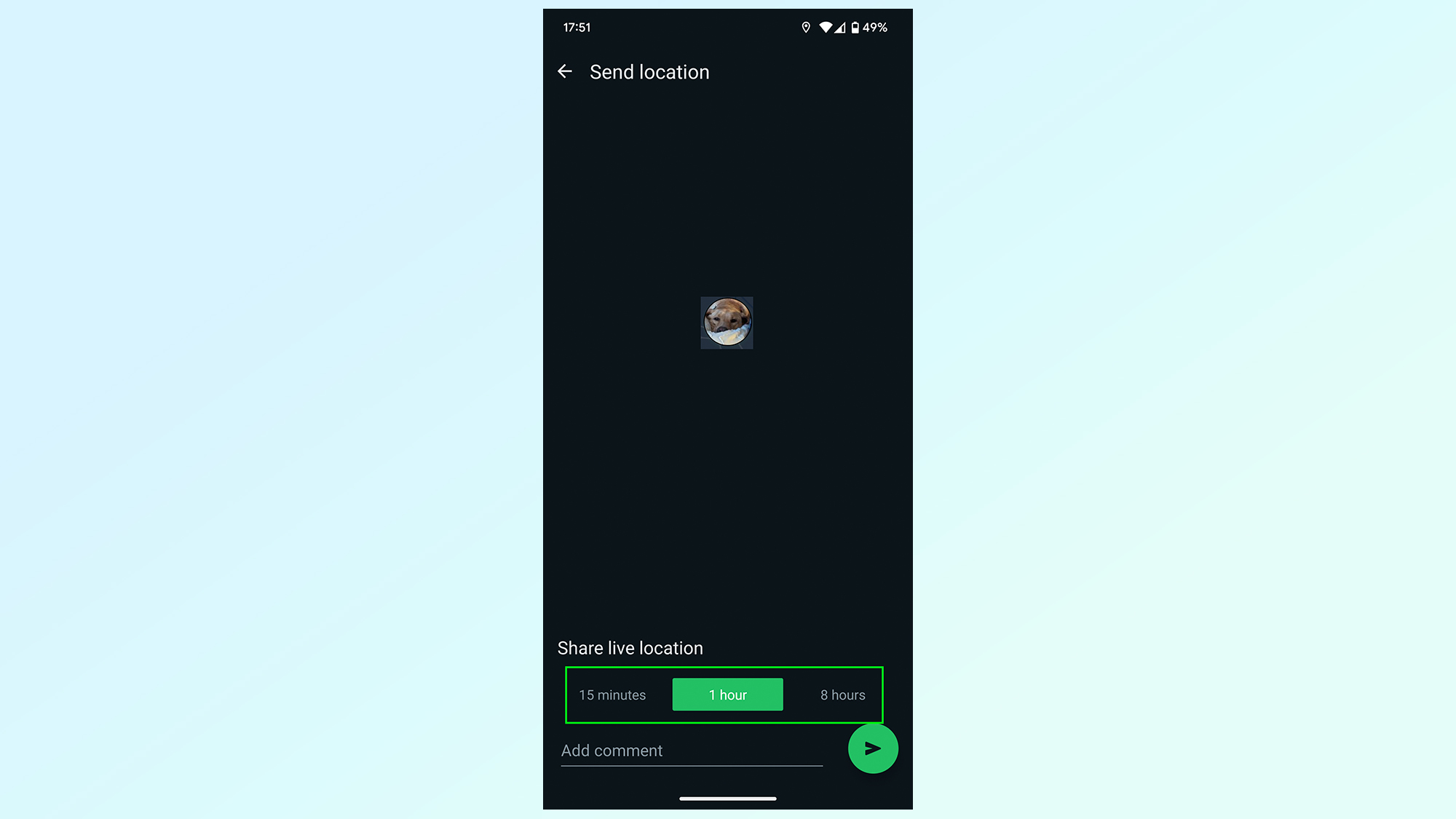
You can choose to share your live location for three time-frames: 15 minutes, 1 hour and 8 hours. 1 hour is the default, but tapping one of the other options will turn it green to show it’s been selected properly. Then press the green Send button in the bottom right corner
Be sure to pick the right one to avoid having to repeat the process, and so it’s not such a big deal if you forget to stop sharing your location later on.
5. Stop sharing when appropriate
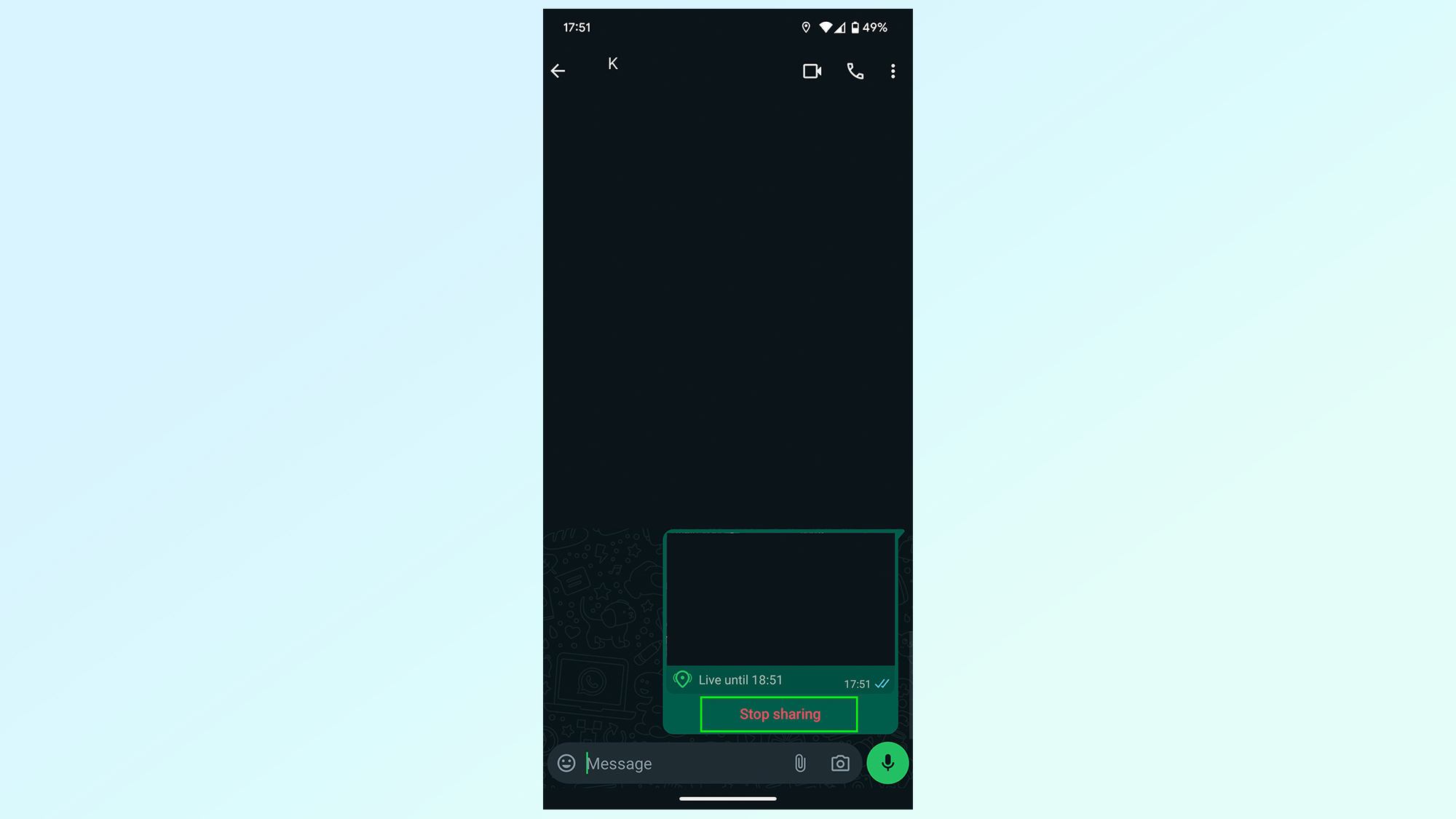
At some point it will stop being necessary to continue sharing your live location. If you haven’t reached the end of your allotted time you can end the session early by tapping the red Stop sharing option in your chat stream.
It’s important to do this for your own security, because of the obvious dangers of sharing your live location to other people. GPS is also a notorious battery hog, so sharing longer than necessary is only going to waste battery power.
And there you have it, the ability to share your live location on WhatsApp. If you'd like to find out more about what Meta's messaging app can do, be sure to check out some of our other WhatsApp tutorials. We've got guides on how to turn off read receipts in WhatsApp, how to share your screen during WhatsApp calls, how to edit WhatsApp messages, and even how to message yourself on WhatsApp.
Get instant access to breaking news, the hottest reviews, great deals and helpful tips.

Tom is the Tom's Guide's UK Phones Editor, tackling the latest smartphone news and vocally expressing his opinions about upcoming features or changes. It's long way from his days as editor of Gizmodo UK, when pretty much everything was on the table. He’s usually found trying to squeeze another giant Lego set onto the shelf, draining very large cups of coffee, or complaining about how terrible his Smart TV is.
