
At college, a group of friends and I seriously considered pooling some money toward an expensive text-scanning pen that we planned to share. After spending countless nights painstakingly typing words from textbooks into our computers, we dreamed of a simpler life.
Today, iPhones and iPads running iOS 15 and above feature a little-known tool that would have had us clawing our way to the front of the line in an Apple Store: the Scan Text feature.
What does it do? Well, it basically turns your iPhone or iPad into a highly efficient document scanner, instantly importing text from any document you point your camera at. It works with any of the best iPhones or best iPads, or any other Apple device running iOS 15.
Want to know how to scan on an iPhone using this life-changing feature? Check out our quick guide below.
How to scan text on iPhone
1. Open an app you want to scan text into — this could be Notes, Messages, or any other app that lets you enter text. In the text-entry area, tap and hold for a couple of seconds then release your finger. You should now see a scanner icon and "Scan Text" appear — or just the icon, depending on the app you're using.
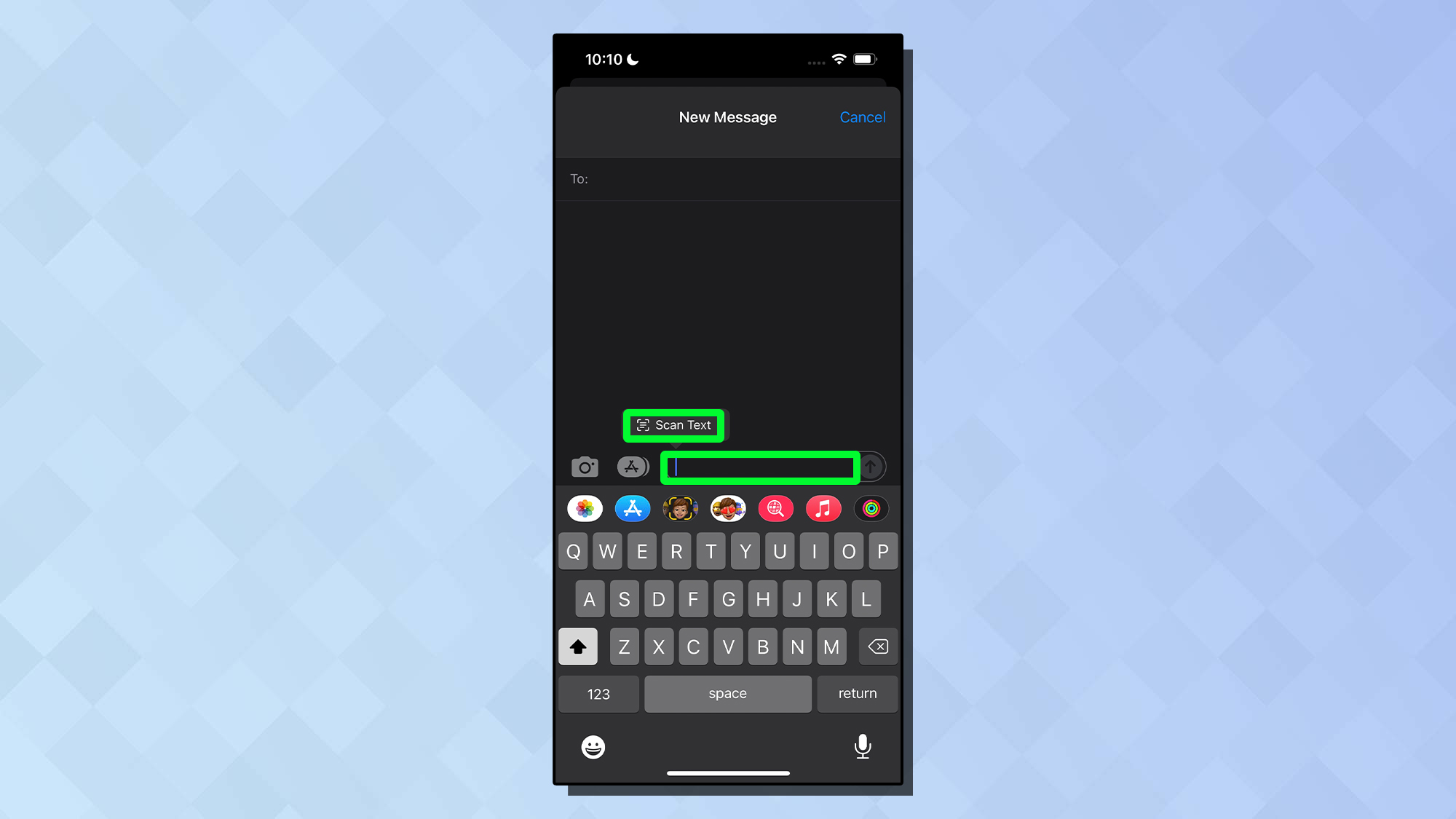
2. Tap "Scan Text" — or the scanner icon — and your camera will now be in scanning mode. Now, simply point your camera at the text you want to scan, and it will appear in the text entry field. Tap "Insert" when you're ready to import it.
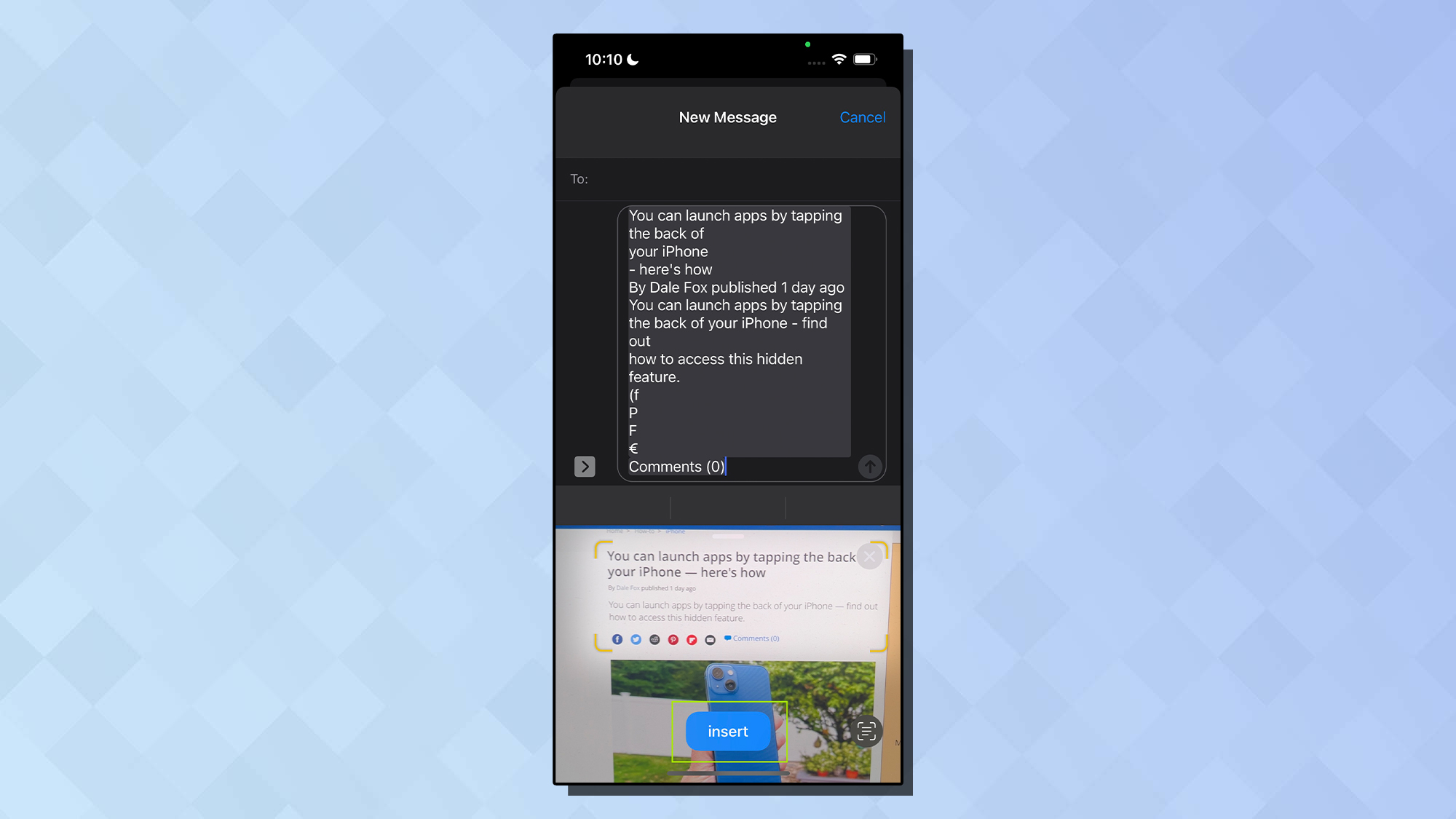
And that's it. I hope this feature changes your life as much as it would have changed mine if it had existed 10 years ago. Now you know how to scan text on iPhone, you may be interested to know that you can launch apps by tapping the back of your iPhone. Also check out some of our other guides, including how to get full-screen Caller ID on iOS 15, how to zoom with one hand in Apple Maps, how to transfer data from iPhone to iPhone and how to remove badges on iPhone,
Get instant access to breaking news, the hottest reviews, great deals and helpful tips.

Dale Fox is a freelance journalist based in the UK. He's been a tech nerd ever since childhood, when he used the money from his first job as a paperboy to buy a subscription to GamesMaster magazine. Dale was previously a presenter and editor in China, where he also worked as a copywriter for OnePlus at its Shenzhen HQ.
