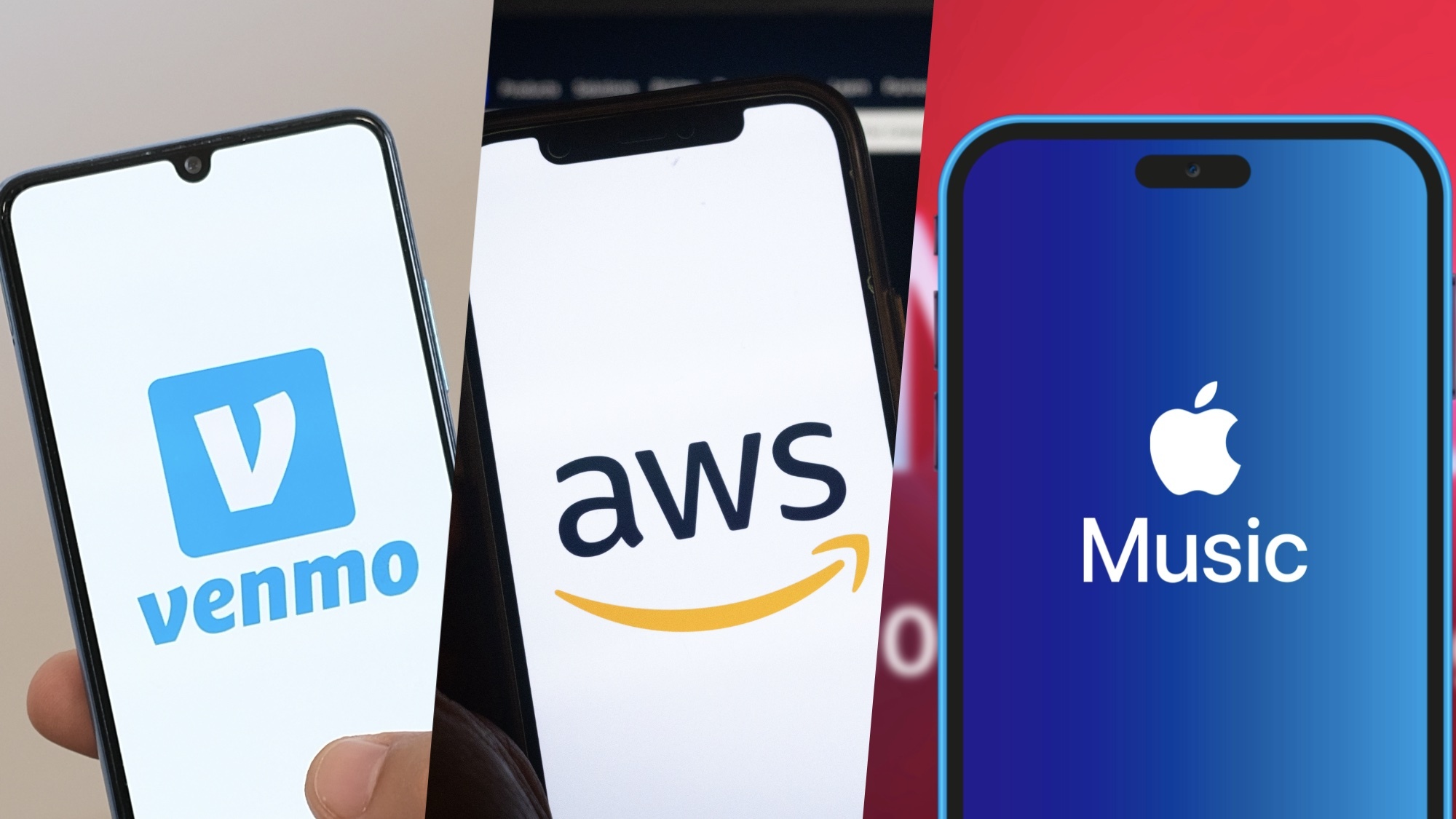Android 14's emoji workshop lets you make custom wallpapers — here's how to use it
Make a new, personalized background in minutes with this built-in Android setting

You should learn how to make emoji wallpaper in Android 14 if your phone's due to get the upgrade either later this year or in 2024. Android 14 brings several upgrades, but the ability to make your own customizable wallpapers right in the Settings menu is one a lot of users will find quite enjoyable.
Google Pixel phones have had this feature for some time already, but Android 14 is opening up this capability to other Android devices, too. Unfortunately the roll-out, even for devices running the Android 14 beta, seems a little uneven, so be patient if you don't have these otpions on your device yet.
But assuming you do have access, this is how to splash emoji all over your phone's lock screen and home screen in Android 14.
How to make emoji wallpaper in Android 14
1. Open the Emoji workshop
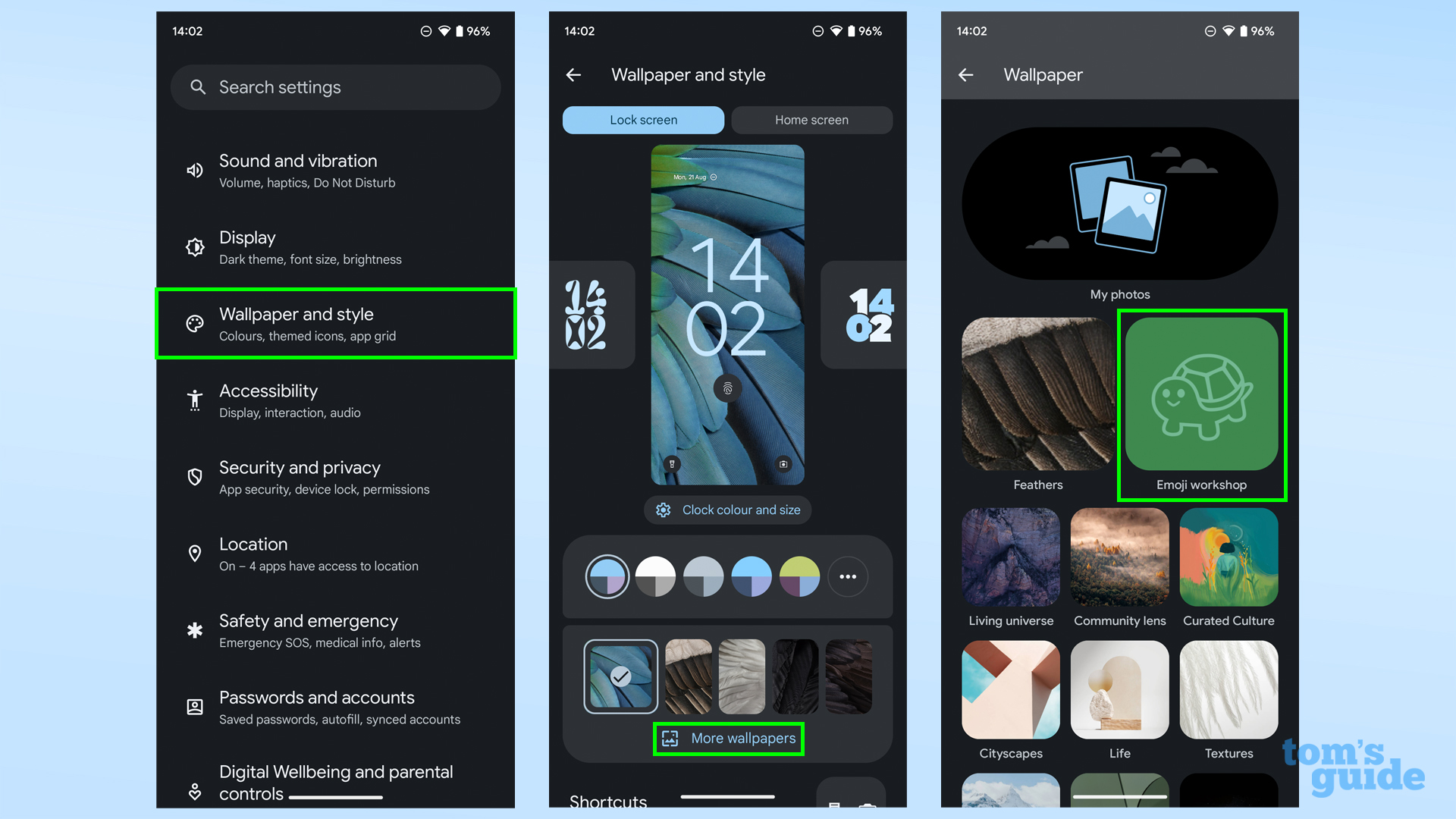
To get to the cutely-named emoji workshop menu, you'll need to open the Settings app, then tap Wallpaper and style. Now tap More Wallpapers, then select the Emoji workshop icon (the turtle emoji on a green background).
2. Randomize the wallpaper if you're stuck for ideas
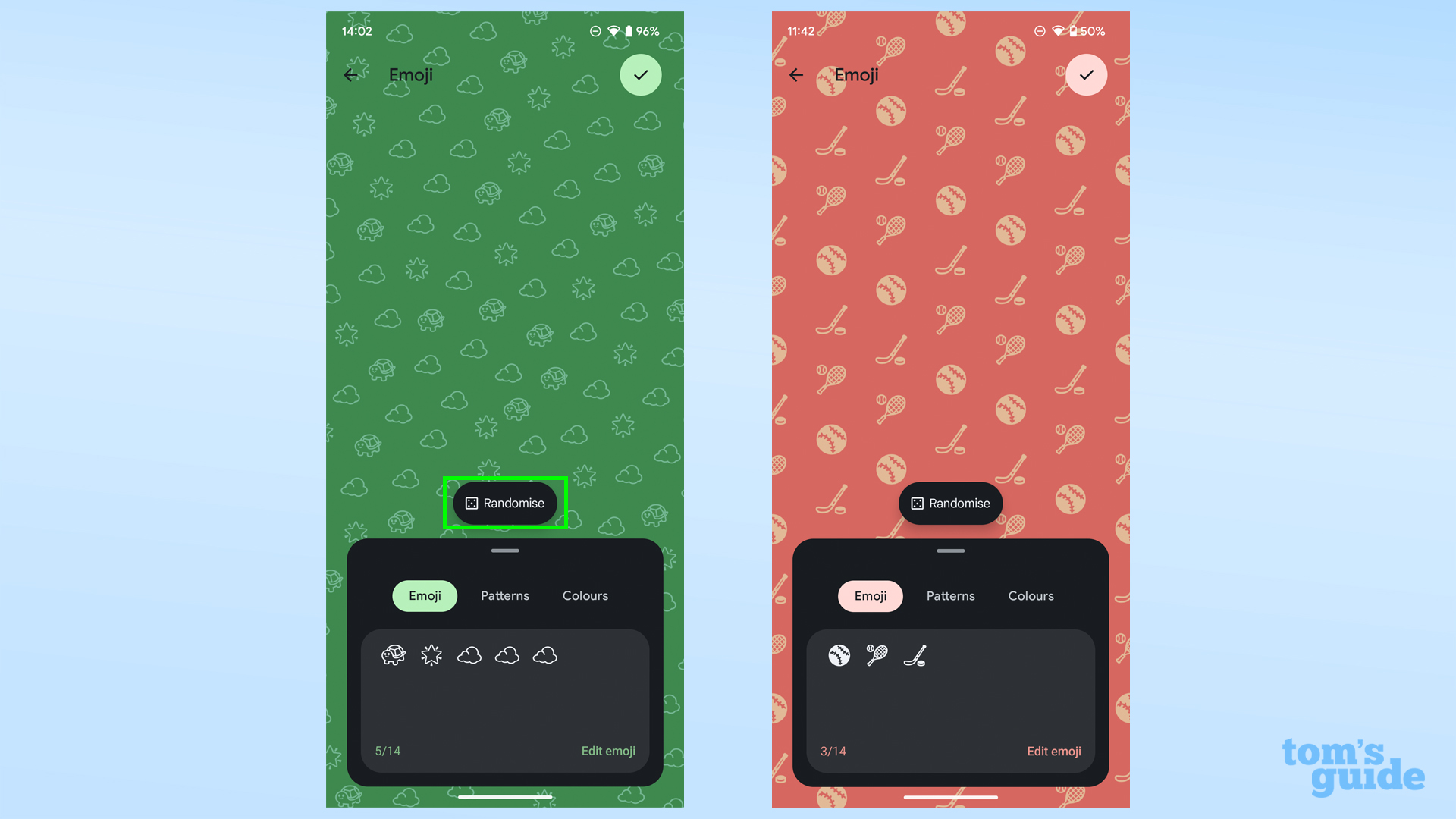
Tap the die icon to get a random emoji wallpaper, but if you want full control over your new wallpaper, skip to the next step.
3. Pick up to 14 emoji to use on the wallpaper
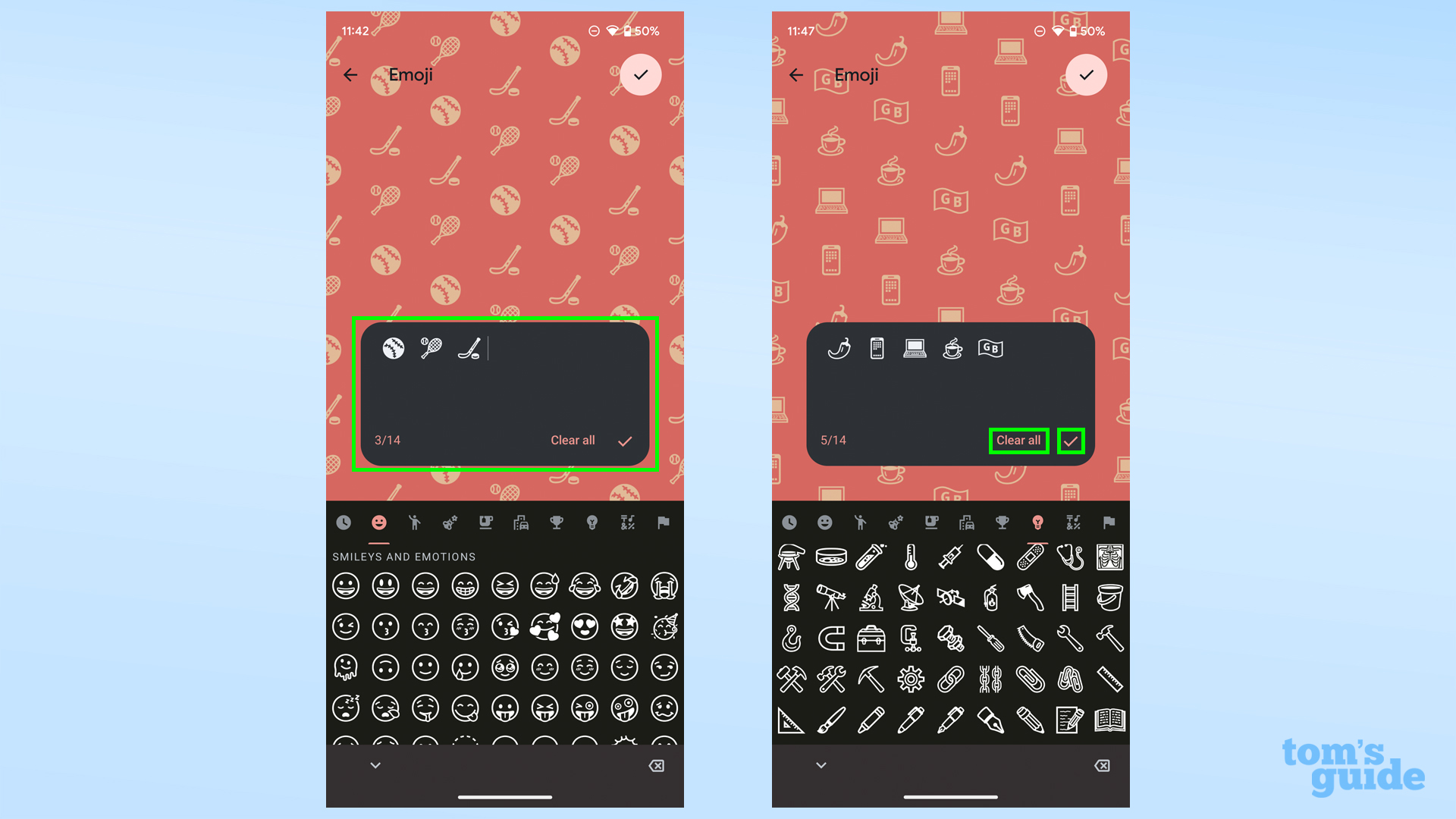
Choose from all your favorite emoji, which you'll see appear in the preview as well as in the box. Tap Clear all to start again, or tap the checkmark to move on.
4. Select a pattern
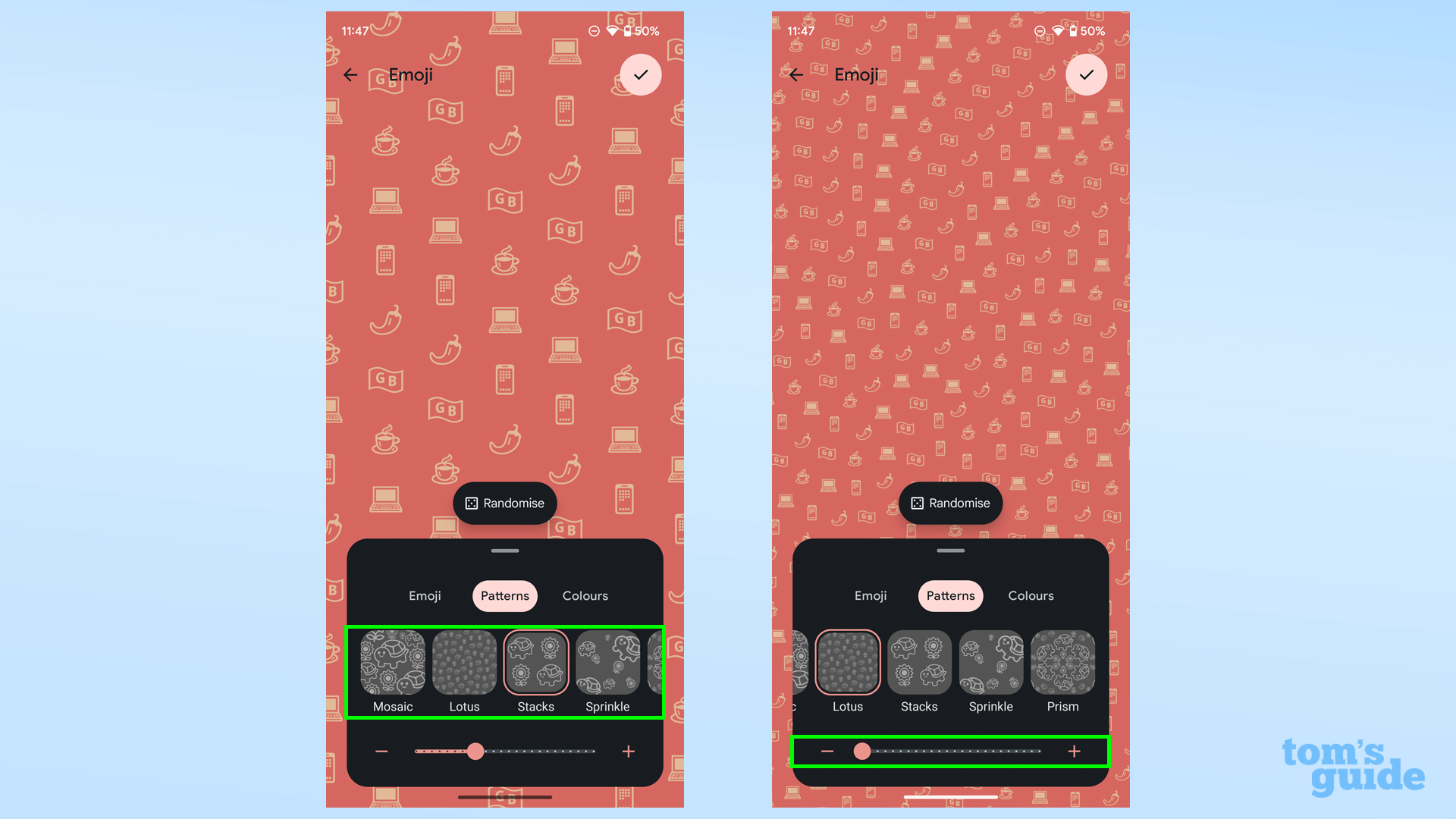
Now select a pattern. You have a choice of five patterns, but because you also have a size slider which changes the look of the patterns considerably, too.
5. Choose a color
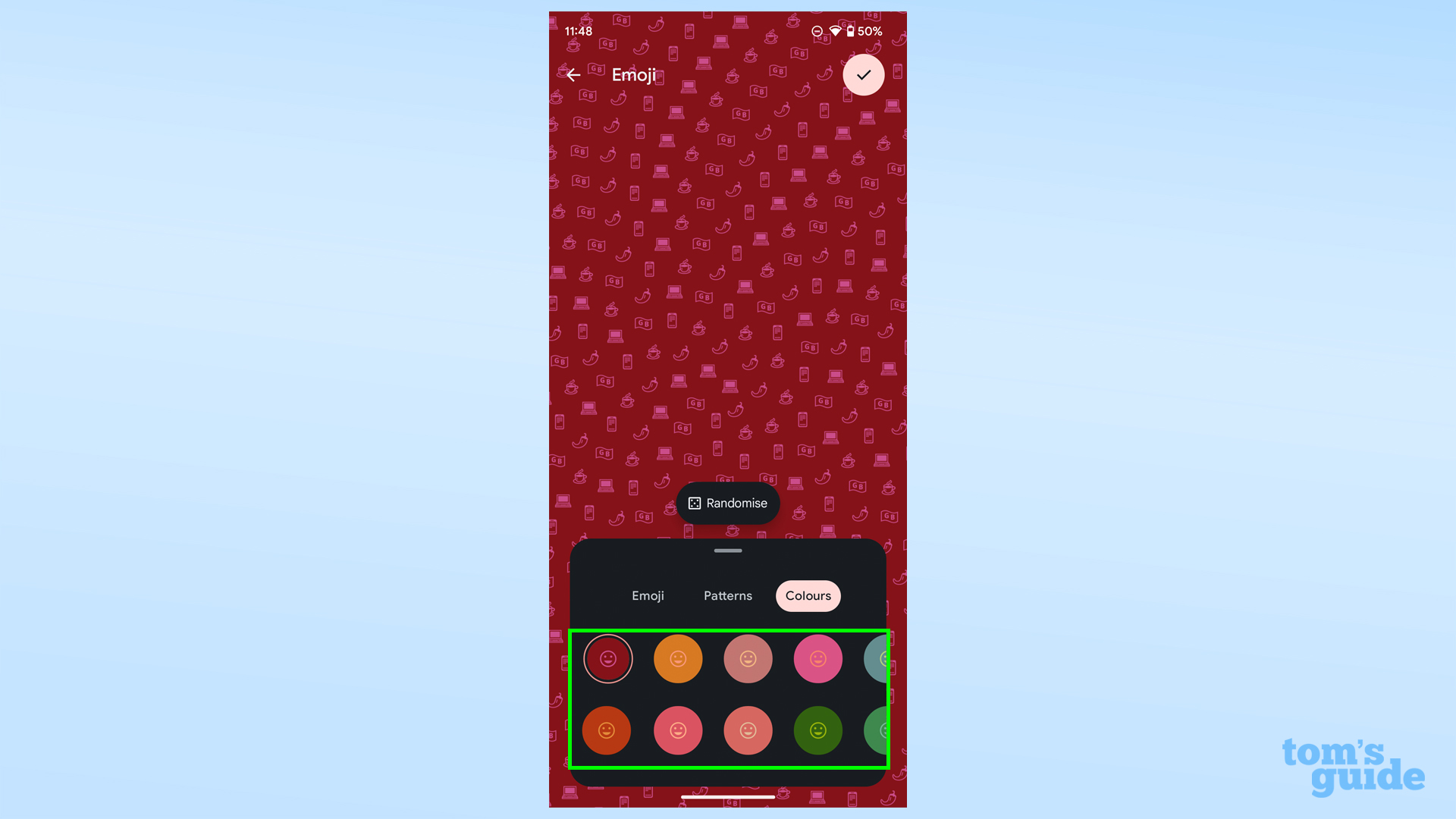
And choose a color. There are 22 options, comprising of a main background color and a complimentary color for the emoji themselves. Sadly you can't change the two independently.
6. Check the preview and apply it to your phone
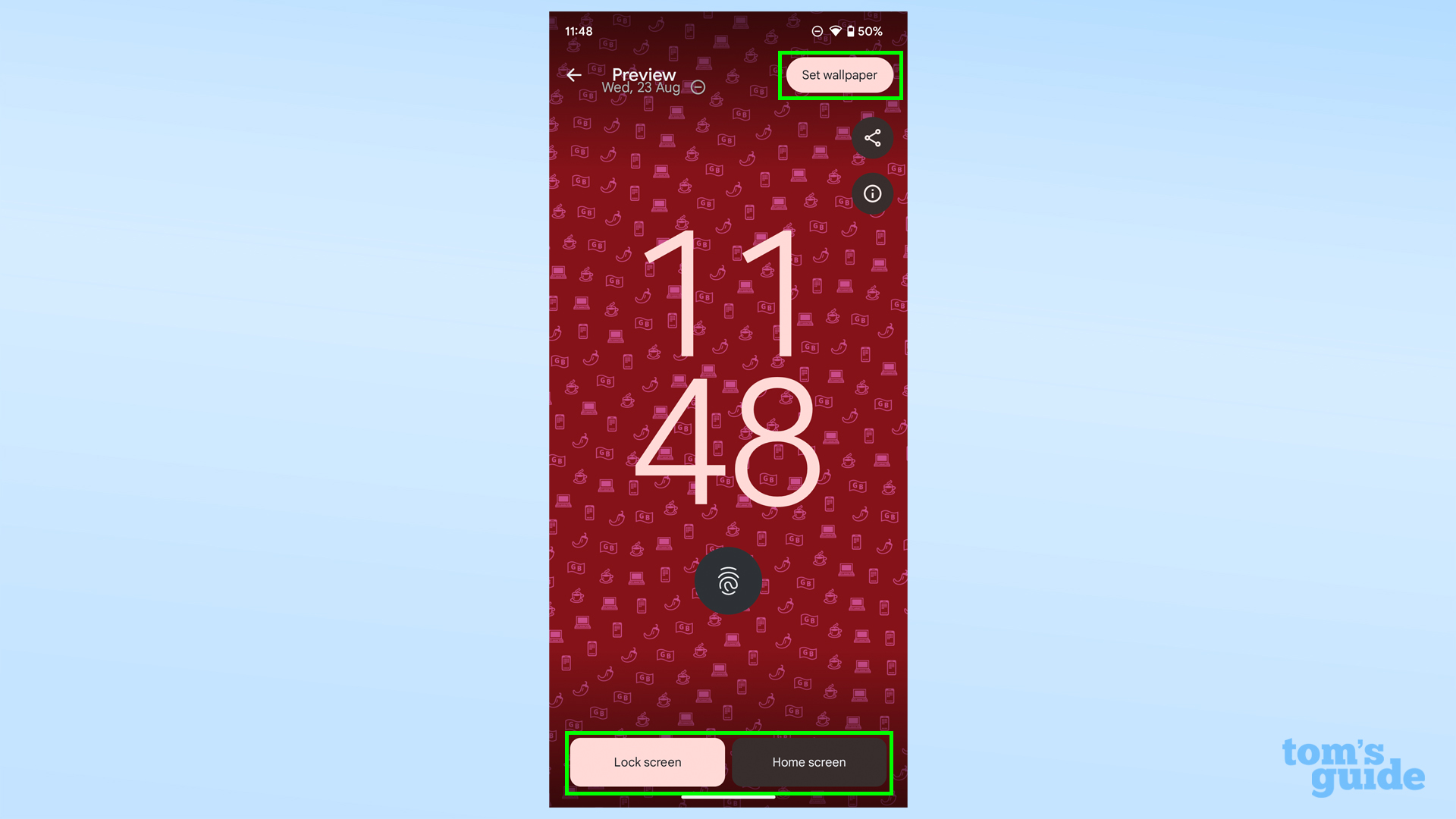
Use the Lock screen and Home screen buttons to see what your handiwork will look like in-situ. If you're happy with it, select Set wallpaper to make things official.
Here's the finished version of my wallpaper, looking especially handsome on my lockscreen.

If you want to hit the ground running when Android 14 arrives on your phone, then make sure you read up on our other related how-tos like how to use the predictive back gesture in Android 14 to make navigation easier, how to copy and paste with drag and drop in Android 14 for simpler transfers of text and images, and how to get the Android 14 Easter Egg to see what Google's hidden in its OS this year.
Of course, if you want to hurry things along, check our how to download the Android 14 beta guide to see if you can try things out early.
More from Tom's Guide
- Google has a handy new way to keep Android phones unlocked with a smartwatch
- This is the one reason iPhone still beats Android on security
- Google could force foldable phones to be tougher in order to use Android
Get instant access to breaking news, the hottest reviews, great deals and helpful tips.

Richard is based in London, covering news, reviews and how-tos for phones, tablets, gaming, and whatever else people need advice on. Following on from his MA in Magazine Journalism at the University of Sheffield, he's also written for WIRED U.K., The Register and Creative Bloq. When not at work, he's likely thinking about how to brew the perfect cup of specialty coffee.