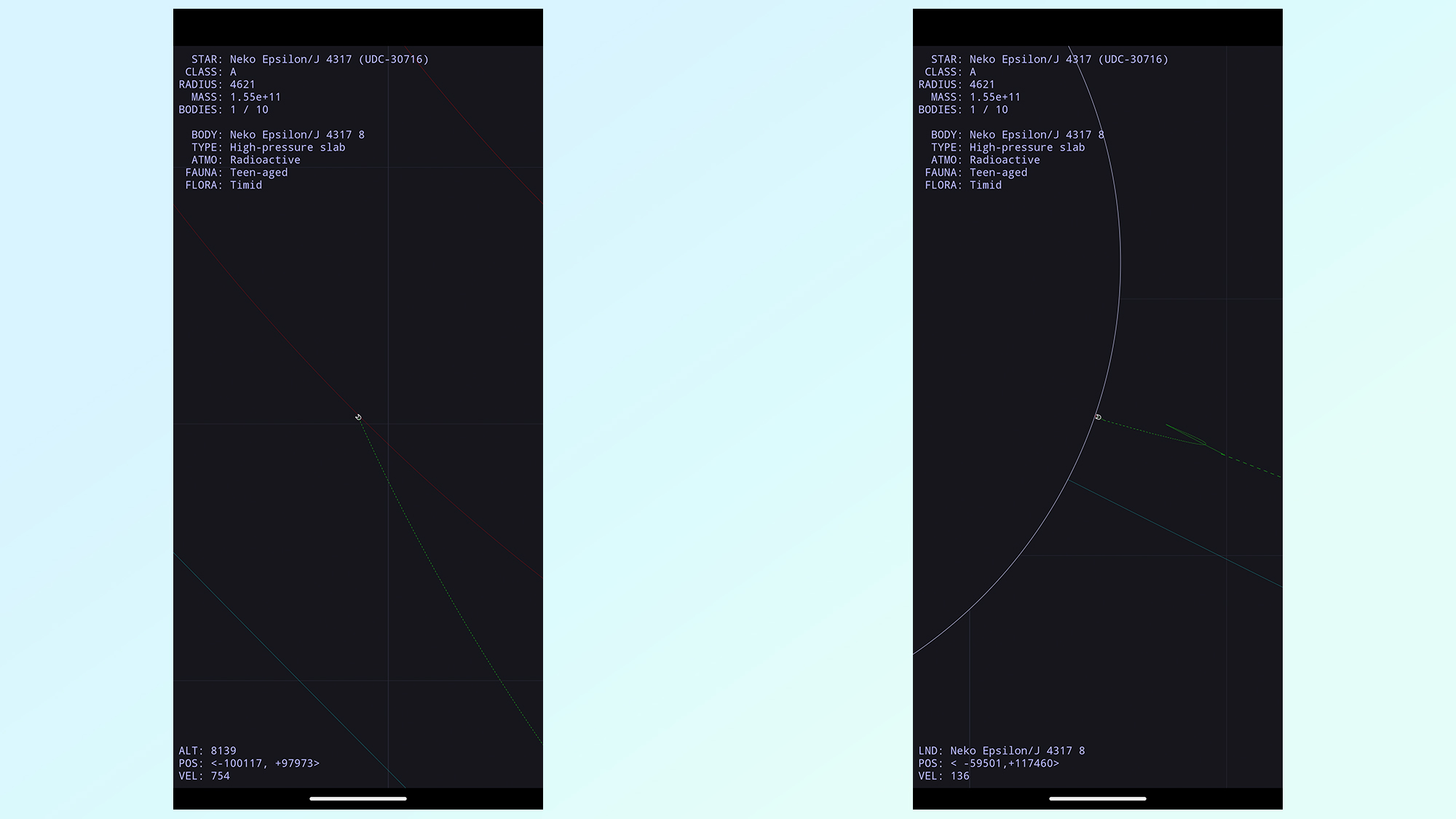How to get the Android 14 Easter Egg
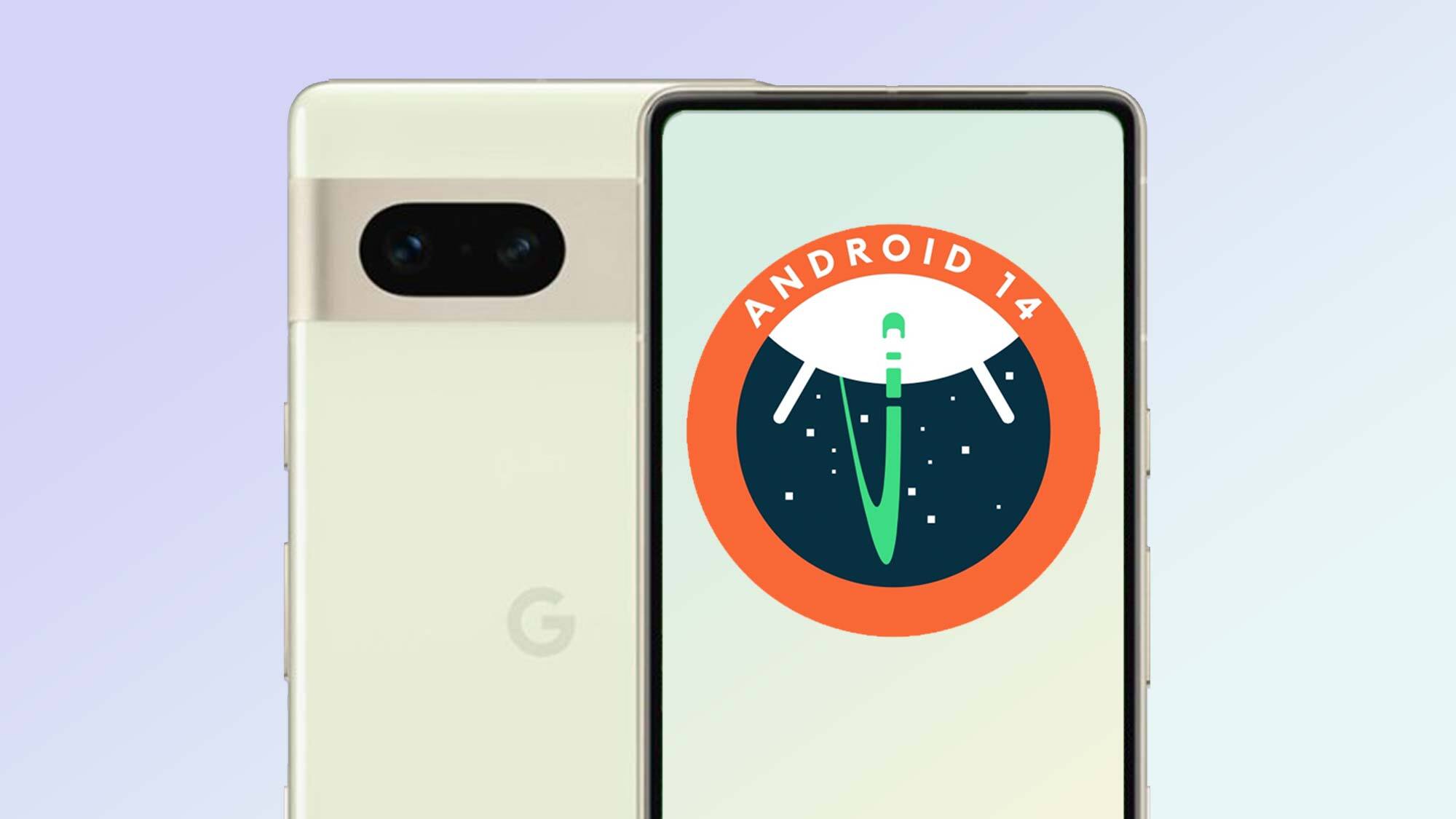
There’s a long tradition of hidden Easter eggs in each new Android release, going back to the olden days when each version was named after some kind of sweet treat. Android 14 is no exception, but this time the theme is all built around space — with an Easter Egg to match.
The Android 14 Easter Egg is actually a cool little mini game, where you blast around the cosmos in a tiny little rocket. All with the goal of seeking out strange new worlds, and ideally not crashing into them in the process. It’s rather fun too, though it is fiendishly difficult to get anything done, so be prepared to sink some time into deep space exploration.
Accessing the Easter Egg is pretty easy once you know how, and it’s pretty much the same as finding the Easter Egg in Android 12 or Android 13. But just in case you aren’t sure where to go or what to do, we’re outlining all the necessary steps to help you blast off into the final frontier. We’ve even got a few tips on how to play, given that there’s no tutorial to speak of.
How to get Android 14 Easter Egg
- Go to Settings > About phone
- Find and tap Android version
- Tap Android version 14 three times
- Press and hold the Android 14 logo
- Play the Android 14 mini game
Read on for detailed instructions on each step
1. Go to Settings > About phone
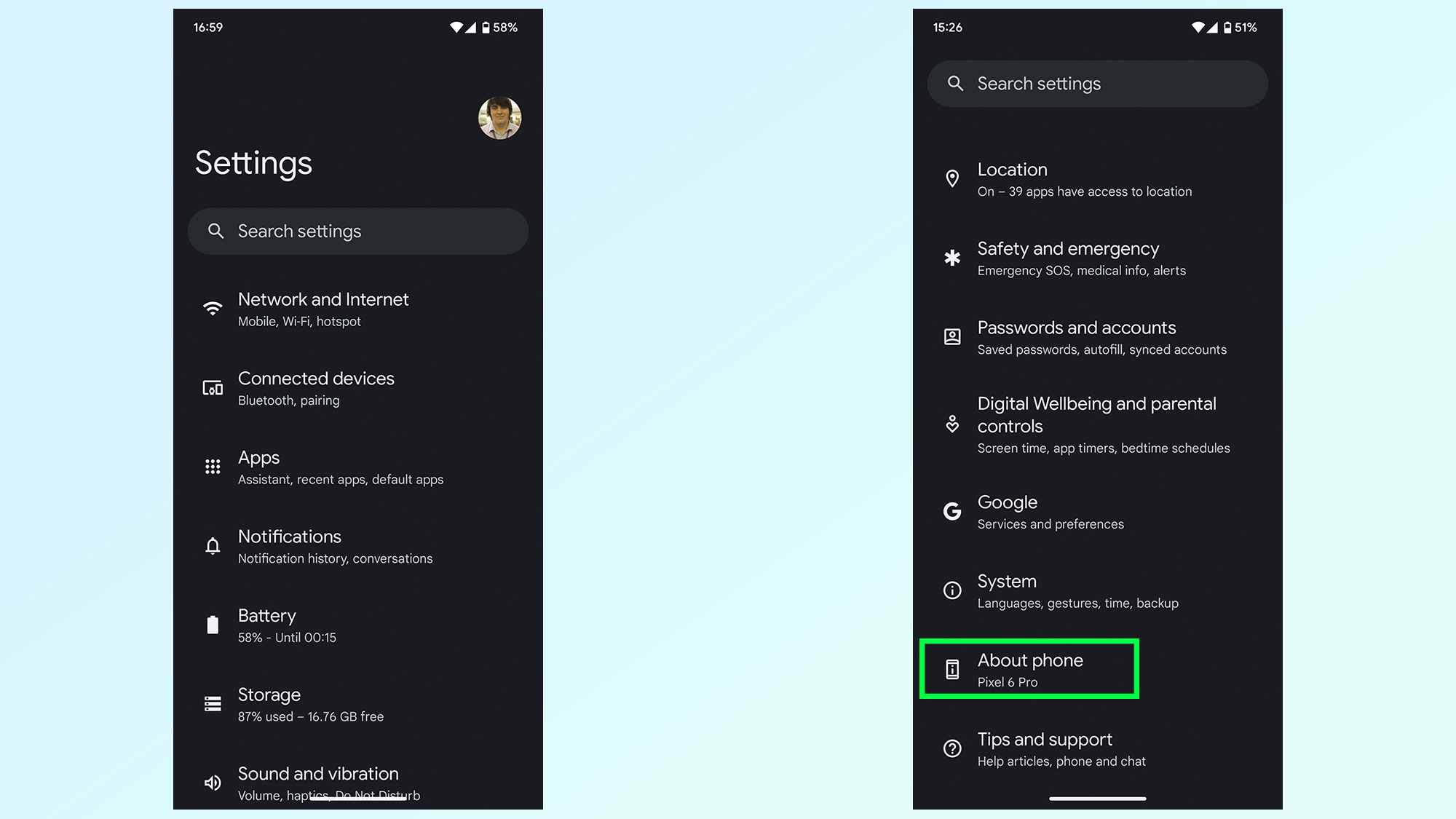
To get things going you'll need to open your Settings menu, then scroll all the way down to the bottom and tap About phone.
2. Find and tap Android version
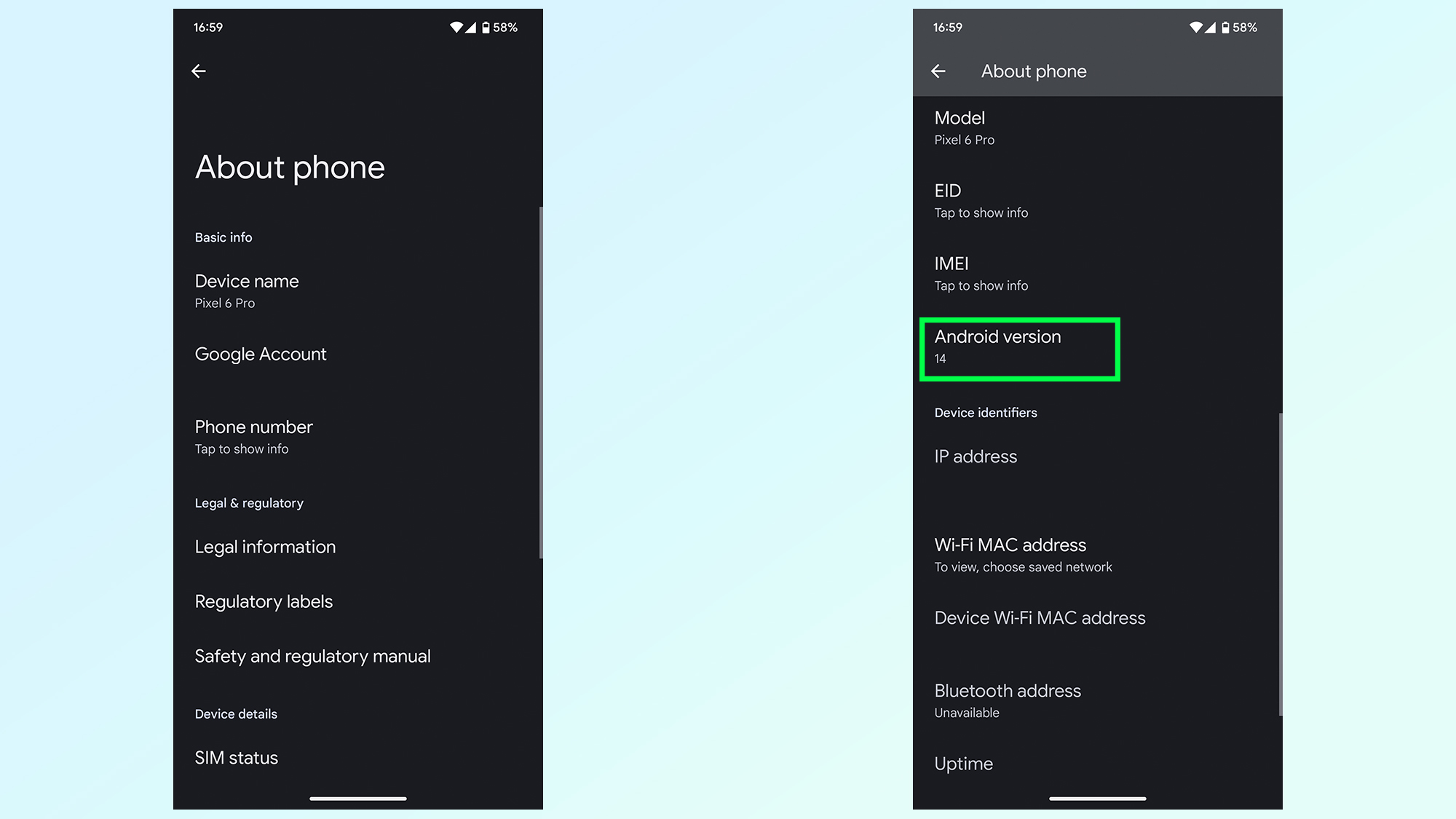
Next scroll down the page and tap Android version. It's about two third of the way down the page, between your IMEI number and IP address.
3. Tap Android Version 14 three times
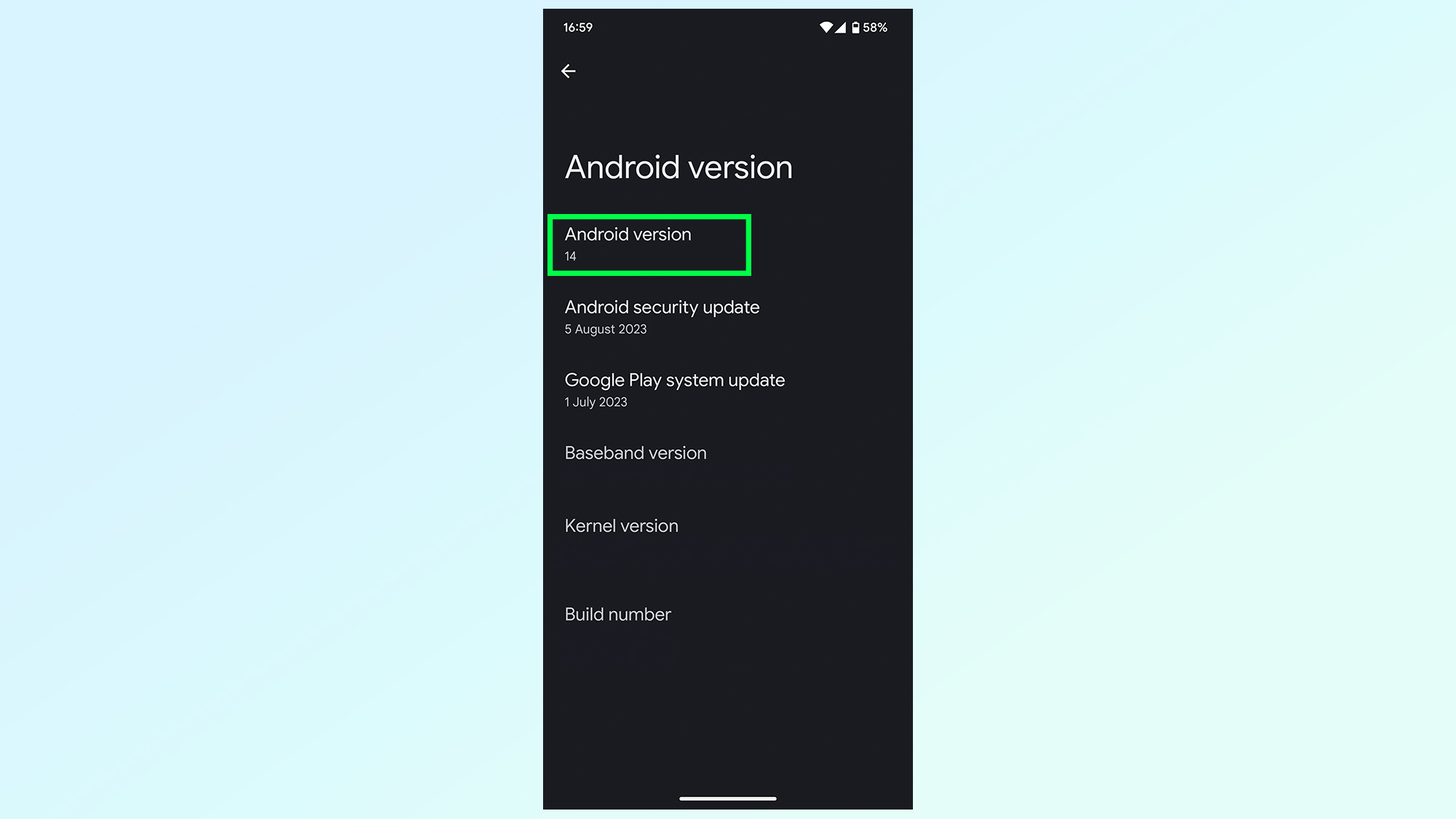
At the top of the screen is a section called Android version with a 14 underneath. You're going to want to tap the 14 three times in quick succession.
If any other number is there, you're using the wrong version of Android and will need to update your phone and install Android 14.
4. Press and hold the Android 14 logo
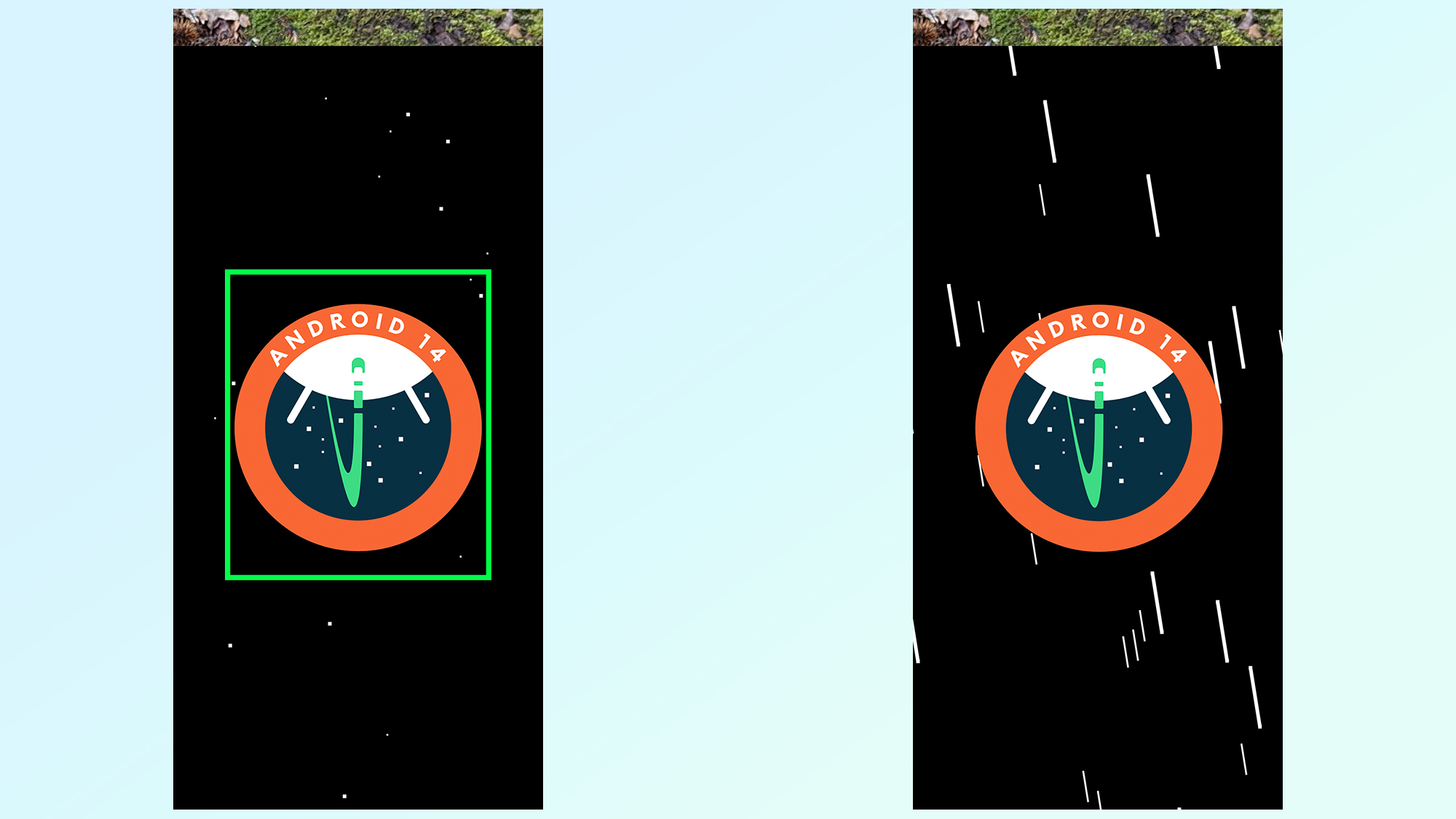
The resulting page features a very large version of the Android 14 logo on a starry background. You're going to want to tap and hold the logo.
You'll know it's working properly because your phone starts vibrating and the starry background starts blurring — as seen in the right-hand image.
5. Play the Android 14 mini game
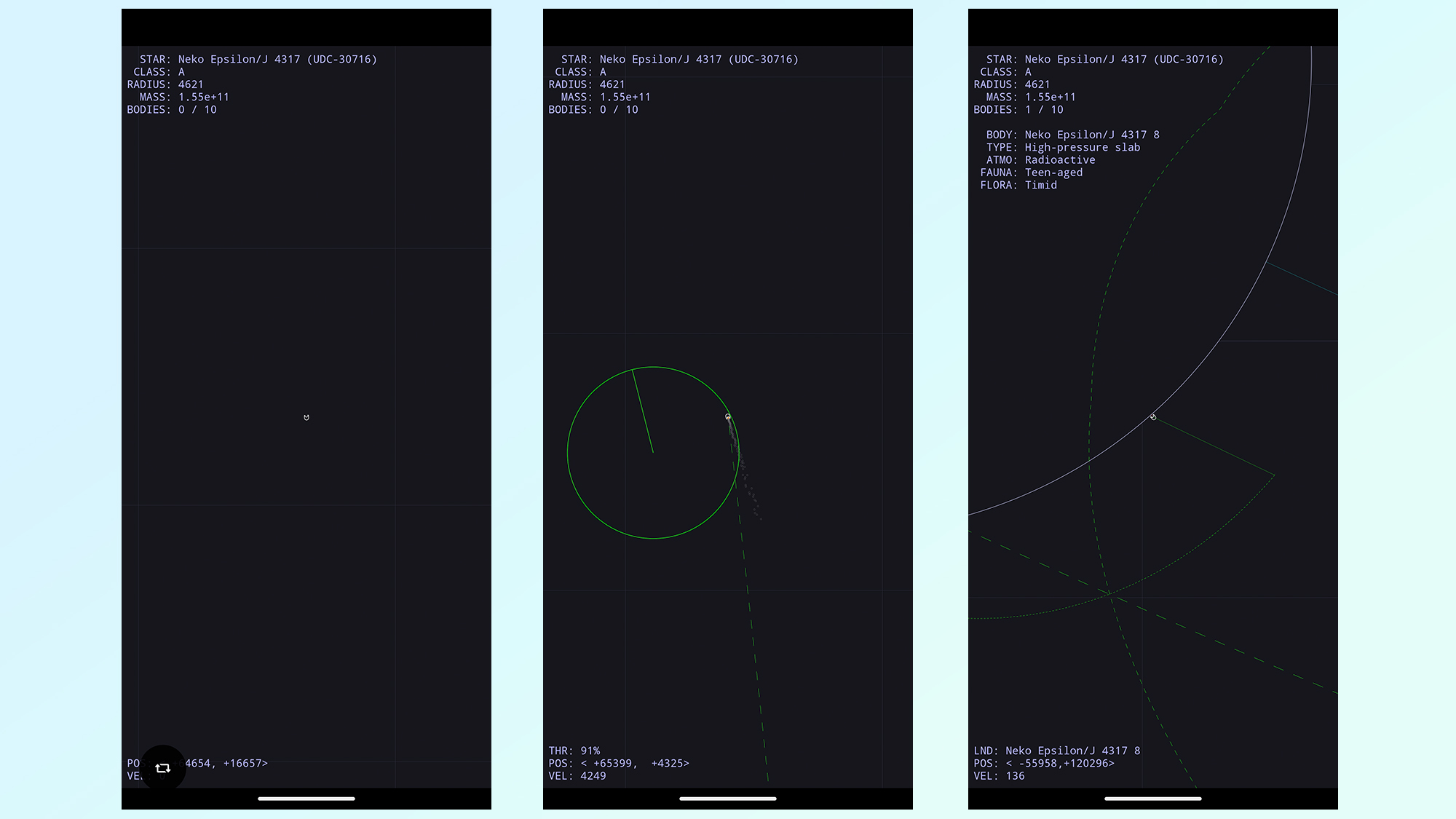
After a few seconds the mini game itself will load up, though you'd be forgiven if the start-up screen makes it look like your phone has crashed.
Instead of a catastrophic phone failure, you instead have control over the tiny little rocket in the middle of the screen. It's your job to fly that rocket around, which you can do by tapping the screen and pushing your finger in the direction you want to go. All so you can hunt down planets and land on them in the name of the mighty Google Empire.
The number of planets around is in the top left corner, with your relative position and speed in the bottom left.
Tips on how to play the Android 14 mini game
The main thing to remember about the Android 14 Easter egg mini game is that it has some surprisingly realistic physics behind it. So, much like you’d find in an actual spaceship, once you get moving in one direction you’re not going to stop unless you hit something. That could be a planet or the edge of the map.
So if you need to slow down, or change direction, you’re going to need to start blasting your engines in the opposite direction. With that in mind it’s a good idea to keep your initial speed low, because blasting off to maximum thrust is only going to make the game harder, and potentially give you a motion-induced headache.
Finding a planet is tricky, especially if there aren’t that many of them. Fortunately the game does give you some clues on where to go. Much like the green line shows where your rocket has been, a blue line indicates a planet’s orbit. Follow this and you’ll eventually come across one of your targets. You’ll know when you’re getting close when you come across red rings, which indicate the planet’s gravity well — the further apart the rings, the larger the planet appears to be.
Get instant access to breaking news, the hottest reviews, great deals and helpful tips.
There's loads more you can do with Android 14 right now, and we have tutorials on how to take advantage of some of the most exciting features. it's possible to customize your lock screen in Android 14, which gives your phone a fresh new look, or you can use the brand new way to copy and paste.
Of course Android doesn't roll out to everyone at once, and some of you may still be rocking an older version of the software. Thankfully there's still new stuff for you to test, and we can show you how to enable unknown tracker alerts on Android or how to use Nearby Share for faster file sharing between Android and Windows devices.

Tom is the Tom's Guide's UK Phones Editor, tackling the latest smartphone news and vocally expressing his opinions about upcoming features or changes. It's long way from his days as editor of Gizmodo UK, when pretty much everything was on the table. He’s usually found trying to squeeze another giant Lego set onto the shelf, draining very large cups of coffee, or complaining about how terrible his Smart TV is.