How to download Android 14 beta
Here's what to do to get the latest version of Android on your phone
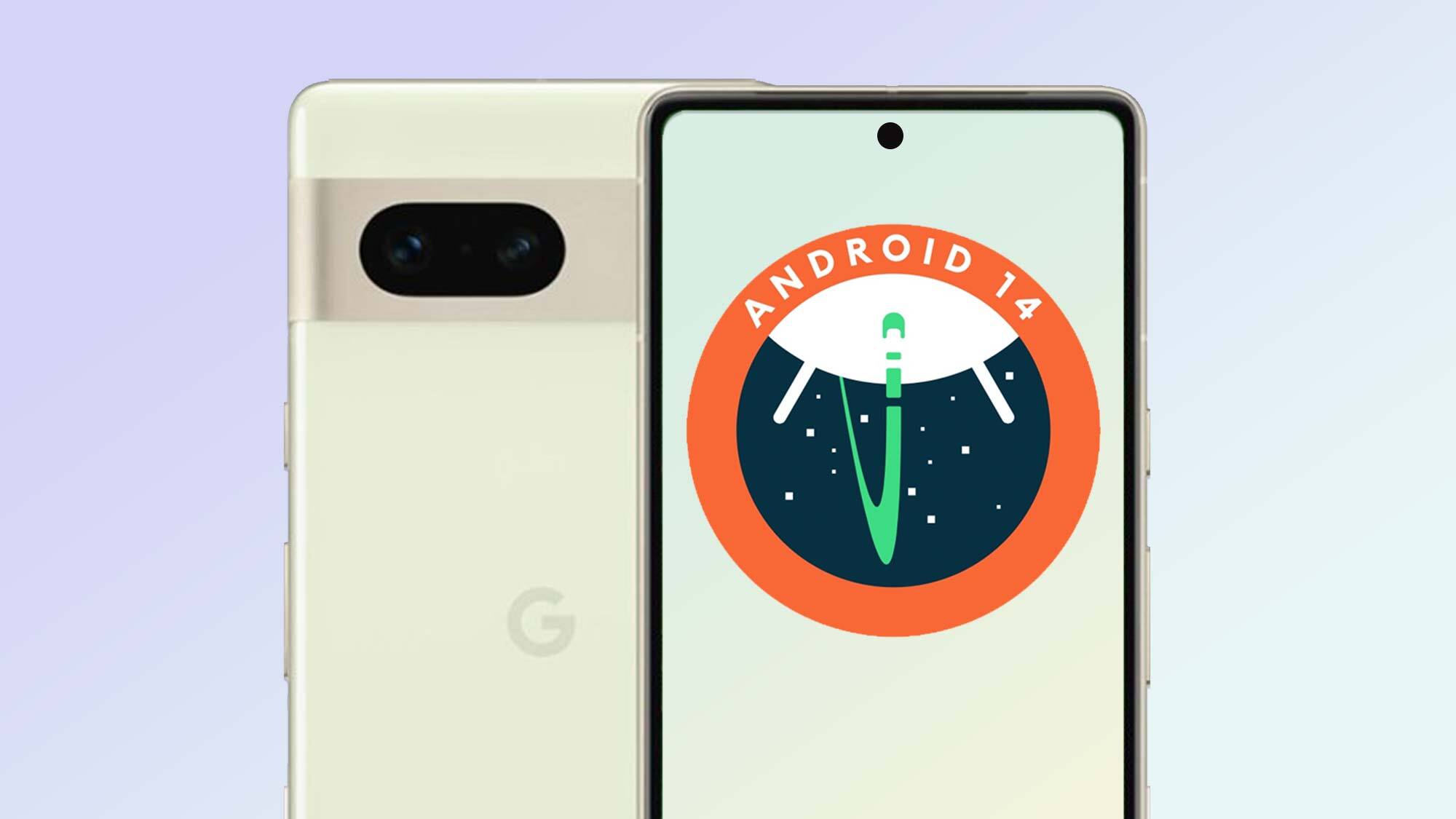
While it's still in beta, you'll need some help to figure out how to download Android 14.
Google will eventually launch a stable version of Android 14 that'll automatically roll out to your Android phone, assuming it's a recent enough model. But for users who want to try out the features ahead of time, the beta's how you'll do it. And the good news is that a new update (version 2.1) was just released with some much-needed bug fixes.
If you have the right handset available, it's just a couple minutes of clicking and then a few more of waiting before you'll have Android 14 ready to play with. So when you're ready, read on for a guide on how to download Android 14.
How to download Android 14
- Open the Android Beta sign-up page in a browser
- Opt into the beta with a compatible device
- Accept the terms
- Download the beta on your Google Pixel
If you need more detail, read on for the steps in full.
1. Open the Android Beta sign-up page in a browser
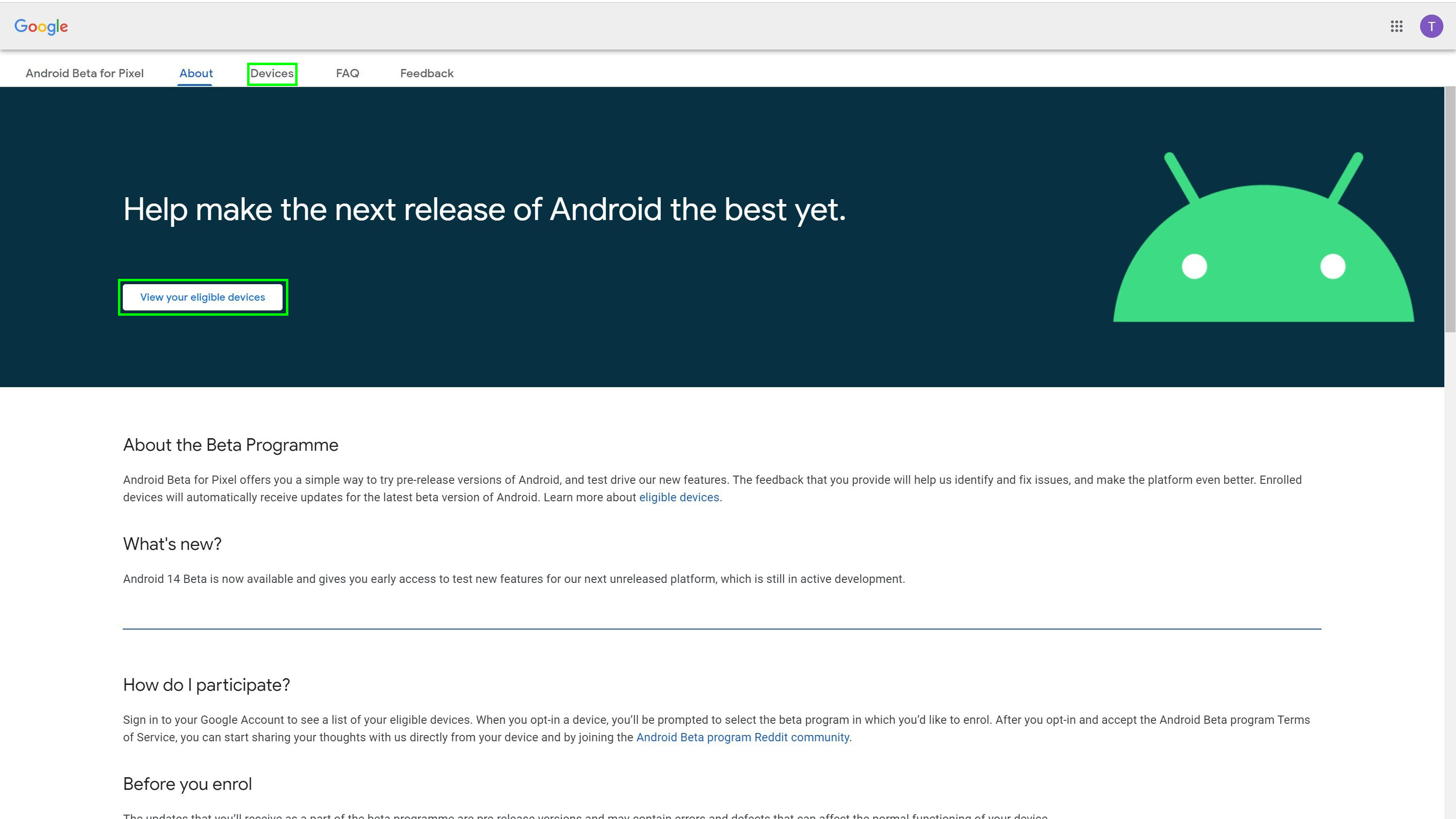
To begin, make your way to the Android Beta page in your browser of choice.
You can now either click the prominent View your eligible devices button, or the Devices option from the menu banner at the top. This will jump you down the page to show you any eligible phones you can use for beta testing.
2. Opt into the beta with a compatible device
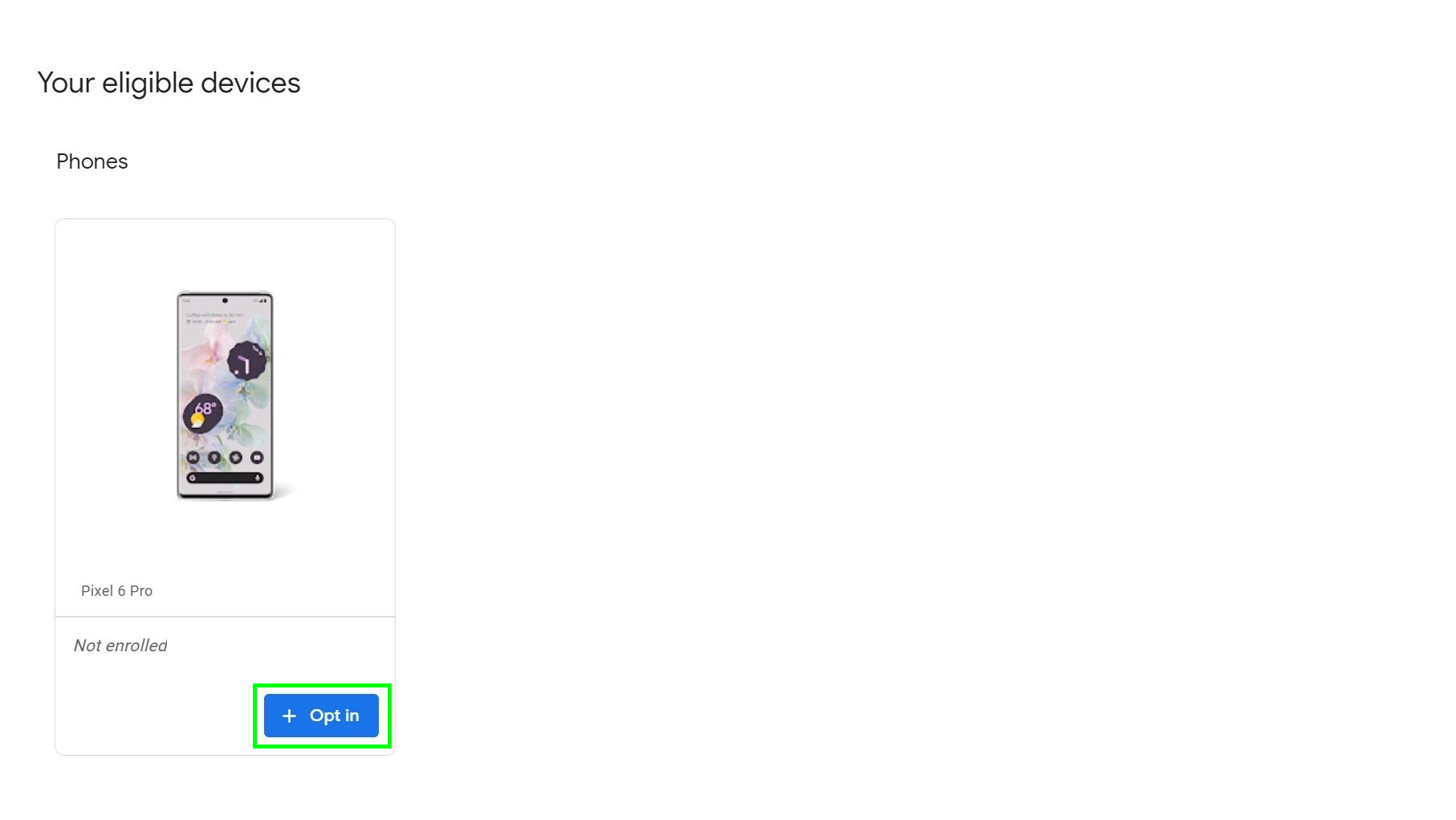
Select the phone you want to install the beta on by hitting the blue Opt in button beneath its icon. We only have one eligible device here, but if you have multiple they'll all show here, and whether they're enrolled in the beta already or not.
As of Android 14 beta 2, you can download the software onto not only Google's own Pixel phones, but also those made by OnePlus, Nothing, Oppo, Realme, Vivo, Xiaomi and a few others.
3. Accept the terms
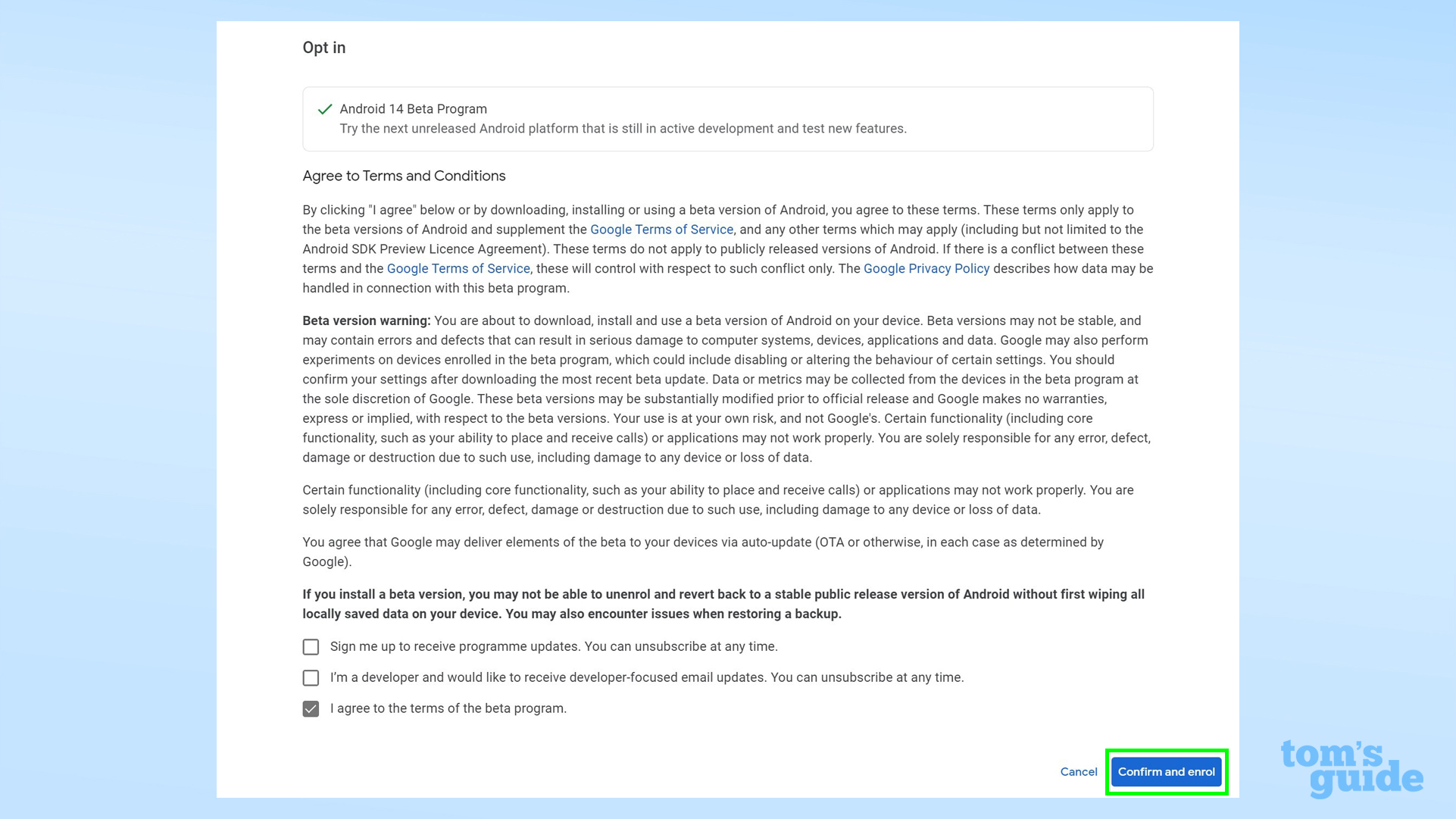
From the next menu, select Android 14 Beta Program, and then read through the terms and conditions. Make sure you choose the Android 14 beta, and not the Android 13 beta, otherwise you'll end up testing updates for the wrong version of the OS.
Once you're satisfied with the T&Cs, click the blue Confirm and enroll button to finalize your decision. You'll then get a pop-up confirming this, which you can press OK to dismiss.
4. Download the beta on your phone
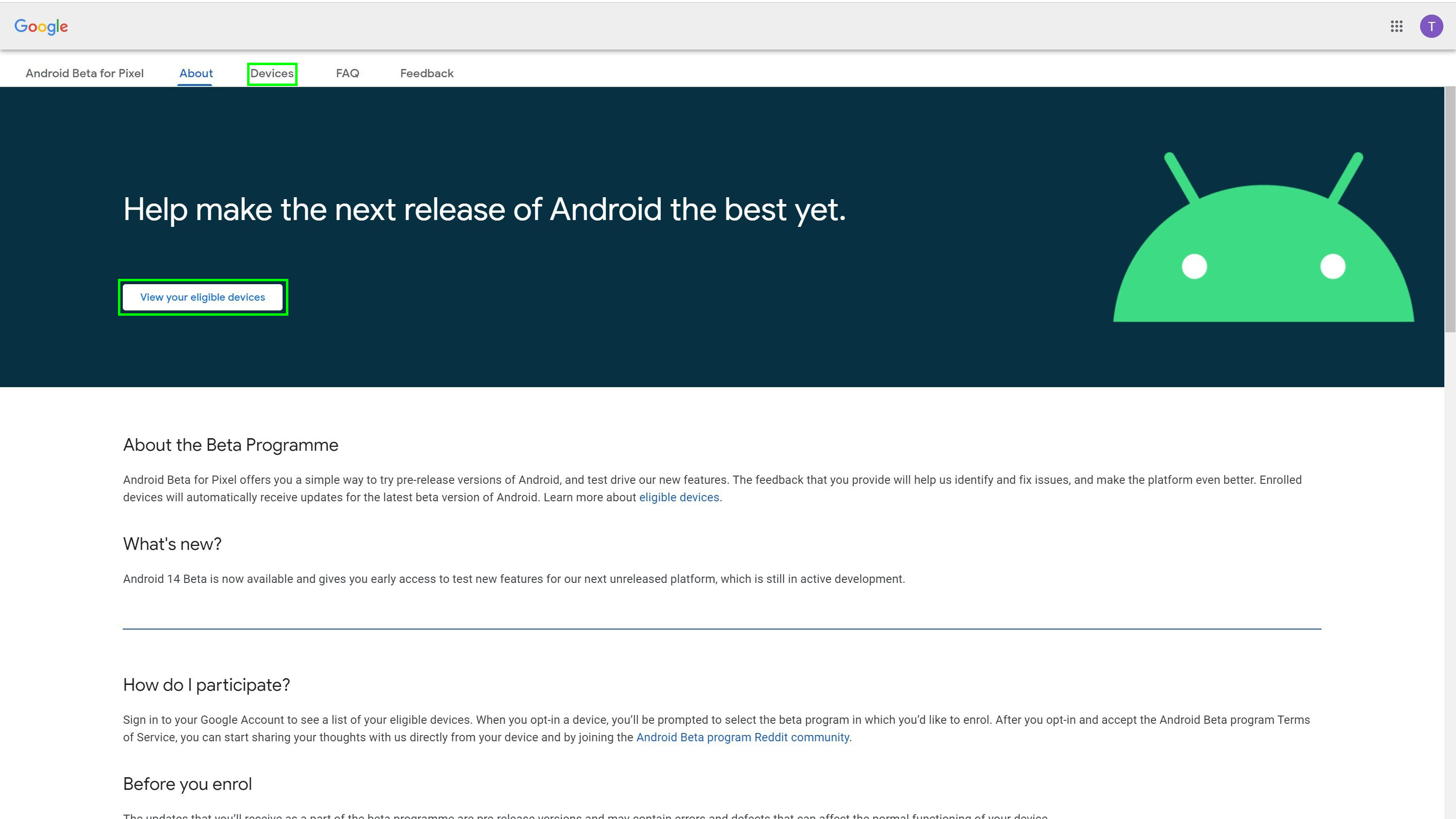
To actually download the beta, you can now go into the Settings app, then System, and finally System update to begin the download of the beta OS. After a short wait for downloading and installation, you'll have Android 14 on your phone!
We can help you get the most out of your Android phone with our how-tos and tips. For instance, take a look at how to set data limits on Android to avoid going over your contracted gigabytes, how to enable smart lock on Android to keep your phone active when in safe places, or how to add the Chrome dinosaur game widget to Android for easy access to Google's surprisingly addictive endless runner game. If your a little bored or ashamed of your notifications tone, learn how to change notification sounds on Android, where we show you how to set custom alert tones.
If you're using a Pixel 7, you may not know about some of its more unique features. If you don't already know how to use quick tap on Google Pixel, how to use photo unblur on the Google Pixel 7 or how to use Macro Focus mode on the Pixel 7 Pro, then we can help you out.
Next: fancy dabbling in the very latest Android has to offer? Then learn how to download the Android 14 beta.
Get instant access to breaking news, the hottest reviews, great deals and helpful tips.
More from Tom's Guide
- How to use Google Maps Live View
- What is Google Bard? Everything you need to know
- 13 hidden Google Search features everyone needs to know

Richard is based in London, covering news, reviews and how-tos for phones, tablets, gaming, and whatever else people need advice on. Following on from his MA in Magazine Journalism at the University of Sheffield, he's also written for WIRED U.K., The Register and Creative Bloq. When not at work, he's likely thinking about how to brew the perfect cup of specialty coffee.
