How to enable Twitch two-factor authentication
You can make your Twitch account more secure by setting up two-factor authentication; here's how
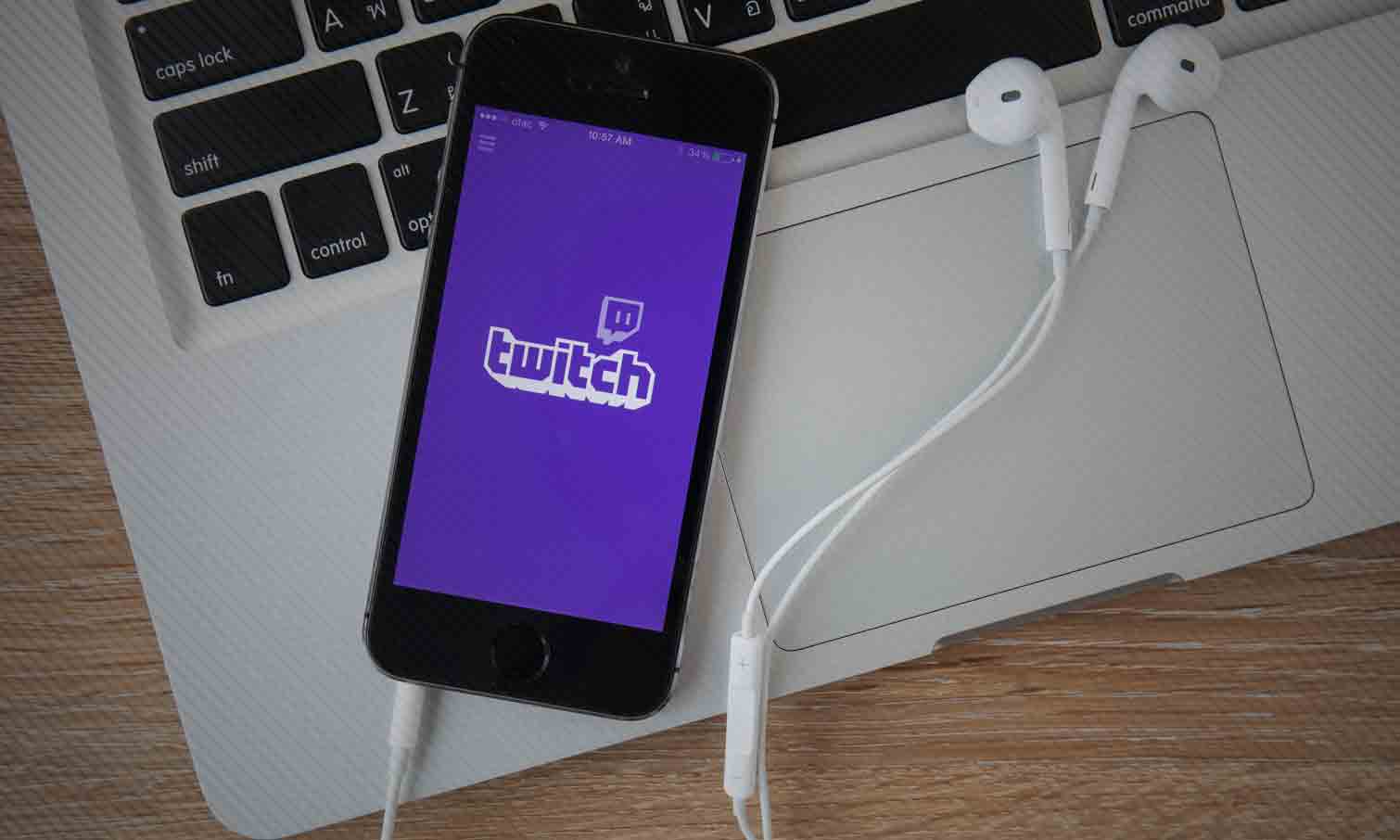
Twitch has offered two-factor authentication (2FA) to its users since 2015, allowing customers to further fortify their accounts by requiring two forms of verification to log in.
If you have 2FA set up, it'll be much harder for a hacker or prankster to break into or take over your Twitch account, even if the attacker has your username and password.
Enabling two-factor authentication on Twitch isn't mandatory, but recommended for those who want to keep their accounts as secure as possible. Here's how to set it up.
MORE: The ultimate guide to Twitch streaming
1. Visit Twitch.tv and select Settings from the drop-down menu under your username.
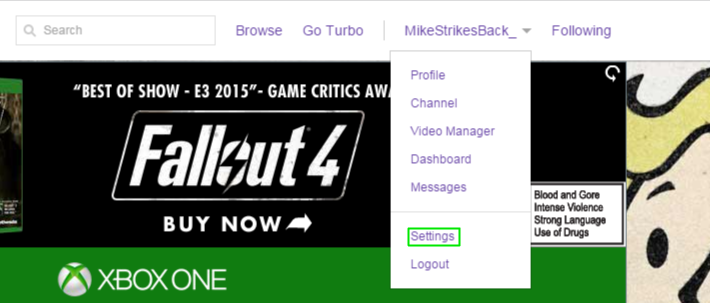
2. Select Security & Privacy.

3. Select "Set up two-factor authentication."
Get instant access to breaking news, the hottest reviews, great deals and helpful tips.
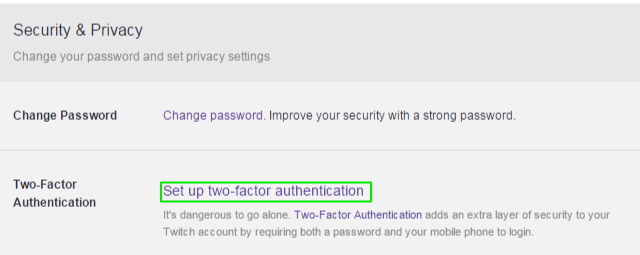
4. Enter your password.
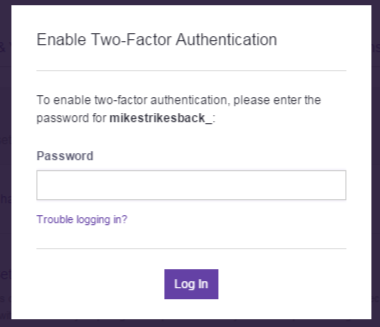
5. Enter your phone number.
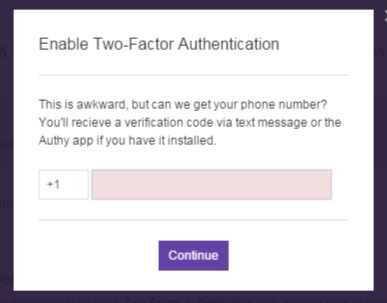
6. Enter the verification code that you received as a text message.
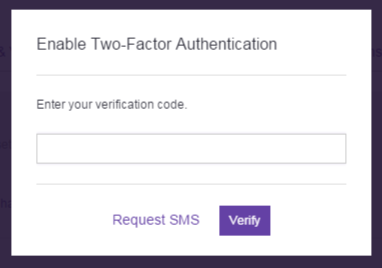
7. Activate authenticator app verification
You also have the option of further securing your account with an authenticator app. We used the Google Authenticator app found on the Google Play and Apple app stores but any authenticator app will suffice.
Select Activate on the Authenticator App option and a QR code will appear on your screen. Scan it with your phone and select Twitch (if you have other apps in the authenticator). Enter the code the app gives you and you're done.
8. You're all set — two-factor authentication is now enabled on your account. Logging in to Twitch will now require both a password and mobile verification code. Feel free to go back to devouring hours of Let's Plays with the peace of mind that your account is now a bit safer.
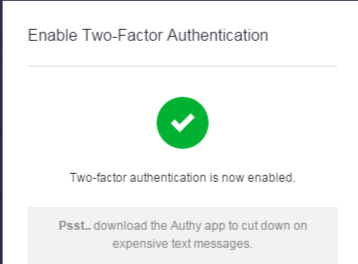
Mike Andronico is Senior Writer at CNNUnderscored. He was formerly Managing Editor at Tom's Guide, where he wrote extensively on gaming, as well as running the show on the news front. When not at work, you can usually catch him playing Street Fighter, devouring Twitch streams and trying to convince people that Hawkeye is the best Avenger.

