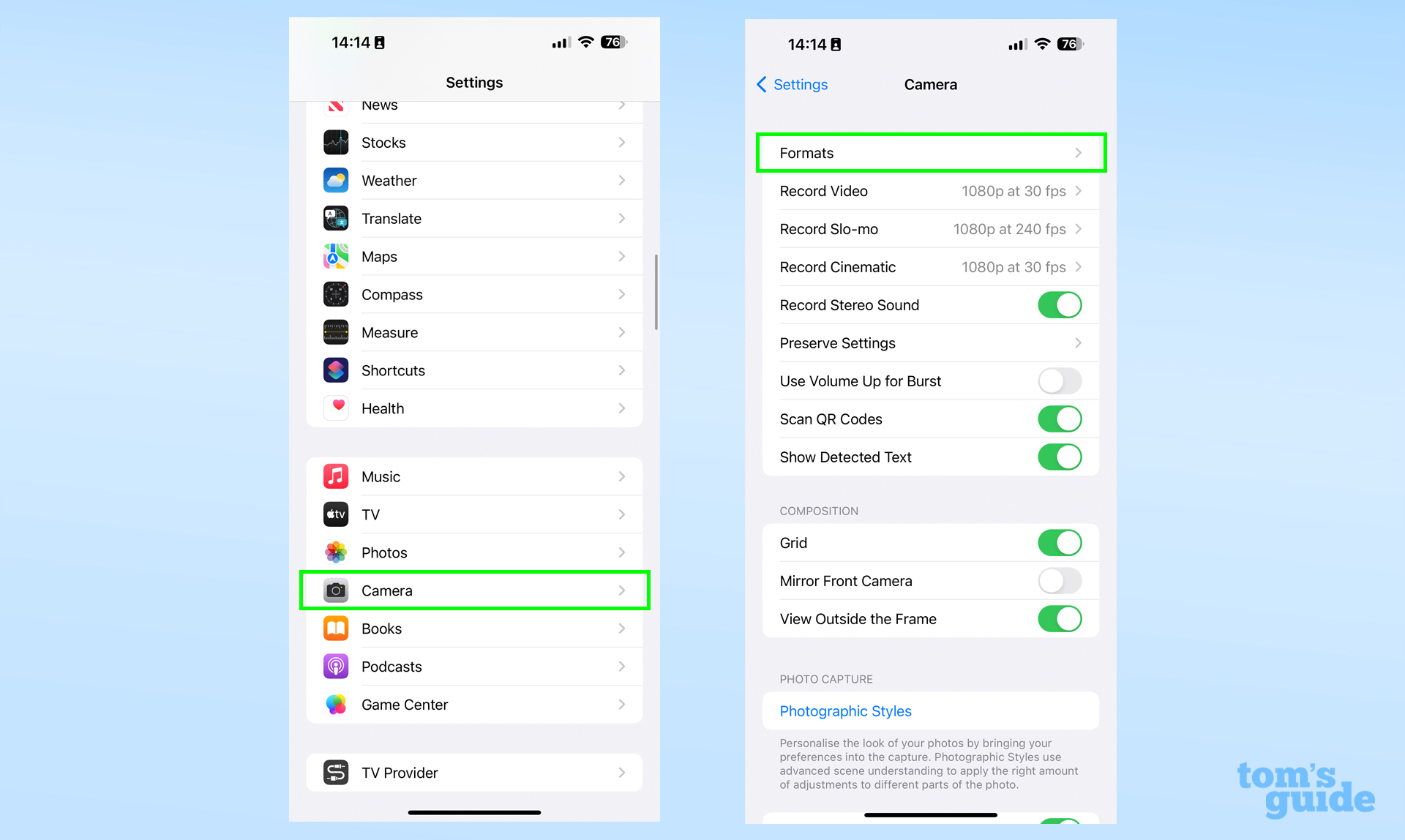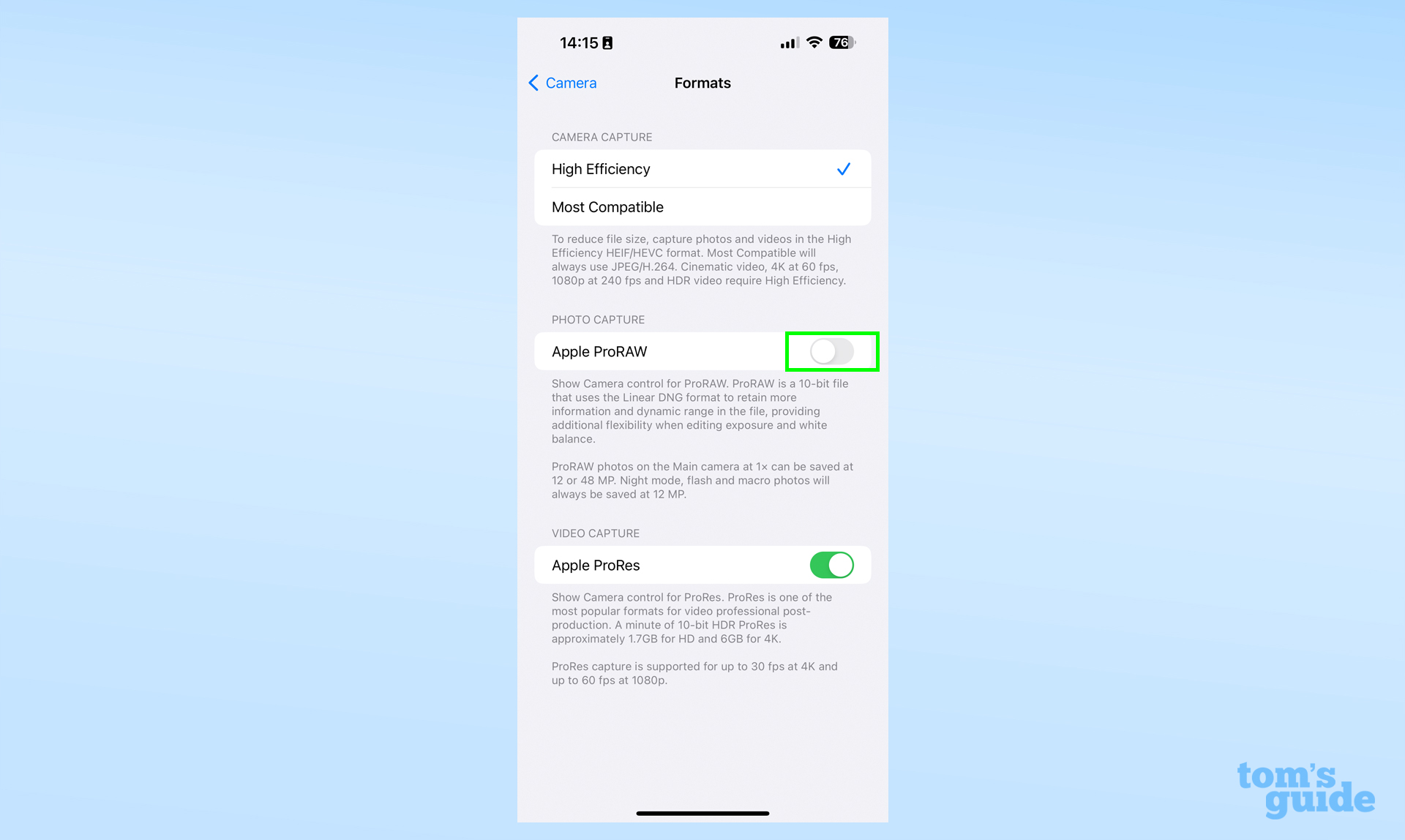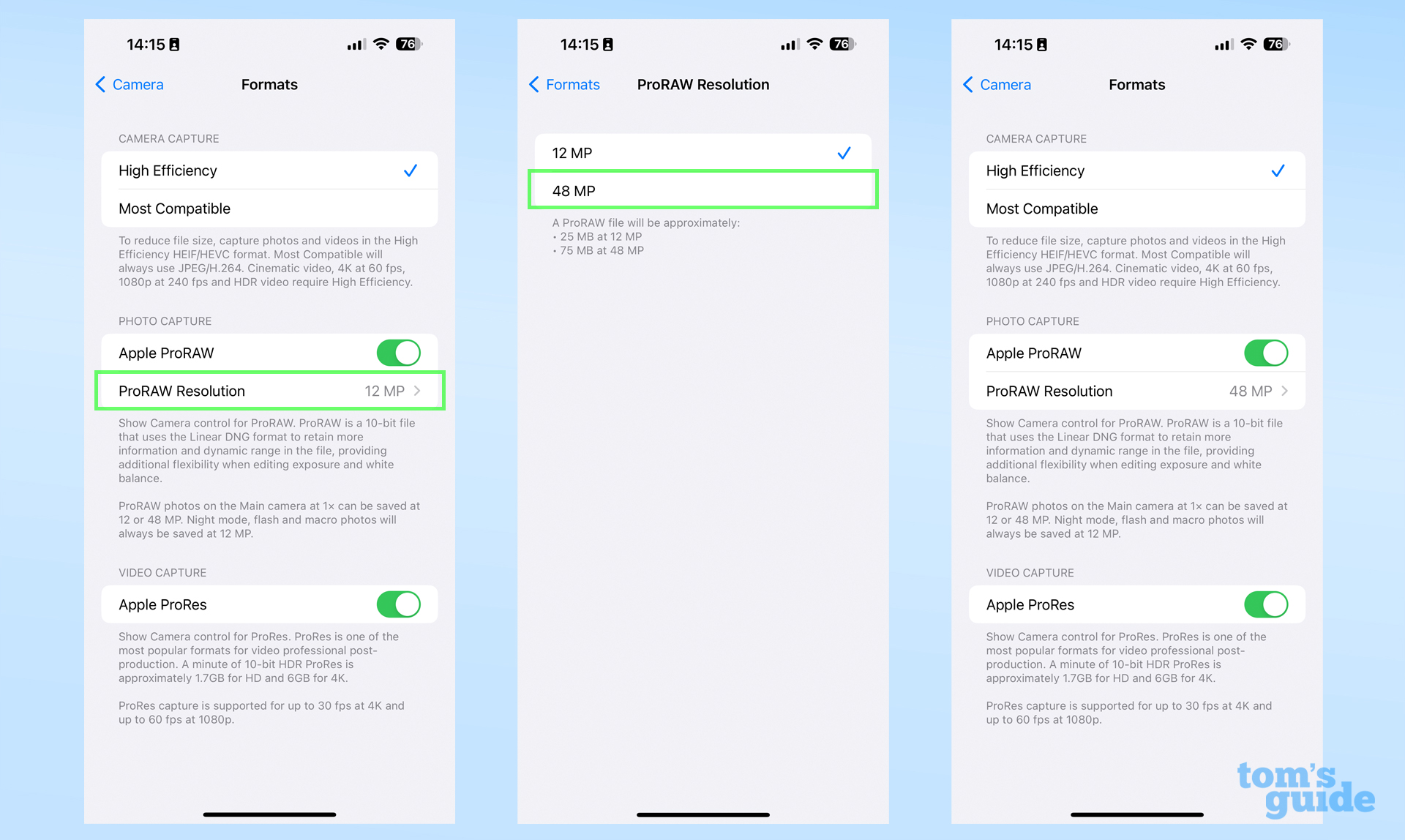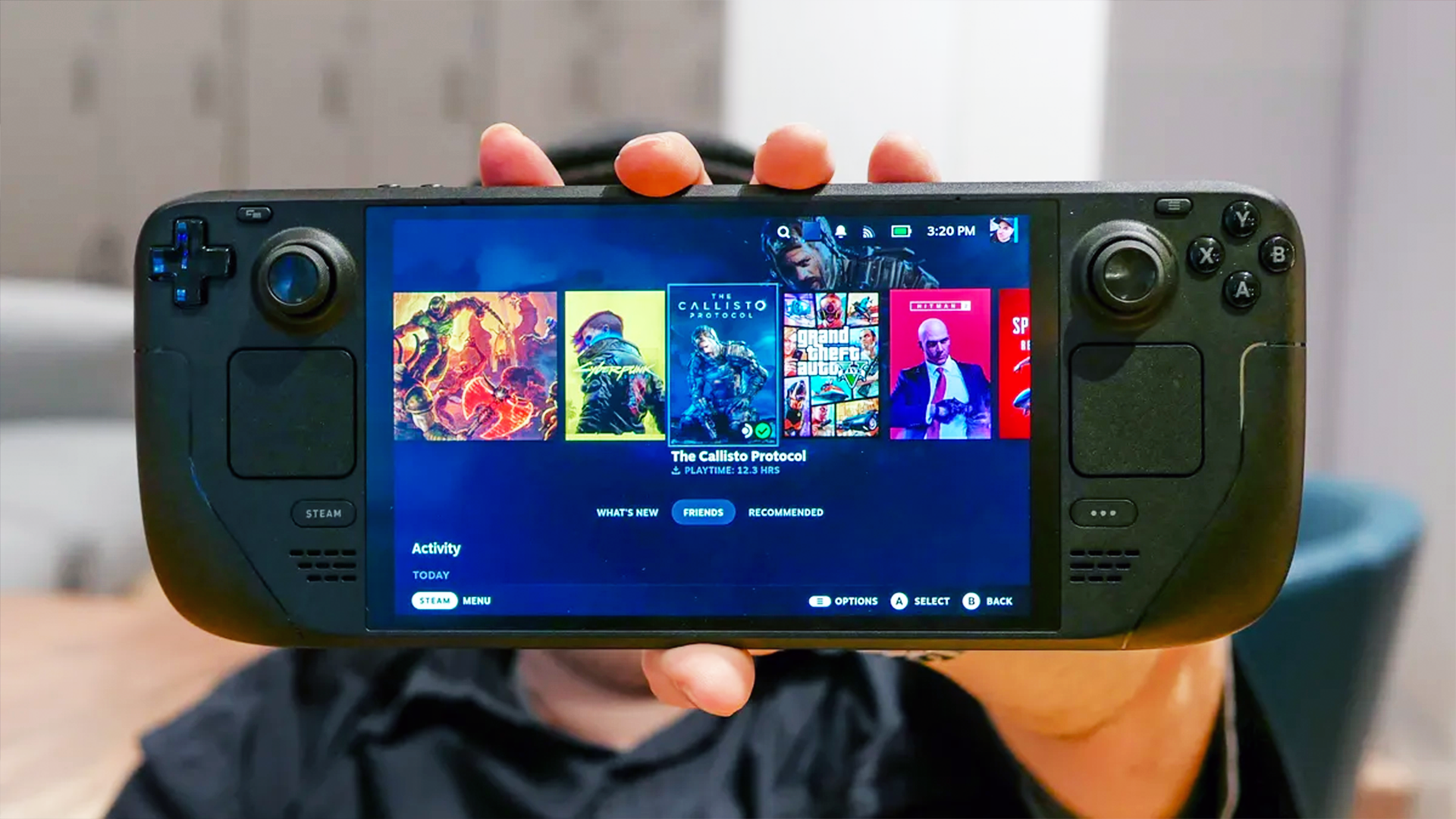How to enable 48MP ProRAW photos on iPhone 14
You need to enable 48MP ProRAW photos on the iPhone 14 Pro, otherwise you're only shooting 12MP

Never mind not knowing how to enable the 48MP camera on iPhone 14 Pro, there's a decent chance you didn't know it was something you even had to enable yourself.
Apple made a big fuss of the iPhone 14 Pro and iPhone 14 Pro Max's new 48MP main camera, so if you're lucky enough to have got your hands on one despite the iPhone 14 order delays, you might be thinking you can take super-detailed shots right now. The problem is, though, that you probably need to enable some things in settings before you do, and then also in the Camera app every time you feel the need to capture the most possible megapixels.
It's well worth enabling the 48MP ProRAW mode, as it can produce incredibly detailed shots. There's no reason to wait, so just follow the steps below to access the full potential of your iPhone 14 Pro's camera.
How to enable the 48MP camera on iPhone 14 Pro
This guide will only work if you have an iPhone 14 Pro or iPhone 14 Pro Max, the two models currently equipped with a 48MP main camera. If you're using an iPhone 12 Pro or iPhone 13 Pro, check our how to take RAW photos on iPhone to take the best possible shots on those models.
1. Open the Settings app, and then scroll down and tap Camera. Next, select Formats from the top of the screen.
2. Tap the Apple ProRAW toggle so it turns green.
3. Once ProRAW is enabled, tap ProRAW Resolution, then select 48MP.
Get instant access to breaking news, the hottest reviews, great deals and helpful tips.
4. Now the settings are in place, you'll need to turn on ProRAW in the Camera app. So open the Camera app, then tap RAW in the top right of the screen. Alternatively, enter the additional camera settings by tapping the arrow icon in the top center, then scrolling right and tapping the RAW button. Then snap away!
Unless you've got Preserve Camera settings also enabled, you will need to turn on RAW every time you re-open the Camera app in order to take 48MP images. So don't forget when you've got your perfect shot lined up!
Here are a couple more tips before you go: taking shots at 48MP will fill up your internal storage much faster than taking 12MP ProRAW or normal 12MP photos. Apple estimates a 48MP ProRAW image takes up around 75 megabytes of space, as opposed to 25 MB for 12MP ProRAW and a compact 2 MB for standard 12MP. It might be worth increasing your iCloud storage if you plan to take a lot of photos. Read our guide on how to upgrade iCloud storage for help with this. If you record a lot of videos learn how to record stereo sound on iPhone.
Also, as the Settings menu warns you, even with this mode enabled, shots taken on the telephoto or ultrawide cameras, night mode shots, macro mode shots and shots taken with the flash still be taken at 12MP. You'll only get the full 48MP when using the main camera at the default 1x setting.
If you want to become an iPhone photography master, then let us give you a hand. Have a read of our guides on how to how to change HEIC images to JPEG on iPhone for easier sharing, how to copy and paste edits on iOS Photos to quickly change multiple shots in the same way, or how to transfer photos from an iPhone to a computer when you need to store your pictures somewhere else. Don't want to miss the action? learn how to take burst photos on iPhone.
What, you want more iPhone tips? Well, how about how to identify landmarks on iPhone, using all those photos you took to remember where you were? Or how to use back button history on iPhone so you can fast-forward your way through menus? Maybe you'd instead like to know how to enable Back Tap on iPhone, so you can activate shortcuts without even using the screen.
Read next: iPhone 14 Plus vs iPhone 14 Pro Max: Which iPhone should you buy?

Richard is based in London, covering news, reviews and how-tos for phones, tablets, gaming, and whatever else people need advice on. Following on from his MA in Magazine Journalism at the University of Sheffield, he's also written for WIRED U.K., The Register and Creative Bloq. When not at work, he's likely thinking about how to brew the perfect cup of specialty coffee.