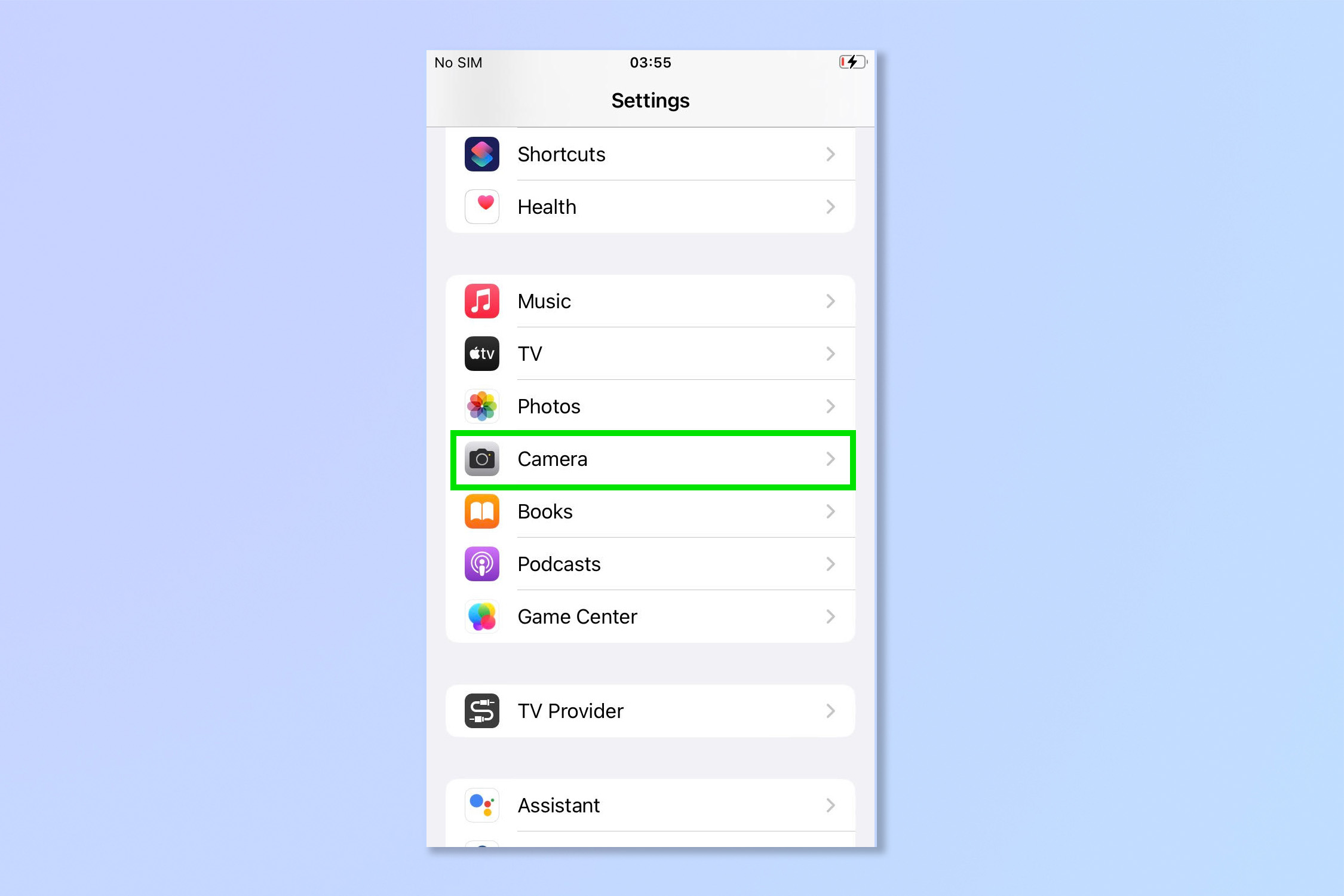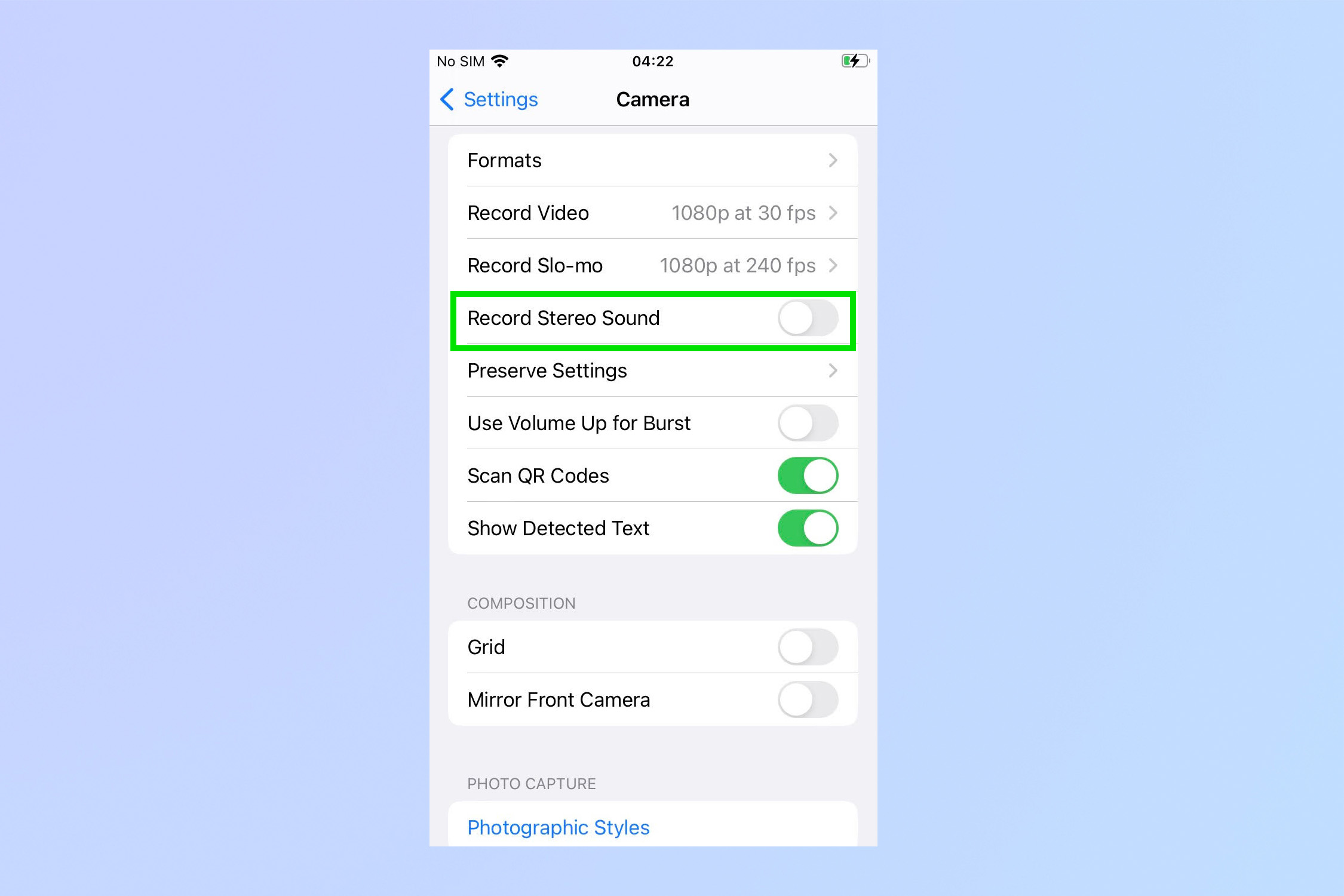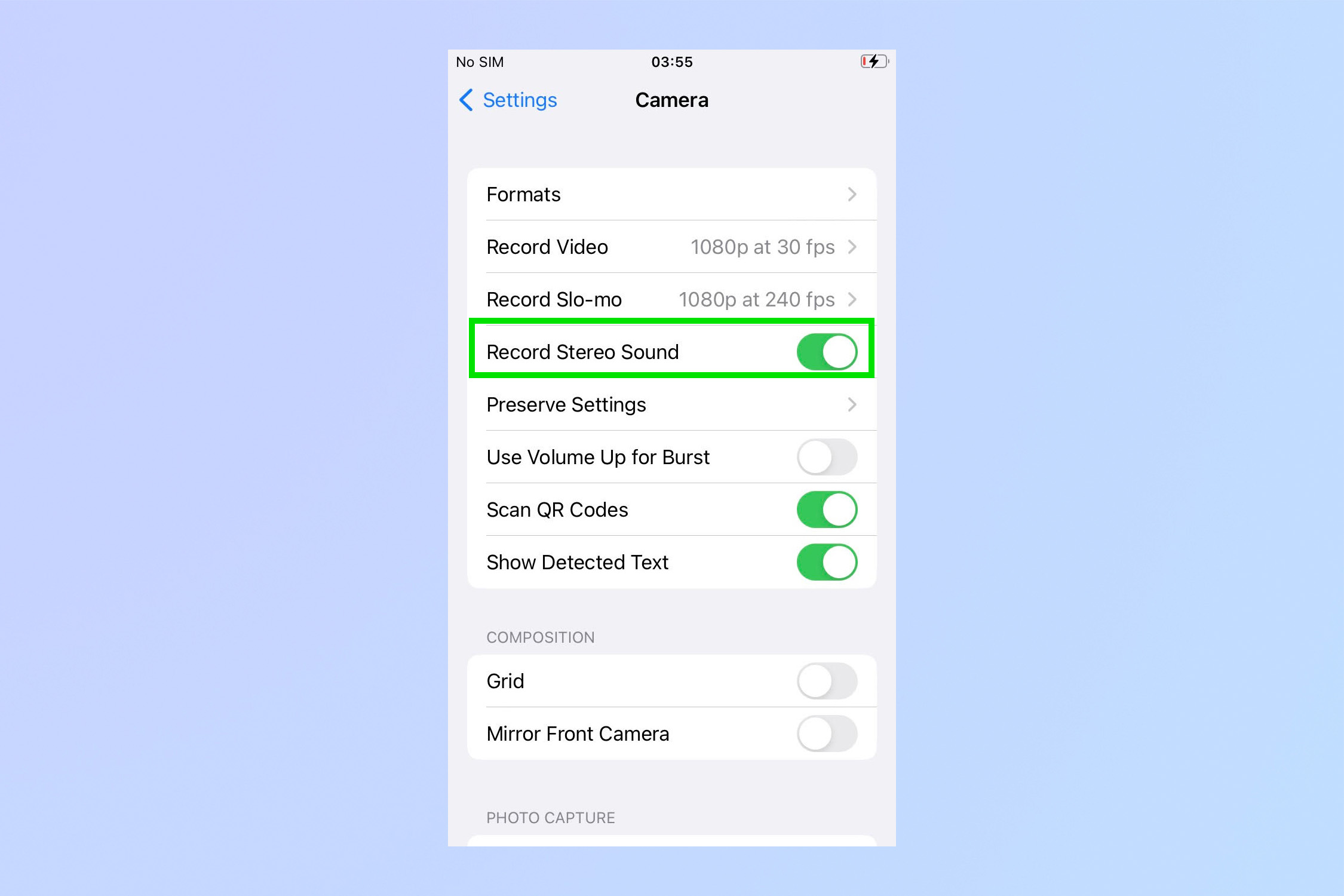Your iPhone has a pro video recording feature you probably didn't know about — here's how to turn it on
The easy way to record stereo sound on iPhone and embrace your inner Hitchcock

Once you know how to record stereo sound on iPhone, you’ll learn to appreciate more than just the excellent camera. See while it's the cameras that often make iPhones some of the best phones around, there's more to creating great videos than just the image quality. Think about your favorite movies: the sound is rich, clear and immersive. There's no point recording a beautiful cinematic film in 4K, only to have it let down by tinny sound.
Unfortunately, in real life, no-one has a sound engineer with a boom mic following them around. This is where the ability to record stereo sound on your iPhone comes in very handy.
Stereo sound will add depth to your recordings with directional sound captured from the microphones in your device. The iPhone 14 for instance has three different mics, one on the underside, one on the front and one on the rear. Pair your iPhone with one of the best microphones, and the results will be even better.
It’s so simple to switch to Stereo — faster than filming a TikTok! Read on for step-by-step instructions (just don’t forget to hit record).
How to record stereo sound on iPhone
1. Open the Settings app, then tap Camera.
2. From here simply select Record Stereo Sound.
3. Make sure the toggle is green, then enjoy your quality video audio!
Get instant access to breaking news, the hottest reviews, great deals and helpful tips.
And action! That’s all you need to do to record stereo sound on your iPhone. To see what the new iPhone 14 camera is really made of, have a look at our test of the 48MP ProRAW camera mode. If you prefer static pictures to video then why not discover how to blur the background of iPhone photos and then touch them up by learning how to quickly undo image edits on iPhone. Don't want to miss the action? learn how to take burst photos on iPhone.
Andy is a freelance writer with a passion for streaming and VPNs. Based in the U.K., he originally cut his teeth at Tom's Guide as a Trainee Writer before moving to cover all things tech and streaming at T3. Outside of work, his passions are movies, football (soccer) and Formula 1. He is also something of an amateur screenwriter having studied creative writing at university.