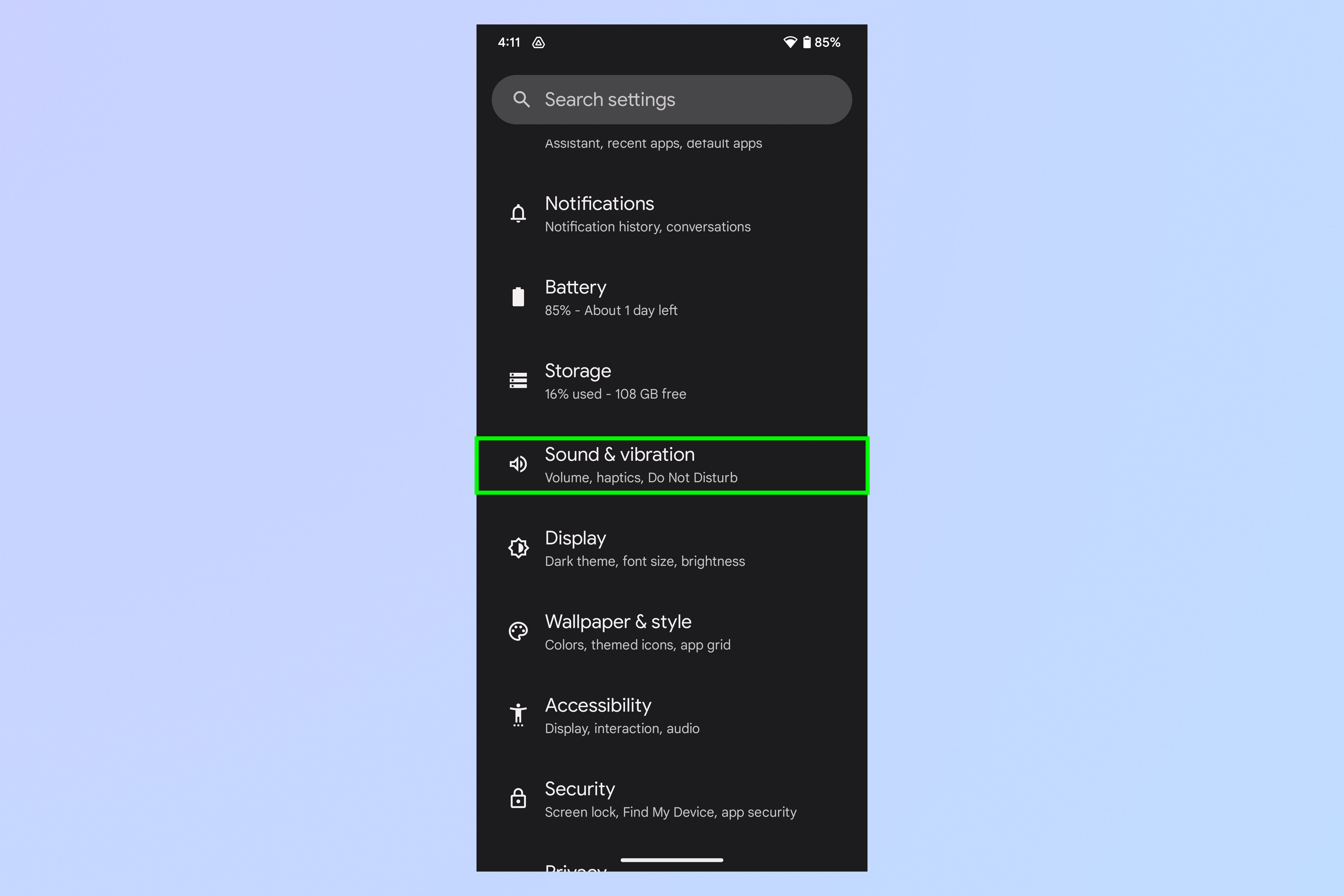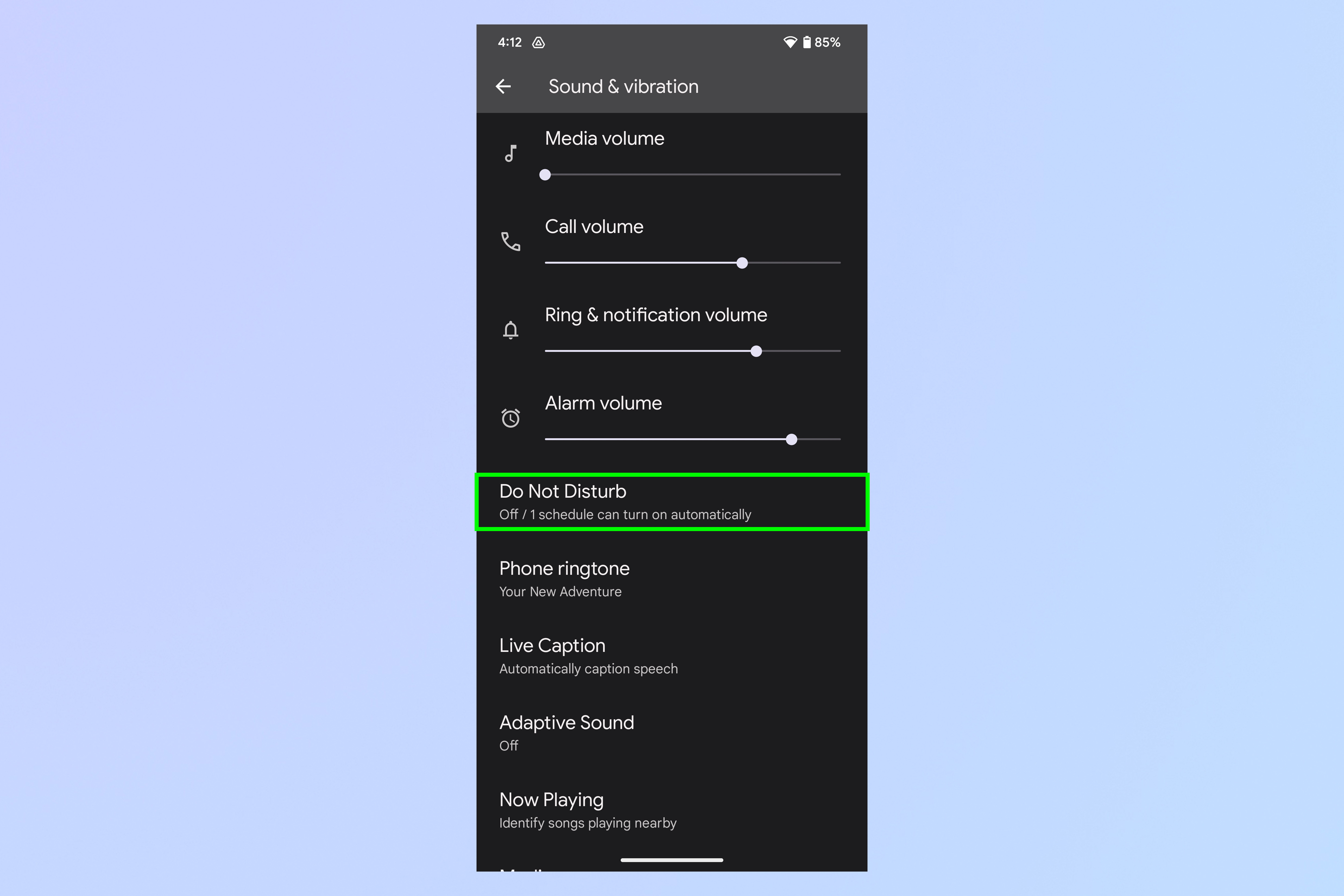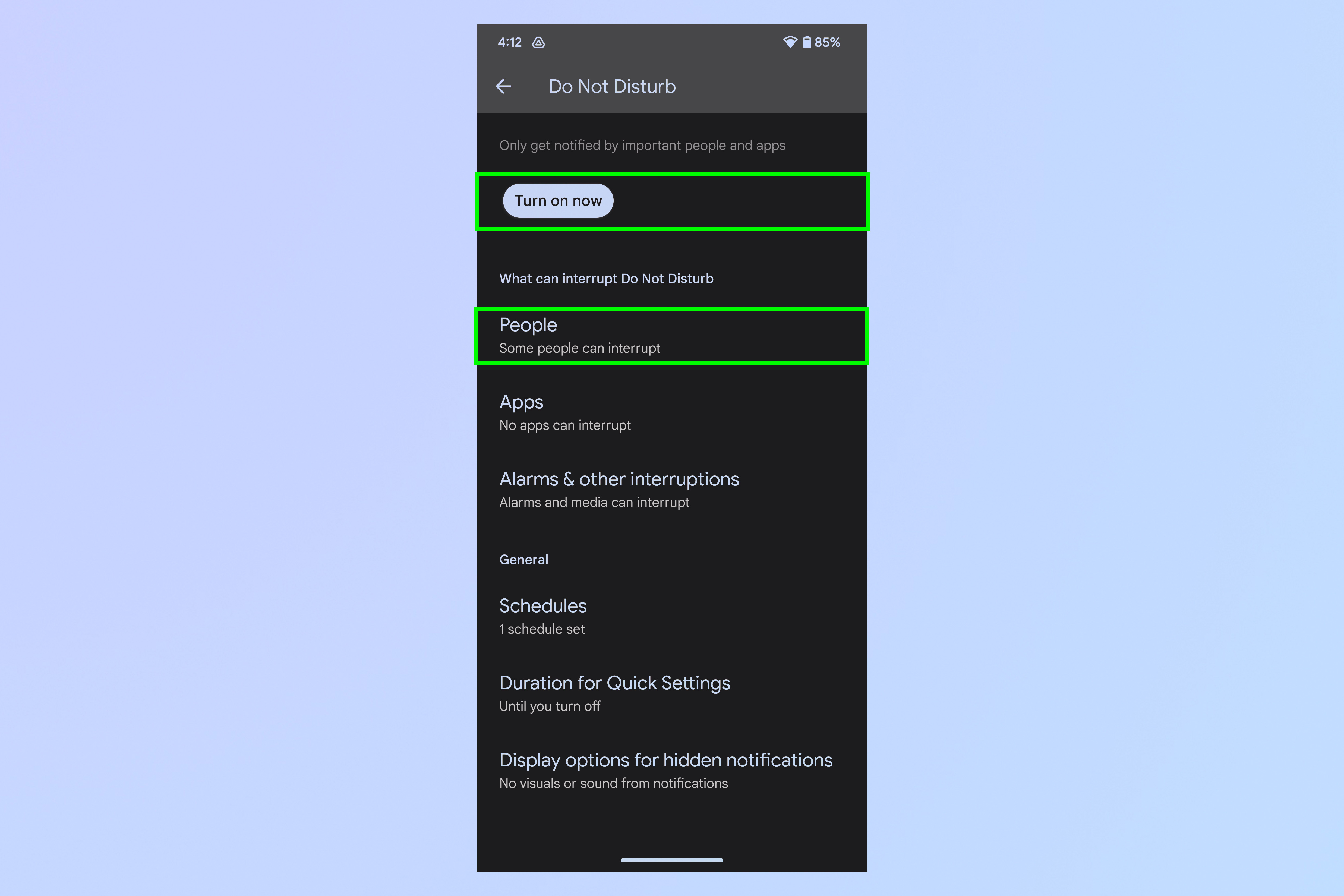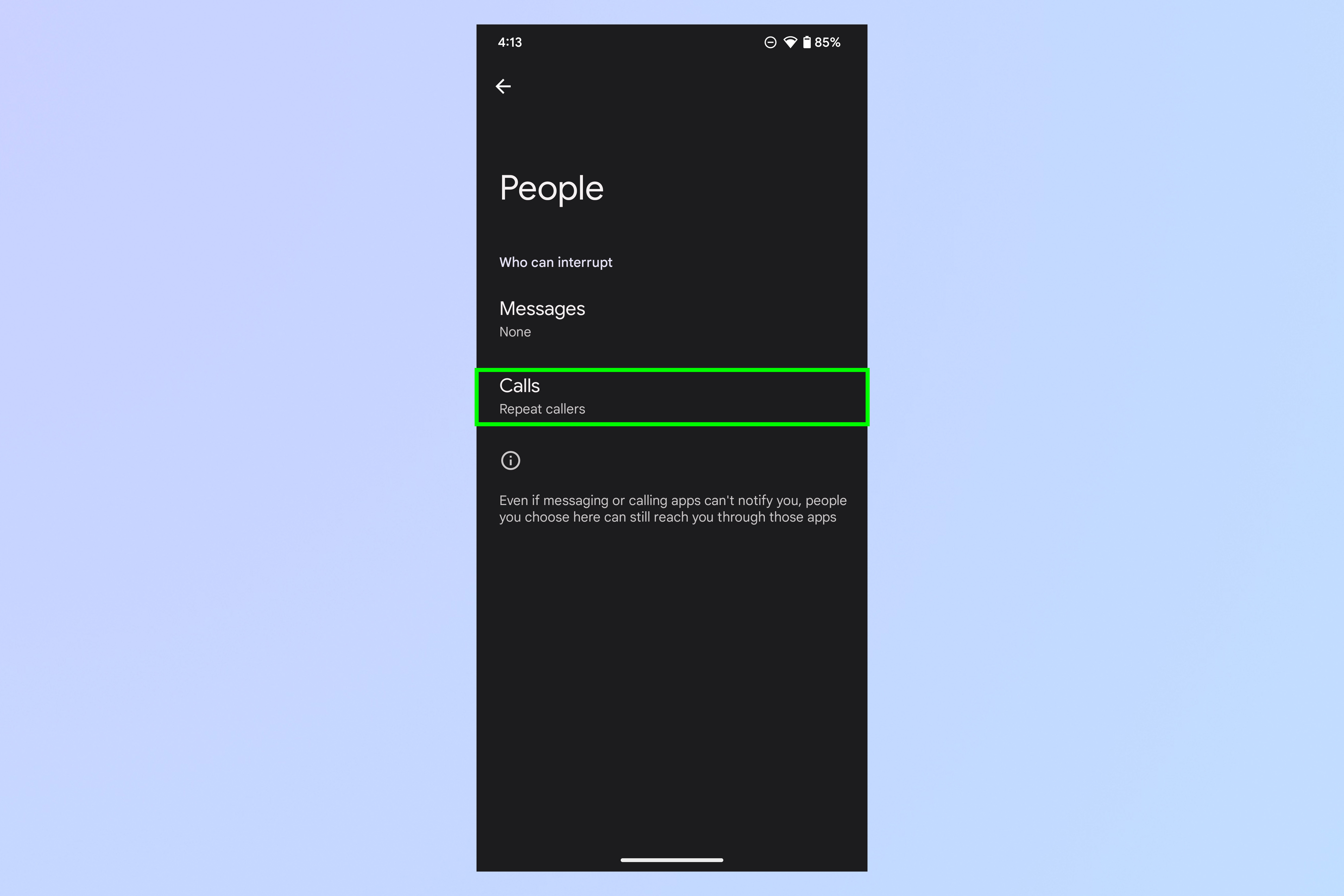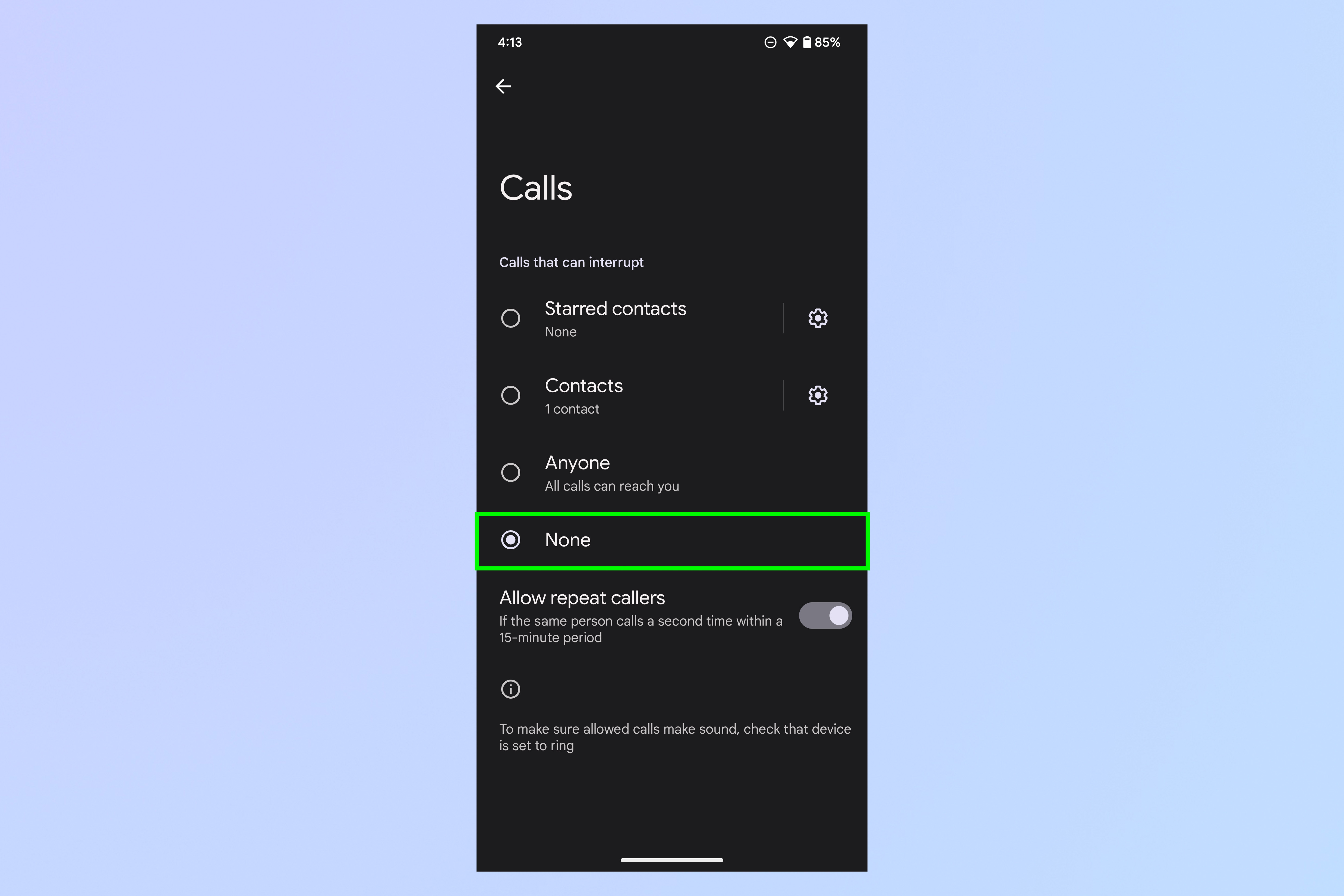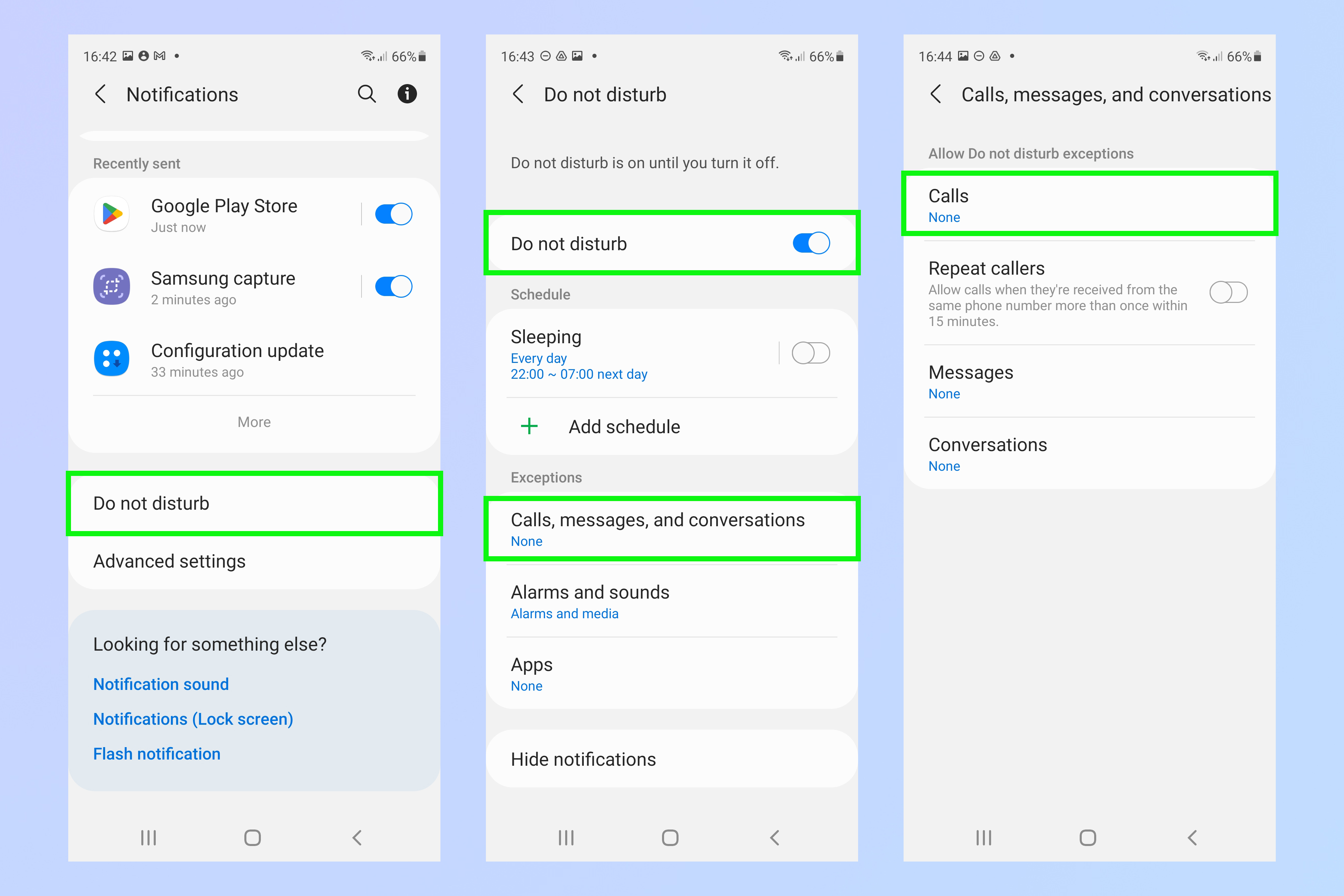How to block all calls on Android
Here’s how to block all calls on Android, so you can enjoy some peace and quiet

Don’t know how to block all calls on Android? Even if you have one of the best Android phones, that won't stop annoying phone calls coming through at inopportune moments.
While you could always just put your phone on silent mode and shove it in a drawer to keep those callers at bay, you might still need your phone for other things, namely using apps or receiving text messages.
That makes blocking incoming calls a useful skill to learn (especially as many people are getting hit with more spam callers than legitimate ones nowadays anyway.) Luckily, there’s a way to block all calls coming to your Android phone. This method can be either temporary or permanent, as you can turn it on or off as needed with just a few clicks.
Keep reading to learn how to block all incoming calls on Android.
How to block all calls on Android
1. Open the “Settings” app on your phone, then scroll down and select Sound & vibration.
2. Select Do Not Disturb.
3. Tap Turn on now, then tap People.
Get instant access to breaking news, the hottest reviews, great deals and helpful tips.
4. Next, select Calls.
5. Tap None to block all calls while your phone is off. Alternatively, tap Contacts or Starred contacts to set certain people who can still reach you, like your boss or family members. You can also choose whether to allow repeat callers to get through to your phone — this aims to let someone through if they repeat call you within 15 minutes, which might signal it is an urgent call. Just turn the toggle on or off to make your choice.
These steps were taken on a Google Pixel running Android 13. On Samsung devices, the process is very similar, but you'll need to look in a slightly different Settings menu. Here's how to block all calls on a Samsung device.
1. Go to Settings, then tap Notifications.
2. Tap Do not disturb and switch the Do not disturb toggle to on.
3. Then tap Calls, messages, and conversations and follow step 5 above.
And that’s it! When or if you want to start receiving calls again, navigate back to “Do Not Disturb” and turn it off. Alternatively, check your quick menu by swiping down at the top of your screen, then tap the moon icon to turn Do Not Disturb off.
Need more help using your Android phone? Learn how to take a screenshot on Android, how to enable Secure Folder on Android and how to print from an Android phone or tablet. Device running too slow? We’ll show you how to speed up your Android phone or tablet. Plus, check out how to transfer data from Android to Android and how to scan documents on Samsung phones and tablets.

Millie is a Deals Editor at Tom's Guide specializing in deals content. She also covers the latest tech news and and creates how-to articles about everything from phones, streaming devices, and headphones to apps and video games. In her spare time, she enjoys reading, gaming on her Nintendo Switch and creating digital art.