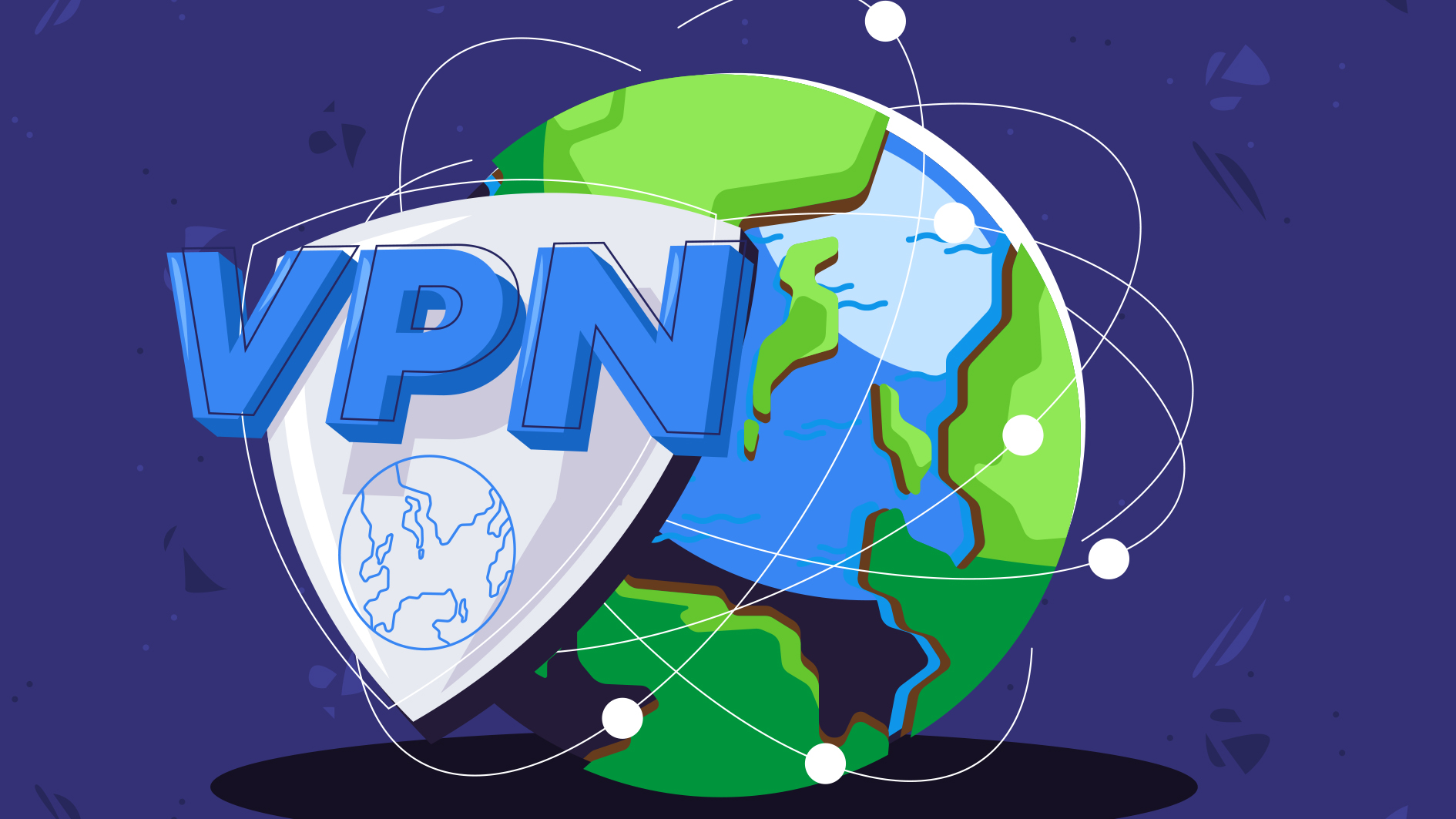5 hidden features on Steam I wish I knew about sooner
These are the Steam features you should know about too
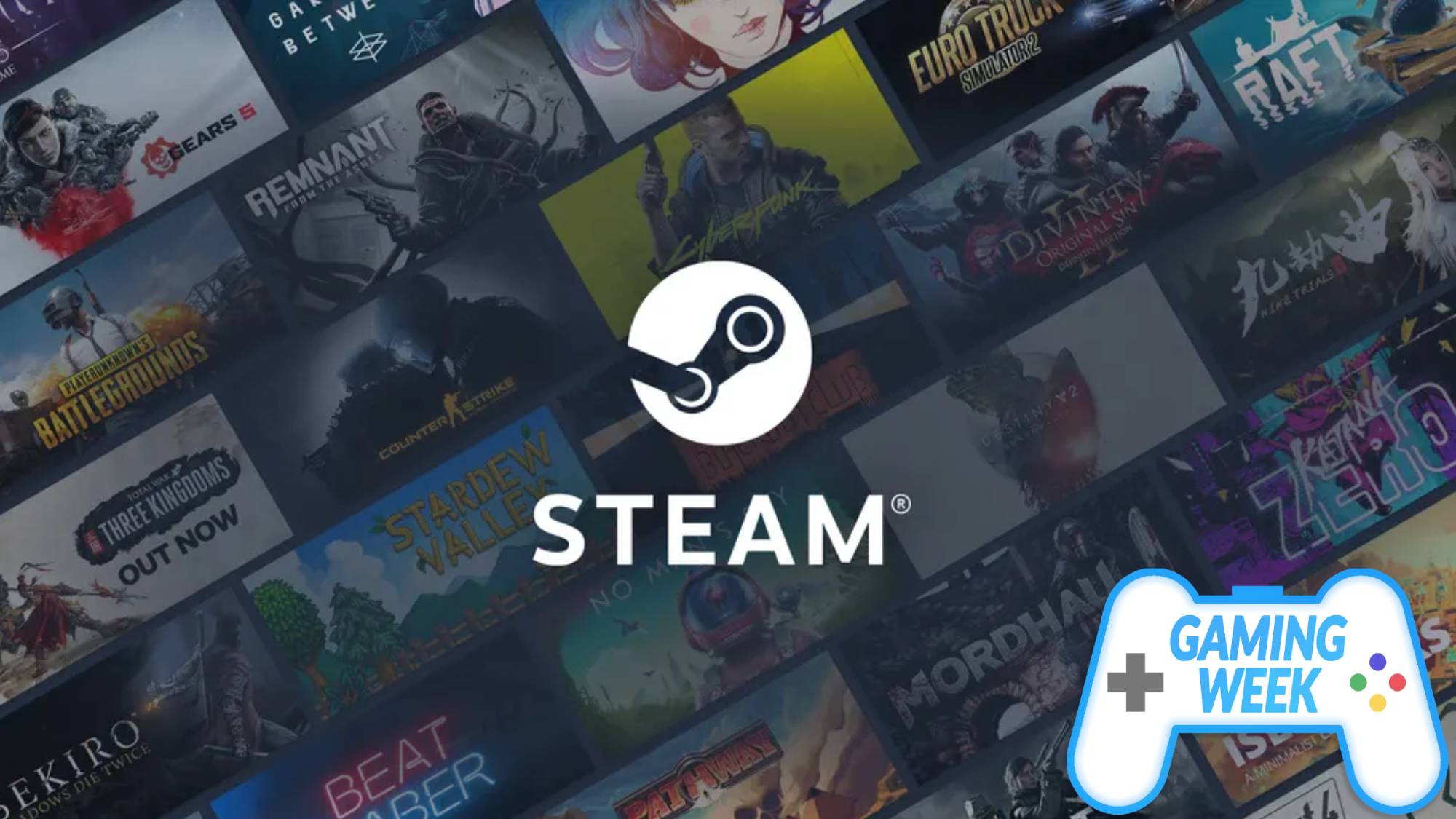
This article is part of Tom’s Guide’s inaugural Gaming Week, an entire week of content dedicated to all things gaming. From insights into the latest hardware, guides to the best games you can play today, to the essential accessories we can't play without. Tom’s Guide Gaming Week will guide you through the world of video games in 2025.
I’ve been a PC gamer for almost two years now. Yes, it’s not a long time, and yes, I definitely hopped on the hype train a little later than most. But still, you’d think that by now I’d have a solid grasp on everything Steam has to offer, especially considering how often I use it.
No. In fact, I’ve recently discovered five hidden features I wish I knew about sooner.
Honestly, it’s kind of wild how much functionality is baked into Steam that just flies under the radar. Some of it is hidden in plain sight, tucked away in menus you rarely click.
Other features are so niche or oddly labeled, you’d never even know to look for them. And while they might not be essential to launching a game or joining a lobby, they do make life a whole lot easier.
Whether you're a long-time gamer or just getting started on PC, these little tips might surprise you — and maybe even change the way you use Steam altogether.
1. Hidden game categories
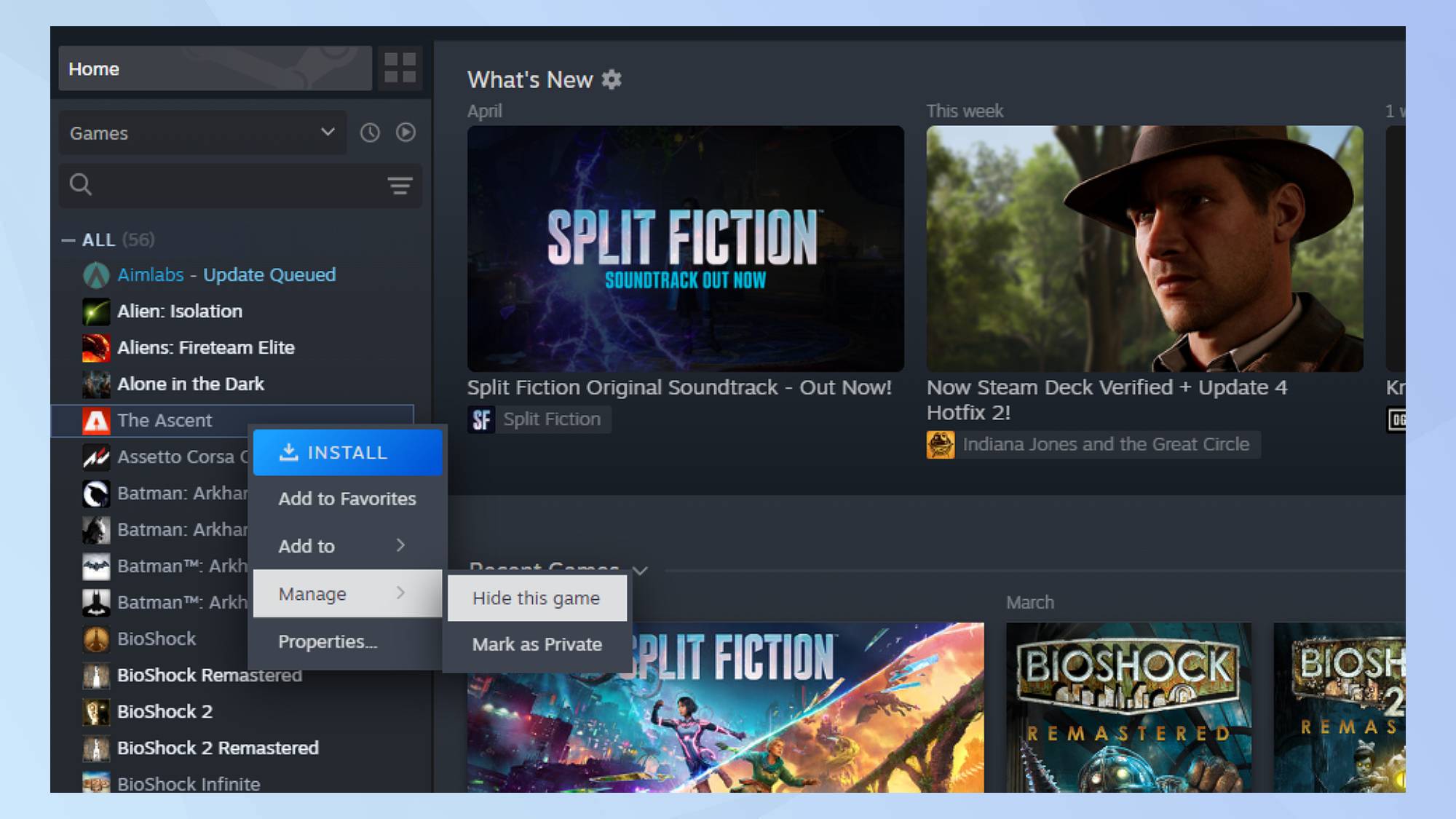
Most people might know about Steam’s hidden game category, but for a while, I didn’t, and I’m sure plenty of new PC gamers don’t either. It’s easy to assume that the only way to clean up your library is by uninstalling or deleting games, but hiding them is a much cleaner option.
You can still access them anytime, they just won’t clutter your main view. It’s a small feature, but once I found it, it made managing my growing library way easier.
Get instant access to breaking news, the hottest reviews, great deals and helpful tips.
If you have games you no longer want to see, like unfinished titles, freebies you never touched, or games you simply don’t vibe with, you can right-click on any title and select manage and then hide this game.
Hidden games won’t appear in your main library, but you can still access them anytime under the “hidden” filter or by searching directly.
This is perfect for cleaning up your collection without deleting or uninstalling anything. You can also unhide games just as easily. It’s especially useful for big libraries or for users who want to focus on specific titles without distractions. Think of it as digital spring cleaning for your gaming backlog.
2. Launch options for performance tweaks
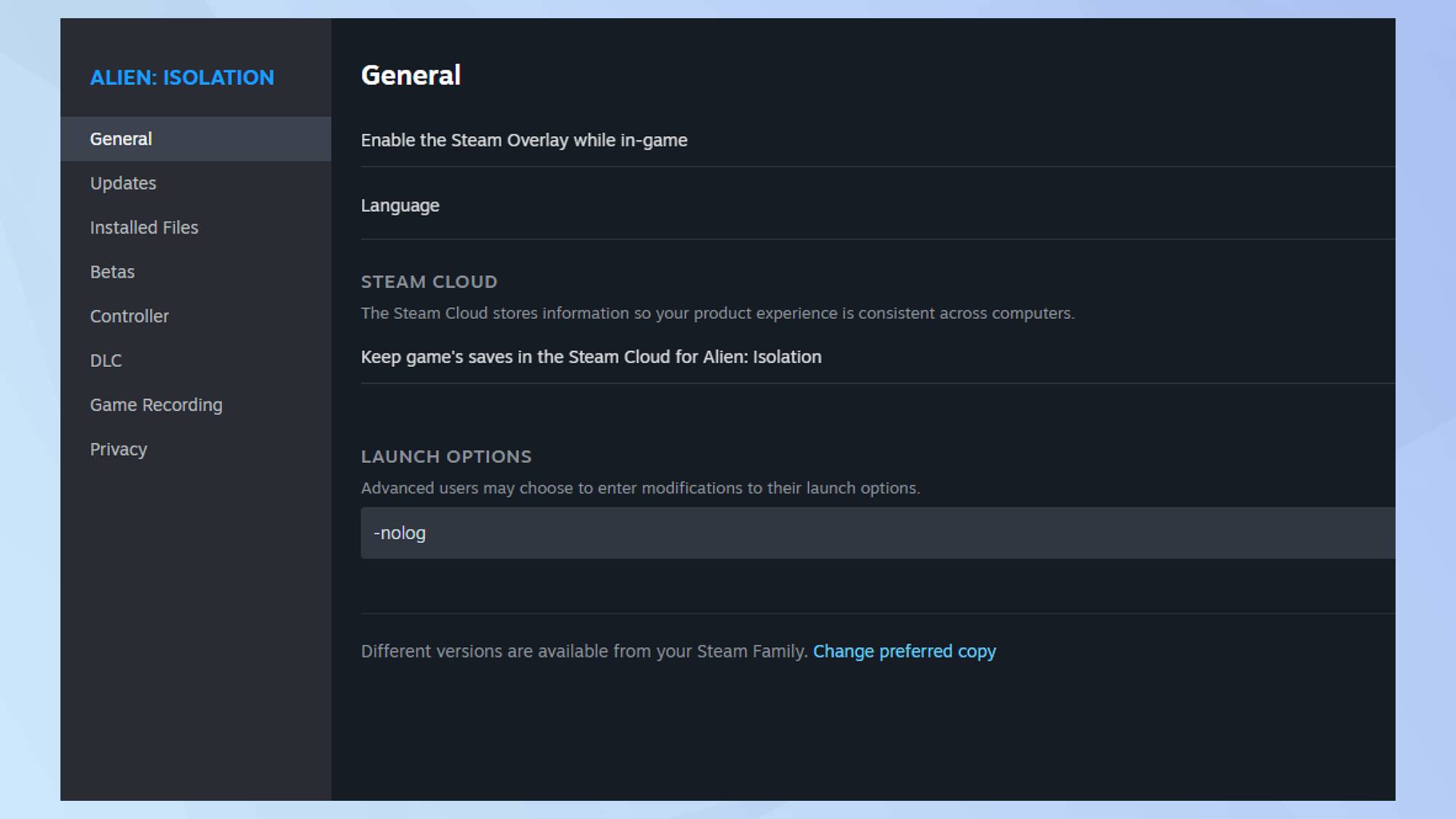
If you play long, immersive games like I do, you know how frustrating it is when performance gets in the way of a good story.
That’s where Steam’s launch options come in — one of those underrated features that can make a big difference. Right-click any game in your library, go to properties and general, and you'll see a field for launch options.
Here, you can input custom commands like -windowed to force windowed mode, -novid to skip intro cutscenes, -nolog to reduce loading times, or -high to prioritize CPU usage.
It’s especially useful for older or unoptimized games that need a little nudge to run smoother. I used -nolog recently with Alien: Isolation — it cut my load times in half and got me into the game faster. It’s a simple tweak, but it can genuinely improve the flow of a long gaming session.
3. Open store links in new windows with a middle-click
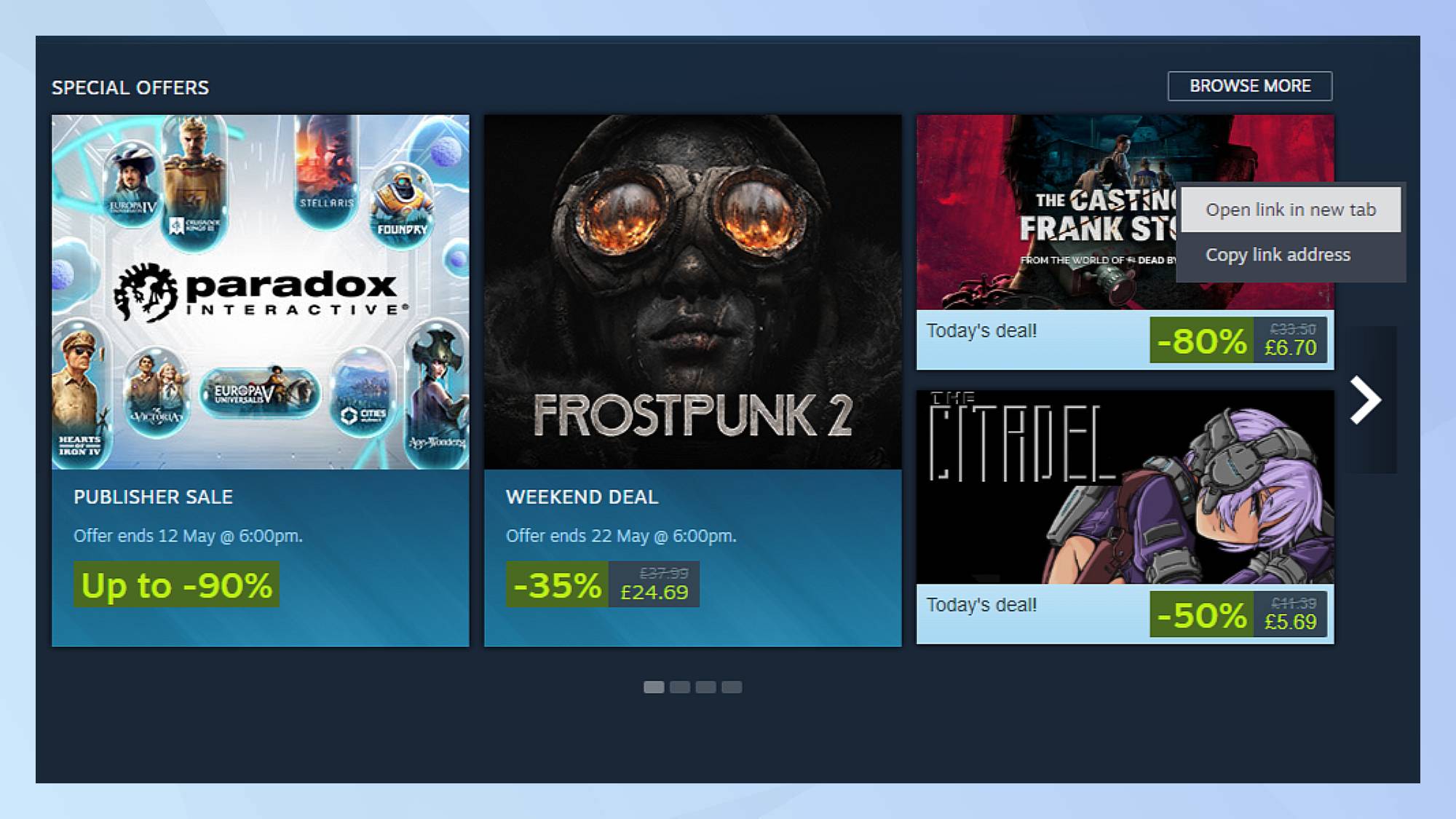
This little trick totally changed how I browse the Steam Store, and I’m annoyed I didn’t come across it sooner.
If you middle-click (or click your mouse wheel) on any game link in the store, it opens that page in a new Steam window. It’s such a simple feature, but insanely useful. I use it all the time during sales — if I see a game that catches my eye, I just middle-click and keep scrolling. That means no more clicking back and losing my place.
It’s also perfect for comparing a couple of games side-by-side without flipping between tabs. A colleague of mine, Anthony Spadafora, swears by it for checking out bundles, DLC lists, or reviews without interrupting the main search.
4. Steam input customization for controller
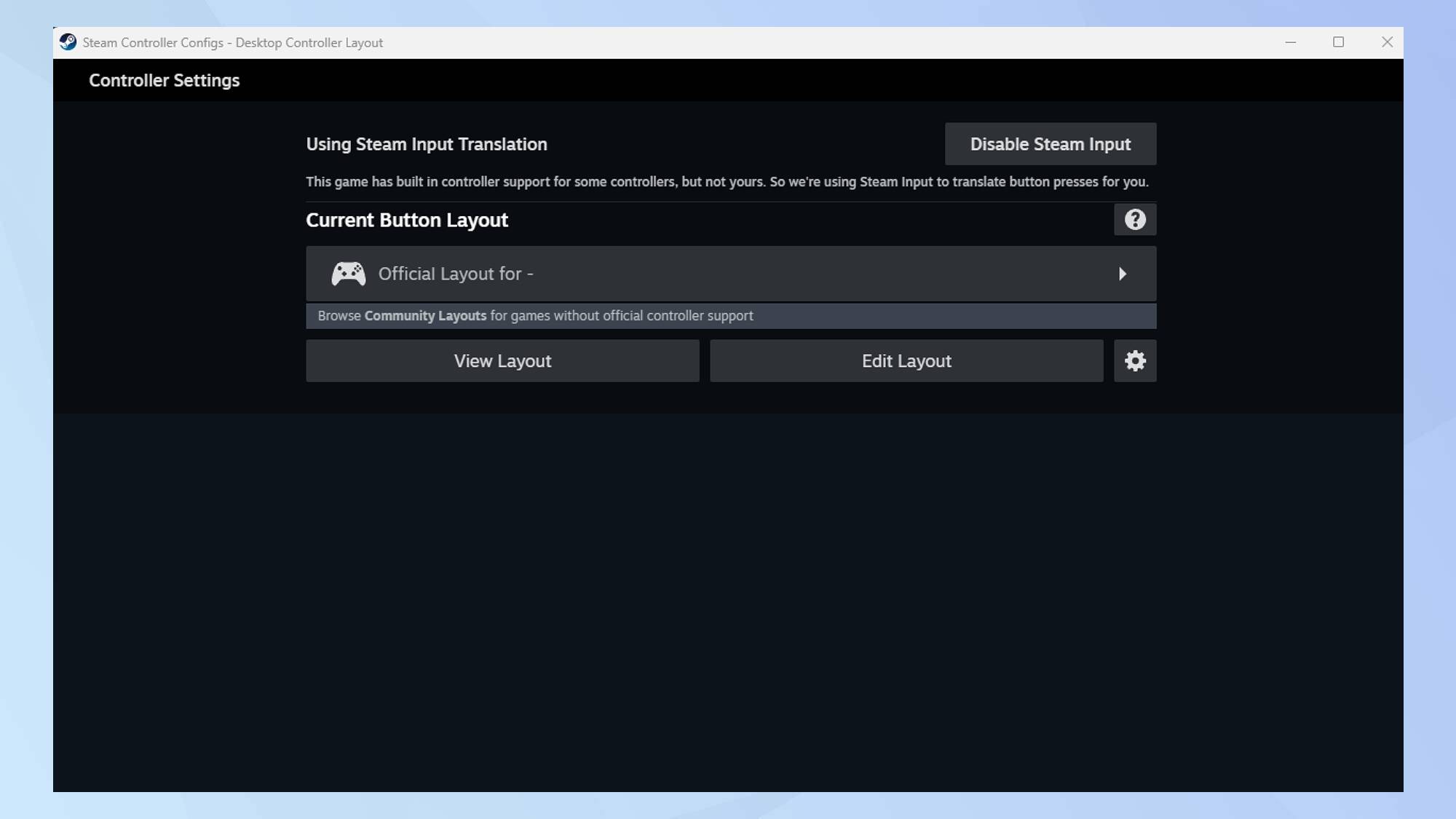
Steam’s input customization for controllers is one of my favorite underrated features, especially since I use a controller for almost everything.
I’ve tried keyboard and mouse plenty of times, and yes, I can do it, but I just don’t have the patience. A controller is more comfortable for me, plain and simple. What I love about Steam input is how much I can tailor the controls to fit exactly what I need for each game.
To customize your controller settings in Steam, go to settings, choose controller, and then scroll down to non-game controller layouts. Here, you can enable different controller configurations based on the type of controller you're using, such as Xbox, PlayStation, or even non-Steam controllers.
After selecting the appropriate configuration, you can map buttons, create custom profiles, and adjust sensitivity for each game.
Steam input also allows you to set up touch menus, radial menus, and even custom action layers, which can help streamline controls for games. It’s super intuitive once you get into it, and it makes playing even older or non-controller-supported games feel smooth and modern.
5. Custom artwork and banners for better visual library sorting

If you’re like me and love sinking hours into story-driven games, Steam’s custom artwork and banners are useful features for organizing your library.
You can upload your own high-res artwork for each game, creating a visually appealing, almost bookshelf-like experience. This is perfect for keeping track of all those sprawling RPGs, adventure titles, or visual novels that you’ve poured countless hours into.
I've done this specifically for my horror games, since that's the genre I play the most, and it's really satisfying to have a curated, visually cohesive collection all in one place.
To set custom artwork or banners in your Steam library, first switch to grid view by clicking the small four-square icon in the top-right corner. Then, right-click directly on a game’s tile and choose “set custom artwork” to upload a vertical image (ideally 600x900). For banner art, open the game’s page in your library and right-click the banner at the top, then select “set custom background.”
Your new custom artwork and banners will now show up in your library, making it feel more personalized and organized. It’s a simple way to make your collection look uniquely yours!
More from Tom's Guide
- Best PC gaming deals in May 2025
- I was unsure about the Switch 2, but this FromSoftware game sold me
- I tried the Backbone Pro and it's an excellent mobile controller

Alix is a Senior Streaming Writer at Tom’s Guide, which basically means watching the best movies and TV shows and then writing about them. It’s a dream job for someone who’s been obsessed with storytelling since she first figured out how to work a remote.
Before joining Tom’s Guide, Alix honed her skills as a staff writer with outlets like Screen Rant and Bough Digital, where she discovered her love for the entertainment industry.
She heads to the cinema every week as a tradition, no matter what’s showing. For her, movies aren’t just entertainment — they’re a ritual, a comfort, and a constant source of inspiration. When she’s not at her desk or at the cinema, you’ll probably find her deep into a horror video game on her PC.
You must confirm your public display name before commenting
Please logout and then login again, you will then be prompted to enter your display name.