I just tried Focus Mode on iOS 16 — and it’s a game changer
With some tuning in iOS 16, Focus is really helpful
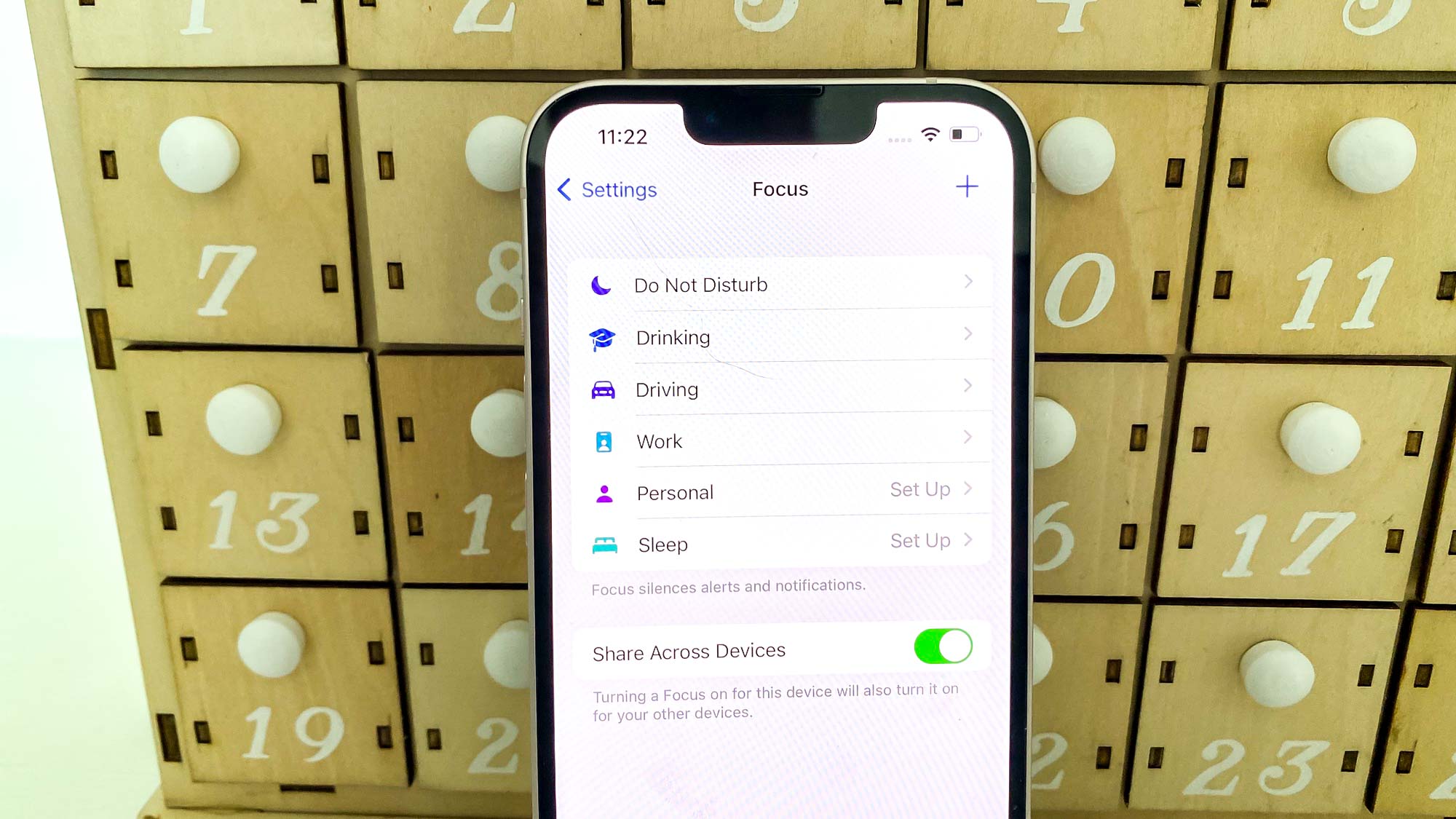
Update: our Apple event rumors live blog is now live, so come check out the latest rumors and updates from the Far Out keynote as they happen.
When Apple launched Focus with last year's iOS 15 update, I initially ignored the feature designed to keep distractions at a minimum. After all, I was already using Do Not Disturb, a feature I’ve grown accustomed to with every phone I pick up.
Do Not Disturb came on automatically at night, turned off in the morning, and I thought nothing of it. But after an experiment that led to me using my phone far less, I decided to check out Focus to see if I could replicate the experience on my iPhone without sacrificing utility.
The result? I’m now a Focus convert.
I spent a long time fine tuning my iPhone setup, creating Focus profiles for work, non-work hours/weekends and writing time. It’s hard to document all of the possibilities for Focus, but I found things that worked for me. Granted, it took a while and some creativity, but ever since doing this a few weeks ago, I’ve been happier.
Along with Focus, I started to use other existing iOS features such as Screen Time and Notification Summary to also cut down on my phone usage. Discord messages, for example, get routed to a summary, which I receive three times a day. Meanwhile, I set a two-hour time limit on my Reddit app to cut down on the wasteful scrolling. Lump these two methods in with Focus, I’ve cut my total average screen on time in half.
If you want to give Focus a serious try, set aside some time to hone it in. And if you’re looking for ideas, here’s how I’ve set Focus modes up on my iPhone.
Get instant access to breaking news, the hottest reviews, great deals and helpful tips.
Focus mode: Work
Other than Do Not Disturb, which turns on while I sleep, Work is my most-used Focus mode. I have it set to turn on automatically during my office hours. You can also set the mode to turn on based on your location, but this didn’t work for me since I work at home.
Work mode in Focus is the one I’ve spent the most time on and I still consider it a work-in-progress.
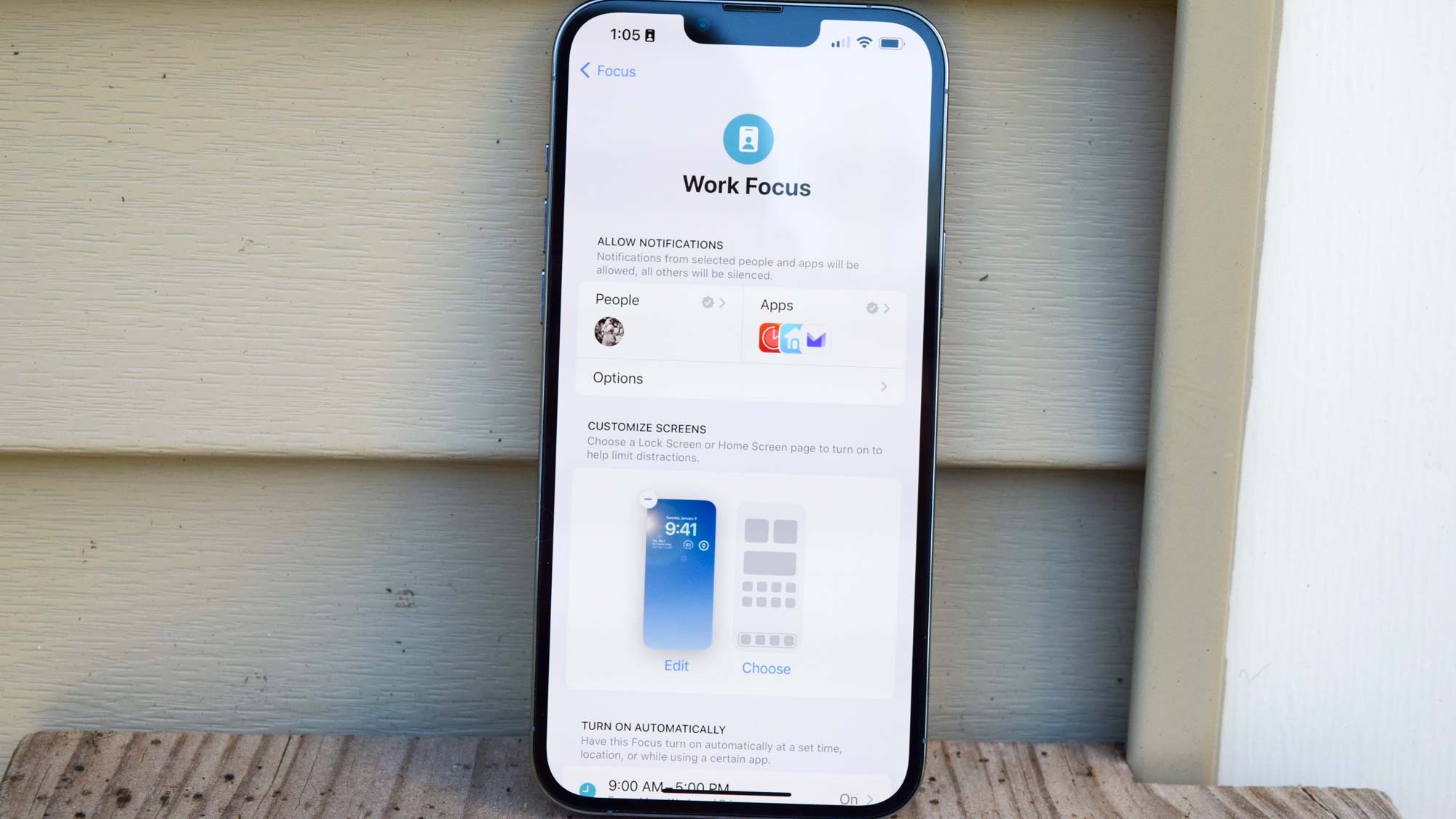
I have Work set to only allow communications from my wife so that she's the only the only person who's allowed to reach me during work hours. I also silence most apps except for one of my emails, which has a critical address that I need to watch frequently. I also let through Nest notifications for my Hello doorbell and my Pomodoro timer for when it’s time to work or take breaks. I do not allow Time Sensitive notifications, either. I also turned off notification badges so that I don’t get distracted when I unlock my phone.
In iOS 16 — which is currently in beta but arriving as a full release later this fall — you can set a custom lock screen and home screen page for different Focus modes. Since I’m running the latest iOS 16 beta on my iPhone 13 Pro Max, I made a minimal lock screen with widgets for my calendar, weather, and Apple Watch battery. I have a single home screen page since I come from minimal Android setups, but I might create a less distracting one for Work.
Focus mode: Personal
I spend less time on Personal mode, but I think it functions well as it is. This comes on between work hours and bedtime, plus weekends, before DND kicks in.
Personal comes on after office hours and on weekends and it's a lot less restrictive than Work.
Personal is a lot less restrictive than Work, where I let a few more apps through that aren’t relegated to my Notification Summaries. I permit a couple more contacts for phone calls and messages, some more apps like a few social media ones, and any time sensitive stuff that required more immediate attention.
While a bit more open than Work, Personal still minimizes notifications and encourages me to use my phone less — or at least check it less.
Focus mode: Writing
Beyond my work here, I love to write in my spare time. Whether it’s my novel-in-progress (I’m on book two!), a short story or a poem, I really enjoy sitting down and letting my creativity run free. But as a person with a short attention span who’s very easily distracted, I find it difficult to stay focused if notifications keep popping up, so I made a Writing mode for my iPhone.
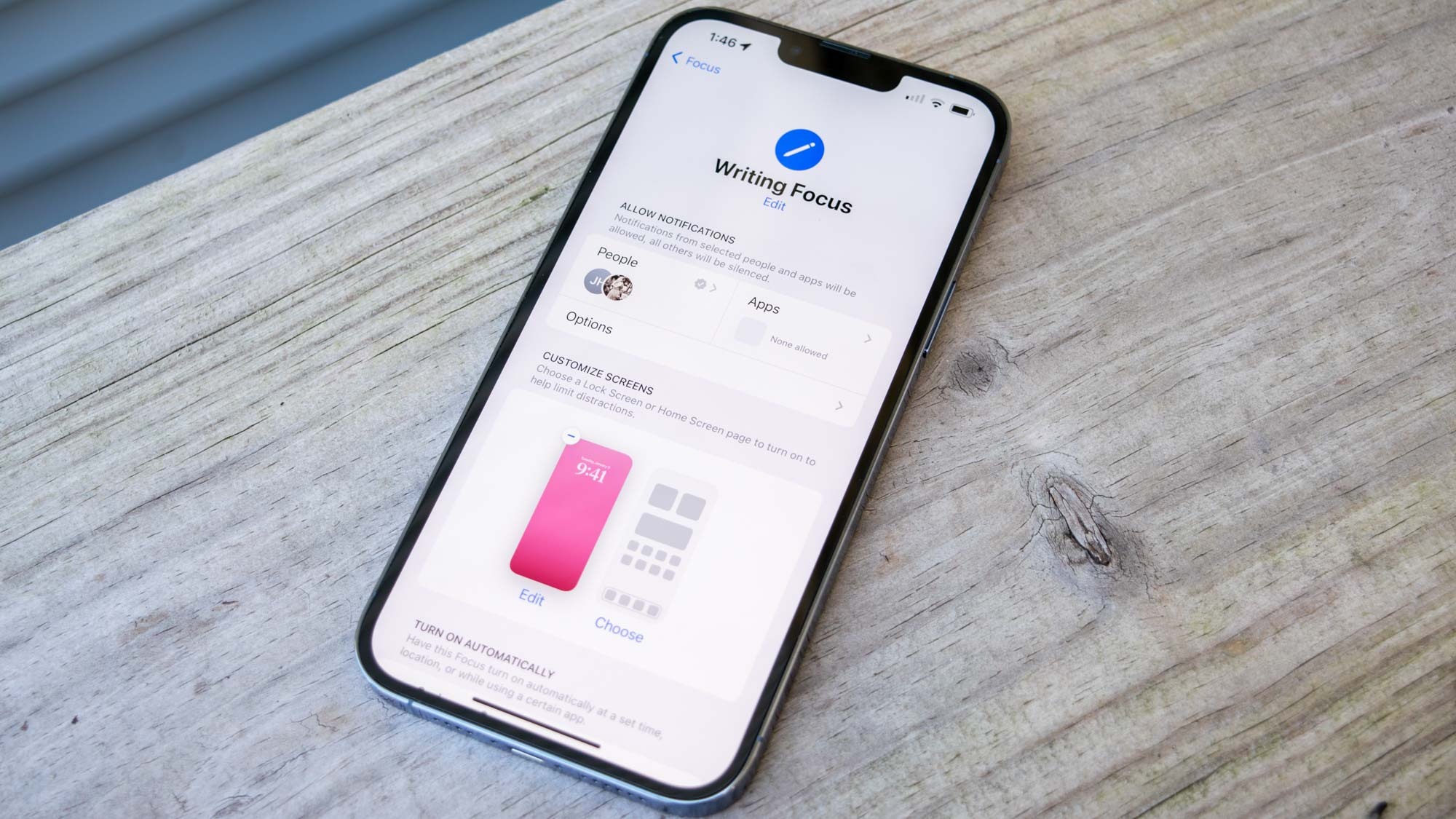
Basically, it’s a daytime Do Not Disturb — and I could have honestly stuck with DND and rolled with it. However, I wanted to permit one more contact through Writing that I did not want allowed in DND, so setting up a Writing mode in Focus solved that for me. Like DND, no app notifications come in whatsoever, just calls and messages from my wife and a friend (who is also a writer).
Writing does not come automatically on my phone, but it does over on my Mac. When I open my writing software, Scrivener, Writing mode activates. Since I mostly write on my MacBook — the Mac version of Scrivener gets updates before the Windows one, which is what I run on my Linux machines — this is perfect. And like Work, I have a minimal lock screen for Writing on my phone to keep me less distracted while writing.
Focus in iOS 16
I’ve alluded to some enhancements to Focus in iOS 16. You can set custom lock screens and home screen pages, like I mentioned, helping you stay more in line with your preferred mode. Setup for new Focus modes has gotten more streamlined, with more personalized suggestions (such as apps or lock screens).

You also get Filters in iOS 16, which allow you to fine tune how apps behave. Don’t want a certain email or calendar account to bother you during work hours? You can make that happen, while still allowing the Mail and Calendar apps to reach you. You can hide messages, too, so maybe you don’t get texts from work contacts during your off hours.
Focus Filters let you link Safari tab groups to a mode if you so choose. Finally, you can choose between light and dark mode for a certain Focus modes and whether you want Low Power Mode on or not.
I set up my whole Focus approach on iOS 15, but I got to play with some of the improvements when I installed the iOS 16 beta. I can’t wait for more developers to tap into the Focus API, such as Gmail adding support for Filters.
iOS Focus outlook
At first glance, Focus seems like Apple trying to find a problem for its solution. I shrugged it off when iOS 15 launched last year, not wanting to put in the effort to figure out the feature. But after I realized I wanted to cut down on phone usage and distractions, I decided to give Focus a try — and I’m glad I did.
I encourage you to take the time to fine tune your own Focus modes, especially when iOS 16 launches. I think I’m pretty happy with the four that I have at the moment, since they all work really well for me.
The possibilities for you, however, are nearly endless. You choose what suits your needs. Give it some time and I think you’ll come away pleased.

Jordan is the Phones Editor for Tom's Guide, covering all things phone-related. He's written about phones for over six years and plans to continue for a long while to come. He loves nothing more than relaxing in his home with a book, game, or his latest personal writing project. Jordan likes finding new things to dive into, from books and games to new mechanical keyboard switches and fun keycap sets. Outside of work, you can find him poring over open-source software and his studies.
