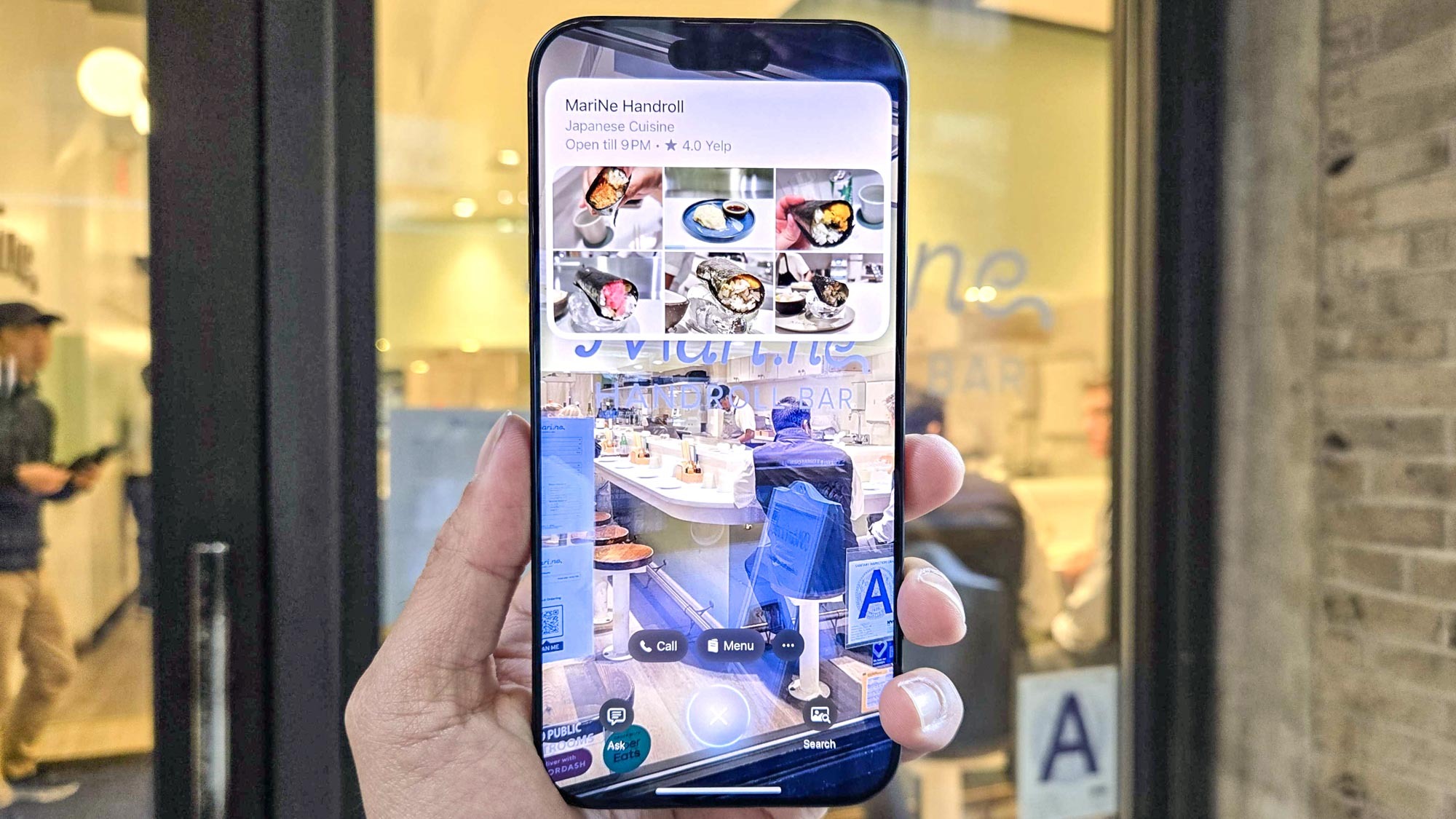How to Find Google Chromecast's MAC Address
If Chromecast won't stream properly, you'll need its MAC address to fix the problem. Here's how to find it.
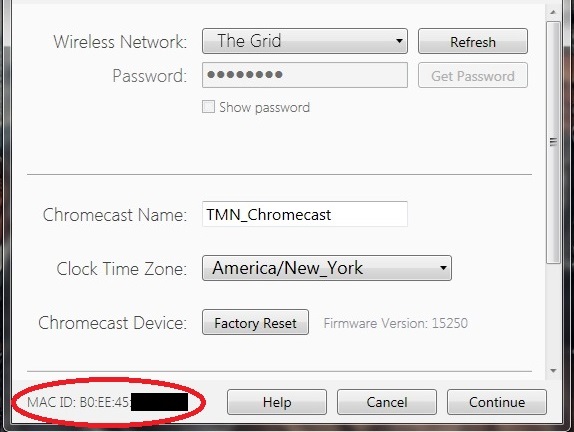
If you have filtering by media access control (MAC) enabled on your router, it will recognize your Google Chromecast, but will not allow you to stream content to the device. You'll need to venture into the router's administration software and make an exception. The exact process varies by router, but the first thing you'll need is your Chromecast's MAC address. Here's how to find it.
In order to access Chromecast's settings, you'll need to plug the device into your TV and connect it to the same Wi-Fi network as your computer.
1. Open the Chromecast app on your computer. If you have set up your Chromecast recently, you'll find a shortcut to the app on your desktop. Otherwise, Windows users should check the Start Menu; Mac and ChromeOS users should check Applications, and Linux users should navigate to the directory where they installed the program. If it has disappeared, you can always download it again via theChromecast setup page.
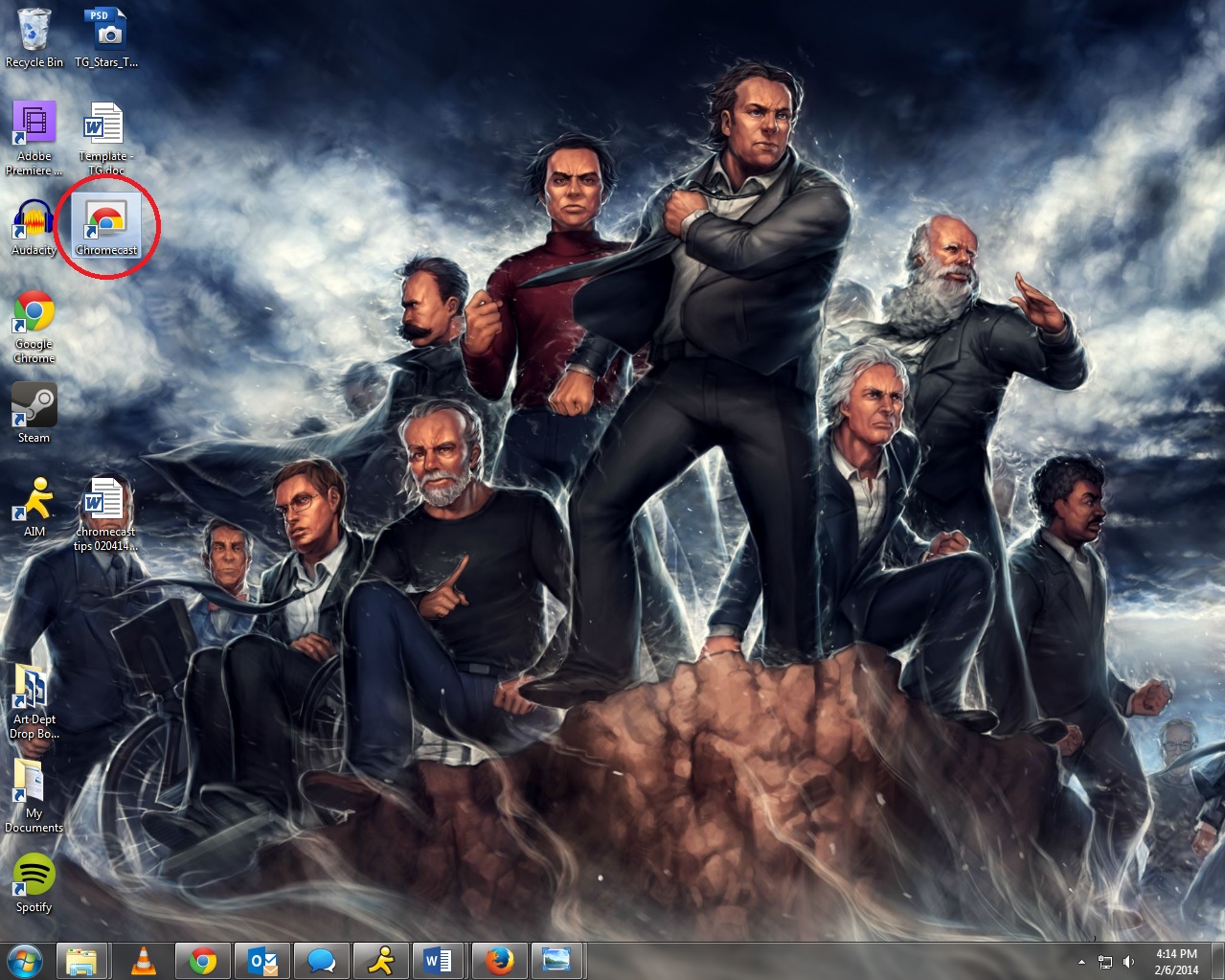
2. Click Settings. You'll see a list of all the Chromecasts connected on your Wi-Fi network. If you have more than Chromecast, you'll have to repeat this process. Click Settings to proceed.
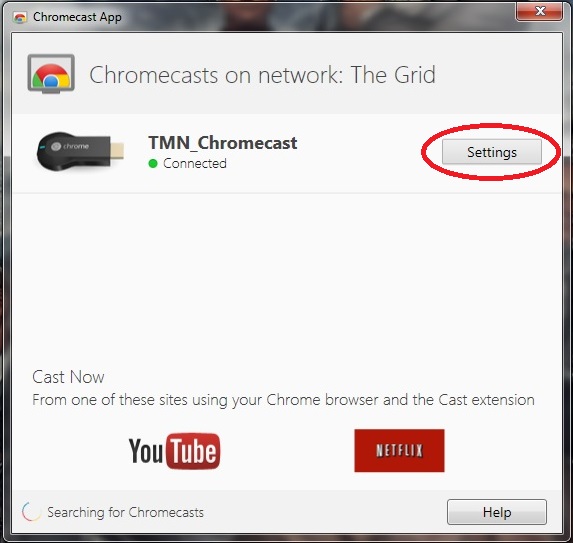
3. Find the MAC address at the bottom of the window. The system's MAC address is located at the bottom-left corner of the Settings menu.
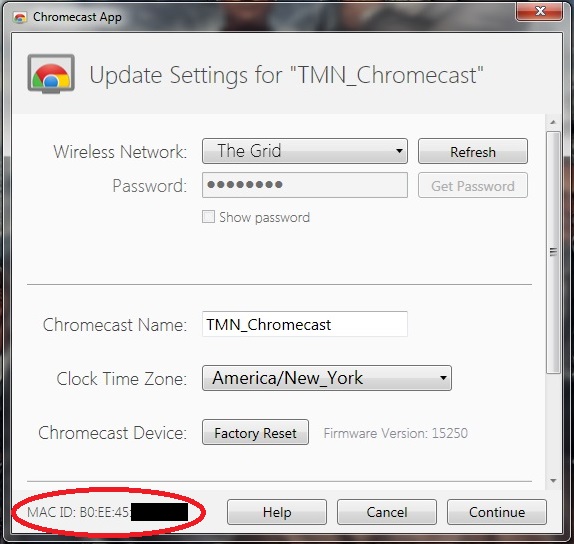
Copy the MAC address down, then consult your router's instruction manual. Now you can make an exception for your Chromecast and allow it to stream content as intended.
Follow Marshall Honorof @marshallhonorofand on Google+. Follow us @tomsguide, on Facebook and on Google+.
Get instant access to breaking news, the hottest reviews, great deals and helpful tips.

Marshall Honorof was a senior editor for Tom's Guide, overseeing the site's coverage of gaming hardware and software. He comes from a science writing background, having studied paleomammalogy, biological anthropology, and the history of science and technology. After hours, you can find him practicing taekwondo or doing deep dives on classic sci-fi.