This Easy Strava Trick Means I Never Miss a Run — How to Add the Strava Widget to Your iPhone Homescreen
See Your Runs at a Glance
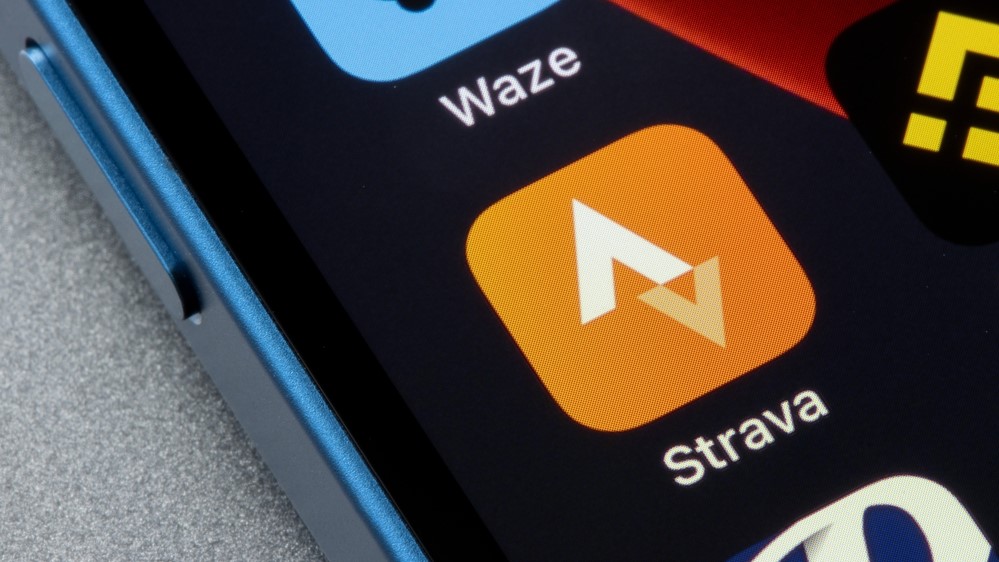
Goal setting is one of the simplest ways to stay accountable with fitness. Just look at how quickly the "10,000 steps" trend took off. Everyone I know seems to have said ‘I’m just getting my steps in’ at some point, while checking the best fitness tracker on their wrist. For runners and cyclists, Strava does something similar by letting you set a weekly mileage goal to stay consistent with your activity.
The problem is, I often forget to check where I’m at during the week when I’m scrolling through the Strava app. Sometimes I avoid looking altogether on the weeks I barely run. The goal is there, I just don’t always hold myself accountable to it.
That changed when I started using Strava’s iPhone widget. It puts my weekly mileage front and center on my home screen, so every time I glance at my phone, I know exactly where I’m at. Widgets might feel extraneous, but this one has genuinely shifted how I keep on top of my training.
What is it?
The Strava widget is a simple home screen tool that shows your weekly mileage for running or cycling at a glance. Instead of opening the app every time, you can quickly see how close you are to your target distance and whether you’re on track to hit your goal.
How to add Strava as a widget to your iPhone screen
Step 1: Enter jiggle mode
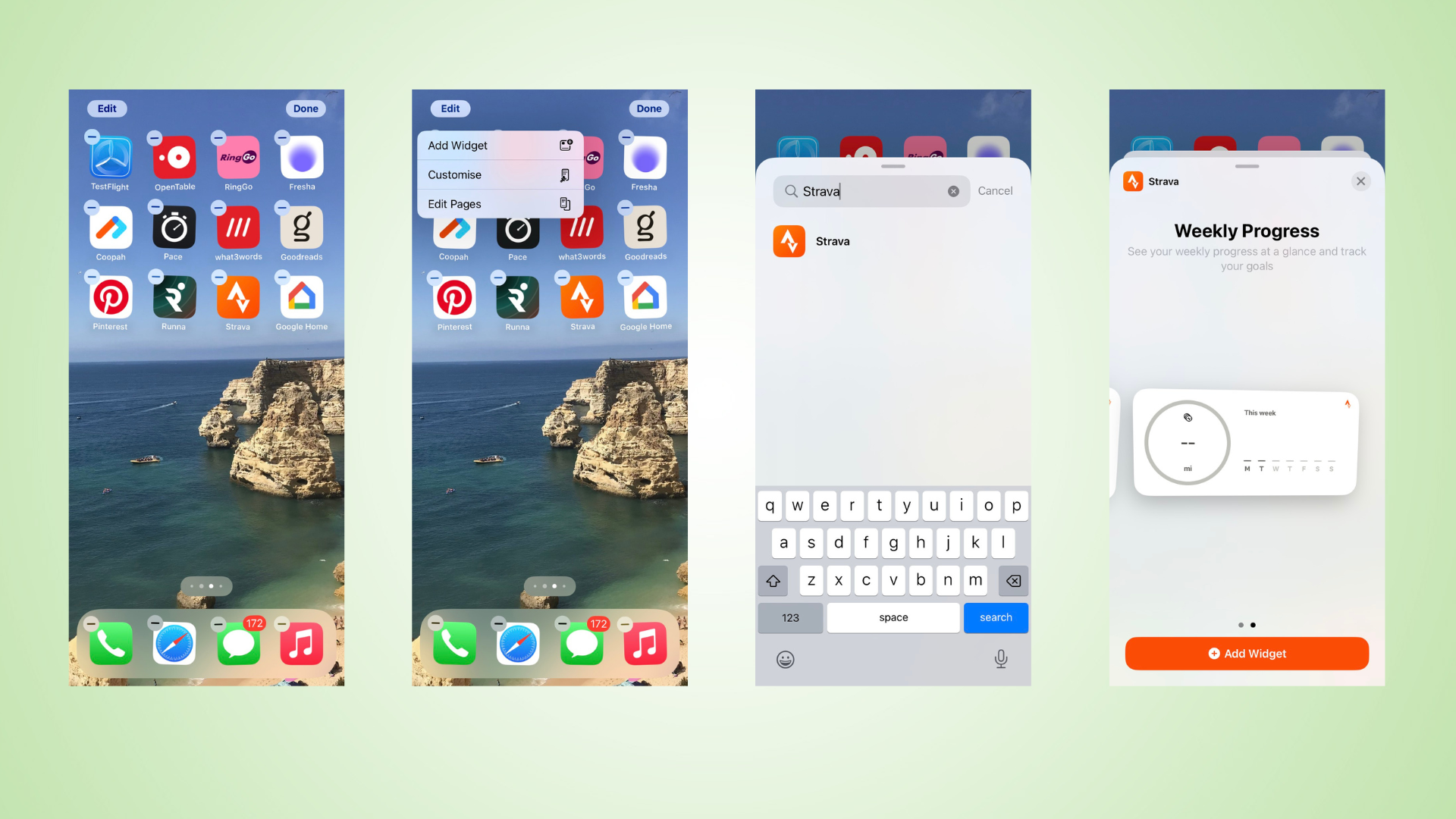
- Tap and hold an empty spot on your Home Screen until the icons start wiggling.
Step 2: Tap the ‘+’ icon
- This opens the widget gallery where you can add new widgets.
Step 3: Search for Strava
- Scroll or use the search bar to find Strava in the widget list.
Step 4: Choose how to display your weekly progress
- Select the widget size and layout that best shows your weekly mileage or activity stats.
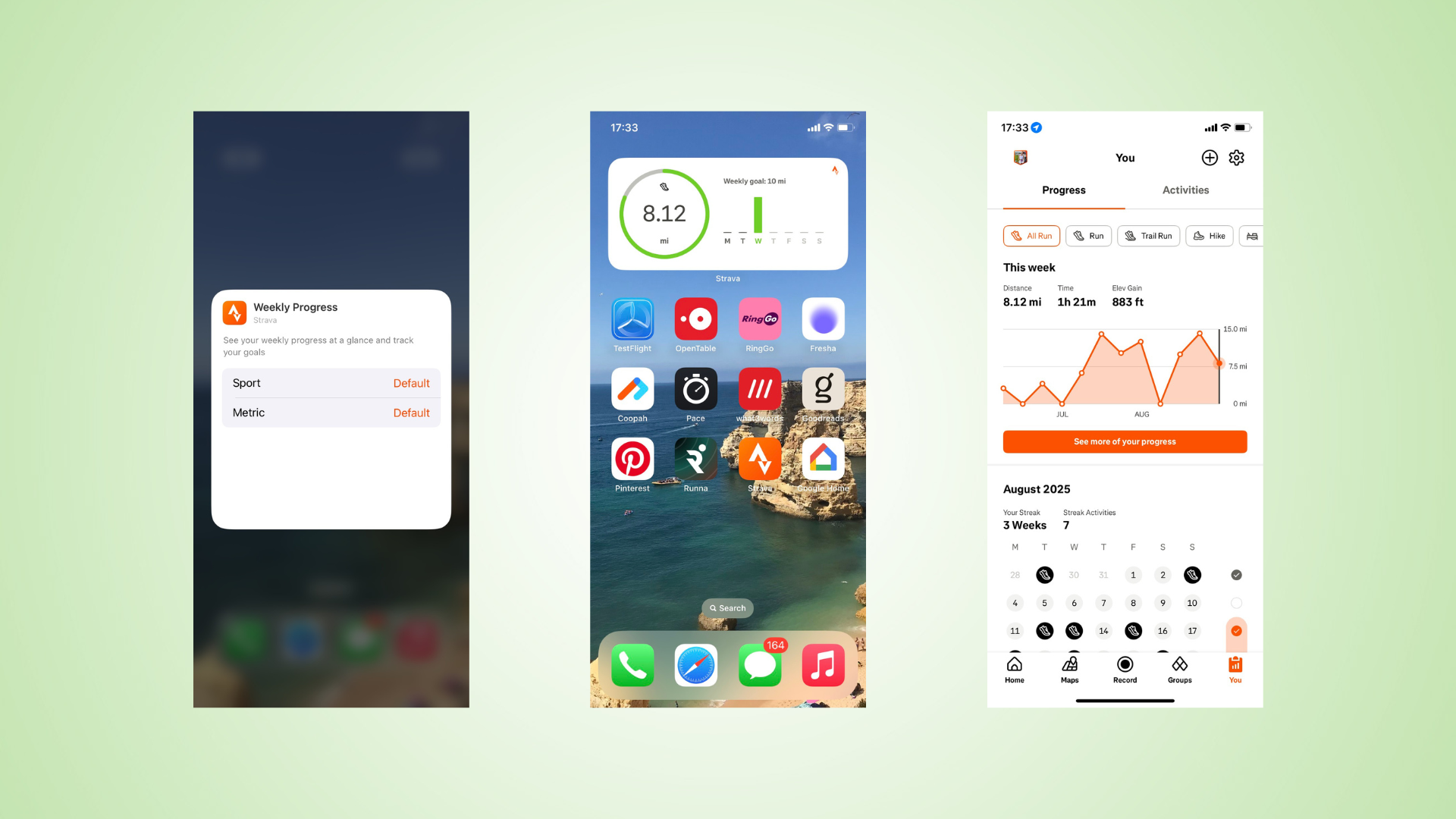
Step 5: Select your sport and metrics
- Pick whether you want the widget to track running or cycling, and which metrics (distance, time, etc.) matter most.
Step 6: Place the widget on your Home Screen
- Drag it to your preferred spot and tap Done. Your weekly progress is now visible at a glance.
Step 7: Tap the widget to see full progress in Strava
- When you tap the widget, it opens the Strava app and shows detailed weekly stats for your selected sport.
And there you have it, a simple tweak that keeps your weekly mileage in sight and your goals within reach.
Follow Tom's Guide on Google News to get our up-to-date news, how-tos, and reviews in your feeds. Make sure to click the Follow button.
More from Tom's Guide
- I’ve just tried Strava Premium — and this is the feature I’d pay for twice
- Strava and Runna launch joint subscription — here’s what you need to know
- Strava just rolled out an AI-powered race predictor — here's how it works
Get instant access to breaking news, the hottest reviews, great deals and helpful tips.

Jessica has been a fitness writer at Tom’s Guide since 2023, bringing three years of experience writing about health, fitness, and the great outdoors. Her passion for exercise began during her childhood, where she spent weekends hiking and competing in local athletics club events. After earning a master’s degree in journalism from Cardiff University, Jessica found the perfect way to combine her love of storytelling and fitness into a career.
Jessica is passionate about testing fitness gear and tech, using her reviews to help readers make informed buying decisions. She ran her first marathon in April 2024, finishing it in 3 hours and 48 minutes. Through her training, she’s developed a deep understanding of what it takes to grow as a runner, from effective workouts and recovery techniques to selecting the right gear for every challenge.
When she’s not at her desk, Jessica enjoys spending time in the kitchen crafting new recipes, braving cold water swims and hiking.
You must confirm your public display name before commenting
Please logout and then login again, you will then be prompted to enter your display name.
 Club Benefits
Club Benefits





