How To Secure Your Snapchat With Two-Factor Authentication
Snapchat wasn't always the safest platform, but the service popular for self-destructing photos has now added an important security measure.
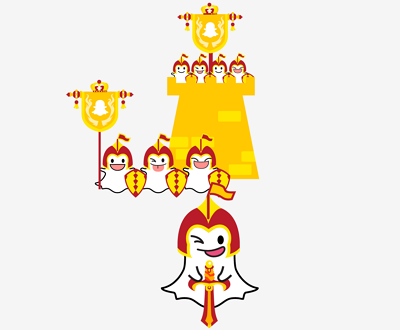
Users can send whatever it is they like to send on Snapchat with a greater sense of security, thanks to the app's newly introduced Login Verification feature. Login Verification is essentially Snapchat's version of two-factor authentication, a popular security measure found in a host of apps. With Login Verification enabled, anyone trying to log into your Snapchat account on a new device would need to provide an automatically generated code sent via text message in addition to your login ID and password.
No judgment if your snaps are risqué, but if you're going to send them in spite of the app's security vulnerabilities, this new feature is a must. Snapchat may be late to the two-factor authentication party (it is supported on internet services such as Google, Facebook, Twitter, Dropbox and Evernote, and by banks including Chase, HSBC, Discover, Bank of America and Wells Fargo) but in this case, it's better late than never.
MORE: How SnapChat, Secret, WhatsApp Don't Protect Messages
Like some of the aforementioned services, Snapchat has also built in a recovery code feature, to protect users from the problems that can arise from losing access to their mobile device itself. That step (if you follow Snapchat's suggestions to the letter) requires a document to be open, or pen and paper, so have one of those two ready as you read how to enable Snapchat's Login Verification.
How To Secure Your Snapchat With Two-Factor Authentication
1. Open Snapchat, and tap the Ghost icon at the top of the screen.

2. Tap the settings gear at the top of your screen.
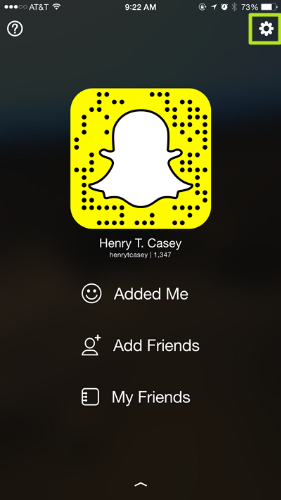
3. Select Login Verification.
Get instant access to breaking news, the hottest reviews, great deals and helpful tips.
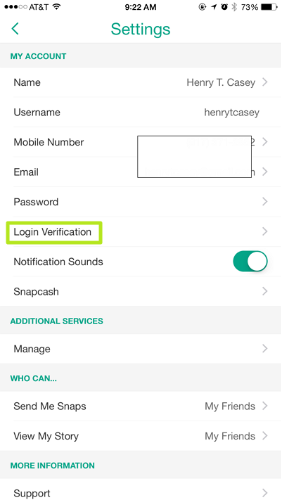
4. Tap on the Continue button.
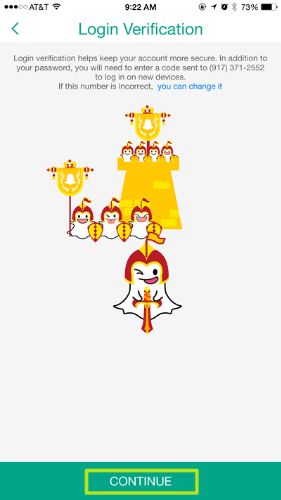
5. Snapchat will text you a code. Take note of it.
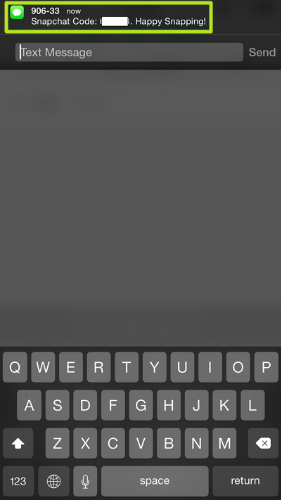
6. Back in Snapchat, type it into the Login Verification field.
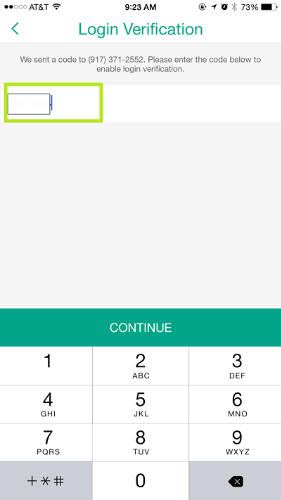
7. To protect your account in case you lose your device, select Recovery Code.
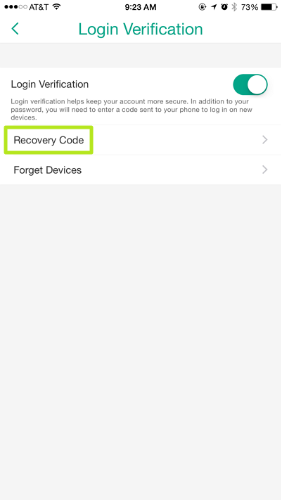
8. Enter your Snapchat login password.
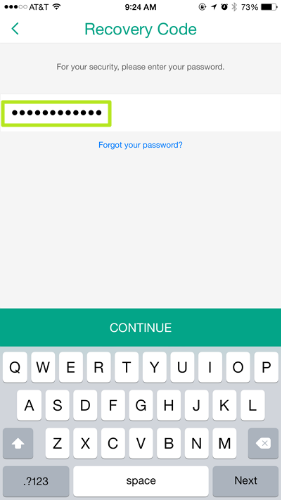
9. Select Generate Code.
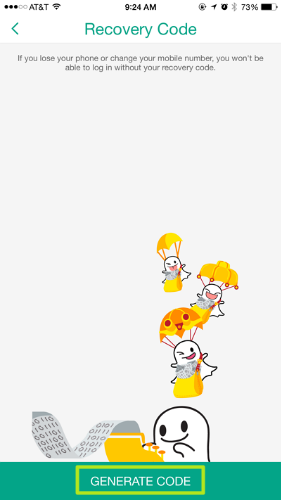
10. Write the recovery code down somewhere safe and select "I wrote it down."
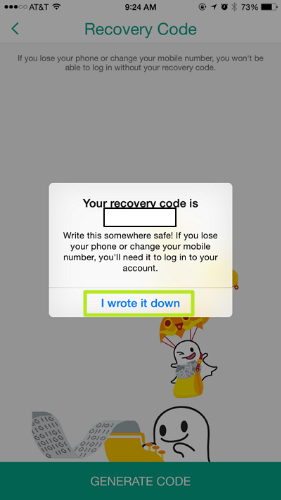
- 12 Computer Security Mistakes You’re Probably Making
- Mobile Security Guide: Everything You Need to Know
- The Best (and Worst) Identity Theft Protection
Henry T. Casey is a Staff Writer at Tom’s Guide. Follow him on Twitter @henrytcasey and on Snapchat at @henrytcasey. Follow us @tomsguide, on Facebook and on Google+.

Henry was a managing editor at Tom’s Guide covering streaming media, laptops and all things Apple, reviewing devices and services for the past seven years. Prior to joining Tom's Guide, he reviewed software and hardware for TechRadar Pro, and interviewed artists for Patek Philippe International Magazine. He's also covered the wild world of professional wrestling for Cageside Seats, interviewing athletes and other industry veterans.
