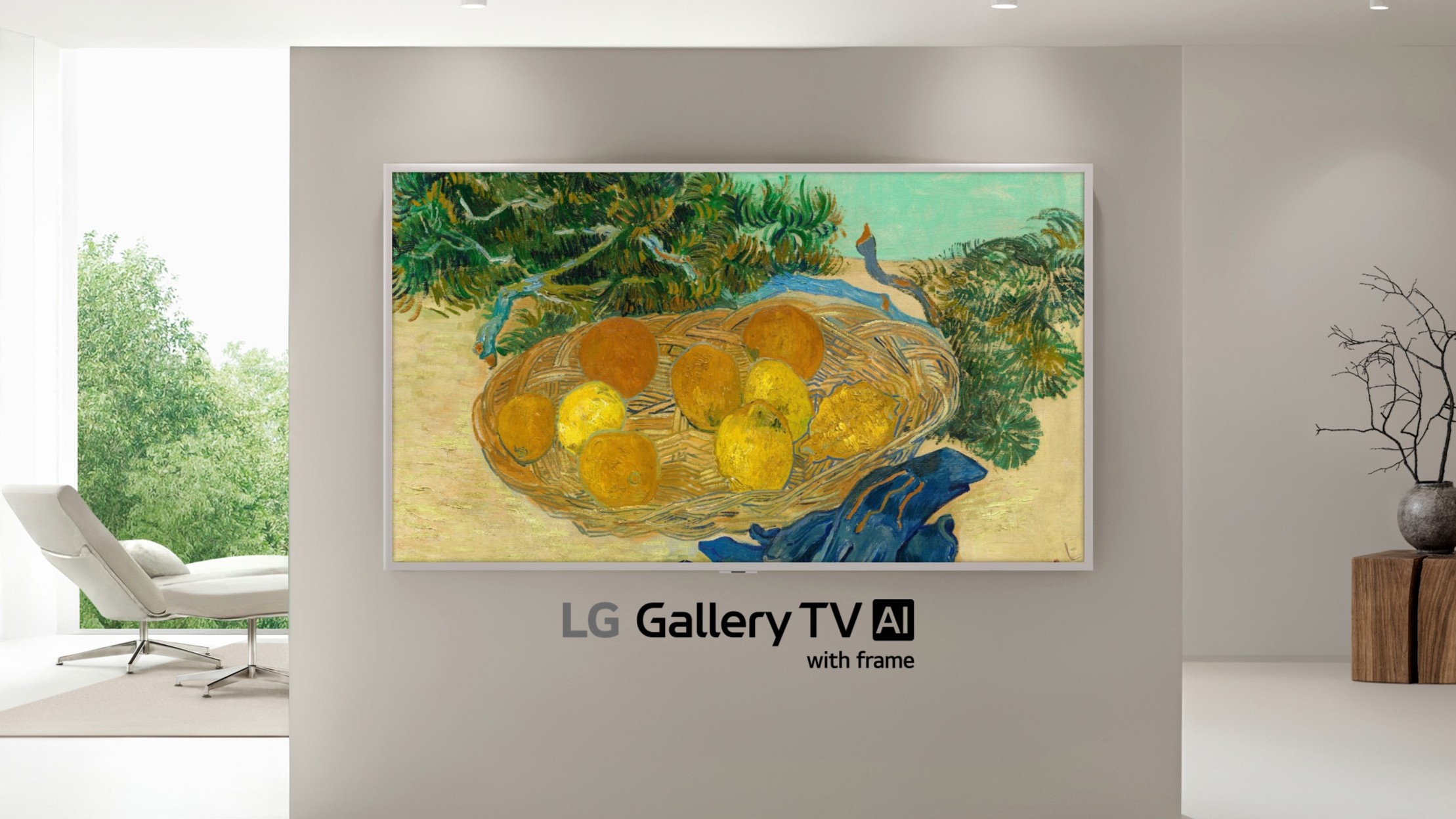Galaxy Note 8 S Pen Guide: All the Cool Features and Tricks
The S Pen helps the Galaxy Note 8 stand apart from Samsung’s other flagship phones. Here’s a look at what you can do with this handy stylus.

The Note 8's S Pen is Mightier
One of the big things that separates the Galaxy Note 8 from the only slightly smaller Galaxy S8+ is the former phablet’s mighty S Pen. Pair up that stylus with Samsung’s 6.3-inch flagship, and the Note 8 becomes a powerhouse device that’s light years ahead of pen-less phones.
Just press a nub on the bottom right of the Note 8 and the S Pen pops out, ready to handle anything from sketching a map on the subway to previewing data just by having you hold the pen over the Note 8’s display. At less than 0.2 ounces and 4.3-inches long, the S Pen has an odd rectangular profile that takes some getting used to, but it’s worth the effort. The side button lets you go from inking to erasing and Samsung has included a bunch of pen-based shortcuts to help streamline using the Note 8. Here’s a quick guide to the Note 8’s S Pen and what you can do with it.
Image Credit: Shaun Lucas/Tom's Guide
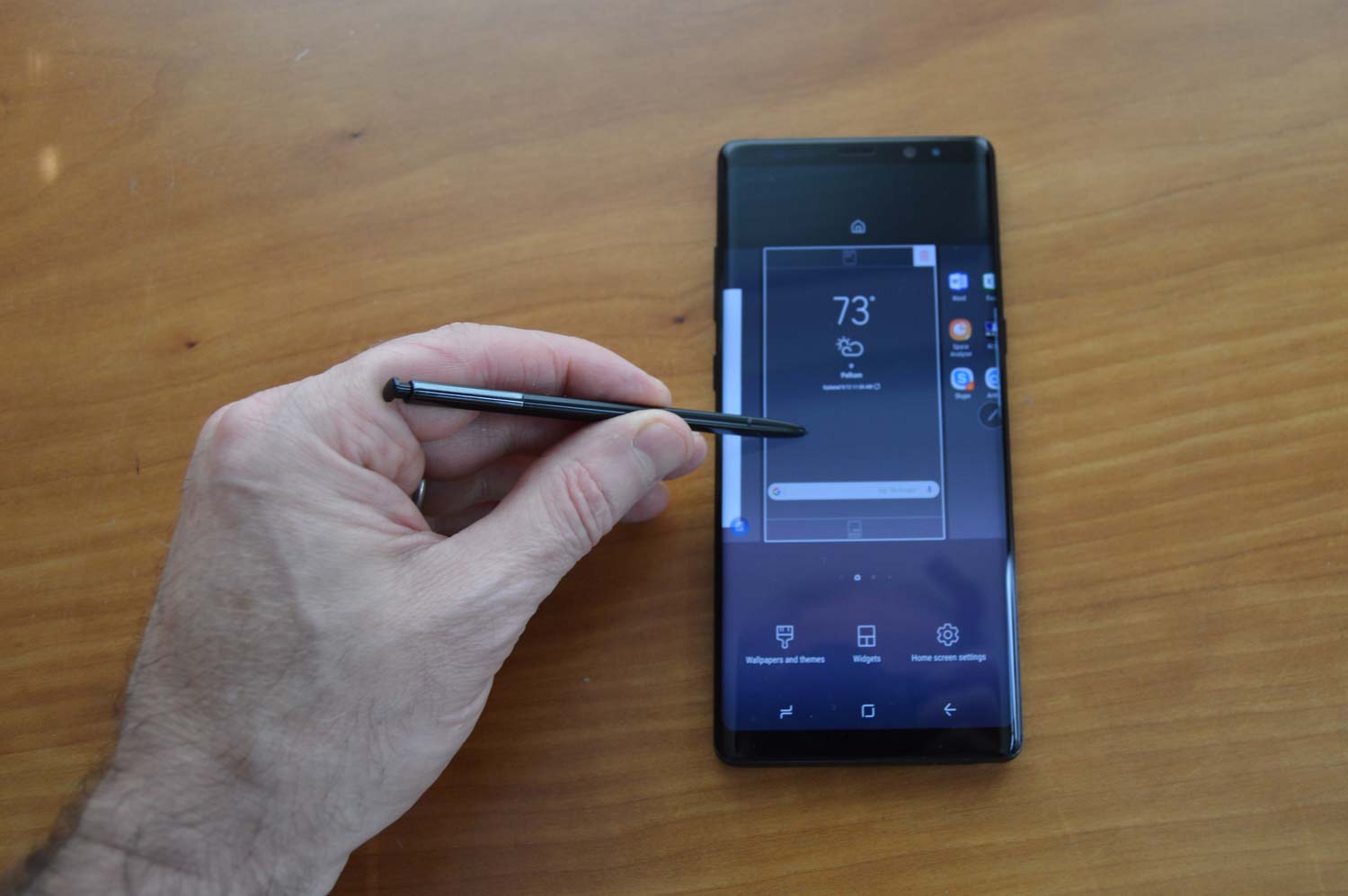
Meet the S Pen
The Note 8’s S Pen is the latest in a long line of styluses designed for Samsung’s Galaxy Note and Tab devices. This version features a 0.7-millimeter tip, which is less than half the size of the one that came with the Note 5, helping the S Pen do a good job of mimicking the feel of a pen on paper. The pen’s 4,096 levels of pressure sensitivity make it just as good at marking thin accurate lines when you want to doodle as it is at producing broad, wide lines for emphasizing a point or an artistic flare. (Image Credit: Brian Nadel/Tom's Guide)
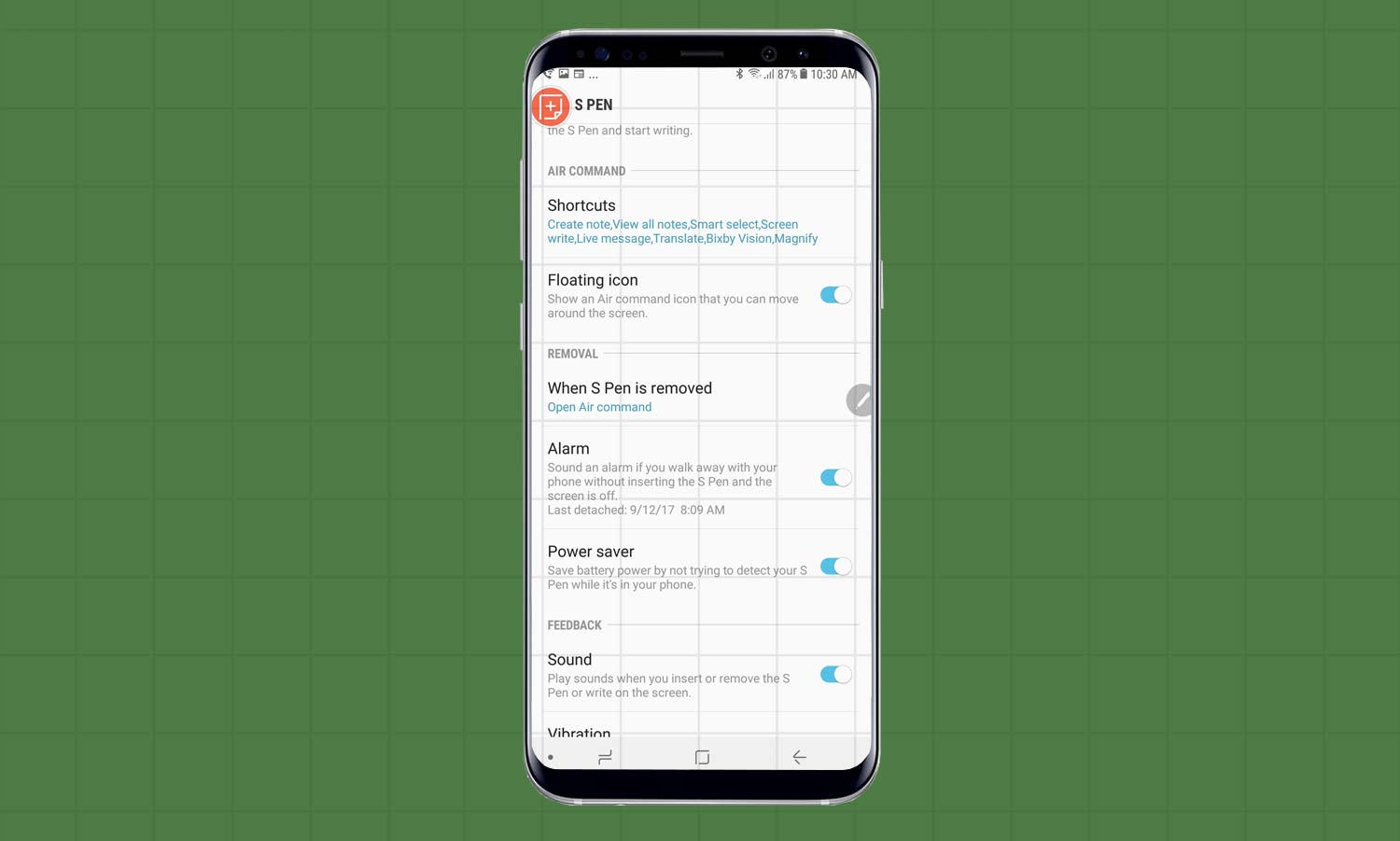
Control the Pen
With all the S Pen can do, it’s amazing that its controls can be consolidated onto one phone screen. Go to the Settings icon on the Note 8’s Home page and tap Display and then Advanced Features. At the top, you’ll see the S Pen category, which is control-central for the pen and its features.
For instance, I have my Note8 set to vibrate when I pull the pen out of the phone and make faint scratching sounds when writing or drawing. If this is too much, you can turn off the Vibration and Sound sections at the bottom of the page.
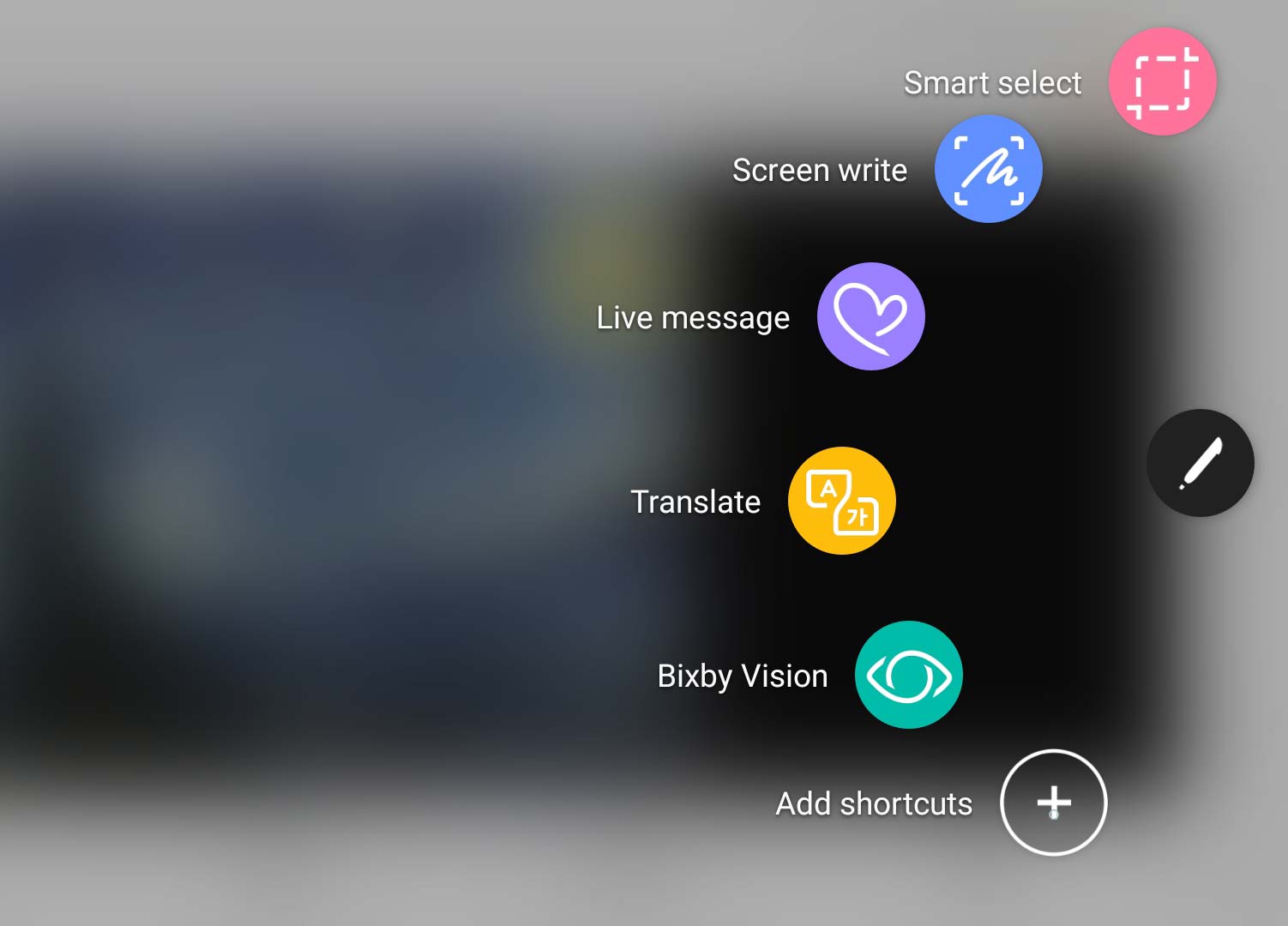
Access Air Command
The Air Command interface is one of the most powerful parts of the Note8, but its shortcuts are usually hidden away. They come to the fore when you need them: hover the S Pen over the screen and press the the stylus’s button, and Air Command should pop up.
I’ve also set Air Command to start up whenever I pull the pen out of the phone by activating it in the S Pen’s Settings; you can do this in the S Pen’s Settings page under When S Pen Is Removed.
Once active, the Air Command screen has a semicircle of icons that gives you get the choice of starting a note or viewing an old one; selecting a section of the screen to capture; writing directly on a screen; creating a Live Message; translating a highlighted section; or getting Bixby to start listening to you. Not enough options? Go ahead and add your own by tapping the “+” icon to create a personal shortcut, say to add the digital magnifying glass.
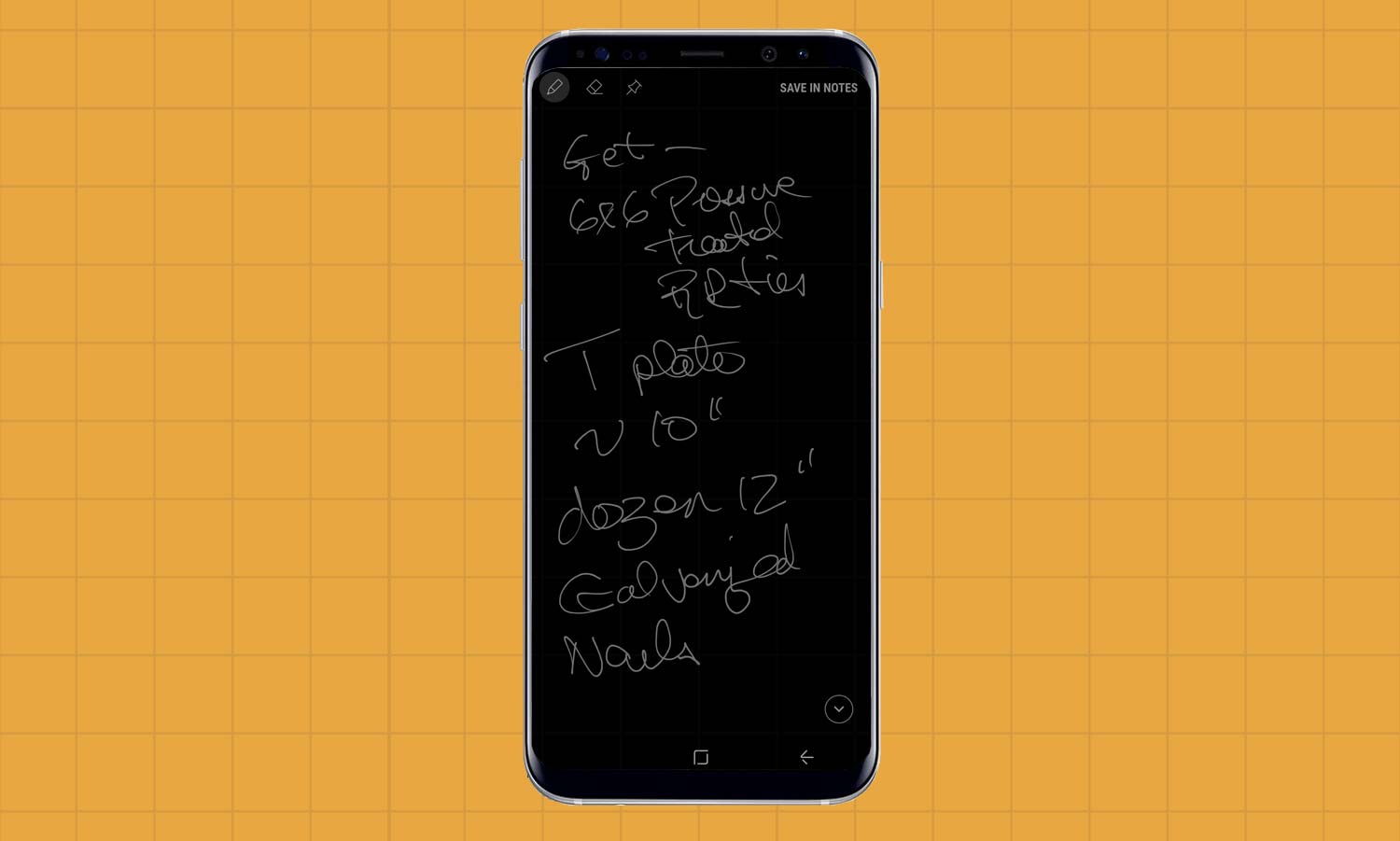
Compose a Screen Off Memo (or 100 of Them)
I’ve used Screen Off the most during the first few weeks of living with the Note 8 and I’m glad this feature, which debuted with the doomed Note 7, made its return. With Off Screen Memo, as soon as you remove the S Pen from its slot, the Note 8 provides a black screen to write on. It’s perfect for last minute lists, capturing your thoughts or making notes at a work event. While the notes oddly look like chalk on a blackboard, there’s room for 100 pages and they’re saved in the Samsung Notes app (more on that in a moment), where you can share or edit them.
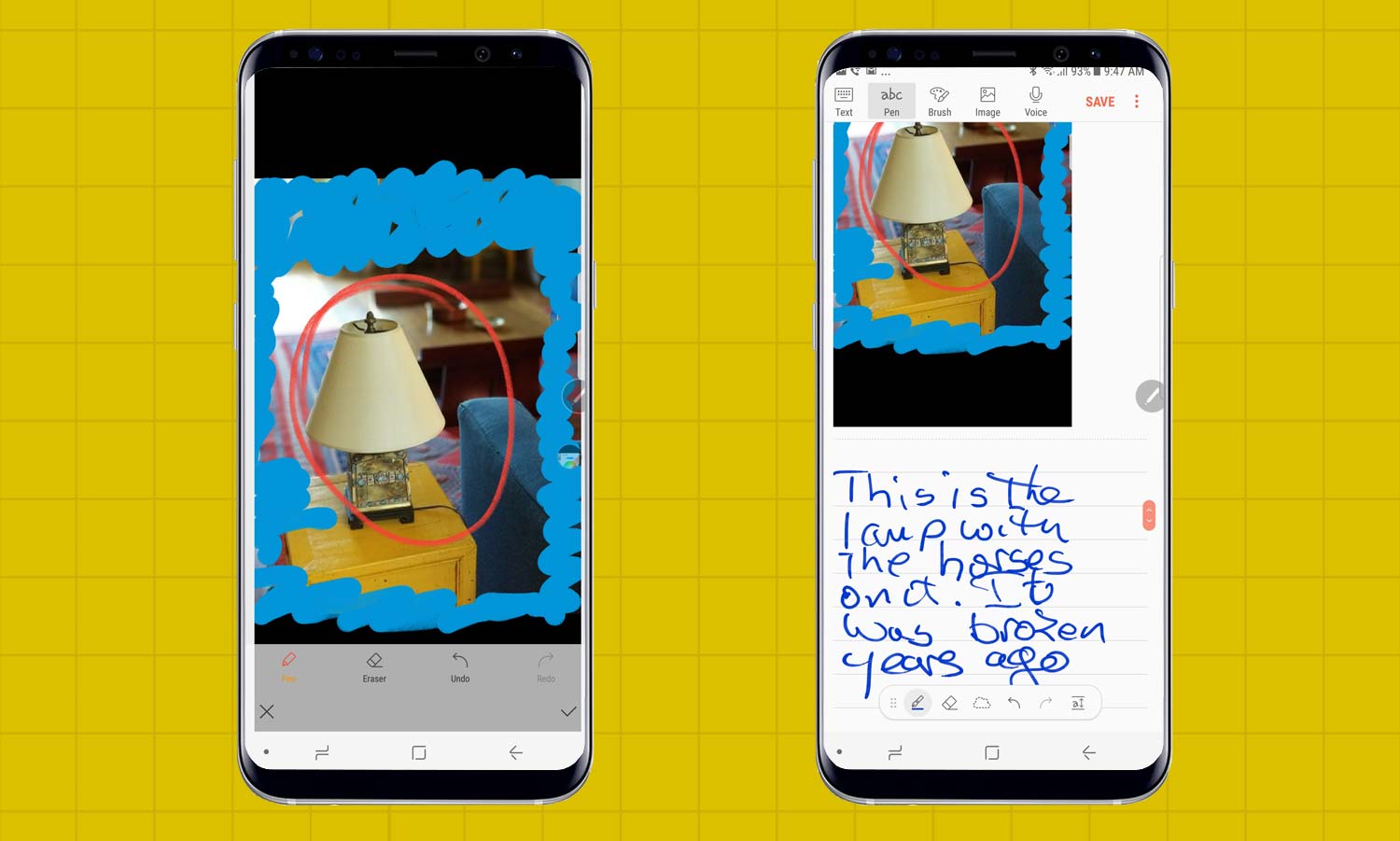
Work with Samsung Notes
While the Note 8 and S Pen also work with Microsoft’s One Note and other apps, the stylus is well integrated into the built-in Samsung Notes app. In addition to the choice between using the S Pen or keypad to capture your innermost thoughts, Notes lets you draw, work on an image or even save voice notes. Start by tapping the Notes icon in the Samsung Apps folder and then picking the type of note you want. If you like, go ahead and give the note a name, but you can do that later.
I used Notes and the S Pen to color a photo I took and had the choice of two fountain pen nibs, a ballpoint pen, a brush and marker as well as five levels of opacity. There are nine preset colors in Samsung Notes, which also lets you pick a custom color. When you’re done, go ahead and save your note, which you can put on the Home screen, add as a reminder, or print it; you can also share your note with friends in a variety of formats.
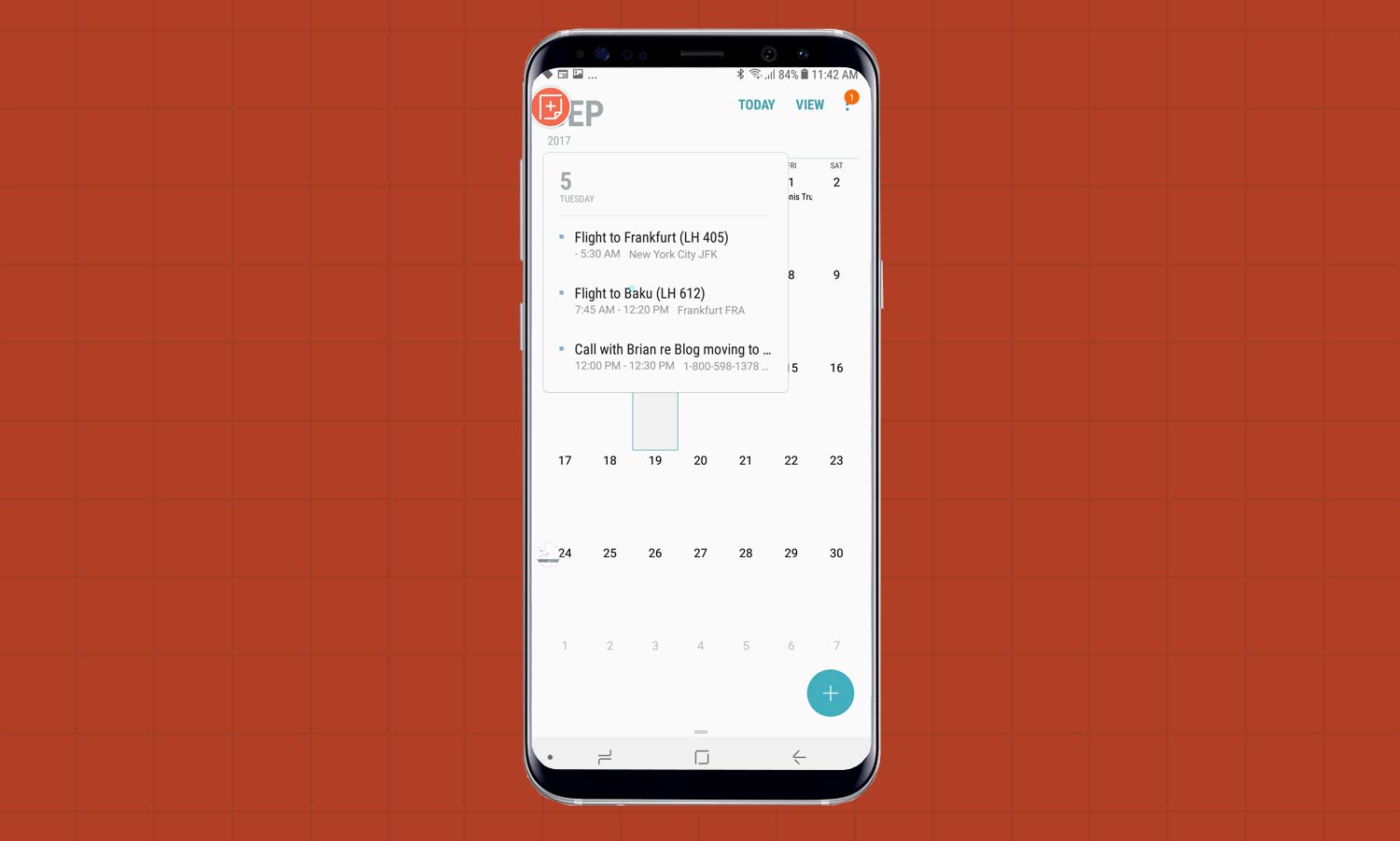
Turn On Pointer and Air View
The S Pen stylus works well when you press it on the Note 8’s screen, but if you go to the S Pen’s settings and turn on the Pointer feature, the pen shows a small blue circle when you hover over any spot on the phone’s display. Take this a step further by enabling Air view, and the screen will preview what the pen is hovering over, such as a Calendar appointment. These are very useful features, though they only work if the pen tip is within three-quarters of an inch of the display.
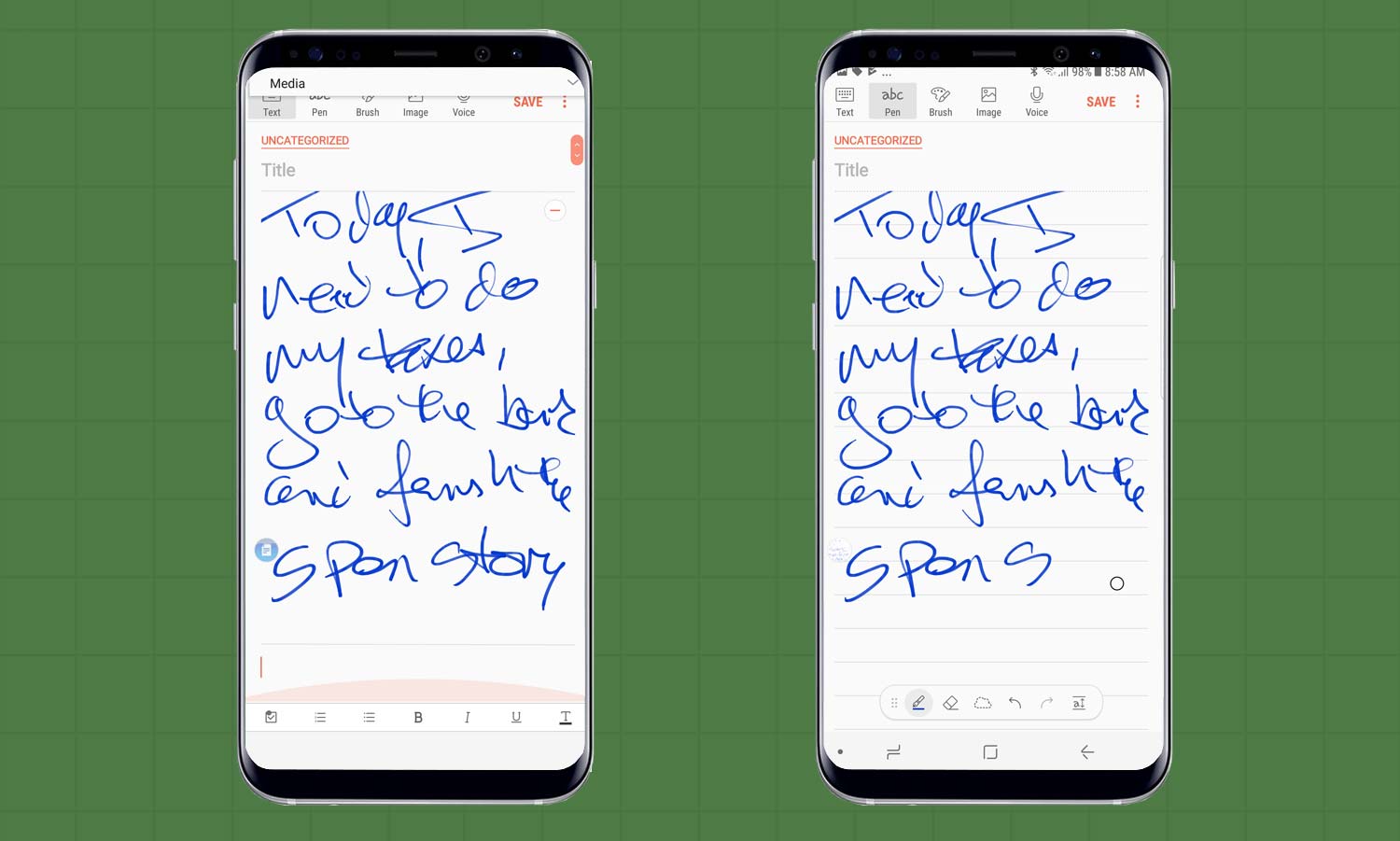
Erase What You Wrote
Day to day, one of the coolest and most useful things you can use the S Pen is to instantly erase anything you’ve written or drawn in the Notes app, giving you tremendous flexibility to try things out. Don’t like what you’ve sketched? Poof — it’s gone. All you do is press the S Pen’s button and touch the area that you want to disappear.
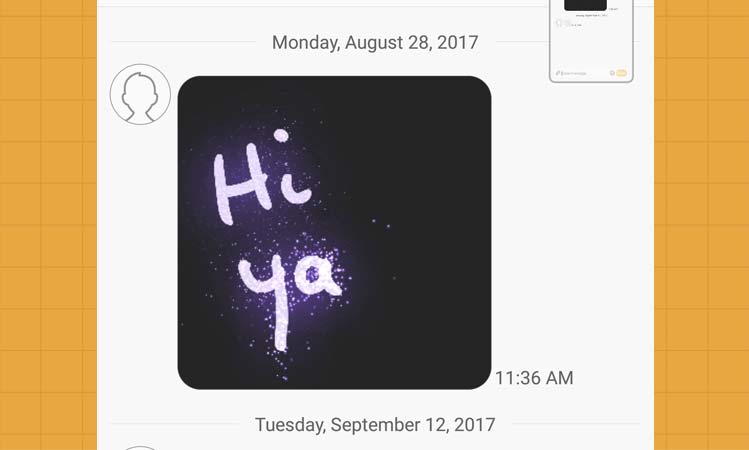
Turn a Memo Into a Live Message
If your texts and notes to friends and family are looking a bit dull, the Note 8’s Live Message format can help jazz them up a little with animated GIFs that will dazzle them.
Start at the Messages app, pick the recipient and tap the heart key in the lower left of the onscreen keyboard. At this point, a black interface takes up the bottom two-thirds of the screen. You can choose from seven ink colors and how wide you want the lines to be. Just write your message or draw something with the S Pen on that black portion of the screen, and the Note8 will animate it; you can even add a sparkly look to your drawing. When you’re done, tap the triangle at the bottom to preview it. Any phone that accepts the .AGIF format can see your animated message.
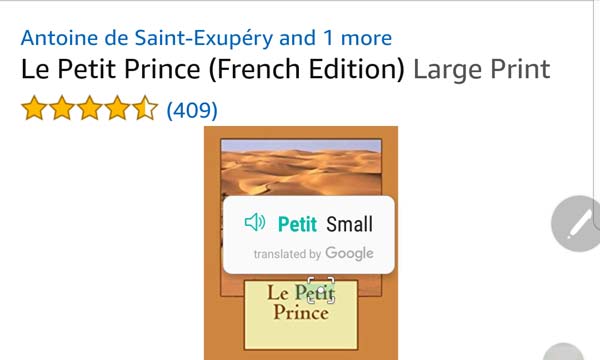
Make S Pen Your Translator
If you’ve come up against a Web page or map in a foreign language, the S Pen can help by translating between pairs of the 71 languages it speaks. The Translate feature works with everything from Afrikaans to Vietnamese and once you have the original word or passage on-screen, open Air Command and then the Translate icon. Hover the pen over the area you want translated and the English version shows up over the original. Don’t expect too much, because the feature works best on block letters and didn’t work with fancy fonts.
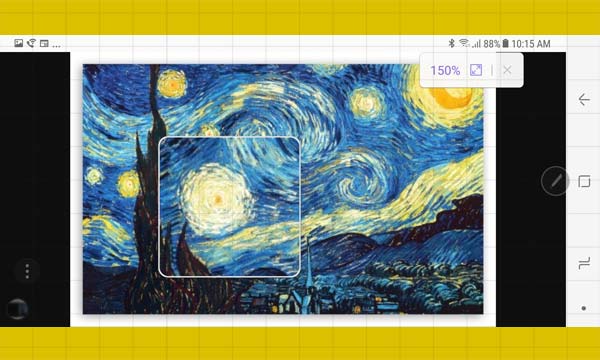
Magnify Things with Your S Pen
If you’ve already added the Magnify function to the Air Command list, as I did, you’re set. Just tap the icon with the S Pen, and a rounded-off square that occupies about one-fifth of the screen appears. If you aim the tip of the pen at the area you want to magnify, and it shows up in that square. At any time, you can change the magnification between 1.5- to 3X, using a box in the upper right corner.
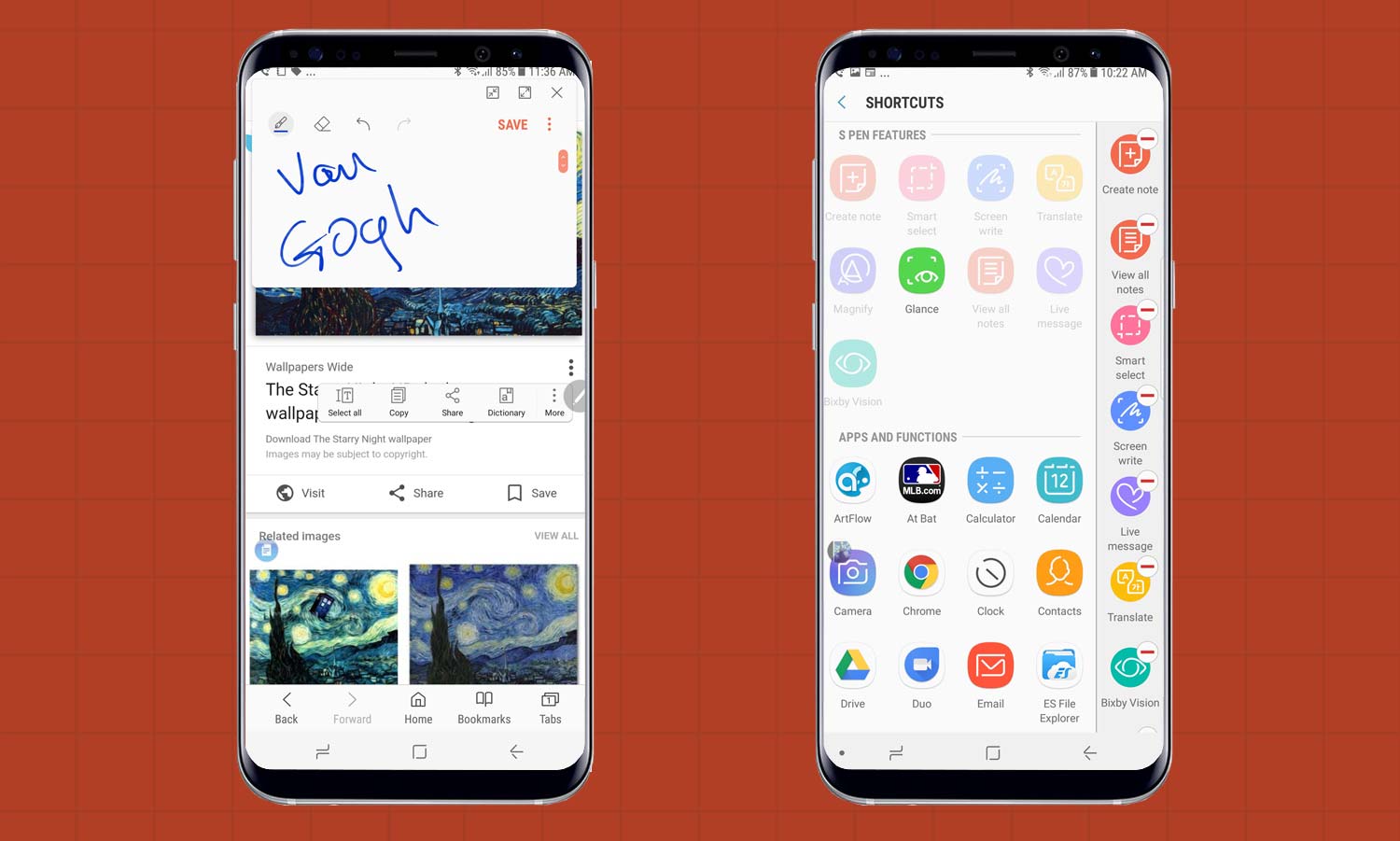
Know Your Shortcuts
The Note 8 has a bunch of shortcuts built around the S Pen’s button, and once you start using them they become second nature. The list of included shortcuts includes:
- Pop Up Memo: Press and hold the button and tap on the screen twice to bring up an empty note, ready for your next great idea.
- Screen Shot: Press and hold the S Pen button and tap the screen. After you hear the camera shutter sound, the image will appear in the Gallery.
- Home Screen: Press and hold the S Pen button while dragging the pen’s tip from top to bottom. The Home page will appear in a second
- Menu Screen: Press and Hold the S Pen buttons while dragging the pen’s tip from bottom to top. In a second the Menu will appear.
- Go Back: Press and hold the S Pen button and drag the pen’s tip across the bottom of the screen to go back one page.
Want more? Add your own time-savers by tapping on Shortcuts in the S Pen section. (It’s in the Advanced Features section of Settings).

Keep the Tip
Unlike Microsoft’s Surface Pen or the iPad Pro’s Pencil, the Note 8’s S Pen doesn’t need a battery to operate. Just pull the stylus out and start writing or drawing. Because they wear out and sometimes break, Samsung has included five extra pen tips (three hard black ones and two soft gray ones) should the one you’re using wear down, along with a tool for removing the old tip. To change the tip, use the included tool like tweezers to grab and pull the old one out. Then, press the new one in. (Image Credit: Brian Nadel/Tom's Guide)
Brian Nadel is a freelance writer and editor who specializes in technology reporting and reviewing. He works out of the suburban New York City area and has covered topics from nuclear power plants and Wi-Fi routers to cars and tablets. The former editor-in-chief of Mobile Computing and Communications, Nadel is the recipient of the TransPacific Writing Award.