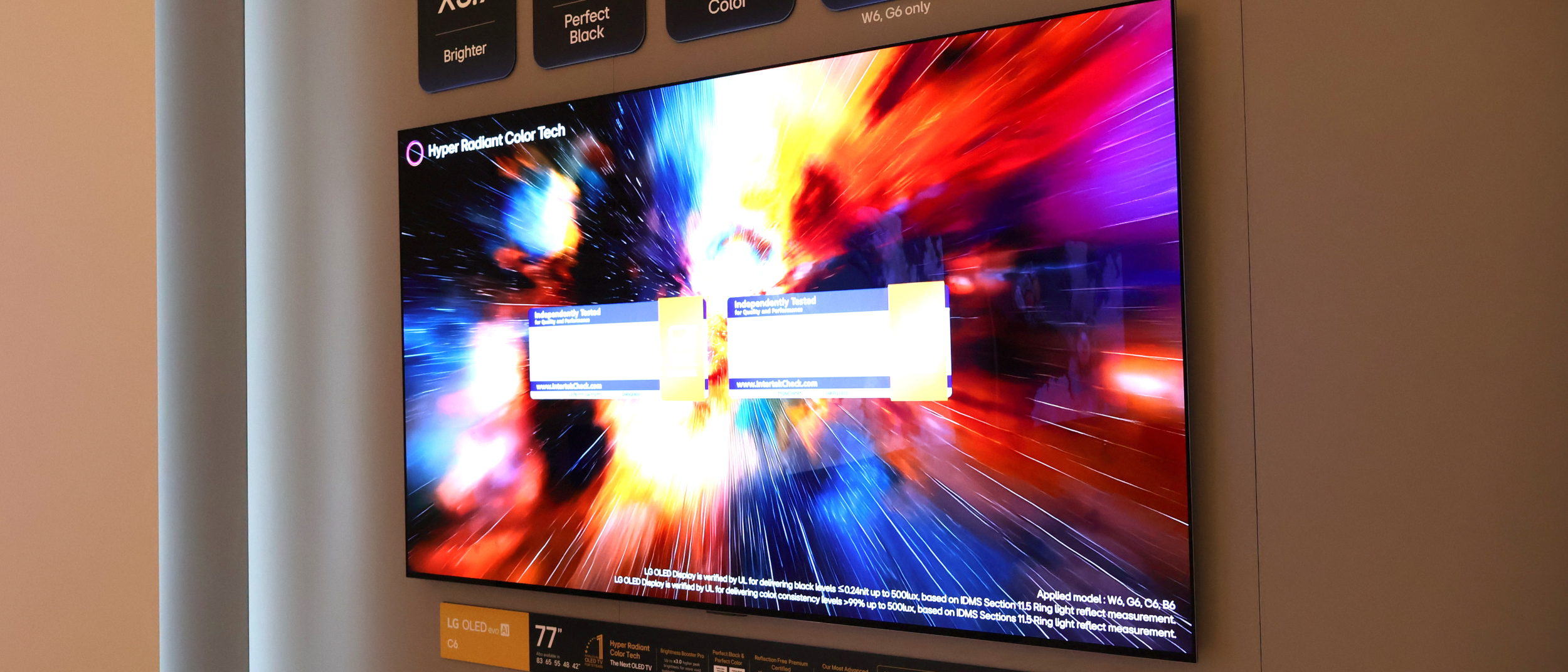How to Remove PC Optimizer Pro
PC Optimizer Pro is a potentially unwanted program that can be difficult to remove from your computer. Here's how to get rid of it.

PC Optimizer Pro is a registry cleaner and Windows system optimizer designed to speed up your PC. However, after the program scans your machine, often without prompting, and "finds" dozens of things wrong, it will demand $50 to "fix" those apparent problems.
Don't pay up. There's probably nothing wrong with your machine. Like other potentially unwanted programs or PUPs, PC Optimizer Pro is typically installed when you download free software from the Internet — and can be hard to get rid of.
MORE: Best PC Antivirus Software
If you do inadvertently install PC Optimizer Pro, you can remove it, and any other unwanted programs installed along with it, by using free adware-removal tools such as CCleaner or AdwCleaner. (A third adware-removal tool, Malwarebytes Anti-Malware, did not detect PC Optimizer Pro.) You can also remove it using Windows' built-in uninstall tool.
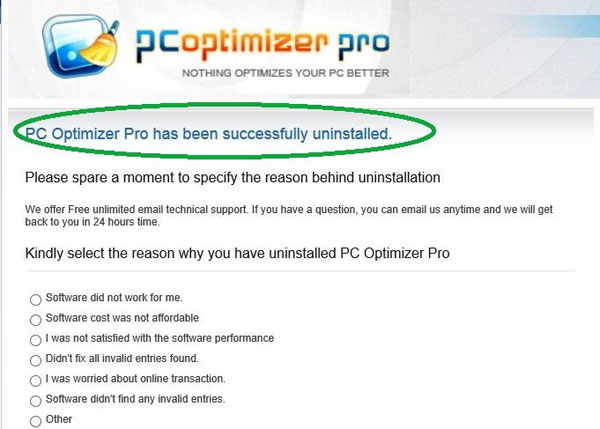
How to remove PC Optimizer Pro using the Windows uninstall tool
1. Navigate to the Windows control panel. In Windows 7, XP or Vista, click the Start button at the bottom left of the screen in Windows XP, Vista or 7, and select Control Panel in the pop-up menu.

In Windows 8 / 8.1 or 10, hit the Windows key and "I" key at the same time in Windows 8 or 8.1 and select Control Panel in the resulting menu.
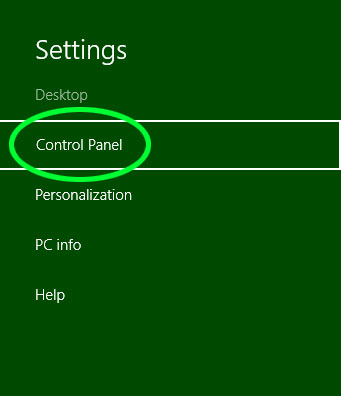
2. Click Uninstall a program under Programs at the bottom left of the next pop-up window.
Get instant access to breaking news, the hottest reviews, great deals and helpful tips.
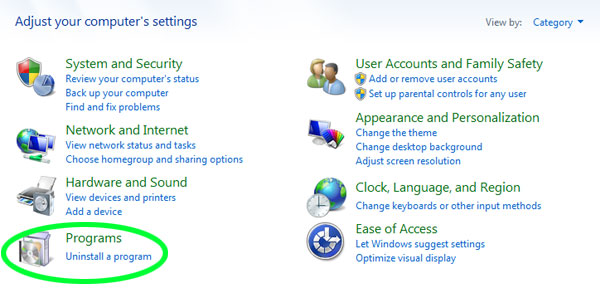
3. Right-click PC Optimizer Pro and click Uninstall.
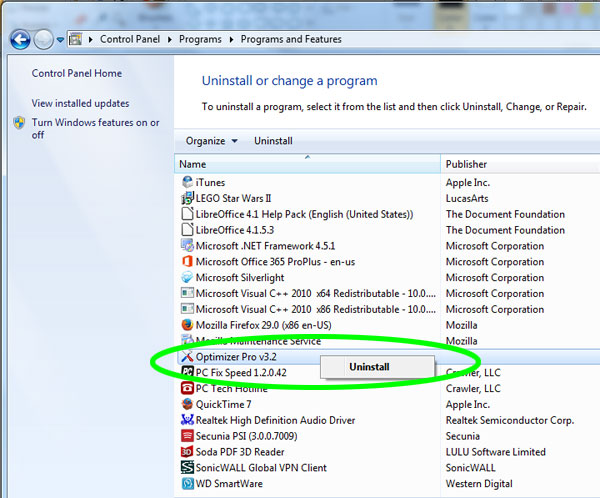
4. Confirm that you really do want to remove PC Optimizer Pro.
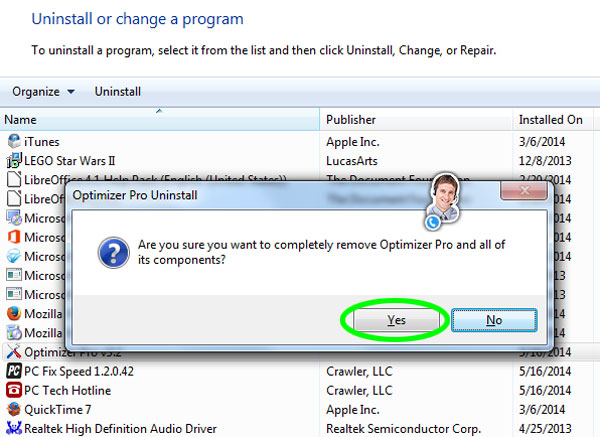
5. Ignore any Web pages that plead with you to reinstall the program.
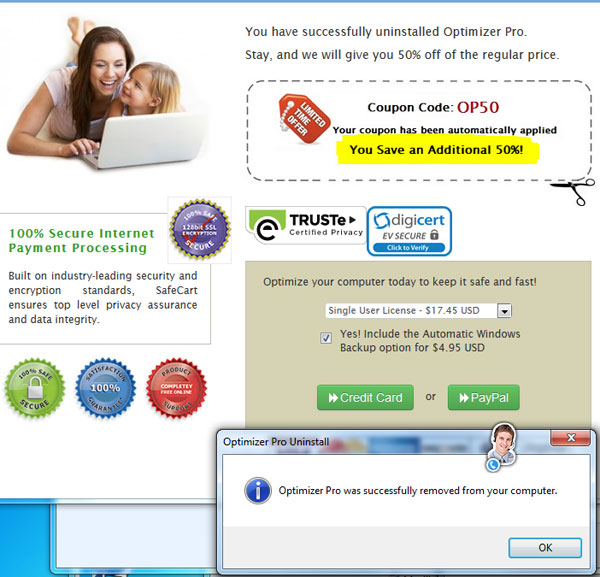
How to remove PC Optimizer Pro using AdwCleaner
1. Download and install AdwCleaner, as detailed in our separate article.
2. Run a scan in AdwCleaner.
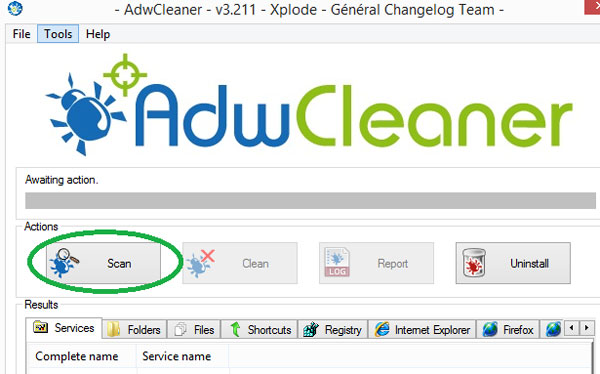
3. Click Clean when the scan is complete to remove PC Optimizer Pro as well as any other unwanted programs.
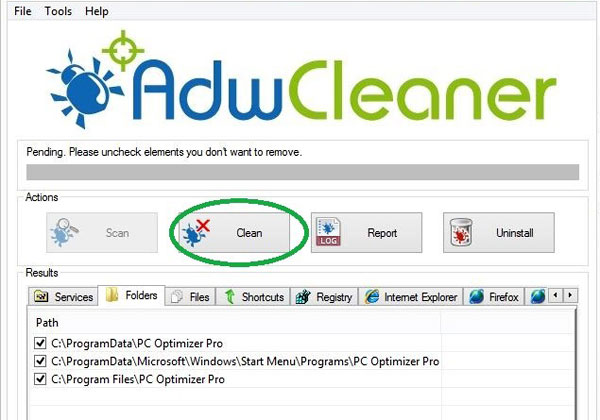
4. Click OK in the pop-up window that warns you AdwCleaner will close everything else.
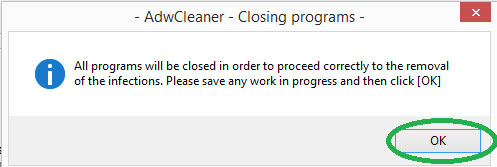
5. Click OK in the "Informations" pop-up window.
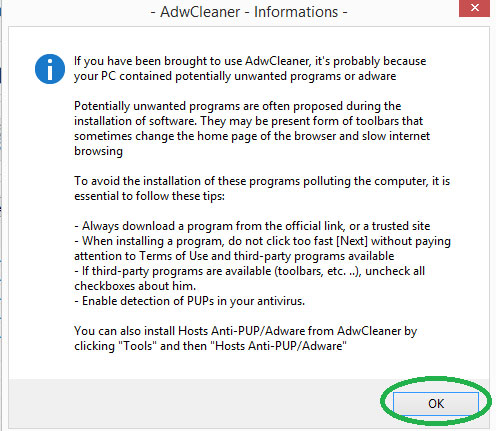
6. Click OK to reboot your computer.
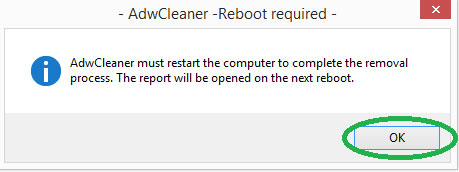
How to remove PC Optimizer Pro using CCleaner
1. Download and install CCleaner, as detailed in our separate guide.
2. Click Tools and Uninstall to list all the applications installed on the PC.
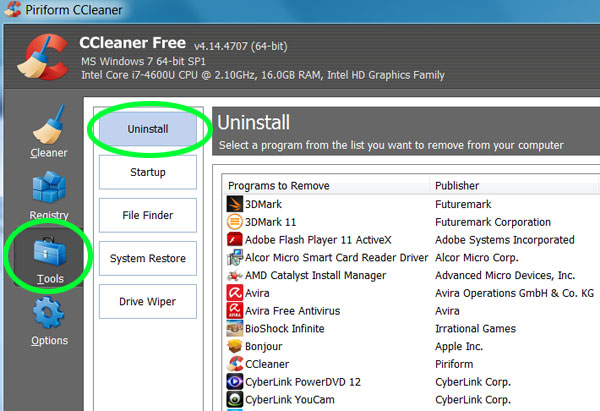
3. Select PC Optimizer Pro, then click Run Uninstaller in the top right.
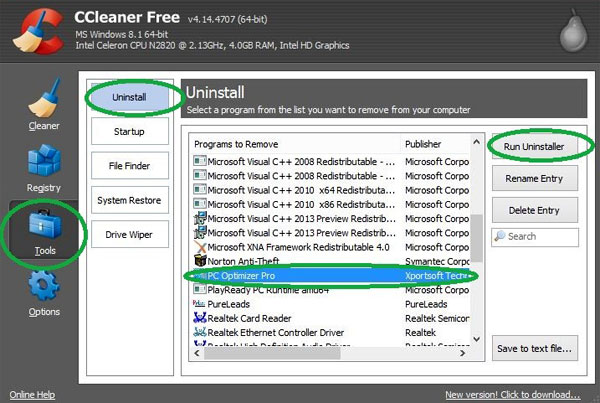
4. Click Uninstall Now if PC Optimizer Pro throws up a warning box.
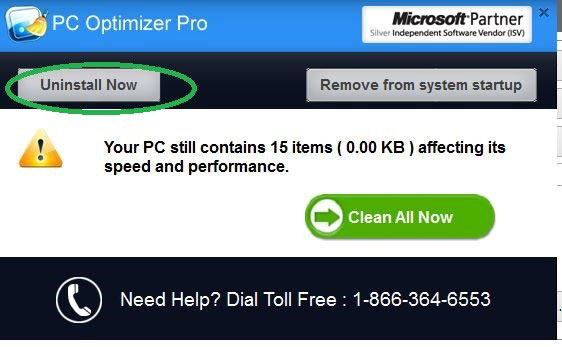
5. Ignore any Web pages that ask you why you've removed the program.
| Related Security Guides: |
| Guide to Malwarebytes |
| Best PC Antivirus Software |
| Computer Security Guide |
Follow us @tomsguide, on Facebook and on Google+.
Linda Rosencrance is a freelance writer with more than a dozen years' experience covering IT. Her work has appeared on many sites, including Computerworld, TechNewsDaily, Tom's Guide, and more. She has also worked as an investigative journalist, and has written and published five true-crime books. She lives and works in Boston.