How to Link Your Calendar with Alexa
Never miss a meeting again: Here's how to sync your Google, Apple, or Microsoft Office calendar with Alexa.

Having Alexa read you your upcoming appointments is one of the best uses of a virtual assistant. It saves you from having to go to your computer or pull out your phone to check what's going on for the day or add a new event. Alexa supports Google Calendar, Apple Calendar, and Microsoft calendars via Outlook.com and Office 365. Here's how to link them.
1. Open the Alexa app on your phone.

2. Tap the Menu button in the top left corner.
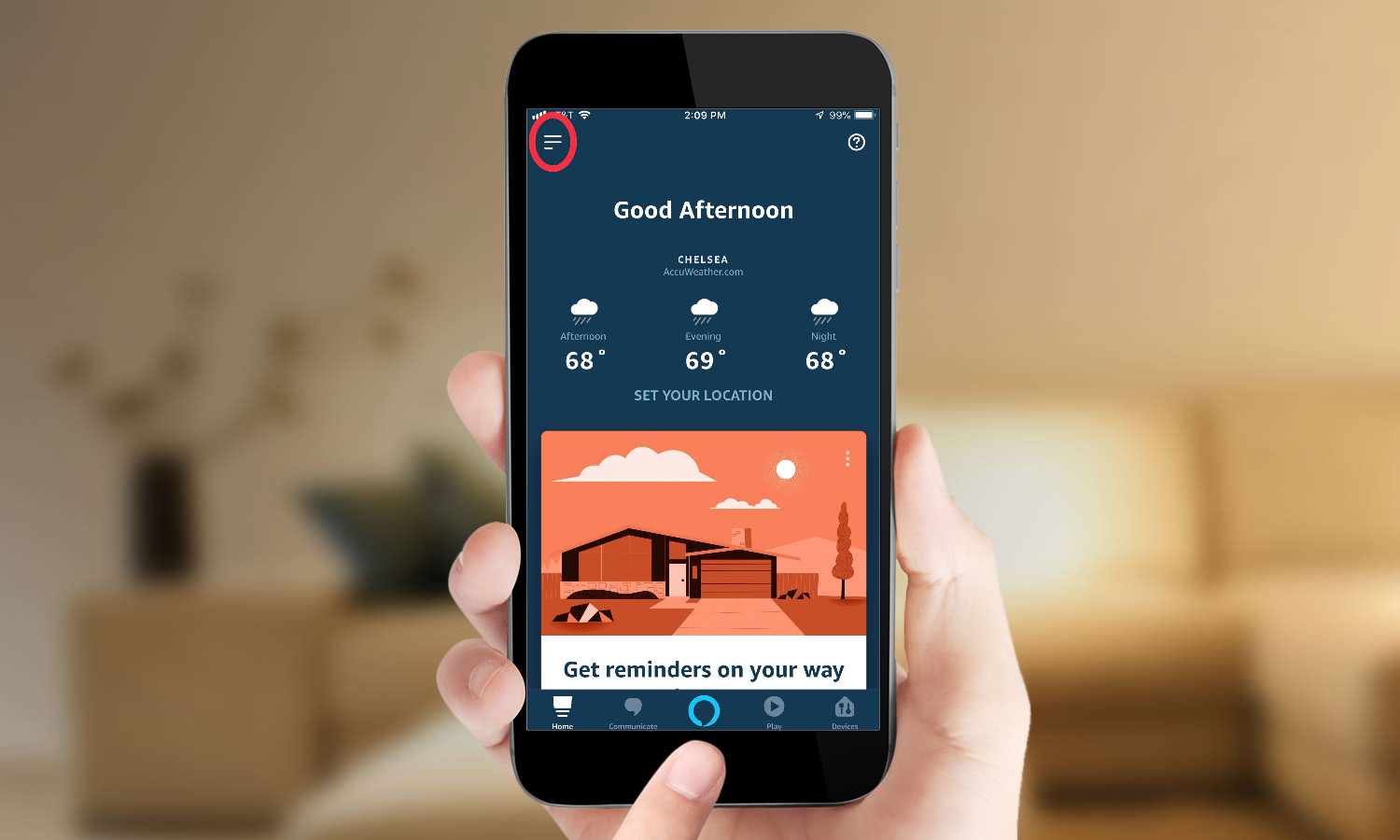
3. Tap Settings.
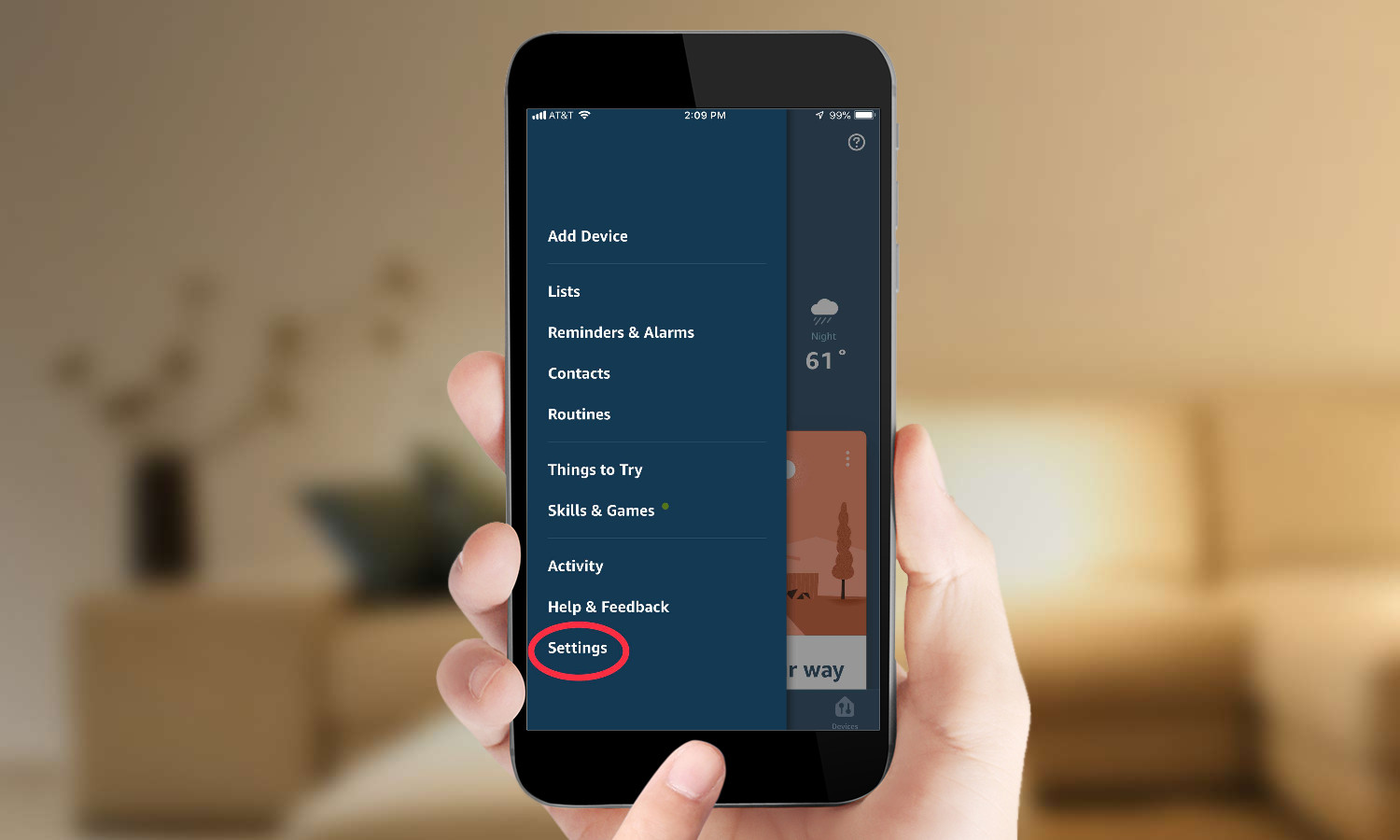
4. Select Calendar & Email.
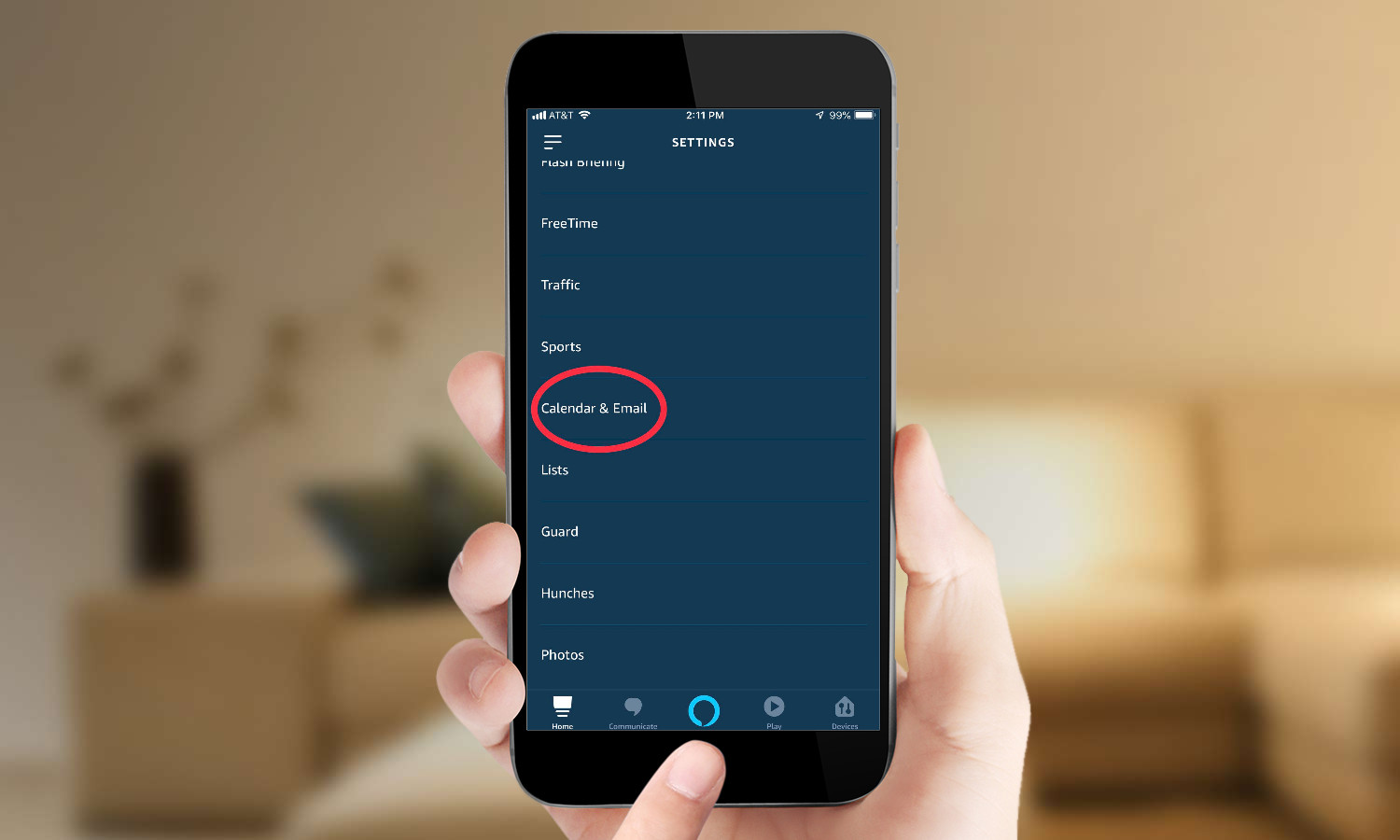
5. Tap "Add Account."
Get instant access to breaking news, the hottest reviews, great deals and helpful tips.
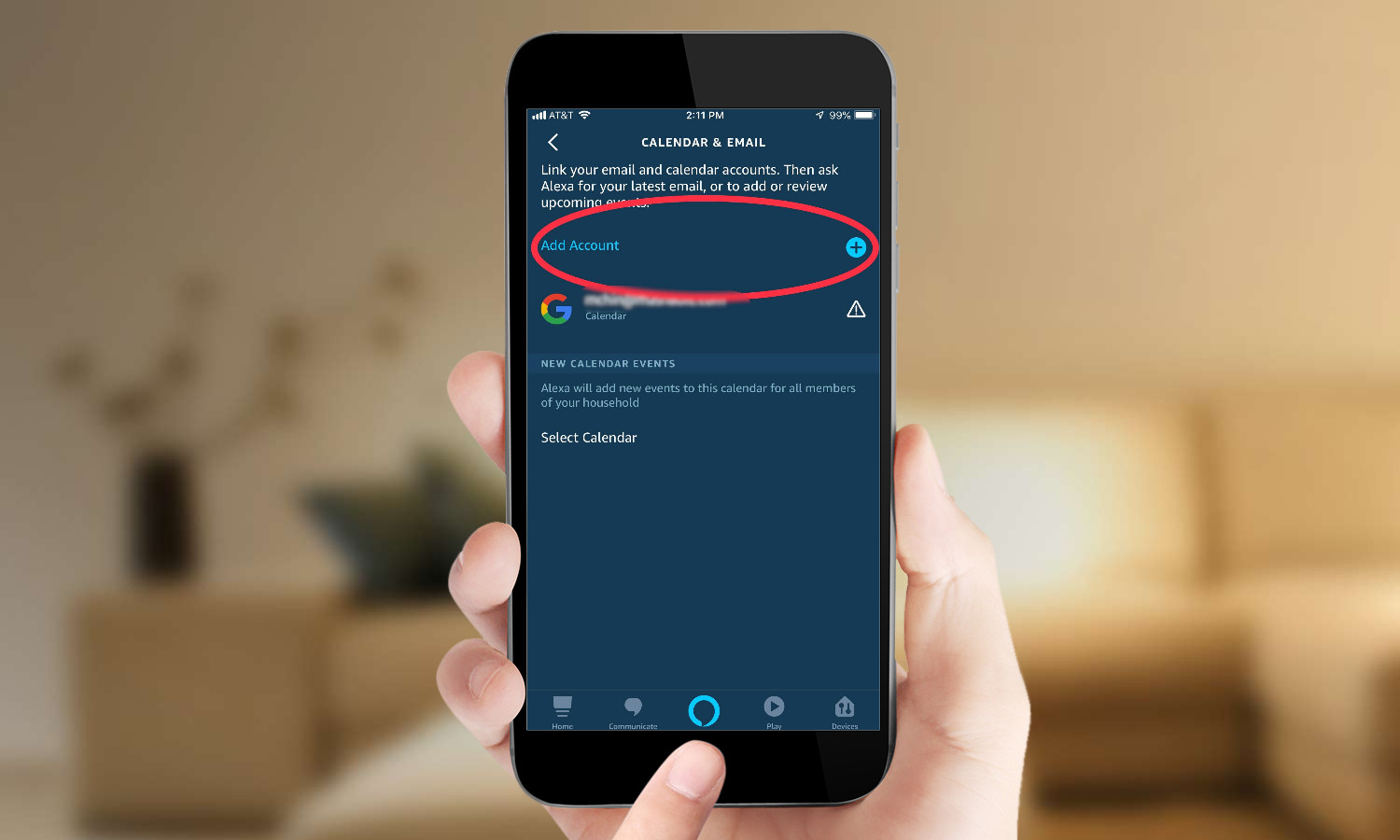
6. Select the email service you'd like to connect. We'll use Google for this example. Choose which Google services you want Alexa to access (email and/or calendar).
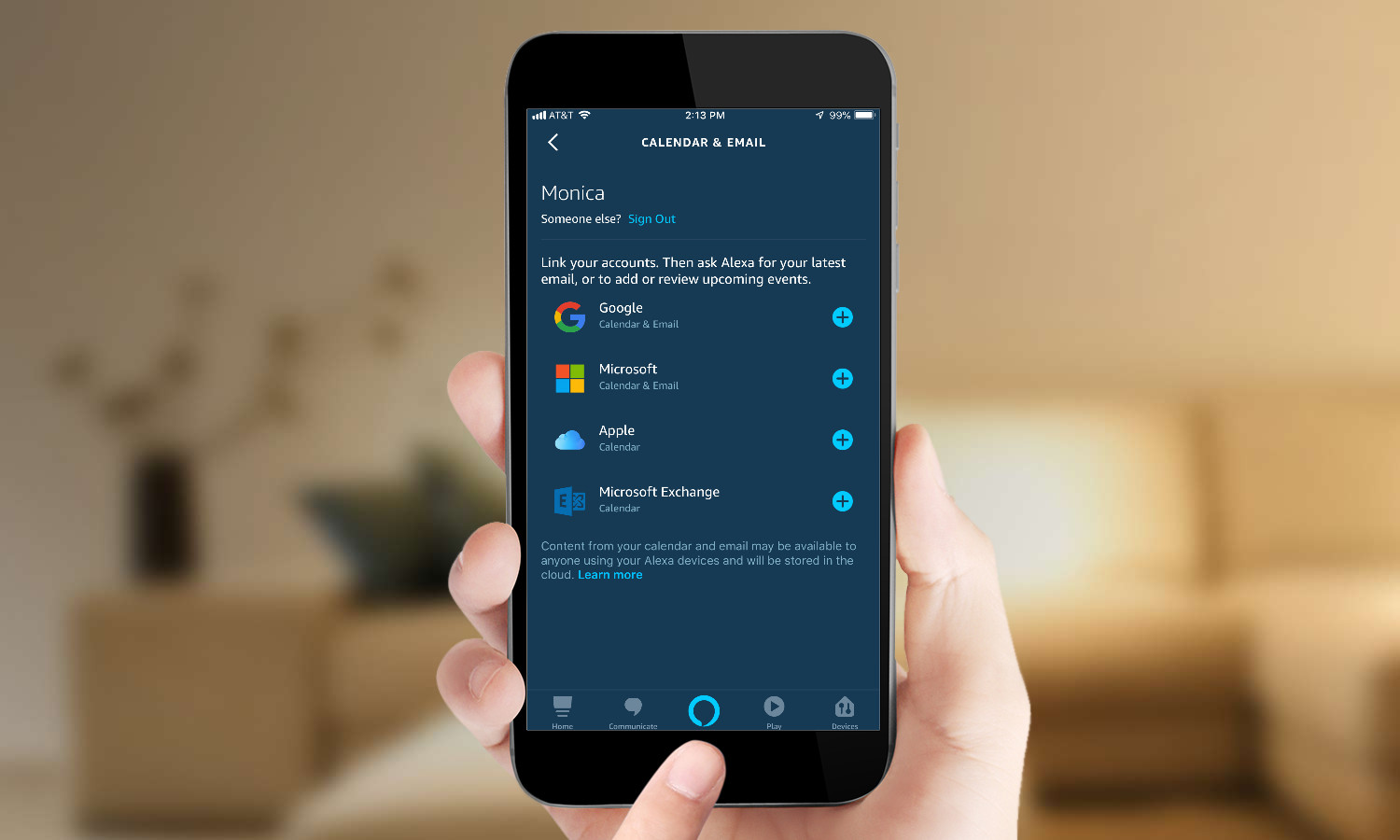
7. When prompted, choose the appropriate Google account. You may need to enter your username and password.
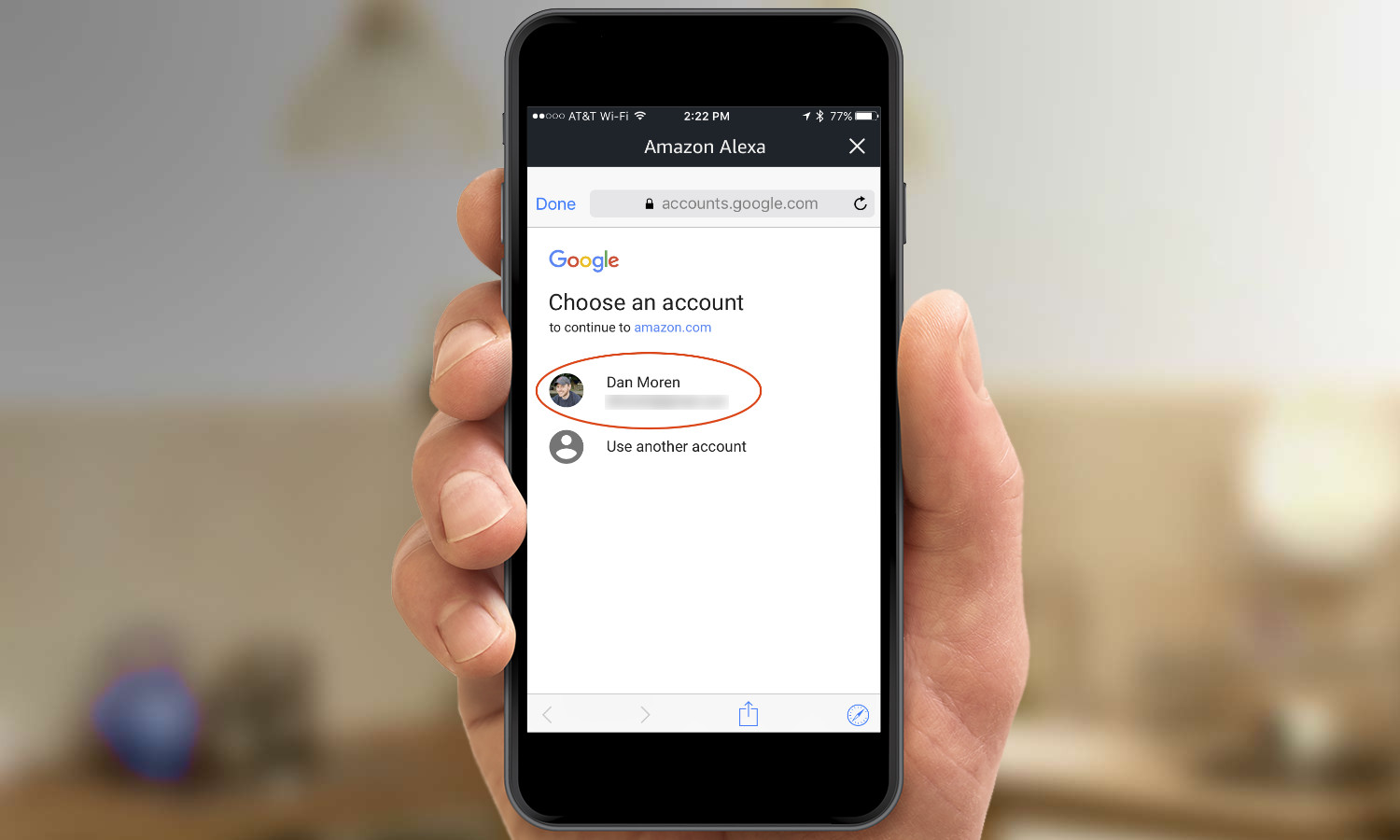
8. The following screen tells you what abilities you're granting Alexa; in this case, managing your calendars. Tap Allow.
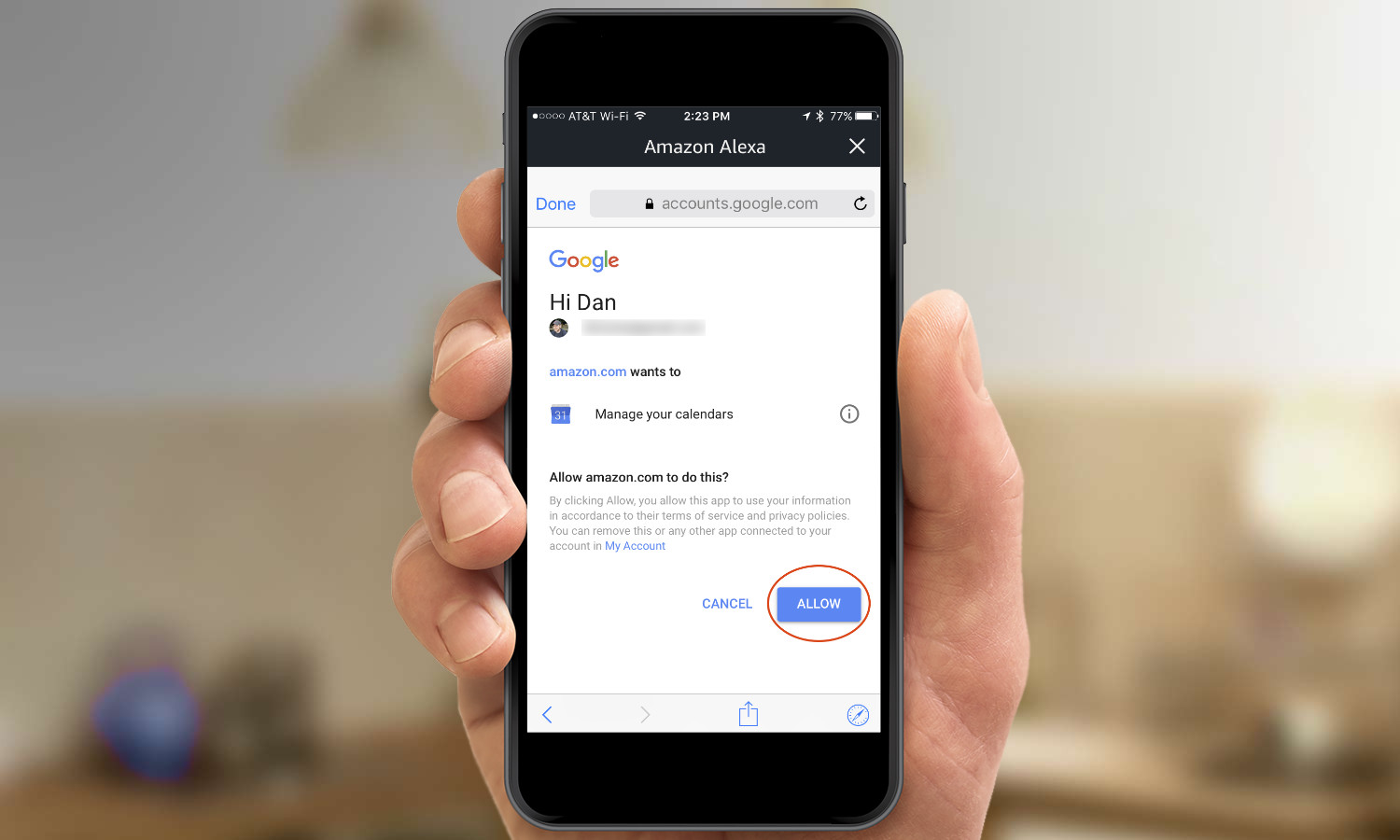
9. Close the Google window.
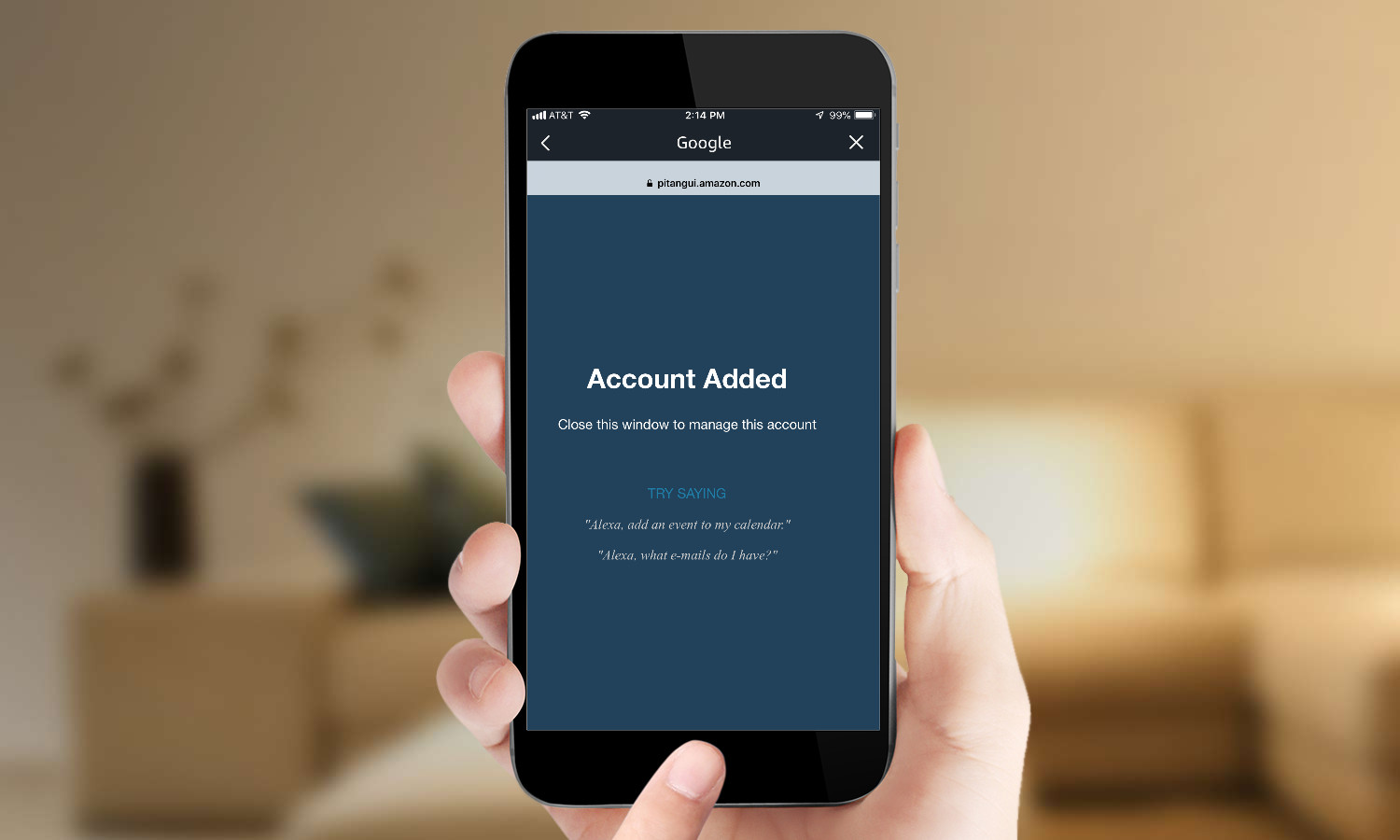
10. Enable (or disable) calendar notifications and select calendars to link. When you're finished, tap the Back arrow in the top left.
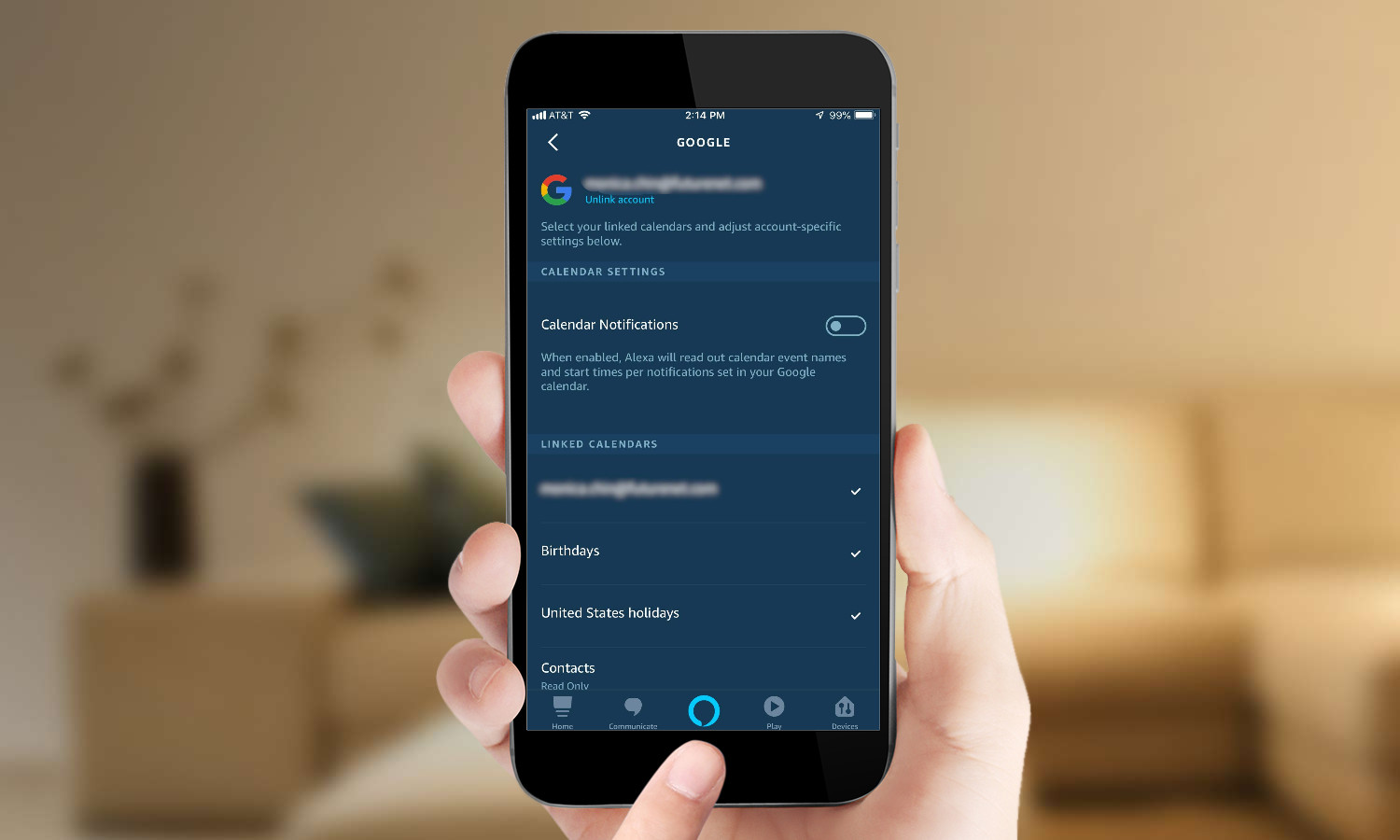
You're all set! Now, you can add a new event to your calendar by saying “Alexa, add dinner to my calendar for 6pm today” or, for a more interactive approach, “Alexa, add an event to my calendar.”
MORE: For more Alexa-related tips, tricks, and how-tos, check out our complete guide to Alexa.
Monica Chin is a writer at The Verge, covering computers. Previously, she was a staff writer for Tom's Guide, where she wrote about everything from artificial intelligence to social media and the internet of things to. She had a particular focus on smart home, reviewing multiple devices. In her downtime, you can usually find her at poetry slams, attempting to exercise, or yelling at people on Twitter.
