ChatGPT can now send reminders and set to-do lists — use these prompts for maximum productivity
Thanks to a useful plug-in

ChatGPT can make a great personal assistant. But while it excels at research and freeing up time by analyzing documents, it was always missing one big feature I wanted — reminders.
The AI tool can’t send you push notifications and, unless you’re willing to dig back through your old chats, can’t keep a to-do list either. But there is a way to make it do both these things.
Any.do, a popular to-do list, calendar, and reminder app, can be paired up with ChatGPT. By doing this, you can ask ChatGPT to set reminders and items in a to-do list format, and even schedule appointments in your calendar.
Setting it up is easy to do and, thanks to its crossover with ChatGPT, you can then ask it prompts to easily get organised each day.
How to set up Any.do on ChatGPT
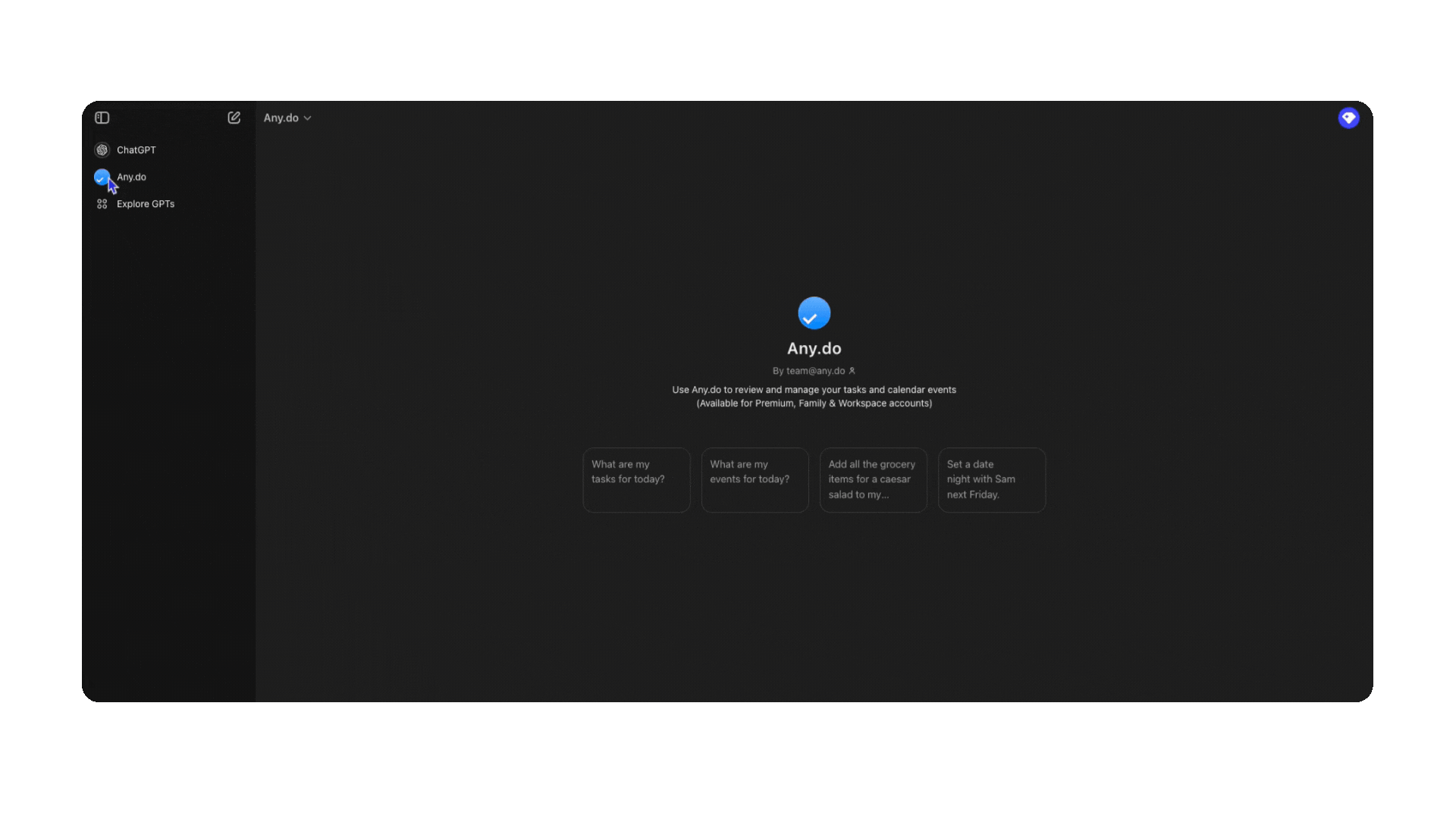
Go to this link. This will take you through to ChatGPT on the Any.do plugin page. You’ll need to have both ChatGPT and Any.do account, but you can sign up for both of them at this stage.
Click on one of the pre-made prompts that are available to you. This will then ask you to allow the connection between the two and make you sign into your Any.do account.
Prompts to get the most out of it
Once your account has been set up and connected, you’re all ready to start using ChatGPT as a reminders app. This can work in a few ways, but essentially, you’re prompting ChatGPT to use the app itself.
Get instant access to breaking news, the hottest reviews, great deals and helpful tips.
Set a reminder
Ask ChatGPT to set a reminder or item for your to-do list. You can also ask it to remind you to do this at a set time and date. By doing this, you’ll get a push notification on any devices that you have Any.do installed.
What are my tasks today?
A simple prompt, asking this will come up with a list of anything in your to-do list that you have listed for today. You can also ask it for your tasks for the week, month or just a full list.
If you have a family or work plan, you can also ask this prompt for the different sections available to you.
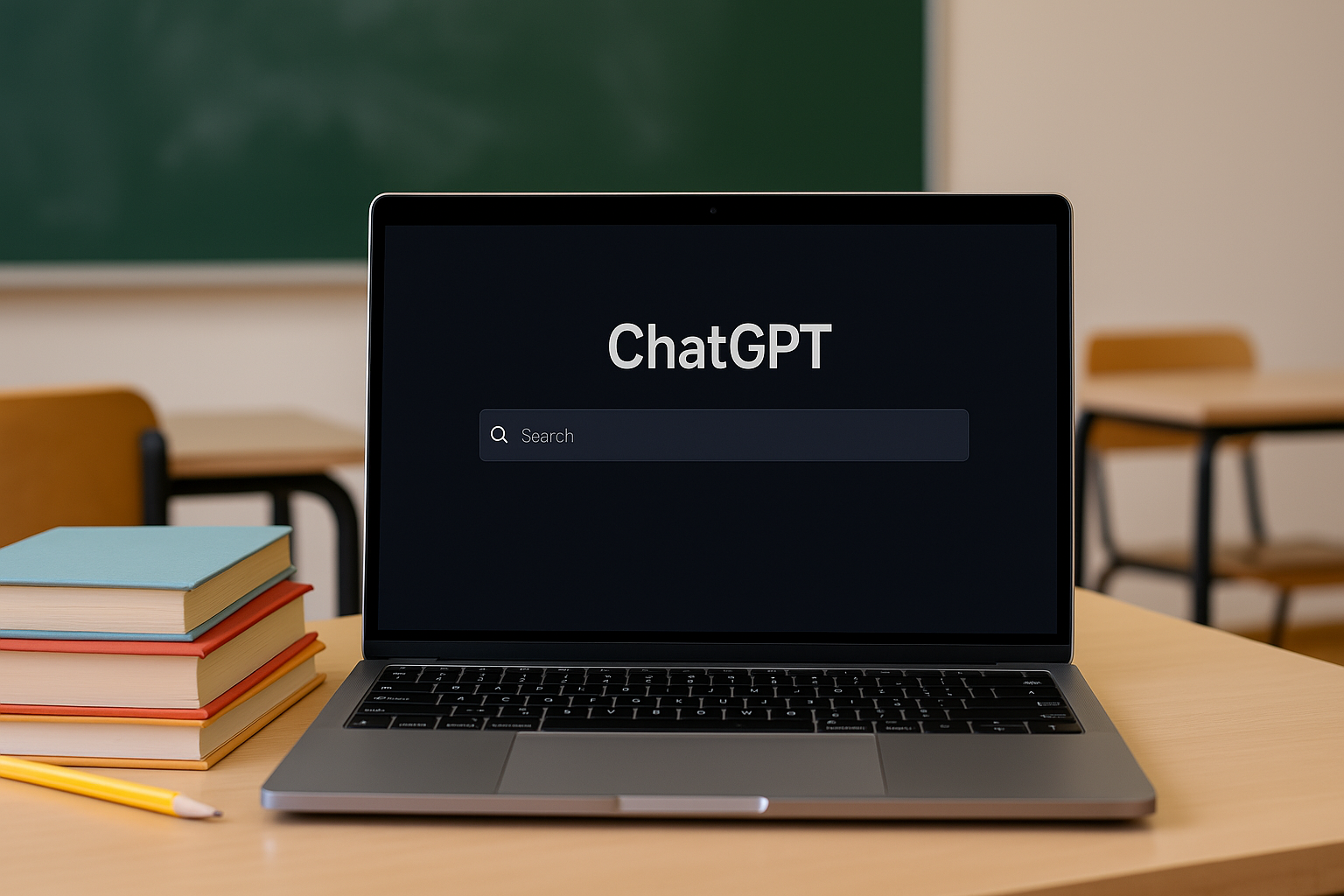
Set an event
Any.do includes a calendar function. Through this and your ChatGPT connection, you can ask ChatGPT to set up an event in your calendar.
For example, prompting “Set a coffee meeting with Sam for 2pm this Friday”. This will fill the slot in your calendar
Create a new list
This is one of the instances where the generative side of ChatGPT comes into play. Ask it to make a list for something, and it will fill in the list for you. For example, make a list for a Summer holiday packing list.
ChatGPT will ask you if you want to do the list yourself or to have it auto-filled with common examples.
You can also make templates to re-use down the line using this format.
More from Tom's Guide
- 16 billion password data breach hits Apple, Google, Facebook and more — LIVE updates and how to stay safe
- I use the 'blank line' prompt every day now in ChatGPT — here’s why
- I put my last 4 Google searches into Perplexity — one gave much better results than the other

Alex is the AI editor at TomsGuide. Dialed into all things artificial intelligence in the world right now, he knows the best chatbots, the weirdest AI image generators, and the ins and outs of one of tech’s biggest topics.
Before joining the Tom’s Guide team, Alex worked for the brands TechRadar and BBC Science Focus.
He was highly commended in the Specialist Writer category at the BSME's 2023 and was part of a team to win best podcast at the BSME's 2025.
In his time as a journalist, he has covered the latest in AI and robotics, broadband deals, the potential for alien life, the science of being slapped, and just about everything in between.
When he’s not trying to wrap his head around the latest AI whitepaper, Alex pretends to be a capable runner, cook, and climber.
You must confirm your public display name before commenting
Please logout and then login again, you will then be prompted to enter your display name.










