Want Alexa to do more? Here's how to make your own skills
How to create your own Alexa skills on Amazon Echo
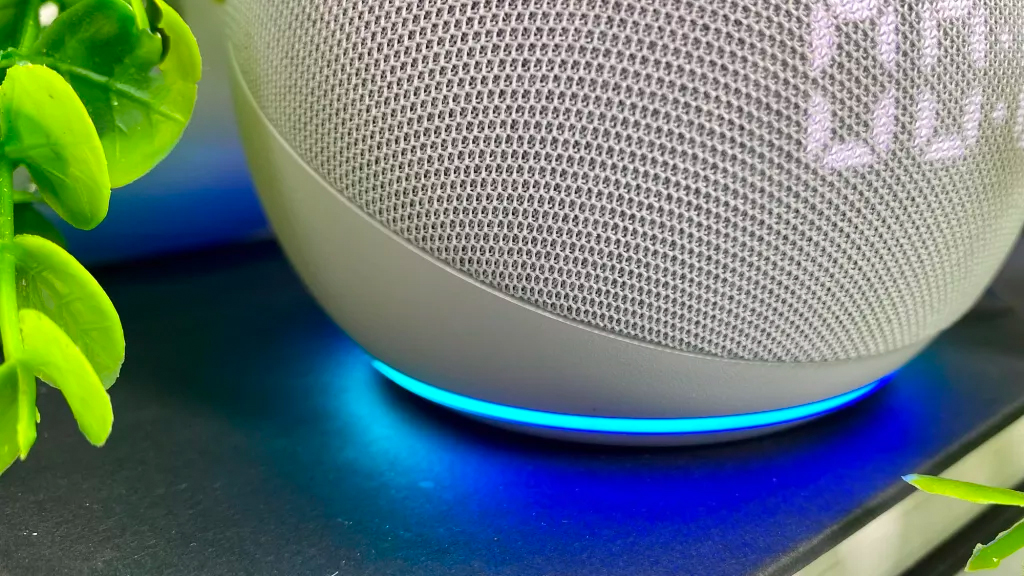
Just picked up an Amazon Echo device? Then you'll be itching to discover what it can do. Play music? Check. Answer questions? Check. But as the 30 best Alexa skills (skills being similar to apps), there is so much more available.
With Alexa, you can wind down for bed, get weather reports, discover deals and make donations. Just learn how to set up the Amazon Echo and discover how to use Alexa and you'll be well on your way.
But did you know that you're not restricted to skills that others have made? With Skill Blueprints, you can create your very own bespoke, personalized skills and you don't need any programming knowledge or technical know-how to do it.
How Alexa skill blueprints work
The process is surprisingly simple. Amazon simply gets you to fill in forms which tailor a whole bunch of skills to your needs. There are loads of suggestions from countdowns and school schedules to activities for kids and games that can be tailored.
You can even create quizzes and work on producing adventures that include the names of people you love. And, if you create something that you feel would be of wider benefit to the Alexa community, there's an option to publish the skill for all to use.
Let's check it out.
How to make your own Alexa skills
1. Use your account
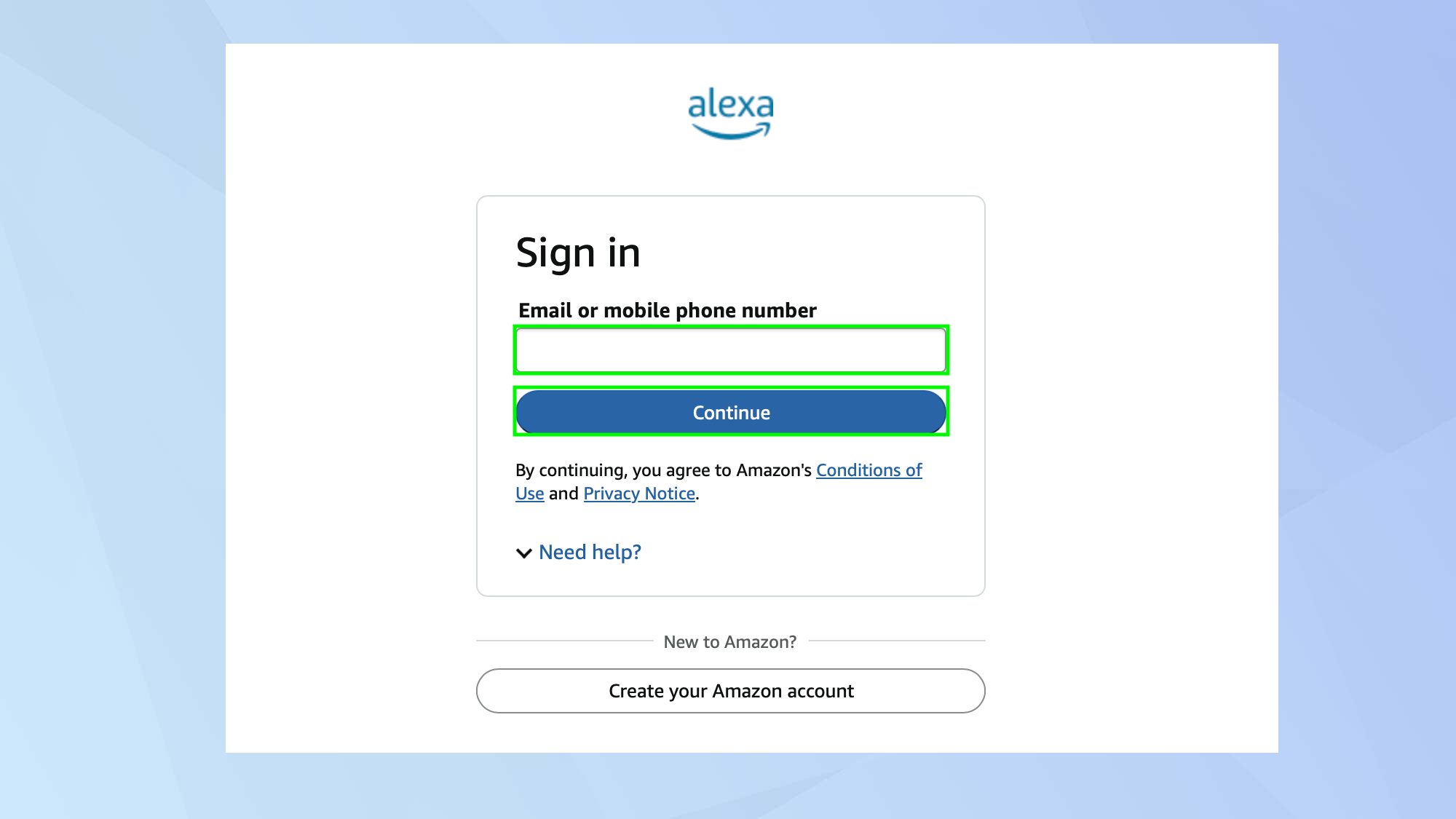
To create skills for your Amazon Echo, you need to visit Skill Blueprints and sign in using the account that’s associated with the device.
2. Choose a skill
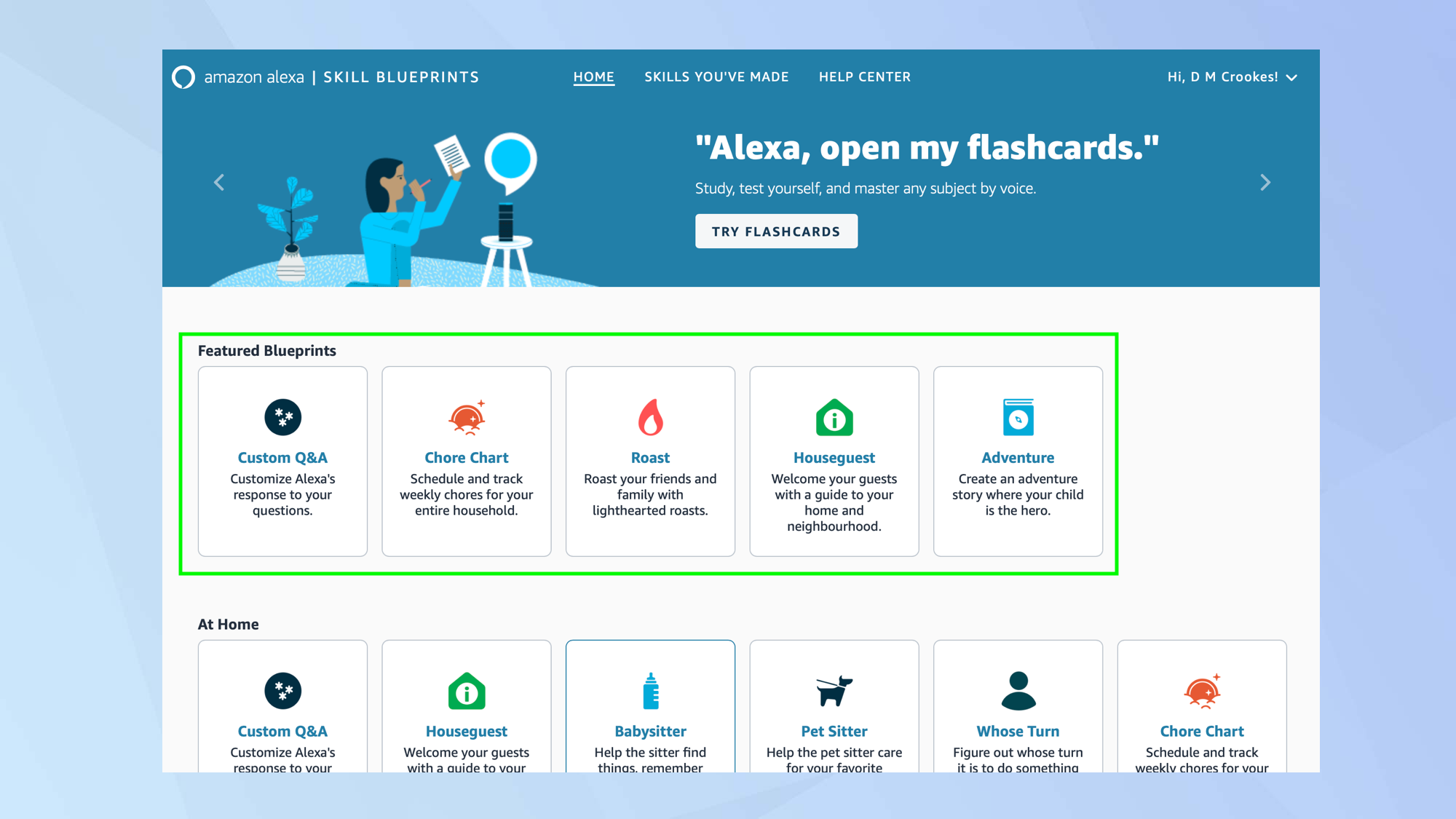
You can then browse the many Blueprints, whether that’s the featured set or those separated into categories.
It’s simply a matter of looking for a skill that interests you — the idea is that you will be able to personalize it by making tweaks to a template.
3. Make your own
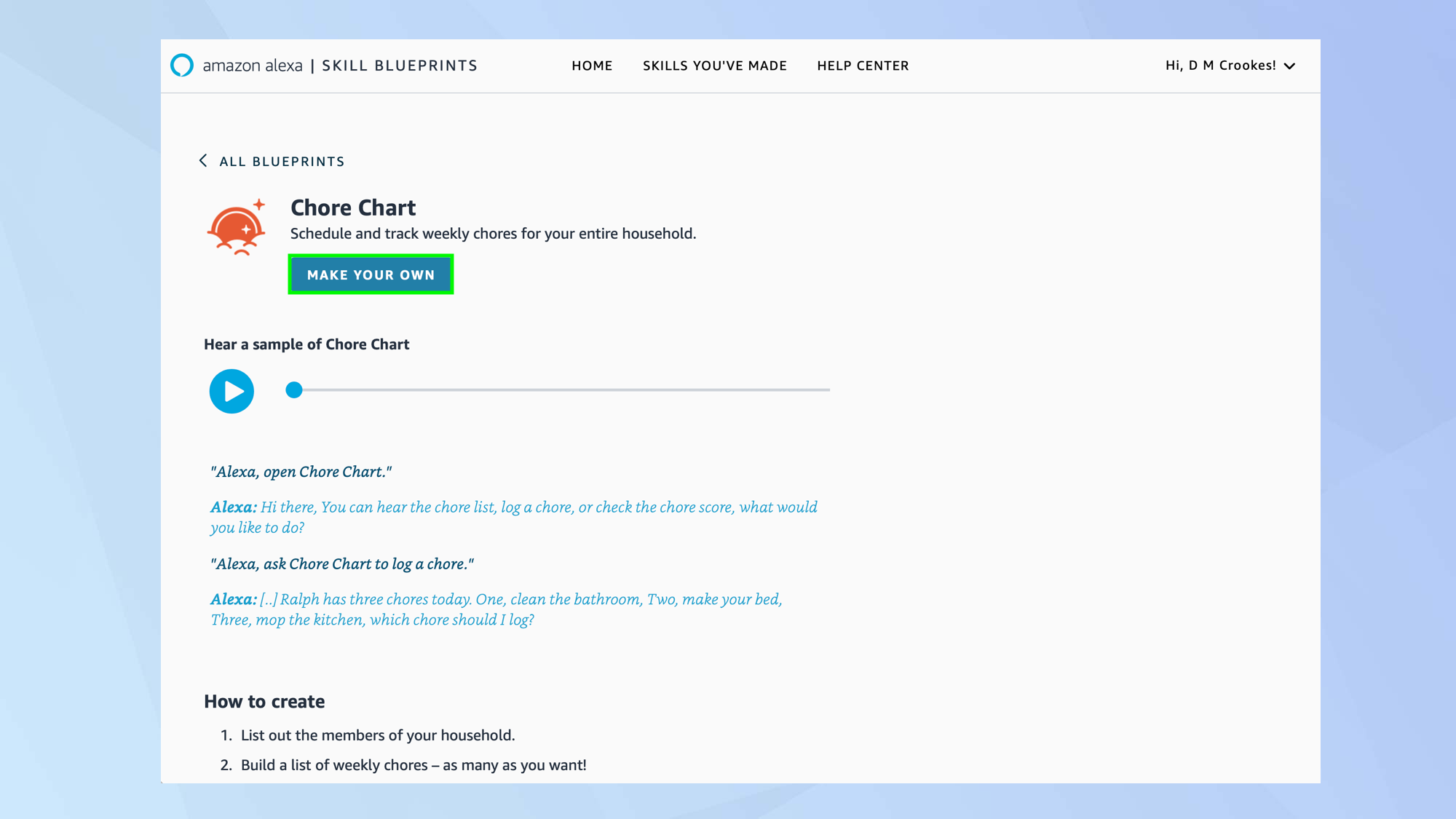
In our case, we’re going to look at the Custom Chart skill. This allows you to schedule and track chores for each member of your household.
You can select any skill, of course, but this is as good as any to demonstrate how the skills are set up.
To get started, click the skill, check out the description which details how it works and the work involved, and select Make Your Own.
The 4th Generation Echo is the latest entry in Amazon's mid-range speaker lineup. Its sphere shape houses a large woofer and two powerful tweeters to wrap your room with crisp audio. It's the ideal smart home hub because it has built-in Matter and Zigbee radios to connect to devices both locally and over Wi-Fi.
4. Set it up
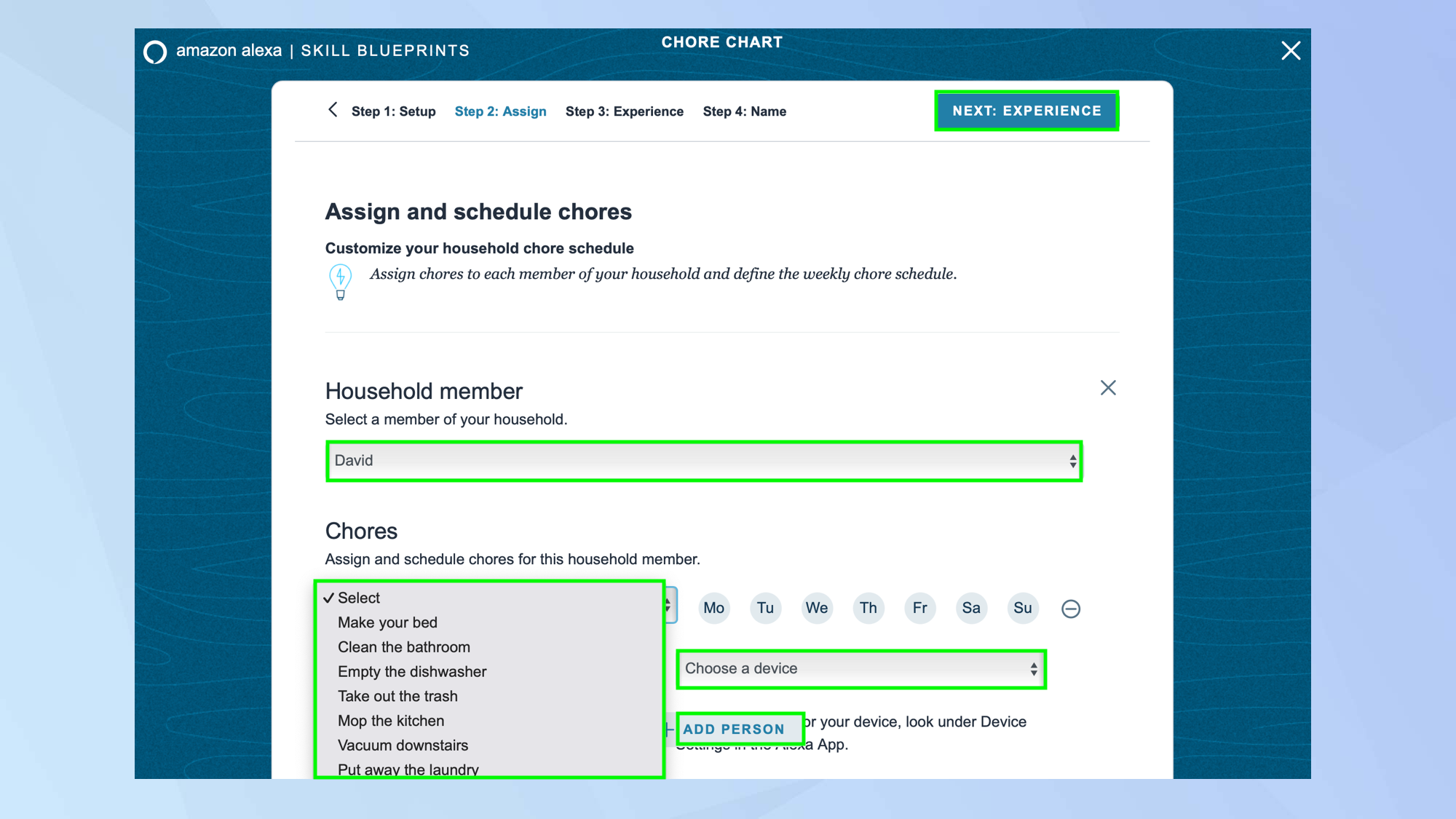
You can now go through the screens that make up the skill — you are, in effect, going to be filling in a form.
Change placeholder text, use dropdown menus and select the device that you wish to use if you’re asked to choose one.
Then select the button in the top-right corner to continue.
5. Customize the experience
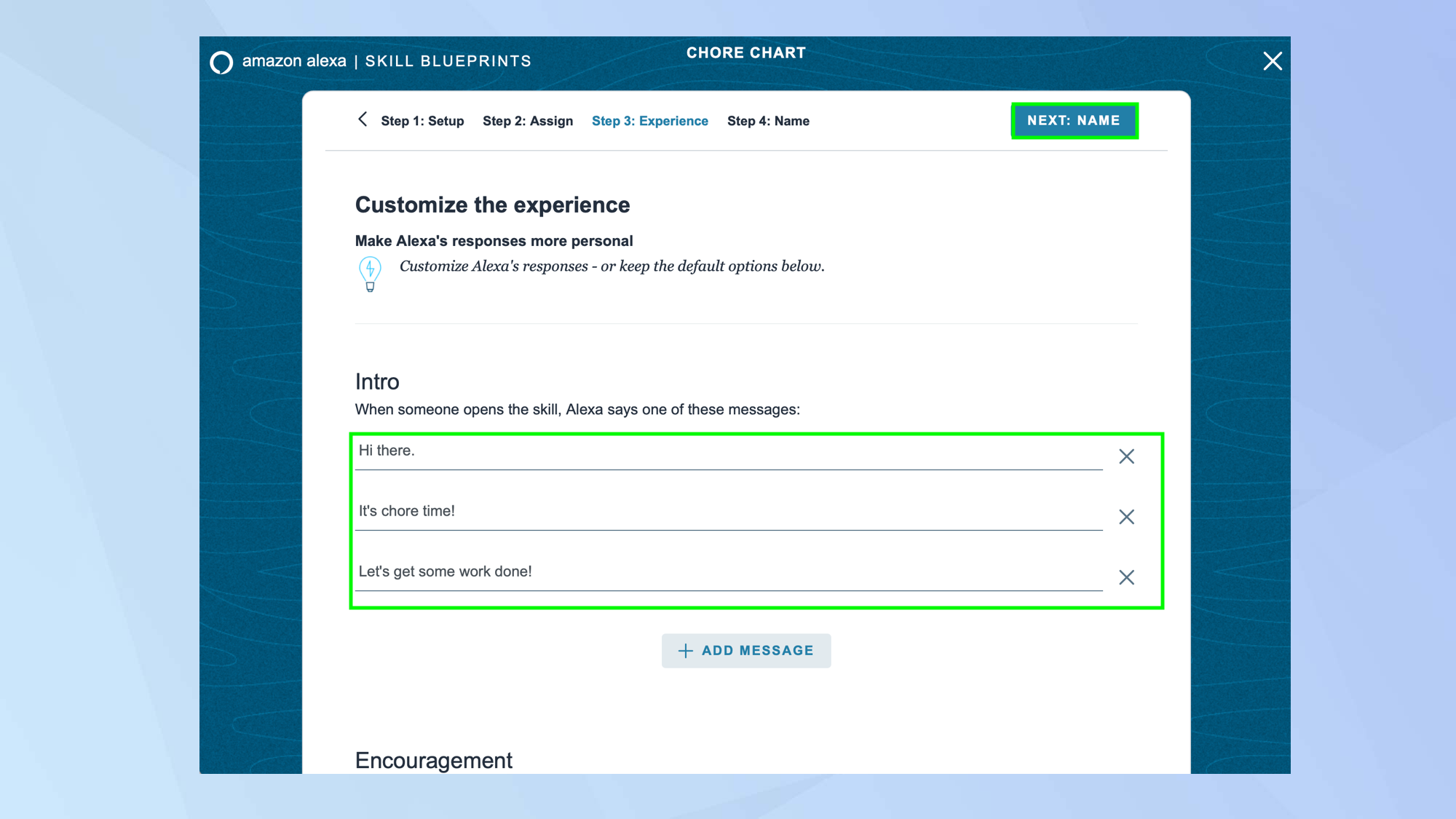
In many cases, you will be able to change how you experience the skill — you may find you can customize the messages, sounds and responses, for example.
6. Pick a name
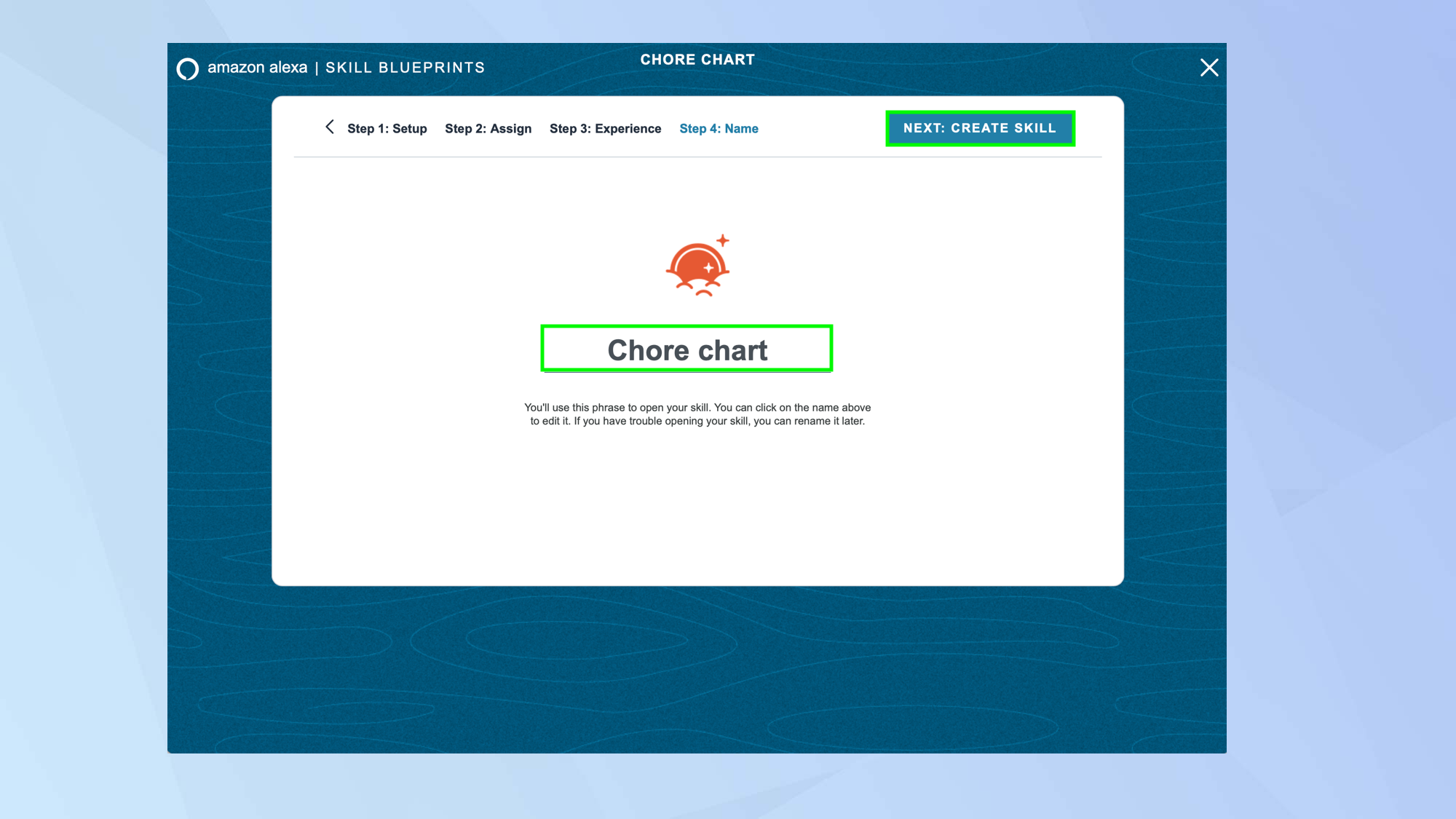
You will also be given the opportunity to name your skill. You should choose something memorable and catchy, something that rolls off the tongue so that it’s easy to say.
The skill name has to be short so stick to two or three words, and they cannot be the same as other skills you use and make otherwise it will cause confusion.
Skill Blueprints advises that you don’t use Alexa, Echo, Amazon, skill, app or computer in the name.
The Amazon Echo Dot (5th Gen) is one of the best smart home devices you can get for under $50. Not only is it a speaker, but it has a built-in motion sensor, temperature reader and eero extender, too.
7. Try it out
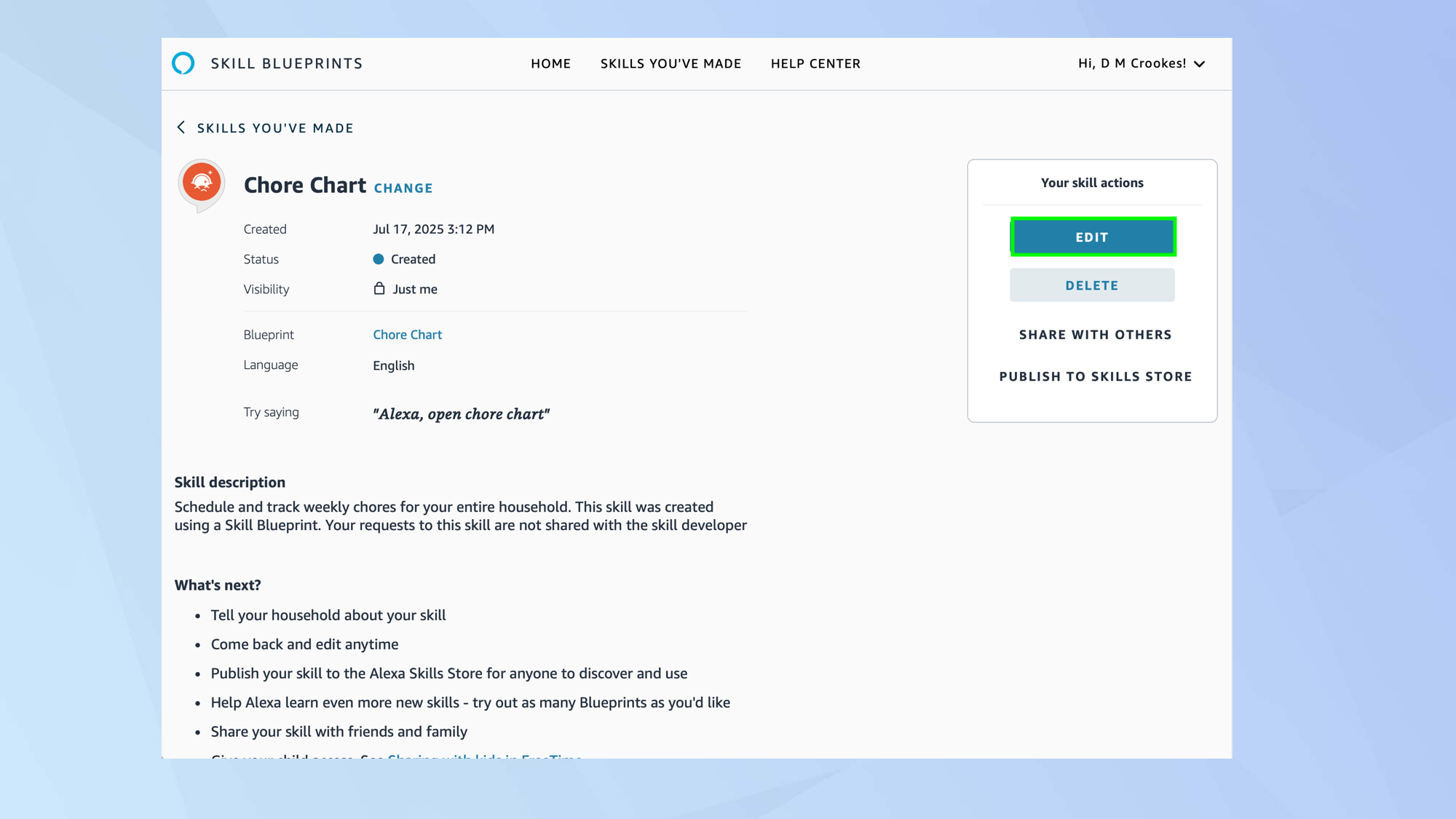
When you have finished developing a skill, select Create Skill. Wait a couple of minutes then say: “Alexa [skill name]” to try it out.
You can select Skills You’ve Made if you wish to view and edit a skill.
8. Share your skill
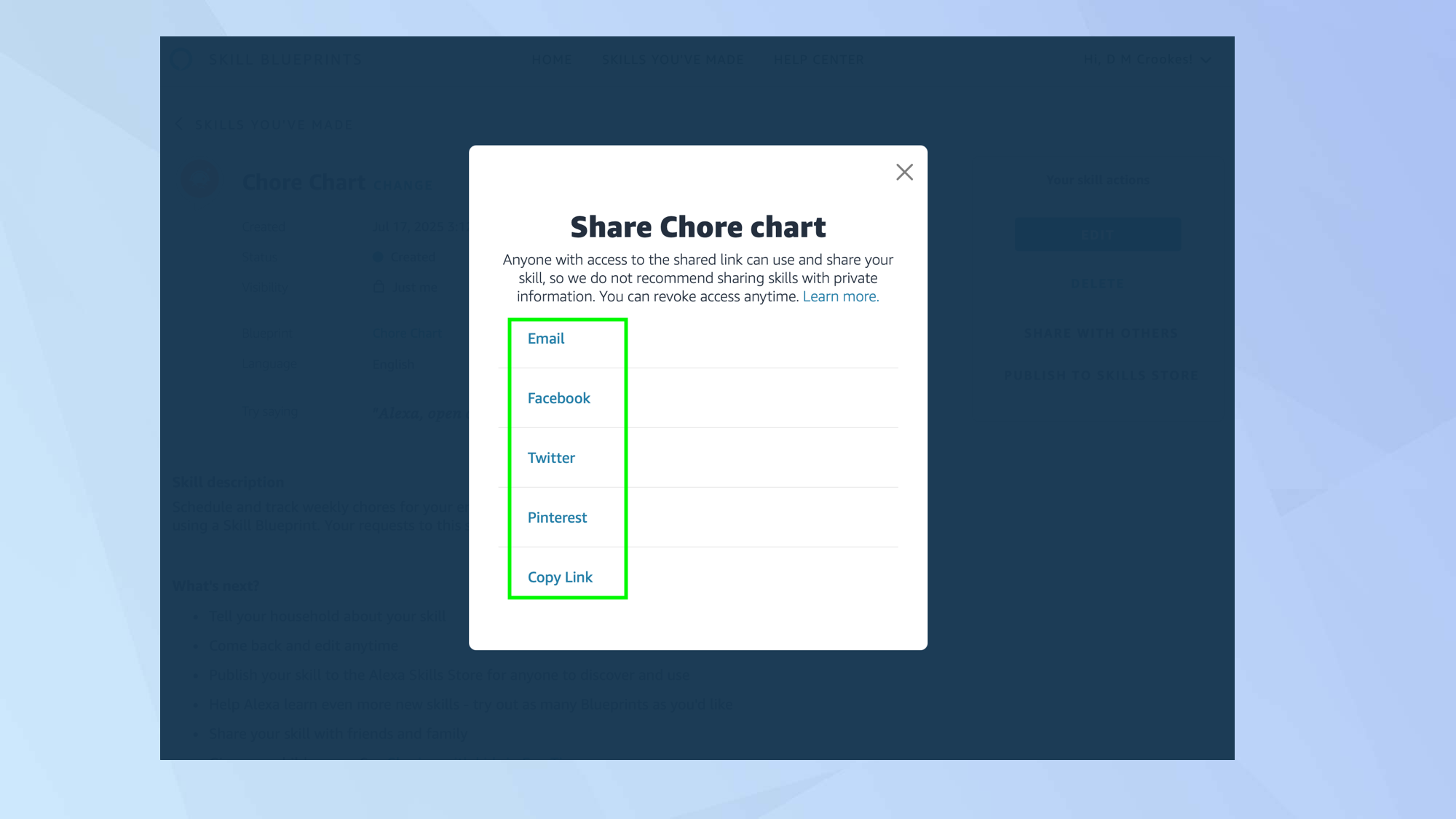
You can allow other people to use your skill. To send it to specific people, select Share With Others.
You may be asked if the skill is intended for use by kids under the age of 16 and then you can share via email, Facebook, X, Pinterest or by copying the link and using your own method.
9. Publish the skill
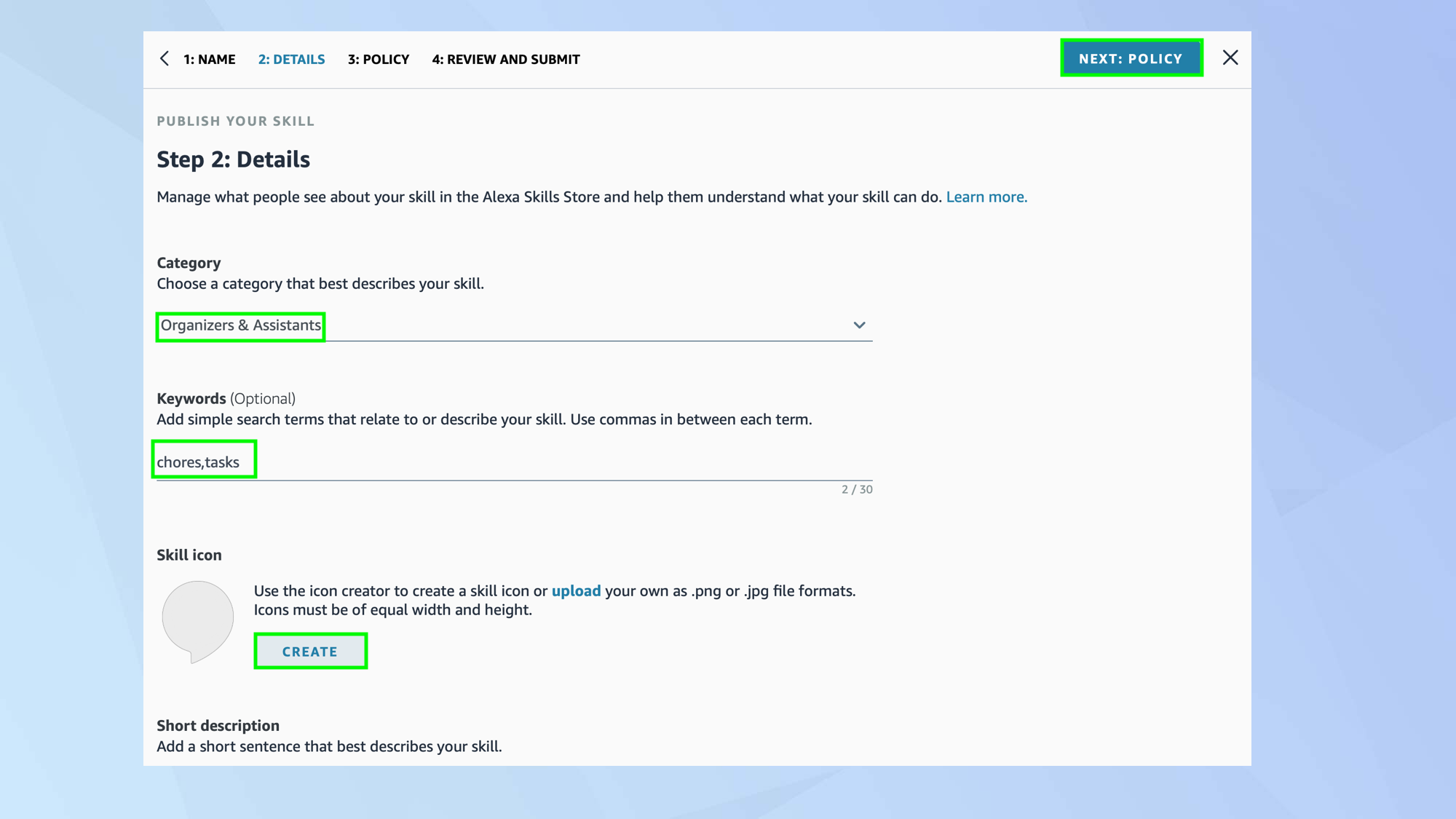
You can also select Publish to Skills Store if you want all Alexa users to access your skill.
You will be asked to fill in a form assigning the skill a category, describing the skill and the keywords that will help users to find it. You will be asked to add a skill icon too.
When you’re ready, review and submit it.
Follow Tom's Guide on Google News to get our up-to-date news, how-tos, and reviews in your feeds. Make sure to click the Follow button.
Get instant access to breaking news, the hottest reviews, great deals and helpful tips.
And there you go. You now know how to create your own skills on your Amazon Echo device. But don’t go just yet. There are other things you can do.
Discover how to use Amazon Alexa to find your phone and find out how to make Amazon Alexa understand your voice if you’re struggling to be heard.
And if you're not a big fan of Alexa, no worries. You can learn how to replace Alexa with ChatGPT on your Amazon Echo.

David Crookes is a freelance writer, reporter, editor and author. He has written for technology and gaming magazines including Retro Gamer, Web User, Micro Mart, MagPi, Android, iCreate, Total PC Gaming, T3 and Macworld. He has also covered crime, history, politics, education, health, sport, film, music and more, and been a producer for BBC Radio 5 Live.
You must confirm your public display name before commenting
Please logout and then login again, you will then be prompted to enter your display name.











