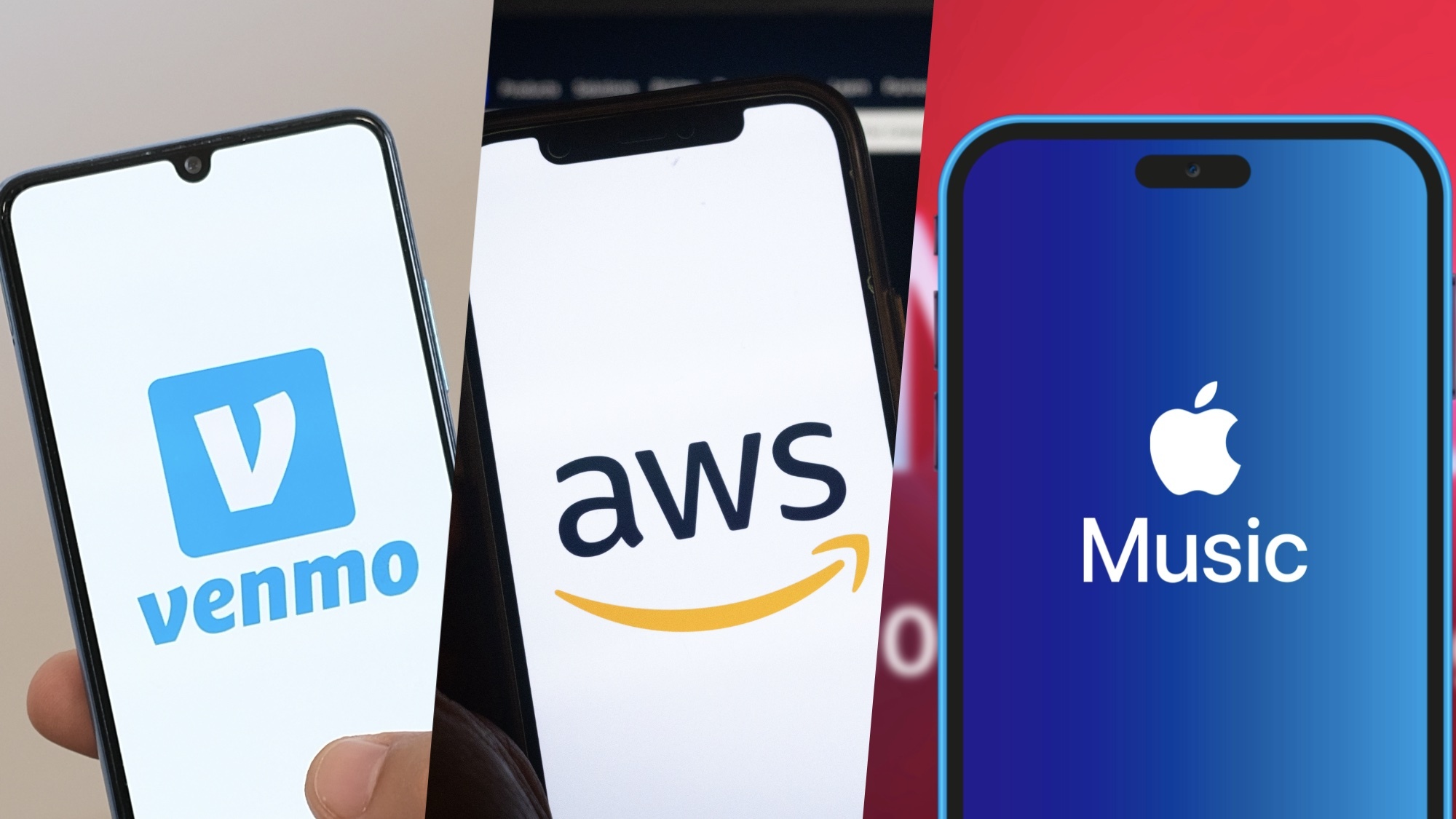How to Add a Private Channel to a Roku 3
Extend the abilities of your Roku 3 with private channels.

Channels make your Roku 3 the entertainment powerhouse it is. You have to install the right channel to stream Netflix, listen to Pandora or play "Angry Birds." You’ll find hundreds of options in the Channel Store on your device, or through the Channels section of the Roku site.
But many more exist that you won't find listed there. These are called private channels — they are real channels, but Roku doesn't promote them. Often created by independent developers, they can help round out your channel lineup.
Here's how you add a private channel.
MORE: Your Guide to Cable TV Cord-Cutting.
1. Find the channel access code by searching on such sites asRokuGuide orRokuChannels.com. For example, the channel access code for NoWhere TV (a streaming TV channel) is H9DWC.
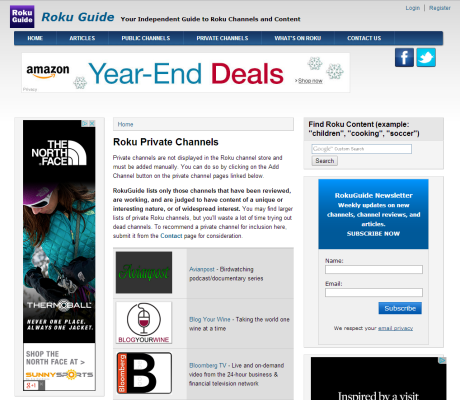
2. Visit owner.roku.com/Add. NOTE: You'll need to have an account on the Roku site and link your Roku 3 to the account.
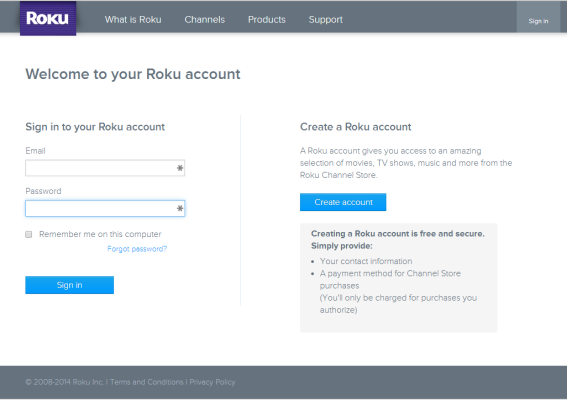
3. Click Manage Account > "Add a Private Channel."
Get instant access to breaking news, the hottest reviews, great deals and helpful tips.
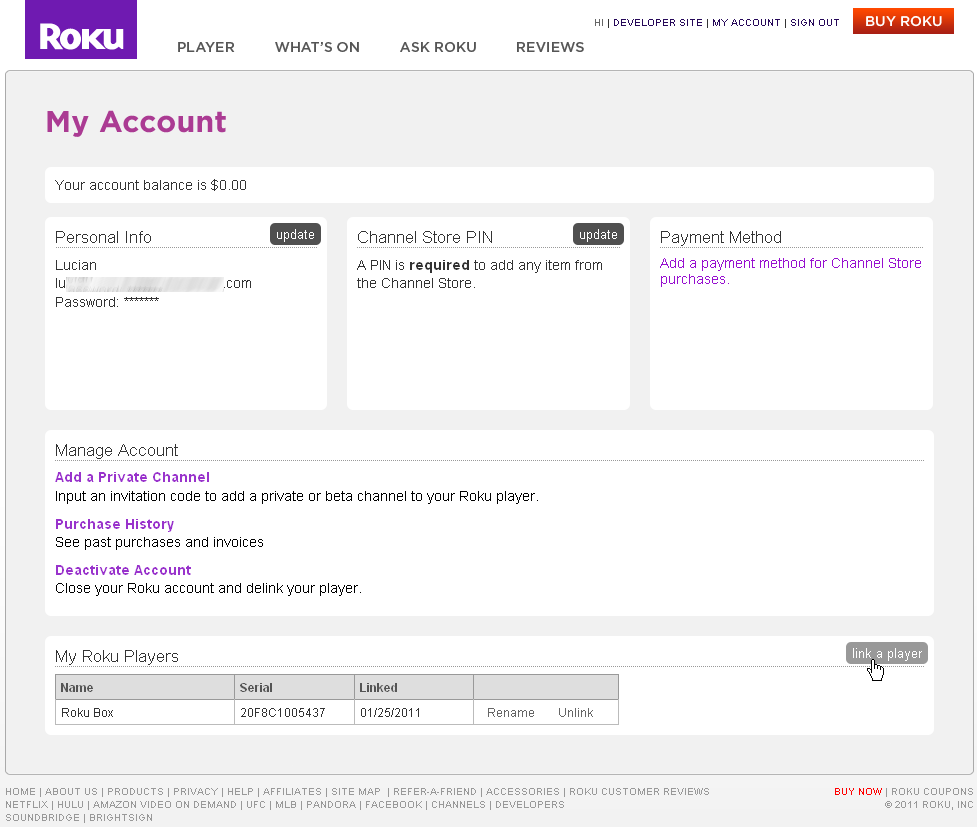
4. Insert the channel access code.
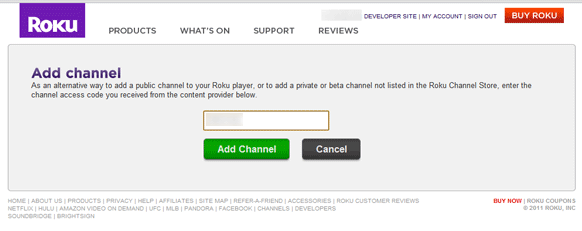
5. Confirm you want to add a channel.
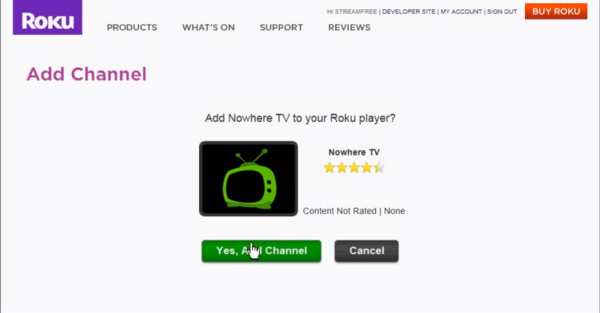
6. Click "Return to My Account."

7. Open the Roku Channel Store to find the added channel. NOTE: You may need to force your channel list to update for the channel to appear in your Channels list. To do this on your Roku 3, go to the Settings menu and select System update.

Michael Gowan is a freelance technology journalist covering soundbars, TVs, and wireless speakers of all kinds of shapes and sizes for Tom’s Guide. He has written hundreds of product reviews, focusing on sound quality and value to help shoppers make informed buying decisions. Micheal has written about music and consumer technology for more than 25 years. His work has appeared in publications including CNN, Wired, Men’s Journal, PC World and Macworld. When Michael’s not reviewing speakers, he’s probably listening to one anyway.
-
thechief73 What I would like to know is when exactly the YouTube channel is going to be released for the older Roku models? I still have a bitter taste from Roku releasing the Roku 3 just after the 2012 holiday season, letting unsuspecting customers buy up the older models to find they were obsolete shortly after. I would love to own a Roku 3 for its features but I can't bring myself to throw more money at them so soon. That on top of the random reset issue that had not been addressed. And now owners of older models get slapped in the face again with the YouTube channel. I love my Roku but they are starting to look like a take the money and run company IMHO.Reply -
thechief73 Unfortunately 90%+ of all Roku content caters to a small niche, but at least their a open platform and have enough good content to appease the majority. Due to the lack of ISP competition and infrastructure in my area, all I can manage to stream is SD, and that is if I am the only one in the house trying to use the internet. It was said at CES in a CNET interview(cannot locate video anymore) that it is in the works for 2011 and later model Roku's but no indication exactly when that will happen. As for the hardware, I am more than positive that it can handle a YouTube app: TV's, Blu-Ray players, Phones, Chromecast, all can do it. Vimeo works just fine. Let's not forget all Roku's are made to do is steam content. If this doesn't happen it's a choice on Roku's part to milk customers willing to upgrade to get a YouTube channel. Which again IMHO is happening already and it is disheartening at the least. Just to get it out there, not so concerned because I want to watch the latest Bieber news or cat video. I would like to watch hobby, tech, instructional, educational content from the convenience of the TV and not be glued to the PC all the time. Looks like Tom's is doing more Roku 3 "articles"(aka advertisements) anyhow. Not looking good for either party.Sorry I am so off topic, just my thoughts.Reply