Here's How to Hide the Punch Holes on the Galaxy S10 Phones
The Galaxy S10 lets you hide the cutouts for the front-facing camera if you don't like the punch hole look. Here are the step-by-step instructions.
The Galaxy S10e, Galaxy S10 and Galaxy S10 Plus feature Samsung's new Infinity-O display, which is a true edge-to-edge screen that provides a pretty immersive viewing experience. Samsung used a laser cutter to carve holes into the display to house the front-facing camera (or cameras, in the case of the dual-lens S10 Plus).
But not everyone likes the look.

The Galaxy S10e and Galaxy S10 have a single punch hole, while the Galaxy S10 Plus has two cutouts for its dual front cameras. The punch holes can be distracting, especially if you're using an app with a white background. But Samsung gives you the flexibility of hiding the cameras with a black bar that stretches across the screen.
Making this change arguably looks worse, but if you really don't like the punch holes on your Galaxy S10, here's how to hide them from view.
1. Swipe down from the top of the screen and tap Settings.
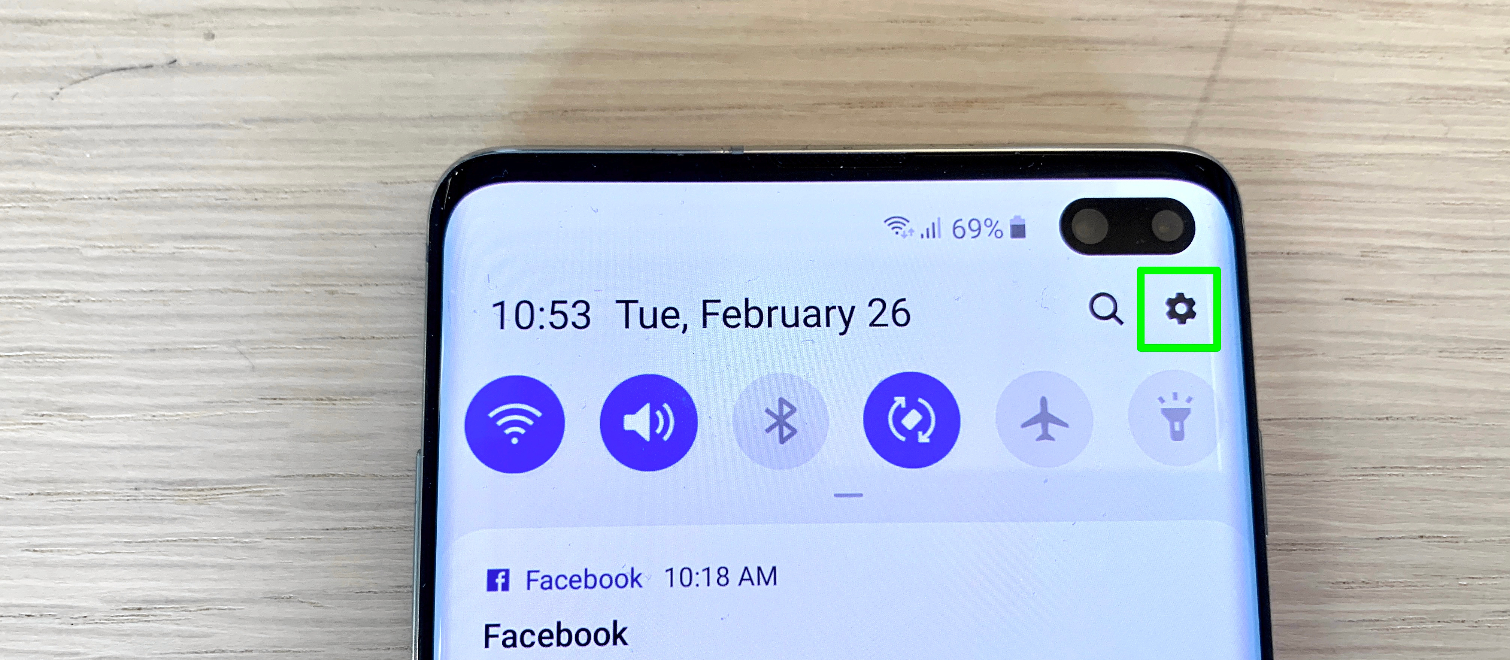
2. Tap Display.
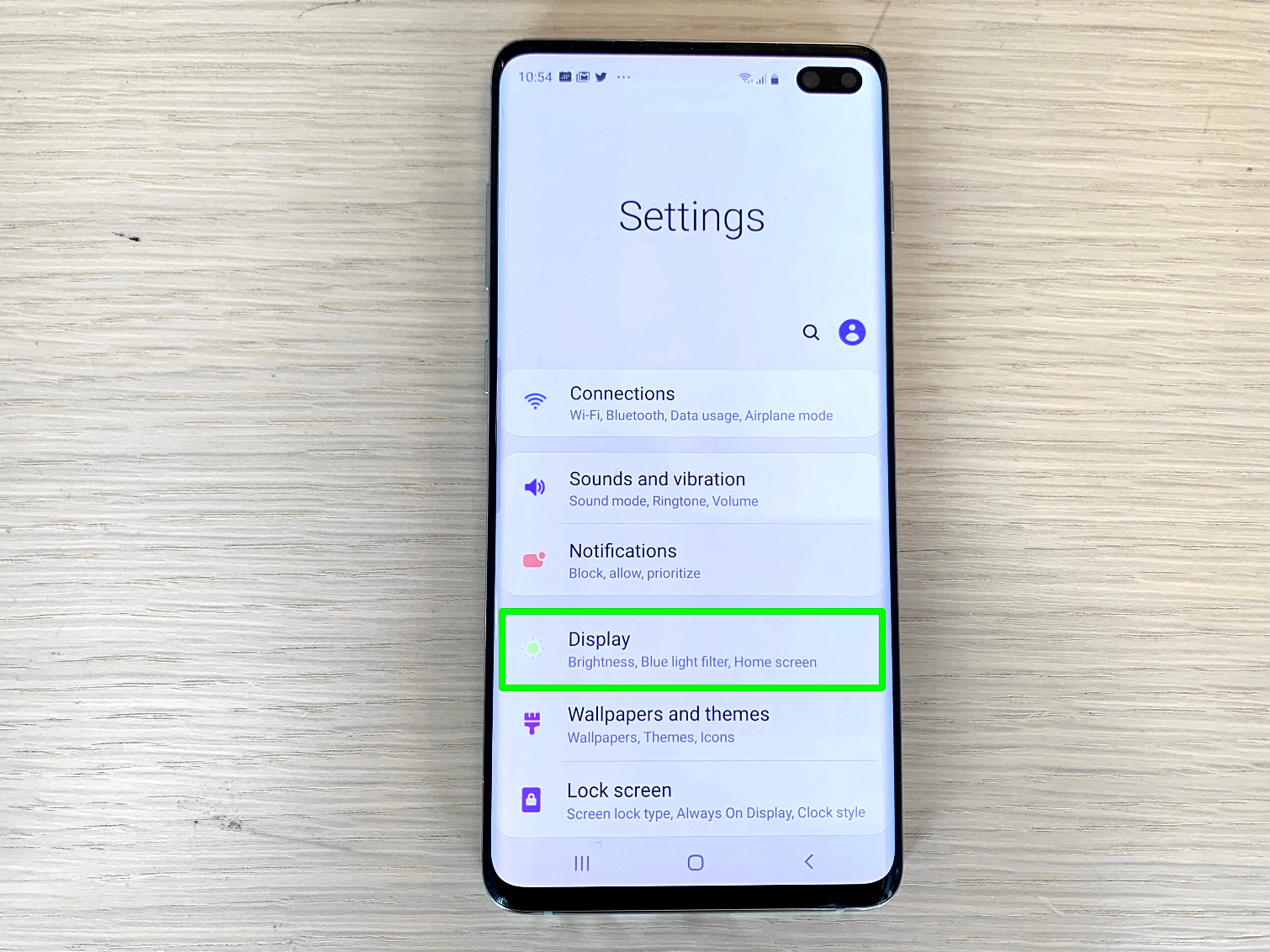
3.Tap Full Screen Apps.
Get instant access to breaking news, the hottest reviews, great deals and helpful tips.
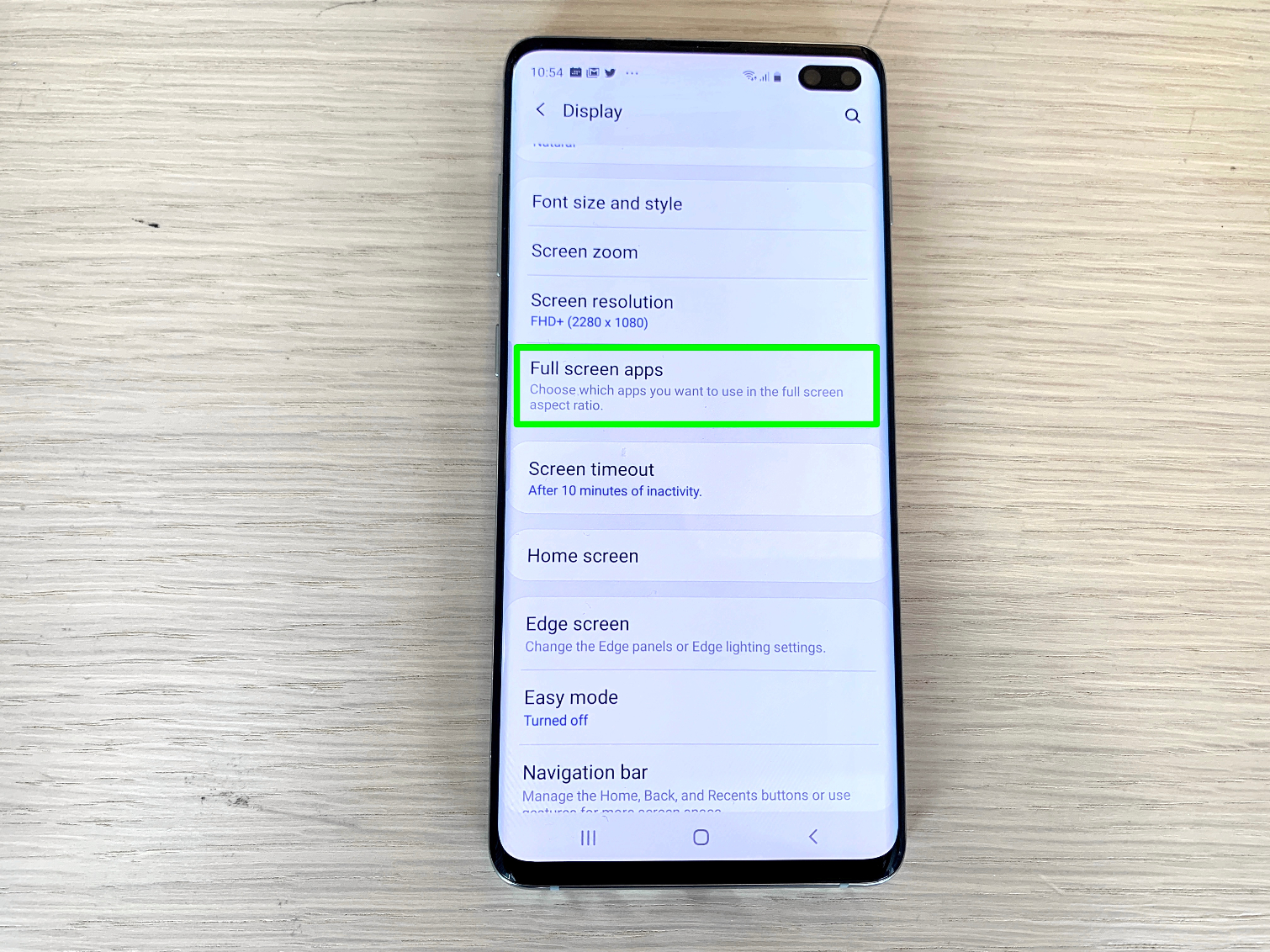
4. Toogle the option that says Hide front camera.
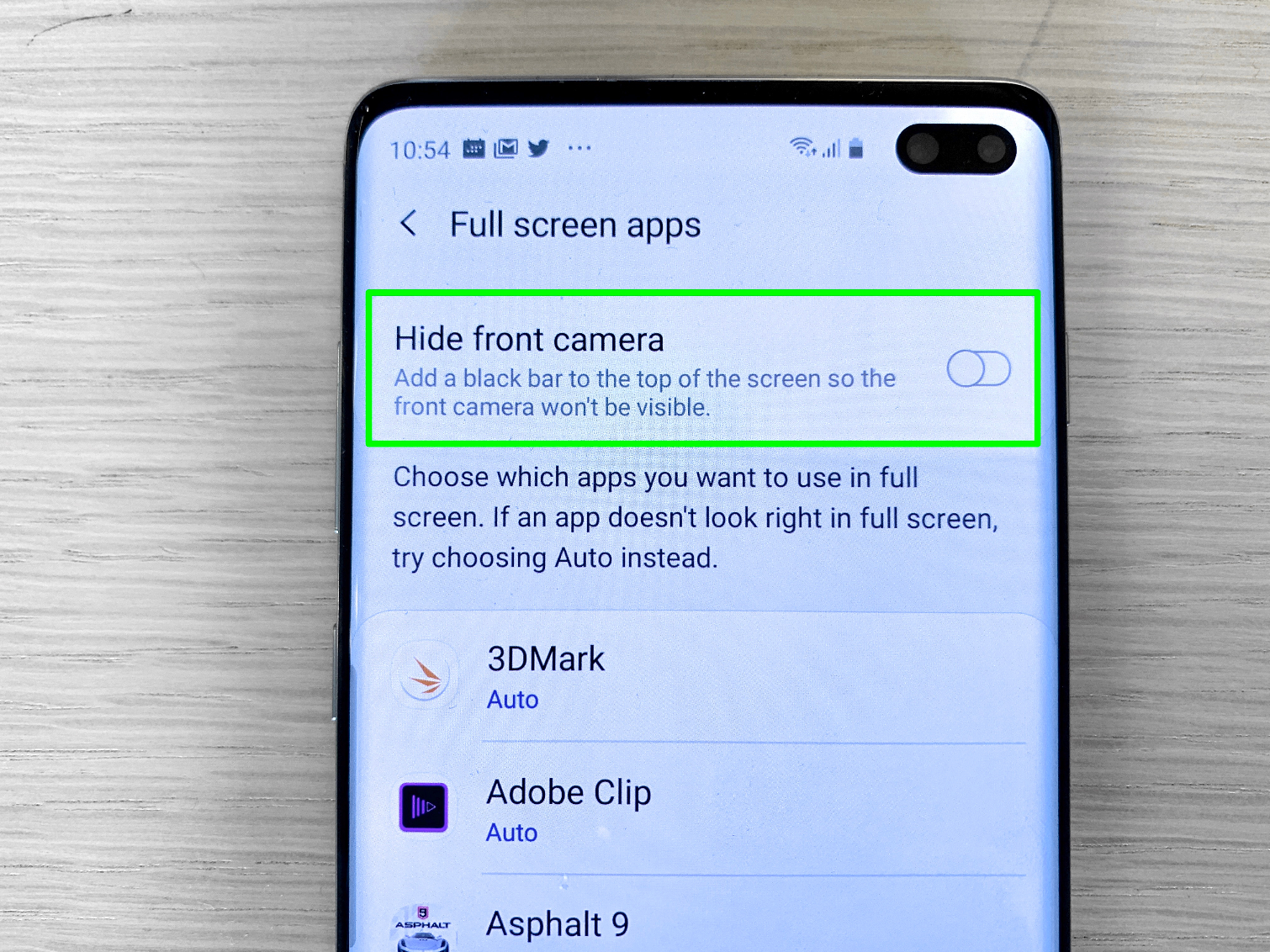
You'll now see a black bar that appears across the top of the screen. You need to decide if this is a look if you want.
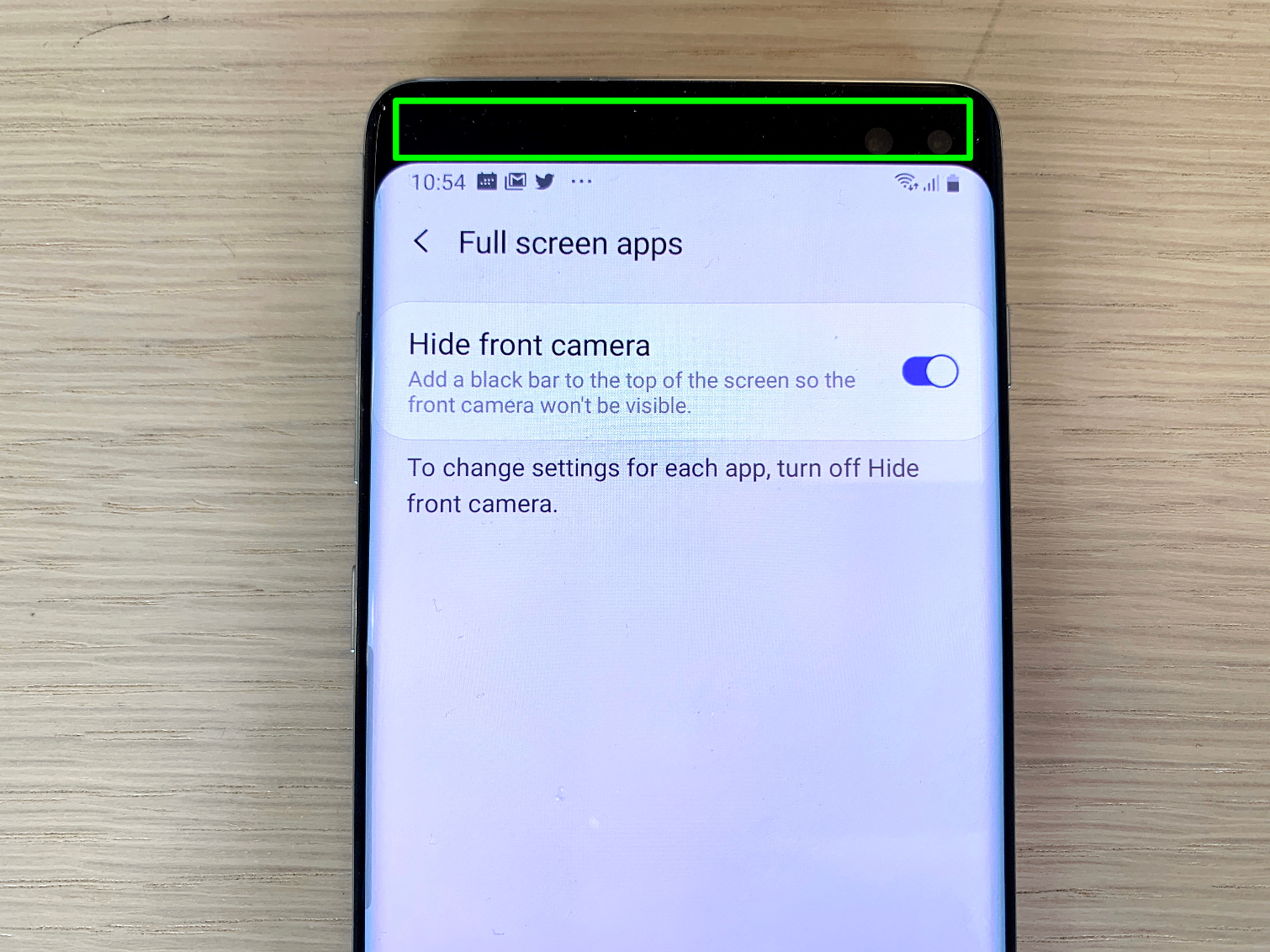
Note that you can decide on an app-specific level which ones run at full screen (complete with punch holes) and which apps do not. On the same full-screen apps menu, scroll down to the app you want, such as Netflix and tap the app icon. Then change the status from Full Screen to Auto.
Mark Spoonauer is the global editor in chief of Tom's Guide and has covered technology for over 20 years. In addition to overseeing the direction of Tom's Guide, Mark specializes in covering all things mobile, having reviewed dozens of smartphones and other gadgets. He has spoken at key industry events and appears regularly on TV to discuss the latest trends, including Cheddar, Fox Business and other outlets. Mark was previously editor in chief of Laptop Mag, and his work has appeared in Wired, Popular Science and Inc. Follow him on Twitter at @mspoonauer.

