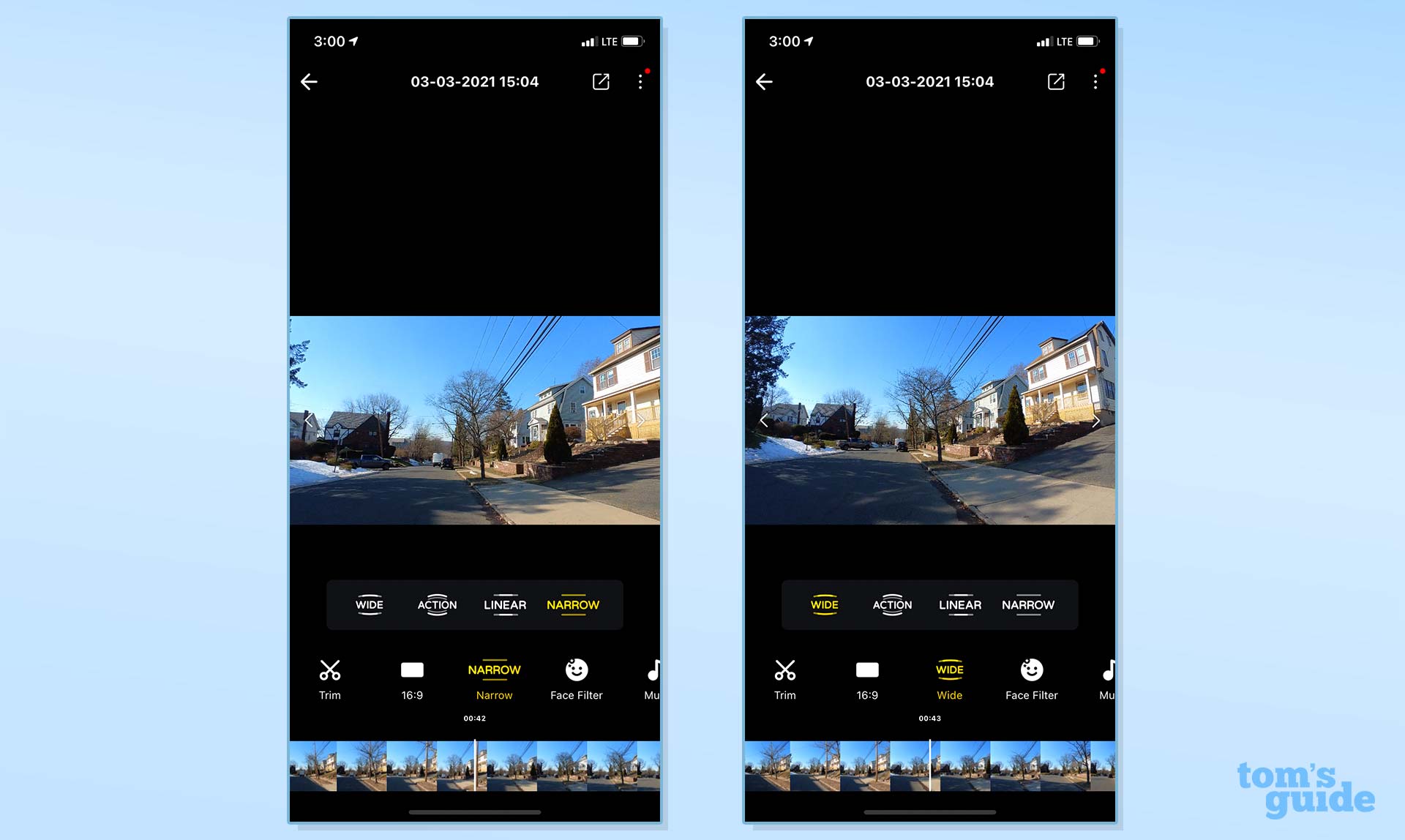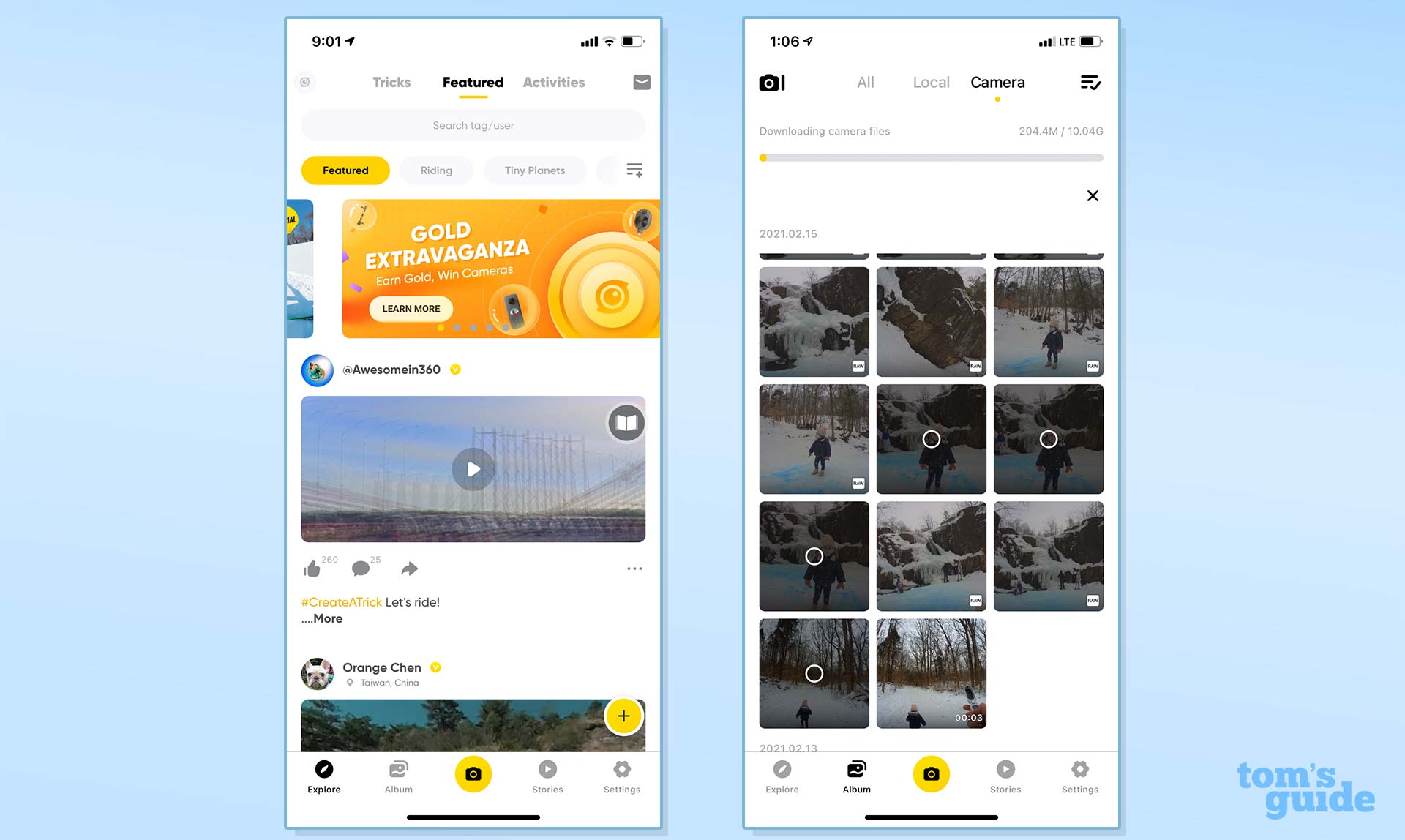Tom's Guide Verdict
The Insta360 Go 2 isn’t quite an action cam, but it is great for capturing video and photos when you’re out and about.
Pros
- +
Very small
- +
Takes good photos and videos for size
- +
Charging case doubles as remote
Cons
- -
Gets hot in use
- -
Shorter battery life than other action cameras
Why you can trust Tom's Guide
The original Insta360 Go was a small wearable camera meant to capture life’s spontaneous moments. In our Insta360 Go review, I noted that although the camera took good quality photos and videos, it was a pain in the butt to control.
The next version, the Insta360 Go 2, has a better camera — but more importantly, it also has a much improved case that acts as both a portable charger and a remote control, making it much easier to use. In this Insta360 Go 2 review, we’ll walk you through the camera’s various features as well as its app, so you can find out if this $299 camera is right for your next adventure.
Insta360 Go 2: Price and availability
The Insta360 Go 2 is available starting on March 9 for $299. It comes not just with the camera, but a charging case/remote, a lanyard, and two clips to secure it to clothing or other mounts.
A Selfie Stick Kit, which also includes a selfie stick, costs $329. A lens guard kit, which comes with two additional lens guards, is $309, while a Pet Mount Kit costs $319.
A special Minions Edition, which makes the camera look like a Minion from Despicable Me, will be available this summer for $329.
Shoppers can also purchase skins for the Insta360 Go 2 for $10 each.
Insta360 Go 2: Design
The Insta360 Go 2 looks pretty much the same as the original: it’s a small pill-like device that’s 2.1 x 0.9 x 0.8 inches, so not much bigger than your typical USB drive. It’s all white with rounded corners, and a small camera sits at one end. Also like the original, there’s only one button on the Insta360 Go 2 — but this time, it’s on the front, rather than the back of the camera, which makes it a lot easier to press.
Get instant access to breaking news, the hottest reviews, great deals and helpful tips.
When the camera is off, a single press of the button will cause it to wake up and start recording video; a double-press will snap a photo. With the camera on, a single press starts motion-stabilized video, while pressing twice will start recording a hyperlapse video. It’s a lot to remember, which is why I resorted to using the camera’s charging case, which doubles as a remote (more on this later).
A small LED just below the camera’s lens lights up when the Go 2 is capturing video; a subtle sign to all who might be in front of you that they’re being recorded.
One thing that’s slightly alarming is that the camera gets hot when it’s running; the company says to avoid prolonged skin contact.
As with the first version, the Insta360 Go 2 comes with a passel of accessories, including a magnetic pendant so you can wear the camera on the front of your shirt, a clip to attach it to, say, the visor of a baseball cap, and a swivel mount with an adhesive bottom, so you can mount it to your dashboard or some other flat surface. There’s even a bracket that’s compatible with GoPro-style mounts.
The magnetic pendant is meant to be worn under your shirt. It's strong enough to keep the camera pretty secure, but on my first walk with it, I accidentally knocked the camera off twice and had to go searching for it in a snowbank — which is not easy when you’re looking for an all-white device. It’s a good thing the camera is water resistant to 4 meters.
Because of its size, the Insta360 Go 2 lacks removable storage; it has 32GB in the camera, but once you run out, you’ll have to offload your footage.
Insta360 Go 2: Charging Case
The biggest accessory change is the Insta360 Go 2’s charging case. With the original, it was little more than a way to get extra juice to the camera. Now, it not only charges the camera up, but it also doubles as a stand. It’s about the same size as the Apple AirPods charging case, so you can easily stuff it in a pocket.
This latter fact is huge; because the Insta360 Go 2 is so small, it’s nearly impossible to hold the camera in one hand and record video without your fingers getting in the way. While the controls are still a little awkward — they’re on the front, so you have to feel for them — it keeps your fingers out of the shot, and gives you a better purchase on the camera itself.
The case also doubles as a remote: it has a small display and two buttons to control the camera, switch between modes, change settings, and start and stop recordings. I found this incredibly useful, as I could never remember how often to press the Go 2 itself to start and stop various recording modes.
Even better: the case has a screw mount on the bottom, so you can use one of the best iPhone tripods. There are also two fold-out feet, but they’re pretty flimsy, so I wouldn’t trust them to hold the camera upright.
The all-white case that came with my review unit had a slightly grippy matte exterior; a company rep said that the production version would be glossy, but I actually prefer the preproduction model, as it had a nice tactile feel.
Insta360 Go 2: Video quality
Impressively for a camera this small, the Insta360 Go 2 can record video at resolutions up to 2880 x 2880 and 30 fps. However, they’re exported as 1440p (2560 x 1440) to account for the electronic image stabilization, a feature that Insta360 calls FlowState. It works to great effect in the company’s 360 cameras, and does so here, too.
The resolution of the Insta360 Go 2 is slightly larger than that of the first-generation model, which had a 2720x2720 sensor that maxed out at 25 fps.
I shot a few videos with the Go 2, starting with a timelapse of me walking my dog at dusk. Despite the noisiness and lack of crispness in details, I was pleased with how the camera was able to pick up the reds and oranges of the setting sun, along with the deeper blues of the evening sky.
To test the Insta360 Go 2’s motion stabilization, I strapped the camera to my chest (using the magnetic necklace) and took it for a run in my neighborhood. I filmed everything in the Pro Cam setting, which gives you the greatest latitude when editing. In the Insta360 app, this let me adjust the field of view between Wide, Action, Linear, and Narrow. In the Wide setting, the camera bounces back and forth significantly, but in the Narrow setting, it was able to smooth out the video so that my movements were barely noticeable.
Don’t plan on using the Go 2 for epically long videos. While it can record up to 30 minutes of un-stabilized footage, that number drops to 15 minutes with basic stabilization and 10 minutes with FlowState turned on. However, with the Timelapse setting, the Go 2 (in its charging case) can record up to 110 minutes, which translates to a 7-minute clip.



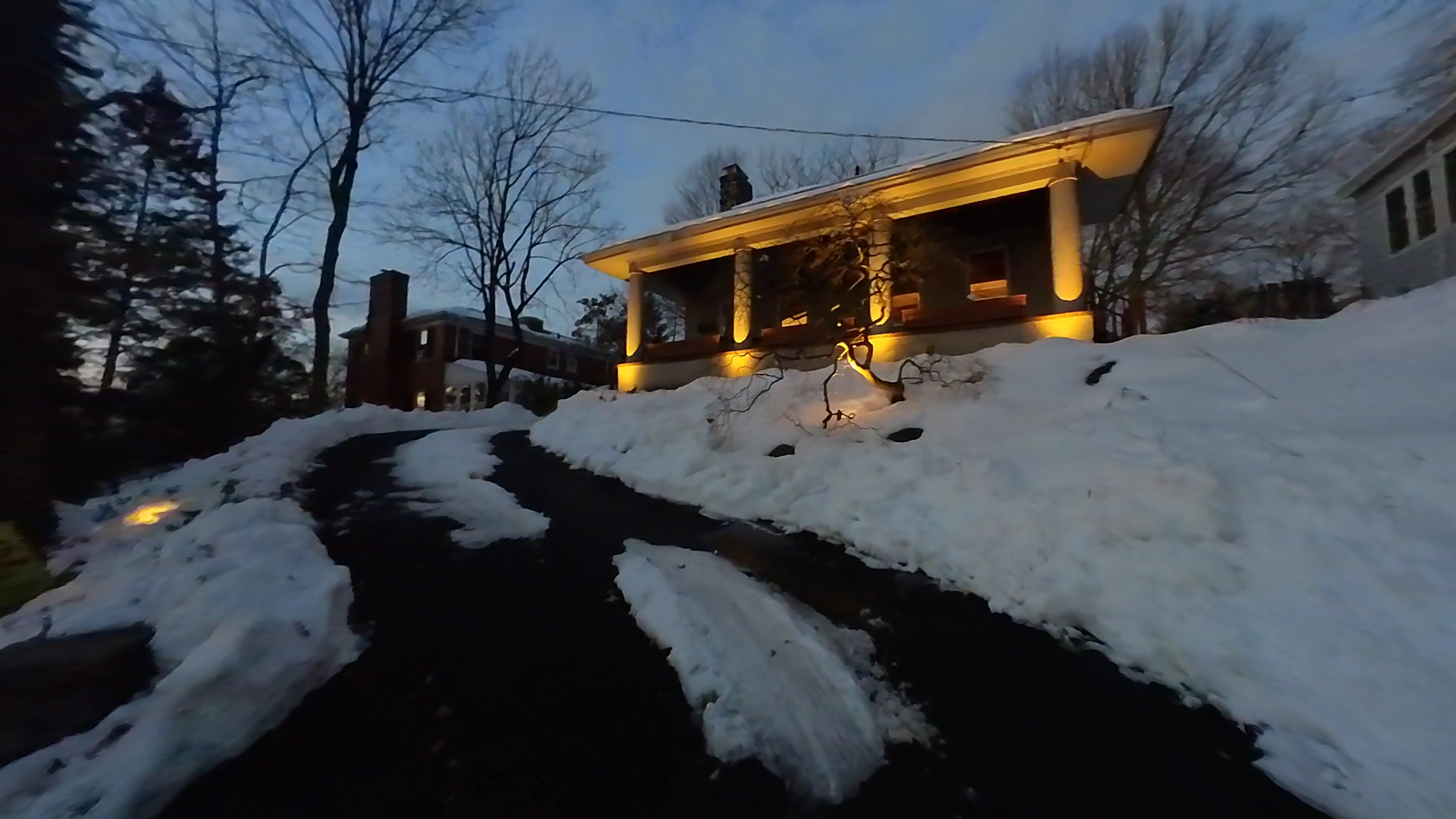
Photos taken with the Insta360 Go 2 were good, but not as crisp as you’ll get with the GoPro Hero9 or some of the best camera phones. In both sunlit and overcast conditions, there’s a lack of detail that you won’t find on cameras with larger and better sensors.
Insta360 Go 2: App
You connect to the camera via Wi-Fi; maybe it was due to the fact that I was using a preproduction unit, but the connection was a bit finicky, often taking a few attempts to link to my iPhone.
If you open the camera in the app (press the small yellow camera icon at the bottom of the home screen), you can get a live preview from the camera, as well as tabs to change the resolution, aspect ratio, field of view, and other camera settings. Here, you can also view what you’ve recorded and then edit your videos — but annoyingly, there’s no grid view, so it’s a real pain to select the video you want.
If you press the yellow Plus icon — also at the bottom of the home screen, but in an odd place — you can view photos and video both stored on the camera and those that you downloaded to your phone. Here, they’re arrayed in an easy-to-view grid pattern, but if you select any of the thumbnails of content stored on the camera, the app immediately begins to download it to your phone. There should be a way to delete or start editing your videos from this screen.
As it’s downloading, you have the option to select the resolution, remove grain or enable Color Plus. It took just about a minute to transfer a 72-second video.
Editing tools are pretty robust: you can trim clips, change their aspect ratio, add filters, music, adjust the speed, and more. And, for some editing tools, you can specify the parts of a video where you want them applied. For instance, you can speed up or slow down a specific segment of a video.
I especially liked that you can adjust the amount you want a filter to be applied. There’s also standard settings for exposure, color temperature, contrast, and more. Other settings include stabilized video and horizon lock.
Insta360 Go 2: Battery life
Owing to its small size, the Insta360 Go 2 will last about half as long as some of the best action cameras, such as the GoPro Hero9. That’s to be expected, though. You get about 30 minutes of juice when recording 1440p stabilized video at 30 frames per second. However, the Go 2’s case will provide an additional 150 minutes of battery life.
Insta360 Go 2: Bottom line
I wasn’t a huge fan of the original Insta360 Go, as I found it very difficult to control. The Insta360 Go 2’s remote/charging case changes things dramatically. It’s now much easier to use the camera, and Insta360’s app — which has a large array of editing tools — is an excellent complement to the camera.
While the Insta360 Go 2 is not as capable as the GoPro Hero9, it’s a great device for those who want something in between a smartphone and an action camera, and smaller than both.

Michael A. Prospero is the U.S. Editor-in-Chief for Tom’s Guide. He oversees all evergreen content and oversees the Homes, Smart Home, and Fitness/Wearables categories for the site. In his spare time, he also tests out the latest drones, electric scooters, and smart home gadgets, such as video doorbells. Before his tenure at Tom's Guide, he was the Reviews Editor for Laptop Magazine, a reporter at Fast Company, the Times of Trenton, and, many eons back, an intern at George magazine. He received his undergraduate degree from Boston College, where he worked on the campus newspaper The Heights, and then attended the Columbia University school of Journalism. When he’s not testing out the latest running watch, electric scooter, or skiing or training for a marathon, he’s probably using the latest sous vide machine, smoker, or pizza oven, to the delight — or chagrin — of his family.