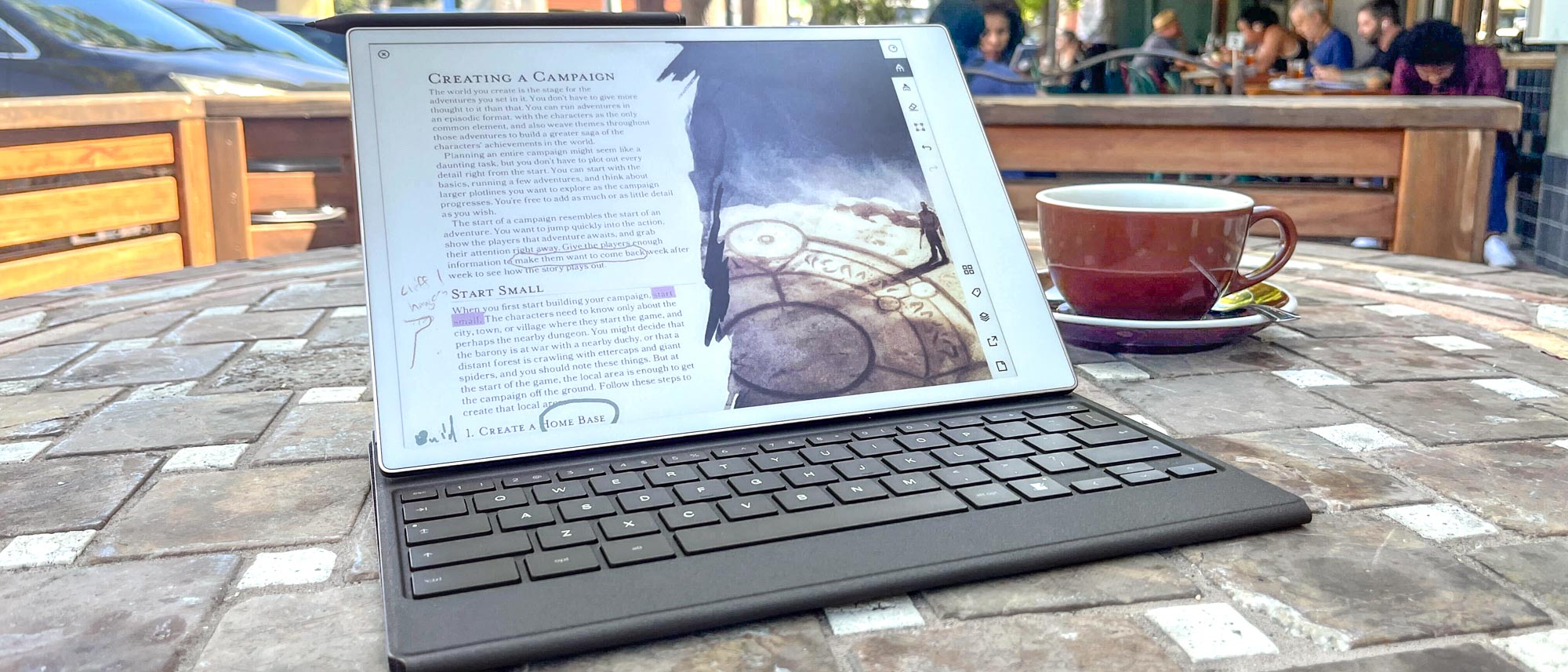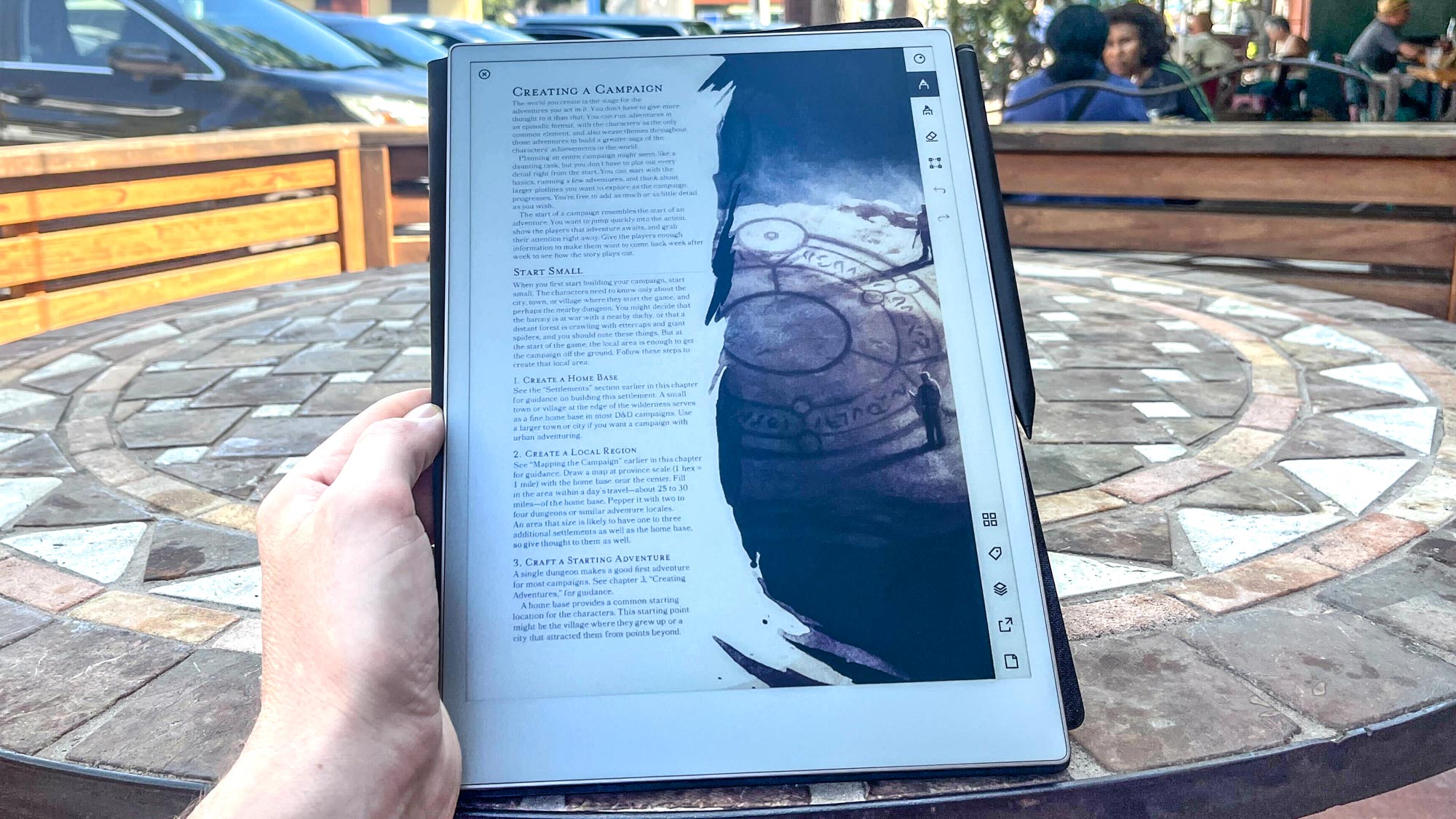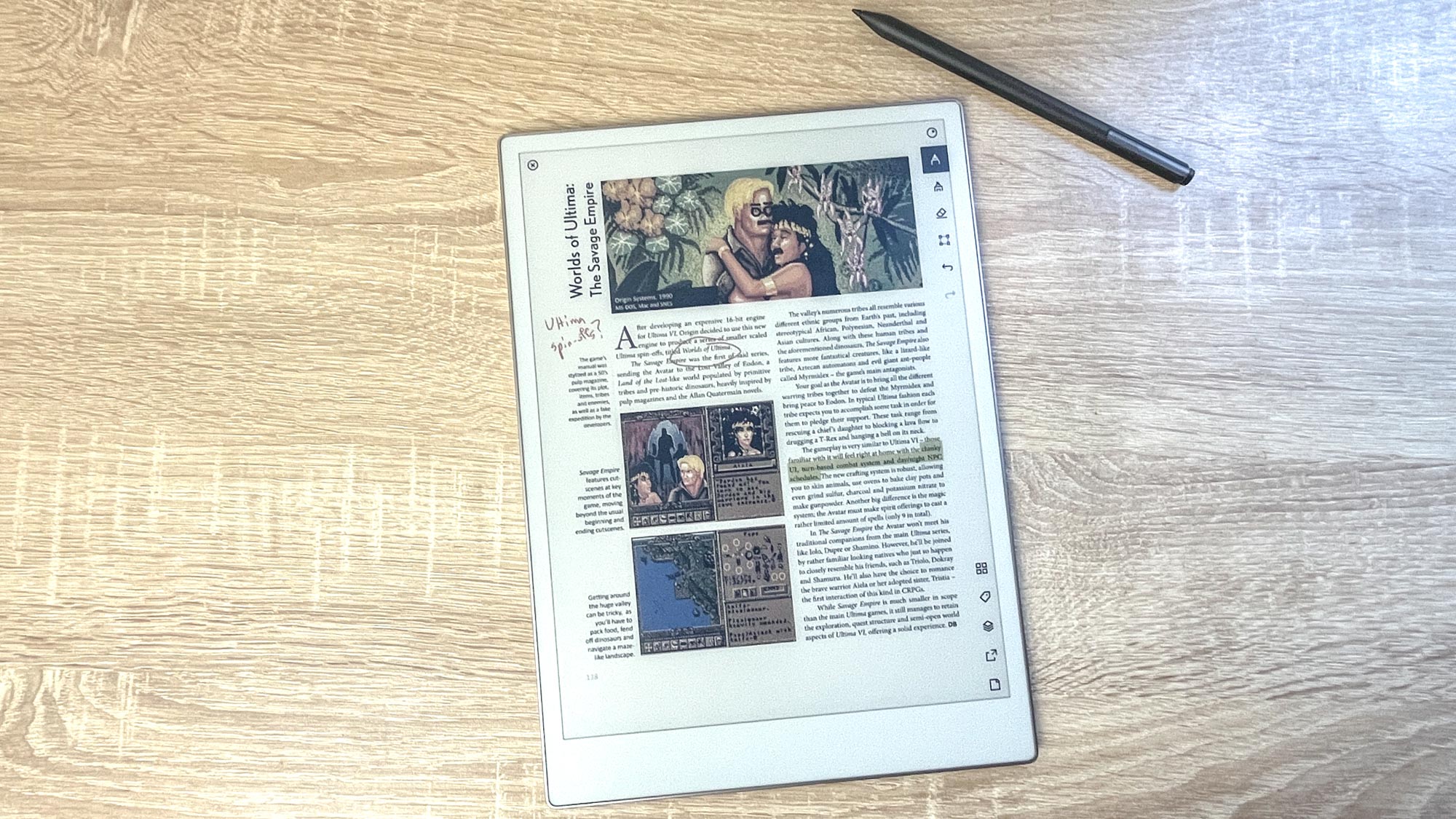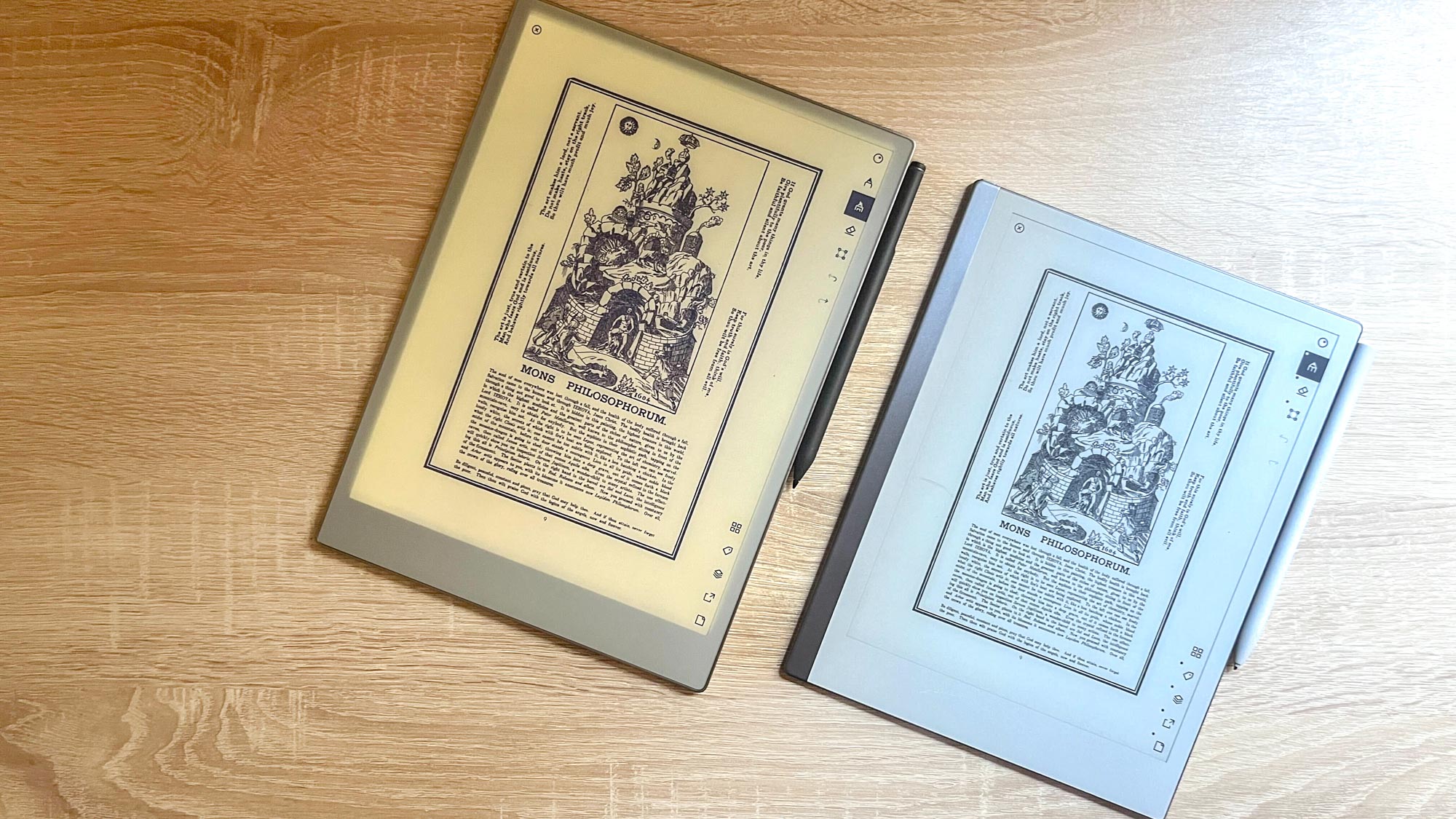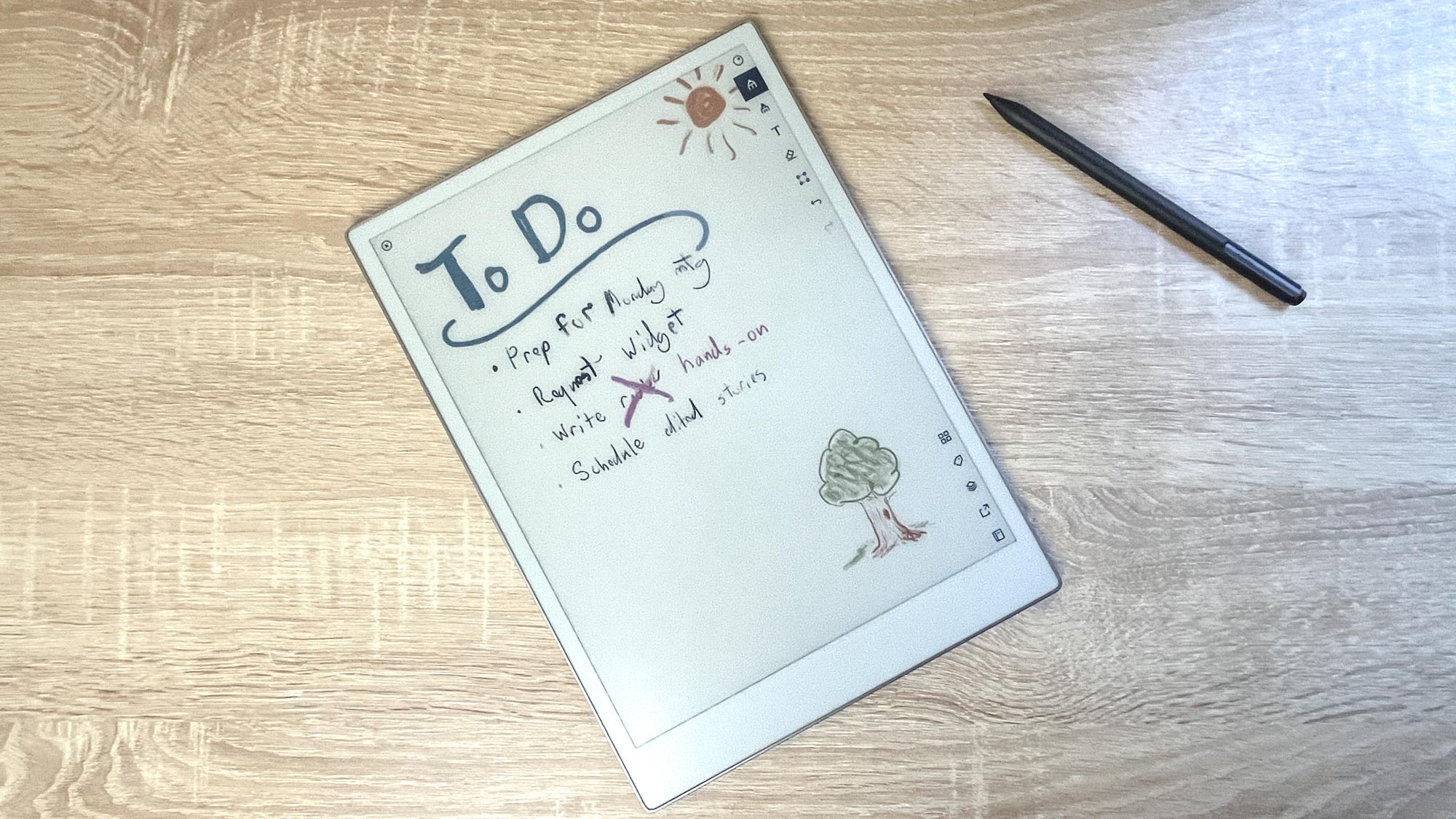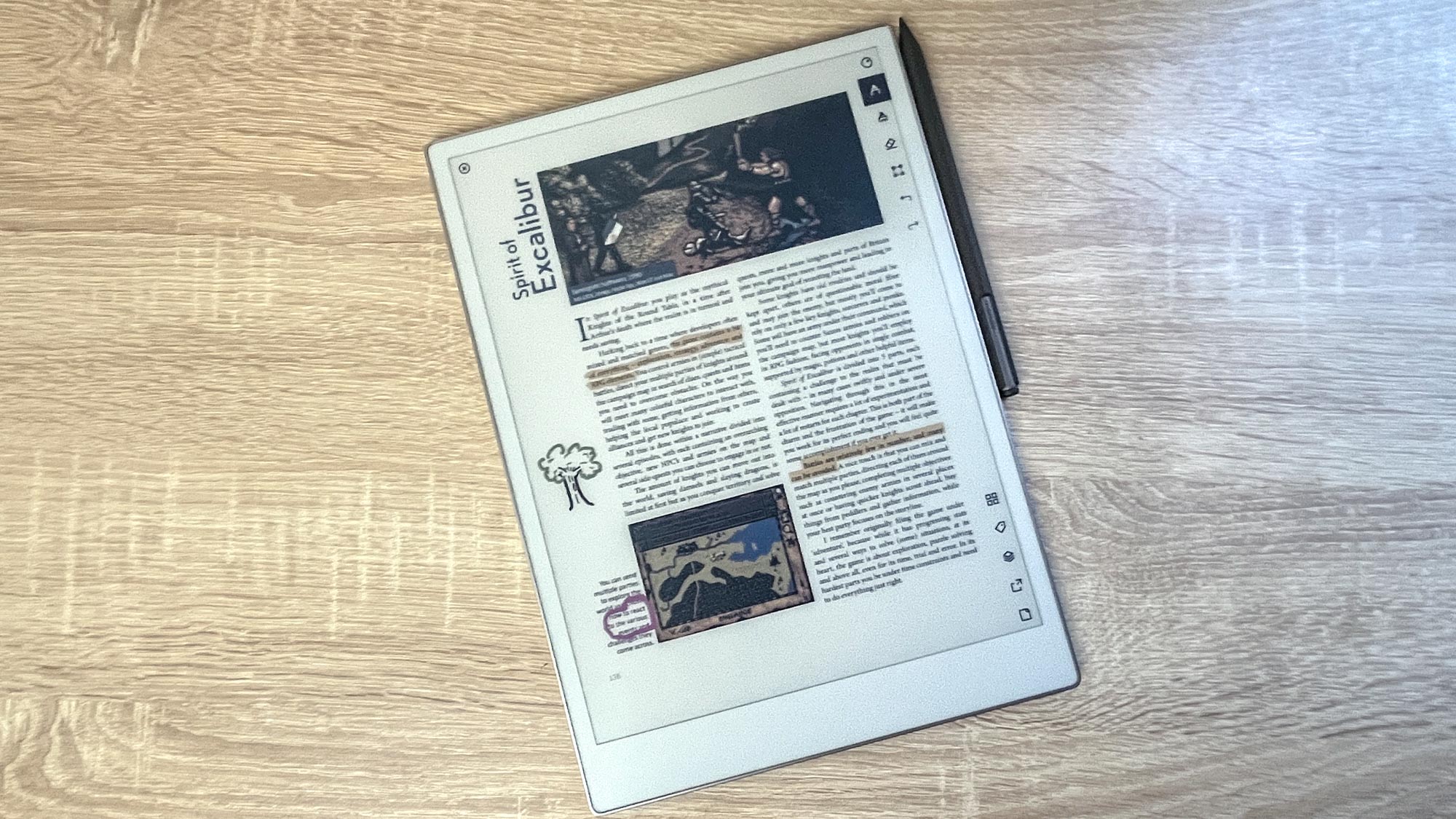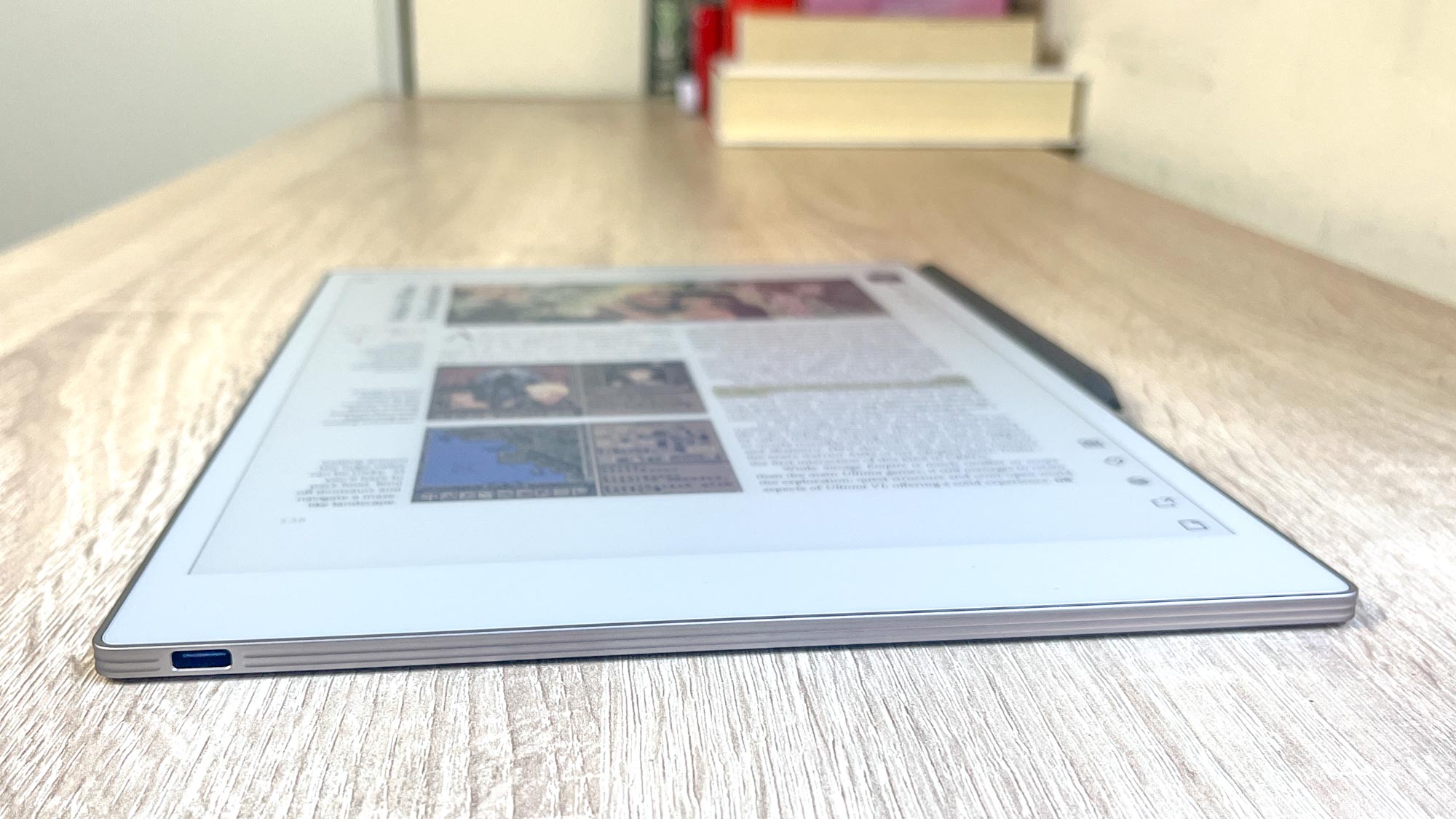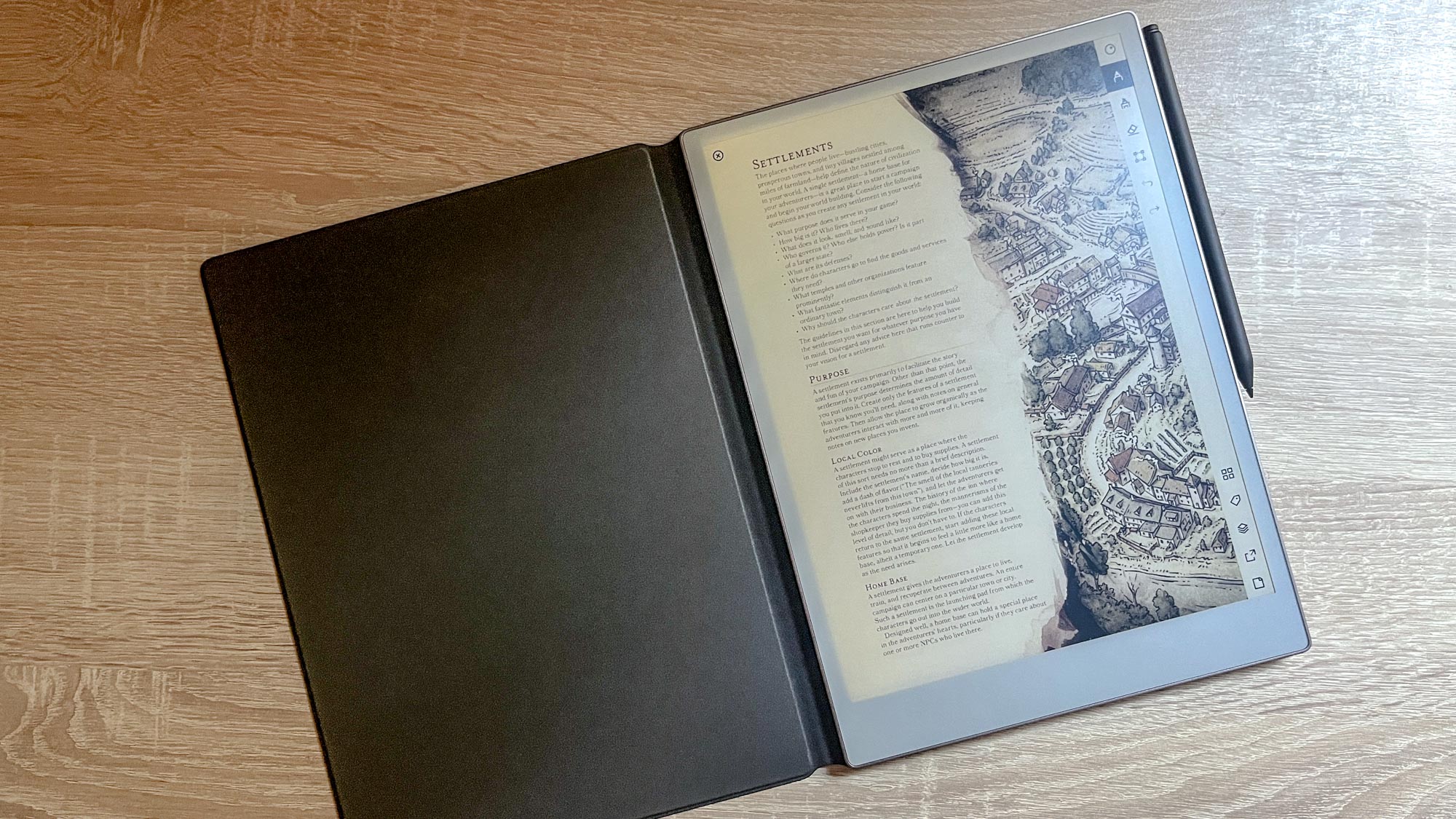Tom's Guide Verdict
The ReMarkable Paper Pro looks and feels like a premium e-paper tablet for writers, and the new backlight and added colors make it more fun and more usable than its predecessors. It's also faster than the old ReMarkable 2—but there's still enough lag to drag down the experience.
Pros
- +
Color helps documents pop
- +
Colors and art tools are fun to use
- +
Backlight is nice to have
- +
Slim, elegant design
Cons
- -
Display often feels slow
- -
Lag on some art tools means there's a learning curve
Why you can trust Tom's Guide
The ReMarkable Paper Pro ($579 to start) is a new premium tablet that aims to replicate the feeling of writing, drawing and painting on paper.
In this way it's much akin to ReMarkable's previous release, the ReMarkable 2, which we called the iPad alternative for writers who like the feel of physically writing on paper. But the Paper Pro can do something totally new for the ReMarkable line: colors.
That's right, the ReMarkable Paper Pro let's you take notes, doodle and annotate documents with a variety of digital brushes in 9 main colors, though you can layer and shade the colors to create different varieties.
It's made possible by the Paper Pro's new Canvas Color e-paper display, which ReMarkable claims is its most responsive and comfy to write on yet. The device was unveiled at IFA 2024 in Berlin, and after getting my hands on a review unit I'm excited and intrigued by the potential of this e-paper slate.
But as fun as it is to put ReMarkable's Marker to the Paper Pro and feel the simulated scratch of pencil on paper, I have to be honest about the limitations of this tablet: it's a premium toy for writers, readers and note-taking types who want a $500+ device specialized for writing, taking notes and marking up documents. It excels in those areas, but for anything else you would be better off investing the same money in an iPad Air.
In this ReMarkable Paper Pro review I'll walk you through what I've learned about this device after a few weeks of use. I think it's probably the best tablet for writers and artists who hate writing on iPads, but even so you should know about the trade-offs you make when getting to grips with this e-paper slate.
ReMarkable Paper Pro: Cheat Sheet
- What is it? The first ReMarkable e-paper tablet capable of displaying colors.
- Who is it for? Folks who want a tablet that aims to mimic the feeling of reading and writing on paper, now with 8+ colors.
- What does it cost? The tablet itself is technically $499, but you can't order it without a stylus bundled in: $579 for one with a Remarkable Marker, $629 with a Marker Plus.
- What do we like? This slate looks and feels premium, and no other tablet I've used makes it this easy to write, draw and annotate documents in (limited) colors on a screen that looks like an e-reader.
- What don’t we like? There's often a noticeable delay when loading documents, moving between pages or waiting for a line you've just drawn to "fill in" on the page.
ReMarkable Paper Pro: Specs
| Spec | ReMarkable Paper Pro |
|---|---|
| Price | $579 w/ Marker, $629 w/ Marker Plus |
| CPU | 1.8GHz quad core Cortex-A53 |
| RAM | 2GB LPDDR4 |
| Storage | 64GB |
| Display | 11.8-inch Canvas Color display |
| Ports | USB-C, accessory port |
| Dimensions | 10.8 x 7.7 x 0.2 inches |
| Weight | 1.16 pounds |
ReMarkable Paper Pro: What we like
Despite being a writer by trade I don't actually love writing on paper anymore, because I've been typing for so long that my hands are damaged and can't comfortably hold a pen for very long.
Get instant access to breaking news, the hottest reviews, great deals and helpful tips.
Even so, I've always been fond of the ReMarkable e-paper tablets because I like reading digital documents on e-paper rather than a traditional LCD or OLED display. And while I don't love to write longhand, even on e-paper, it's still fun and satisfying to jot down notes, annotate text and doodle the occasional marginalia.
With that in mind, here's a few of the standout strengths of the ReMarkable Paper Pro that I've come to appreciate after a few weeks of use.
Colors are fun and help documents pop
Put simply, the new colors are fun to use on the ReMarkable Paper Pro, even though they are a bit limited.
I don't know about you, but I've always loved doodling in the margins and drawing silly figures in my notes. It was true back in grade school, and it's even more true today.
I'm pleased to report the ReMarkable Paper Pro does a good job of replicating that feeling on an e-paper display, and I found it was just as fun to doodle on my digital to-do list as it was to draw stick figures in my notebooks during study hall.
There are some cool ways you can use the Paper Pro's new colors and art tools in documents, too: you can color in diagrams in textbooks, draw silly moustaches on book illustrations and jot down notes in the margins of reference books.
And while the colors can often look a little off or washed-out on the Paper Pro display, you can do a lot with the nine art tools (plus a highlighter and eraser tool) to tweak or enhance their hues. You can draw a little tree with the colored marker tool, for example, then darken the trunk and make the foliage more vibrant by layering different colors on top using the shader tool.
Sometimes things get a little weird when you're drawing, writing and typing (via the optional Type Cover) in the same document because it's not always clear how or when you can move images like text. When you draw a cute tree in your notes and then start typing and hitting Return, for example, you may start moving the figure around inadvertently because it gets treated like text. But generally it's all pretty intuitive, easy and—most importantly—fun to learn.
Added backlight makes this slate more usable
You may be surprised to hear this is the first ReMarkable tablet with built-in lighting, but it's true. The lack of a built-in backlight is sort of a pain when you're using the old ReMarkable 2 to read books or write notes in a dim room, so it's lovely to finally have the option of lighting up when you're working in the dark.
The Paper Pro's backlight is nice and gentle, too, so it shouldn't give you too much eyestrain even at max brightness. In fact, it's so subtle you may not even believe it's working half the time — I had to keep checking to see if it was on while photographing this tablet in natural light.
Writing on the e-paper display feels great
The ReMarkable Paper Pro feels lovely to write on, and nice to draw or paint on.
Much of this has to do with the design of the Color Canvas display and the ReMarkable Marker, which support 4,000-plus levels of pressure sensitivity and are intended to feel as much like paper and pen as possible.
To that end, ReMarkable has worked to cut down the distance between the tip of the ReMarkable Marker and the e-paper in the slate to sub-1mm when the two are in contact. According to ReMarkable reps this helps make it feel even faster and snappier to write on because there's less distance between ink and tip, so digital ink appears faster and responds quicker to small variations in the Marker's movement.
And indeed, I noticed that writing feels faster and snappier on the Paper Pro than it does on the ReMarkable 2. There is still some noticeable lag and the different tools take some getting used to, but once you get a feel for how to twist and push on the Marker Pro to get the lines you want you almost forget you're writing on a screen.
ReMarkable Paper Pro: What we don't like
I'm impressed by the ReMarkable Paper Pro at first blush, but even after just a few weeks of use I've encountered some frustrations you should know about.
Still too slow
One of the big knocks against the ReMarkable slates is that they often feel slow and laggy because the e-paper display typically takes a full second or so to change or refresh a page.
This is a consequence of using e-paper, and it was one of our big gripes with the otherwise lovely ReMarkable 2. When I met with ReMarkable reps to see the Paper Pro they went to great effort to show me how much work was put in to improving the response time of the Color Canvas display, and they claim the display latency can get as low as 12 milliseconds, which is a significant improvement over the input lag of the ReMarkable and ReMarkable 2 (roughly 55ms and 21 ms, respectively).
After using one for a few days, I can confirm that the Paper Pro feels more responsive than the ReMarkable 2, and I felt like turning the page or drawing a line was snappier on the new Paper Pro.
But it's still not fast enough to feel like writing on paper, nor is it fast enough to make flipping through a document feel smooth or snappy.
Sometimes, it's fast enough that I almost don't notice: when drawing slowly with the pencil tool, for example, the line appears on the screen basically as fast as it would if I were using a real pencil. And when flipping through a short PDF that doesn't have a lot of images or annotations, it feels almost as fast as a modern Kindle.
But there's never a time when I forget I'm using e-paper, and honestly I often miss the speed of a modern iPad. Sure, the screen of the iPad Air hurts my eyes more than the e-paper display on the Paper Pro, and the Apple Pencil doesn't feel as good against the glass of an iPad as the ReMarkable Marker does on the Paper Pro. But those are small sacrifices to make for the speed and versatility of Apple's tablets.
Expensive for what you get
I think the ReMarkable Paper Pro probably delivers enough value to justify its $500-plus price, but that's still a significant chunk of change to lay out for a slate that can only handle documents.
While I was quoted a price of $499 for the tablet at launch, it's really closer to $600 because you can't order a Paper Pro from ReMarkable without a packed-in stylus. You can get one with the ReMarkable Marker for $579, or $629 for the Marker Plus, which has a second digital input module on the back of the stylus that basically functions like a digital eraser.
Now that's still a better value (in some ways) than a new iPad Air, which costs $599 to start and more if you want a stylus or keyboard cover. But a modern iPad or Android slate is faster, more capable and more colorful than ReMarkable's Paper Pro. So when you start to price ReMarkable's new slate against the competition, you see that you're paying nearly as much for a more limited device.
But really, what you're paying for is the Paper Pro's Color Canvas display, which offers a level of responsiveness and attention to the feel of writing on it that no other tablet I've tried can match.
To lay all the costs out, ReMarkable gave us a Paper Pro with Marker Plus ($629) for review, as well as a Book Folio ($89 - $179) and a Type Folio ($229) with built-in keyboard. So if you wanted the kind of productivity setup we're rocking in the photos here, you'd need to drop north of $860 (before taxes and discounts) for the Paper Pro, Marker Plus and Type Folio combo.
ReMarkable Paper Pro: Verdict
I really like the ReMarkable Paper Pro, and while I don't think it's the best tablet for me (my handwriting's atrocious, if you can't tell from the photos) I can see why it would appeal to writers and doodlers of all stripes.
So far I wouldn't turn to the Paper Pro if I wanted to read on a digital screen, because I'd rather use the cheaper, lighter Kindle I already own. And I wouldn't use it if I wanted to create digital art, because the iPad Air offers more robust and varied art tools via all the apps you can get out of the Apple App Store.
But if I wanted to edit a draft or mark up a text to prepare for a class, the ReMarkable Paper Pro seems awfully enticing because I can just load the document onboard (via ReMarkable's easy-to-use desktop and smartphone apps), pick up the Marker and start intuitively annotating the text like I would a real document. It feels good, it's neat and most importantly, it works without a lot of thought or effort on my part.
I don't know how much demand there will be for a specialized premium tablet like this, but I can tell you that the Paper Pro is a clear improvement over the ReMarkable 2. It's lovely for writing and working with text in natural light, and if you're willing to spend the cost of a new iPad on an e-paper slate optimized for writing, this is the best tablet for you yet.

Alex Wawro is a lifelong tech and games enthusiast with more than a decade of experience covering both for outlets like Game Developer, Black Hat, and PC World magazine. A lifelong PC builder, he currently serves as a senior editor at Tom's Guide covering all things computing, from laptops and desktops to keyboards and mice.