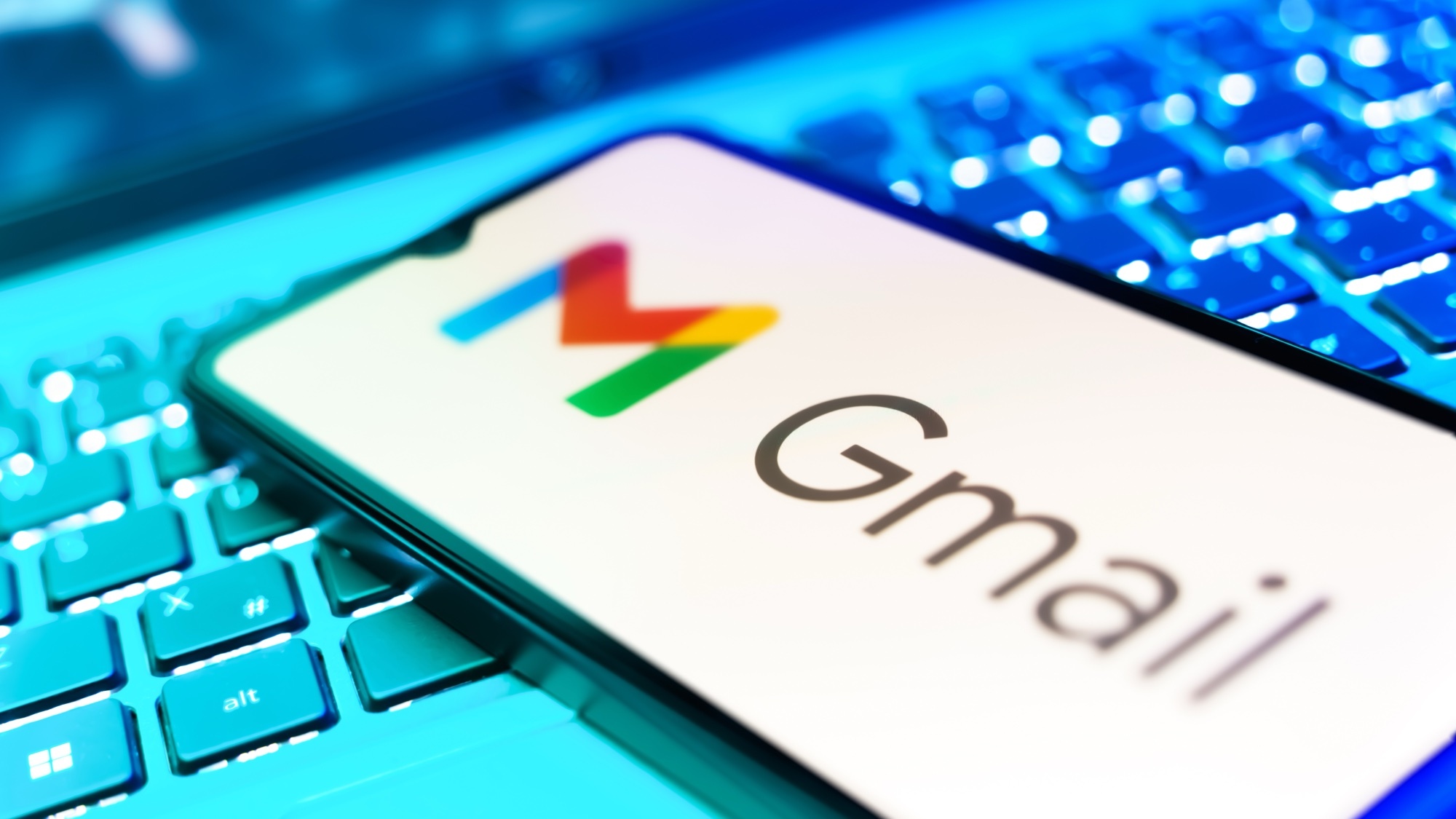This new keyboard combo is a game-changer for my productivity — here’s why
The Logitech MX Keys S Combo facilitates your workflow

Laptops are versatile machines but I’ve always gotten more use out of them with the right peripherals. The best wireless keyboards and best wireless mice help me be more productive — as I previously said in a piece about my 5 favorite MacBook Pro accessories. To that end, I find the new Logitech MX Keys S Combo the perfect productivity booster for both my laptop and desktop.
The Logitech MX Keys S Combo comes with the company’s MX Keys S keyboard, the MX Master 3S mouse and the MX Palm Rest. You get all of that for $199, which is $30 cheaper than purchasing each peripheral separately. Set up is easy since you only need the included Logi Bolt dongle to connect both the keyboard and mouse to your computer. And considering how the devices are extremely portable, you won’t add much extra weight or space when you take them on the road.
I’ve used the Logitech MX Keys S Combo for a little over a week and think it's the perfect companion for the best laptops and the best MacBooks. It has boosted my productivity and I’m sure it can do the same for you. Below, I’ll detail each peripheral and how they can streamline your workload.
Logitech MX Keys S
The MX Keys S Advanced Wireless Illuminated Keyboard is a full-sized keyboard with low-profile keys. It has some heft to it since it’s made from a single plate of metal but that also makes it feel quite sturdy. Instead of retractable kickstands, the keyboard has a raised back. I would have preferred kickstands but the raised back angles the keyboard enough for a comfortable typing experience.

With the Logi Options+ app, you can enable a new customization feature called Smart Actions to automate repetitive tasks. For instance, if you’re like me, you might start your work day by opening Google Chrome and Slack. With Smart Actions, you can have the MX Keys S keyboard do this with the press of a single button. Setting up actions is fairly simple, though it could become complex depending on the number of successive actions you program. You can also set up multiple profiles in Smart Actions, such as for work, leisure, personal projects and more.
You can pair the MX Keys S with up to three devices. I often switch between using a Windows computer for work and a MacBook Pro 16-inch 2021 for leisure, so being able to switch between these devices with the press of a key is useful. The two keys immediately to the left of the space bar are labeled start/opt and alt/cmd to correspond to Windows or macOS, which is a nice touch.
While I'd still prefer to use one of the best mechanical keyboards, the MX Keys S keyboard is now one of my favorite peripherals. Not only is it great for typing, but features like Smart Actions increase my productivity.
Get instant access to breaking news, the hottest reviews, great deals and helpful tips.
Logitech MX Master 3S
The Logitech MX Master 3S isn’t a new product but it’s still one of the finest mice out there. I’ve used its predecessor, the MX Master 3, for some time now. Aside from a higher DPI (8,000 compared to the MX Master 3's 4,000) and quiet click mechanism, this is effectively the same peripheral as the MX Master 3 — which didn’t pose a problem considering I’m already used to the previous model.

Like its predecessor, the Logitech MX Master 3S is an ergonomic, right-handed mouse with a functional design that curves to fit the natural shape of your grip. The nook for your thumb and the area for your palm both have textured, slip-resistant surfaces. There are seven buttons in total, including a clickable scroll wheel and a button to adjust the scroll setting. You’ll also find a thumb scroll wheel and two customizable buttons, along with another button when you press down on the thumb pad.
As with the MX Keys S, you can pair the MX Master 3S with up to three different devices. You need to flip the mouse over to press the switch button on the bottom, but this is a small inconvenience. The Logi Options+ app allows you to customize some of the buttons to perform actions like opening specific apps.
Bundling the MX Master 3S with the MX Keys S was a wise decision since the mouse pairs nicely with the keyboard. Both peripherals make working on a laptop or desktop PC a breeze.
MX Palm Rest
The MX Palm Rest is the last accessory you get in this bundle. I’m not a fan of palm rests and this hasn’t changed my mind. The palm rest isn’t bad, exactly. It has a smooth surface and a decent amount of cushion to comfortably rest your palms on. If you like palm rests I’m sure you’ll appreciate this one — it just isn’t to my liking.
Bottom line
I’ve used Logitech’s various keyboards and mice for years due to their usability, durability and high degree of customization via the company's associated apps. Because of that, it was easy for me to acclimate to the Logitech MX Keys S Combo. It’s one of the best Logitech products the company has ever released.
The new MX Key S keyboard has the level of quality I’ve come to expect from the company. It’s sturdy build and snappy keys make it a joy to type on. Then there’s the productivity-boosting Smart Actions feature, which is a big game-changer. I don’t want to gush any further, but this whole package is a winner.
More from Tom's Guide
- The best Logitech webcams in 2023
- Logitech G715 Wireless Gaming Keyboard review
- I'm obsessed with this Japanese trackball mouse maker

Tony is a computing writer at Tom’s Guide covering laptops, tablets, Windows, and iOS. During his off-hours, Tony enjoys reading comic books, playing video games, reading speculative fiction novels, and spending too much time on X/Twitter. His non-nerdy pursuits involve attending Hard Rock/Heavy Metal concerts and going to NYC bars with friends and colleagues. His work has appeared in publications such as Laptop Mag, PC Mag, and various independent gaming sites.