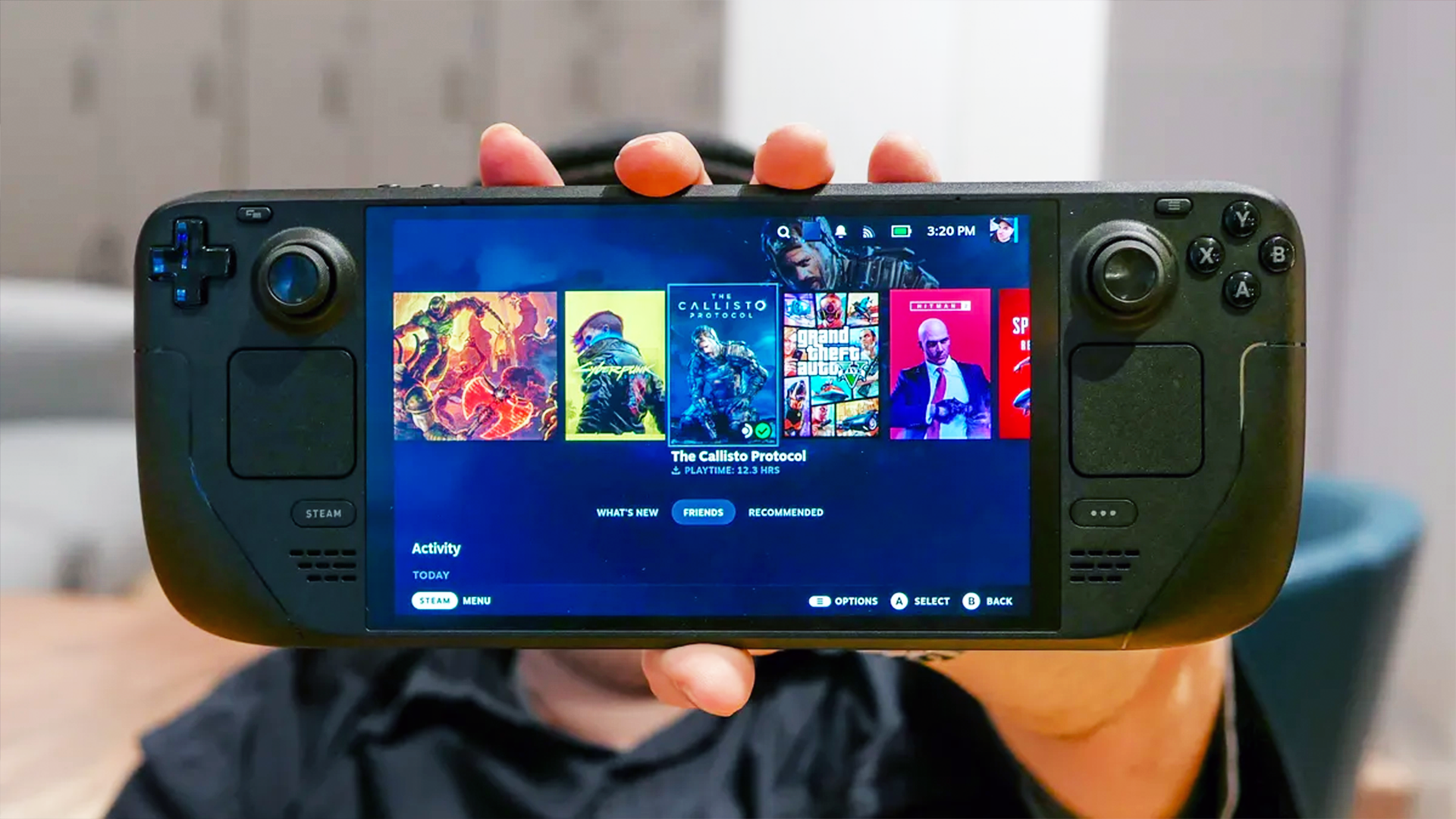Forget Logitech — I'm obsessed with this Japanese trackball mouse maker
Whatever your needs, Elecom has a trackball mouse for you

The right mouse can make all the difference depending on the task at hand regardless of whether you use a desktop or one of the best laptops. While a gaming mouse can help you use your skills to the fullest, an ergonomic mouse puts far less strain on your hands and wrists.
For me personally, I’ve been using a trackball mouse for the last five years while working from home and even just for browsing the web. Although the Logitech MX Ergo was my first foray into using one, I’ve since started checking out other, slightly cheaper models from different brands.
Over the summer, I picked up the ProtoArc EM01 during Prime Day and while I like the RGB ring around its trackball, the lack of customizable buttons is why I went back to using the MX Ergo. However, it’s seen its fair share of wear and tear, so once again I began searching for my next trackball mouse.
After hours of research, I came across a little known Japanese electronics brand that has even more options than Logitech — often at a fraction of the price. Since I use multiple computers throughout the day, I’ve since had a chance to test several of their mice and if Elecom isn’t on your radar yet, it should be.
Loads of different trackball mice to choose from
Whether you’re left handed or right handed, prefer using your thumb or your pointer finger, Elecom has a trackball mouse for you. They even make gaming mice but since I haven’t tested them personally, I don’t know how they stand up to the best gaming mouse.
With their trackballs though, there are also quite a few different sizes to choose from. There’s the Huge Trackball Mouse ($59, Amazon) for those that want to use their pointer finger to scroll on a hefty mouse all the way down to the Bitra Mobile Trackball ($49, Amazon) that’s more compact and thumb-operated. Elecom has far too many different models for me to go into detail here but if you’re looking for a customizable mouse, check them out for yourself.
Just like with Logitech’s MX Ergo and its Logitech Options software, you can use Elecom’s Mouse Assistant software to customize all of the buttons on its mice. In fact, Mouse Assistant works with more than 855 different Elecom mice — I told you they had a lot more options.
Get instant access to breaking news, the hottest reviews, great deals and helpful tips.
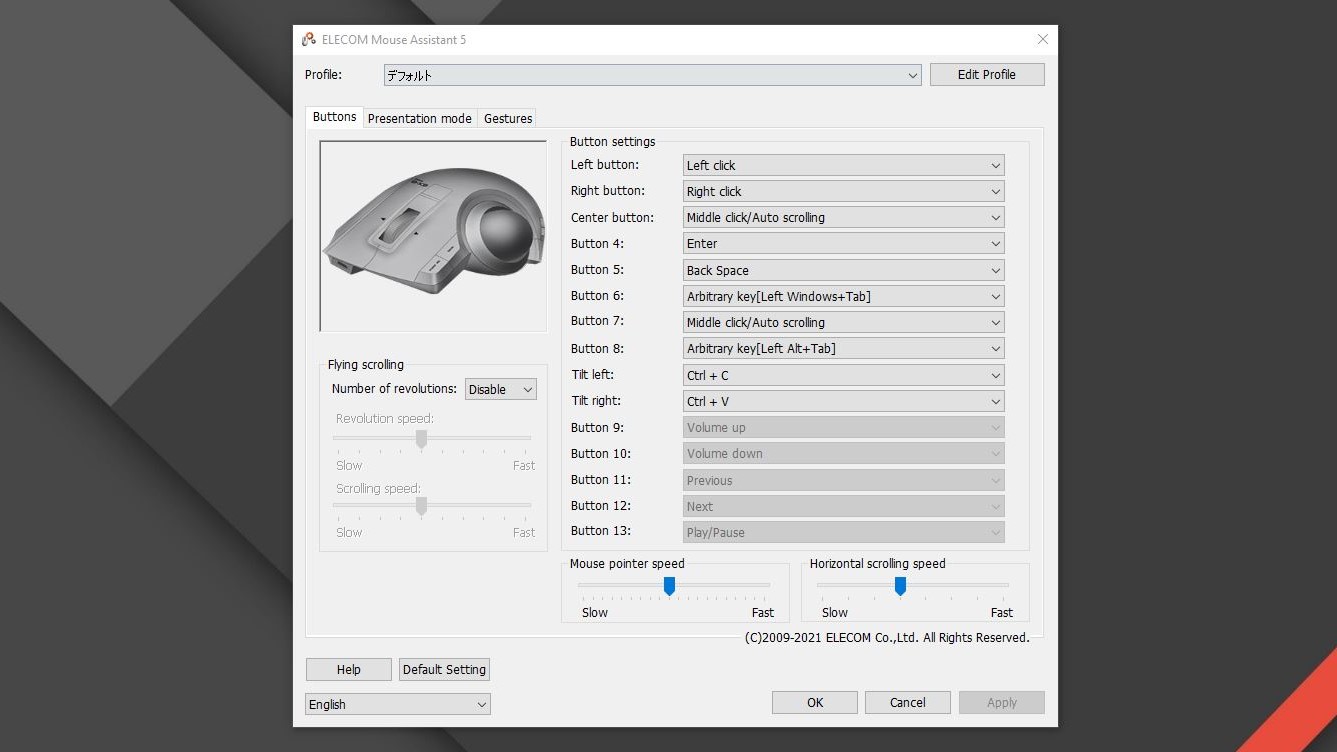
Even though Mouse Assistant was entirely in Japanese the first time I loaded the program, it was easy to switch it to English, though my profile name is still in Japanese. Once you’ve installed the software, you can fully customize any button on an Elecom mouse.
From shortcuts for copy and paste to actions like switching applications or minimizing a window, you can do a whole lot with a single button press when using Mouse Assistant. You can even set up your own macros if you select the Arbitrary key setting when programming each button.
Left click, right click and even a far-right click
As I wanted a large, comfortable trackball mouse to use at my main desktop computer, I picked up the Elecom EX-G Pro which not only has more customizable buttons but is also cheaper than Logitech’s MX Ergo.

In total, it has eight fully customizable buttons with two above the trackball, one underneath it, a tilting scroll wheel with two buttons, a left click, a right click and even a far-right click. Yes, you read that right, this mouse has a whole extra click you can use with your ring finger.
It’s worth noting how Elecom’s naming system works. Its regular models are available with either a 2.4 GHz USB dongle or Bluetooth while its Pro models come with both. However, you can also use one of the company’s trackball mice in wired mode by plugging in a USB cable.

While I use the EX-G Pro at my main computer, I’ve also been using the smaller EX-G at my other computer. It’s really compact and feels quite nice in my smaller hands. However, it only has six customizable buttons which will still be plenty for most people.
Elecom even has a trackball mouse for presentations
Although I’ve been using the EX-G and EX-G Pro for the past few weeks, it was another one of Elecom’s trackball mice that first caught my eye. During my quest to find my next trackball mouse, I stumbled upon the Elecom Relacon.

Unlike the company’s other trackball mice, the Relacon is designed to be used for presentations or other times when you’re not sitting down in front of your PC. It almost looks like a Wii remote or Sony’s less popular PlayStation Move Navigation Controller for the PS3.
While it may be smaller than either the EX-G or EX-G Pro, it actually has 10 customizable buttons. Underneath the trackball, there’s a tilting scroll wheel and below that you’ll find media controls in the form of a play, back, forward and volume up and down buttons. The back of the Relacon is even more interesting though as the left click is similar to a trigger and the right click is like a bumper button you’ll find on a game controller. It also comes with a little stand to hold it in place on your desk.
I’ve mainly been using the Relacon to get my digital dashboard set up each morning but it’s also quite fun for browsing the web. I haven’t given a presentation since I was in school but if I do have to give one, I’ll make sure to bring the Relacon with me.
Sometimes trying a lesser known brand pays off
When it comes to electronics and other work from home accessories, you usually want to stick to more well-known brands. However, it’s worth checking out some of the less popular ones — especially when you have niche interests like I do.
Who knows, you may stumble across a company you really like that has the exact type of product you were looking for. This has certainly been the case with Elecom and me and no, this article wasn’t sponsored by them. I just wanted to give you some more options if you’re looking for a trackball mouse and this is especially true for lefties as Logitech doesn’t even make a left-handed version of the MX Ergo.

Anthony Spadafora is the managing editor for security and home office furniture at Tom’s Guide where he covers everything from data breaches to password managers and the best way to cover your whole home or business with Wi-Fi. He also reviews standing desks, office chairs and other home office accessories with a penchant for building desk setups. Before joining the team, Anthony wrote for ITProPortal while living in Korea and later for TechRadar Pro after moving back to the US. Based in Houston, Texas, when he’s not writing Anthony can be found tinkering with PCs and game consoles, managing cables and upgrading his smart home.