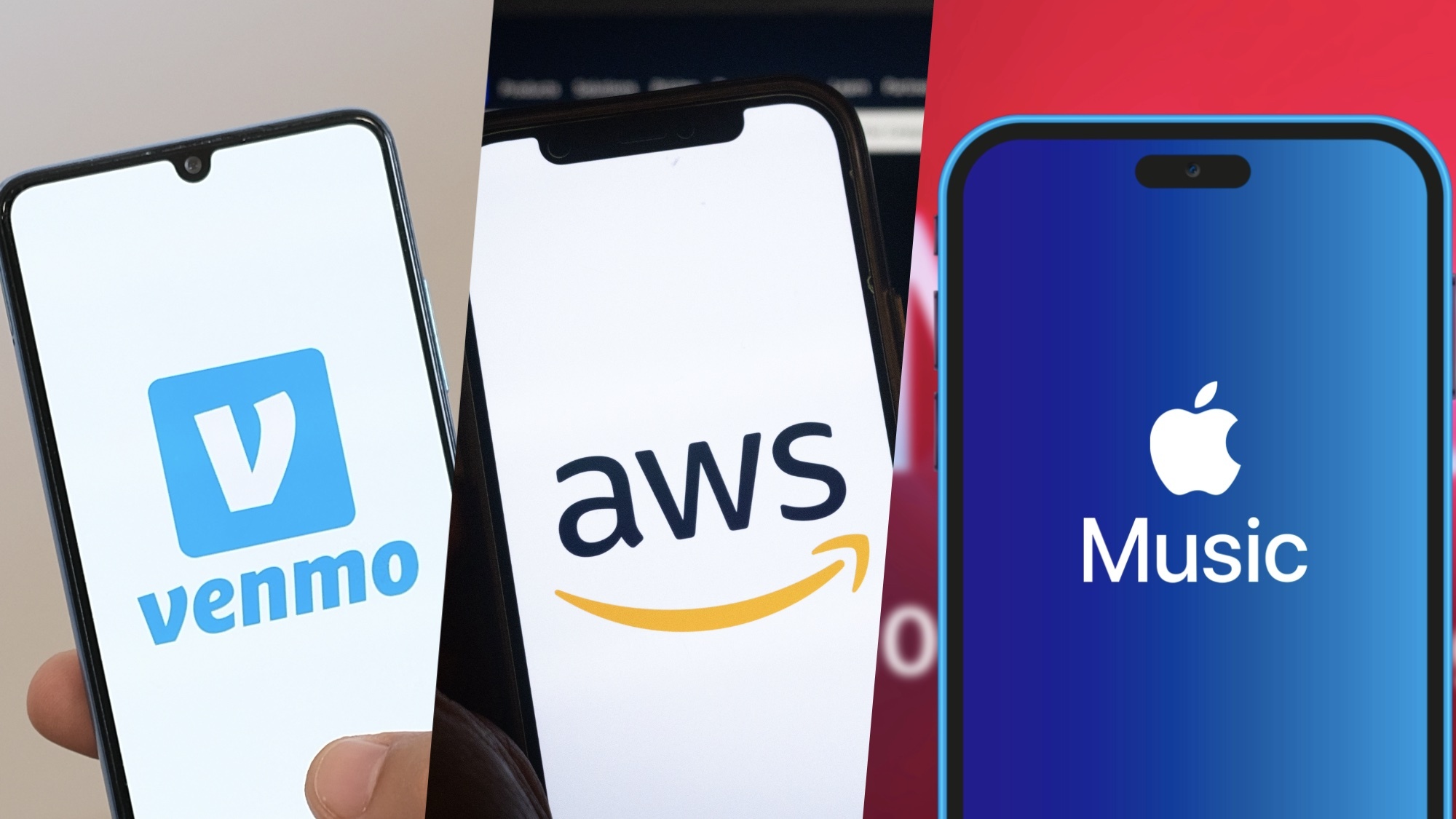This is the one feature I absolutely need when using a smaller keyboard — here’s why
Fewer keys aren’t a problem when you can remap this one key

Unless you’re an accountant doing heavy numerical work every day, your keyboard is likely taking up unnecessary space on your desk. Just imagine how much more room you could have if you switched to something smaller.
If you’ve ever thought of downsizing your keyboard then you’re in luck, as the best keyboards come in all kinds of different shapes and sizes that are a lot more compact. From tenkeyless keyboards that still have arrow keys and function buttons all the way down to 40% keyboards that forgo function, arrow and even number keys to be as small as possible while still being usable.
Finding the right size keyboard for your needs is something you’ll have to figure out on your own but if you do want to downsize your keyboard, there’s one feature that will make the transition from a full-size keyboard a lot smoother. And yes, even if you’re using one of the best laptops, you may want to consider using an external keyboard — like one of the best mechanical keyboards — as they give you a better typing experience while also breathing new life into older devices.
Layers replace all those missing keys
While tenkeyless keyboards just ditch the number pad, 60% keyboards don’t have function keys (F1-F12) and 40% keyboards lack both function and number keys. Getting rid of whole rows of keys allows them to be smaller and have a compact look that’s more aesthetically pleasing.
Even though smaller keyboards don’t physically have these keys, they’re still there since we often use numbers and the symbols above them when writing and when coming up with complex passwords. Just like how you need to press Shift and “1” to type out an exclamation point, you use the Fn or function key along with another key on smaller keyboards to access them.
On 60% keyboards like the HyperX Alloy Origins 60, you have one Fn key that’s primarily used to access the F1-F12 keys. For instance, if you’re trying to run Chrome in full screen mode by pressing F11, you would need to hold the Fn key and then press the dash key. However, you also use this Fn key to access the arrow keys as well as the Home, PgUp, PgDn and other keys that are typically above them.

If you want the smallest, usable keyboard, the picture above is of a 40% keyboard. Since it lacks both the function and number keys, it actually has two Fn keys. The blue Fn is used for media playback keys and the arrow keys while the red Fn button is used for both the number and function keys.
Get instant access to breaking news, the hottest reviews, great deals and helpful tips.
A 40% keyboard is certainly not for everyone but because of their compact size, they make great travel keyboards and they’re also easier to use on top of a laptop – great for when you have a few broken keys but don’t want to upgrade just yet.
You want a Fn key that’s easy to reach
Regardless of whether you pick up a 60% or 40% keyboard, you’re going to want to be able to easily reach the Fn key since you’ll be using it quite often. Another great thing about these smaller keyboards is that your hands stay on the home row which means you’ll strain them less while typing and you could even improve your typing speed by using one.

I recently had a chance to test out the Corsair K70 Pro Mini and while it's a well-designed keyboard with great connectivity options, using it as my daily driver just wasn’t possible thanks to one design decision. As you can see in the photo above, its Fn key is next to the Alt key on the right side of the keyboard where you’ll normally find it. This was fine for using the function keys and messing with the RGB lighting but a real pain when I needed to use the arrow keys – which I do a lot.

Unless you’re an angry person that types in all caps, you probably rarely ever use the Caps Lock key. Because of this, other keyboard makers allow you to remap the Fn key to the Caps Lock key. This way you can access the arrow keys that are usually J, K, I, and L without having to leave the home row. Some companies let you do this using a keyboard shortcut while others have DIP switches on the underside of their keyboards that you can use to customize them. Despite the fact that you can remap keys in Corsair’s iCUE software, unfortunately, you can’t remap Caps Lock to Fn which is a deal breaker for me.
You may have to read through multiple reviews, watch review videos on YouTube or even look over user reviews on a keyboard’s listing page online but this is one feature you absolutely want to have if you’re downsizing your keyboard. Once you try it, like me, you’ll wonder why every keyboard doesn’t work this way. It’s also one of the things that holds me back from using laptops instead of a desktop.
More room for activities
Even with one of the best desks or the best standing desks, desk space comes at a premium and you want to make the most of it. If you have a gaming PC or even a workstation with computer speakers and a monitor on your desk, downsizing your keyboard is a great way to get some space back.
At the same time, typing on a smaller keyboard — where your hands are always on the home row — puts less stress on your hands and could even make you a better typist. You don’t want to fall too far down the rabbit hole though, as I can tell you from experience, the world of mechanical keyboards can get addicting real fast.
If you do decide to downsize your keyboard, just make sure the Fn key is in a comfortable place or that you can remap it to Caps Lock as it makes a world of difference when it comes to typing comfortably.
New to the world of mechanical keyboards? Then you should probably know how to clean a mechanical keyboard safely and thoroughly.

Anthony Spadafora is the managing editor for security and home office furniture at Tom’s Guide where he covers everything from data breaches to password managers and the best way to cover your whole home or business with Wi-Fi. He also reviews standing desks, office chairs and other home office accessories with a penchant for building desk setups. Before joining the team, Anthony wrote for ITProPortal while living in Korea and later for TechRadar Pro after moving back to the US. Based in Houston, Texas, when he’s not writing Anthony can be found tinkering with PCs and game consoles, managing cables and upgrading his smart home.