Zoom just got one of its best features yet: How to use it
Real-time transcription takes Zoom meetings to the next level
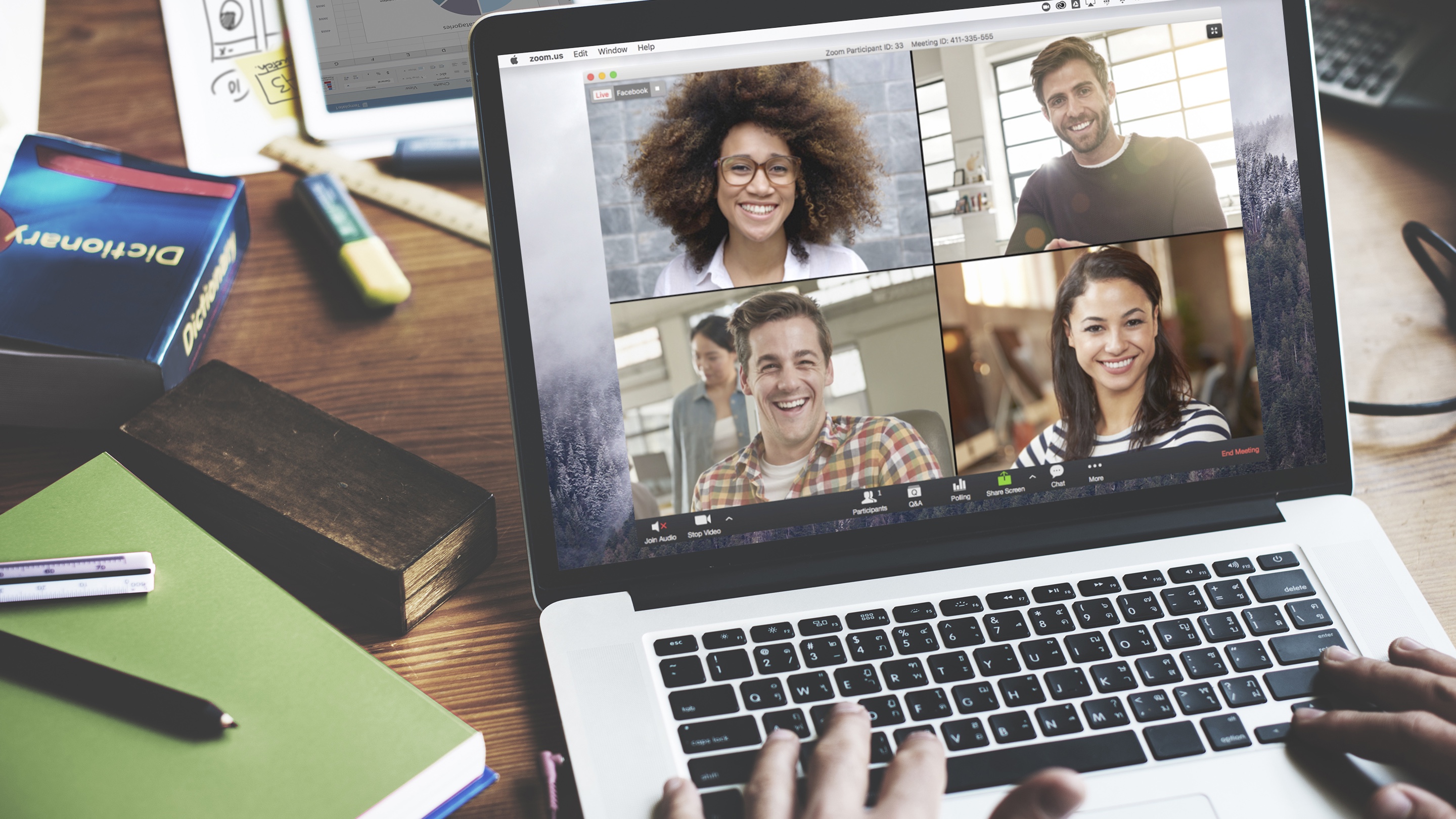
Zoom's newest feature is about to give the video conferencing service a leg up over some of the other best video chat apps battling for the loyalty of everyone working from home.
Otter.ai, a real-time chat transcription service, now lets Zoom call participants view a live text log of the conversation taking place. The integration also lets users review and search a past meeting's record at any time, which sounds like it would be helpful for important work conferences.
- The best free Zoom backgrounds
- The iPhone SE just put every cheap Android phone on notice
- New: 28 antivirus products share nasty flaw that can brick PCs, Macs
Call participants can co-edit the script, highlight text or tag speakers in the log as the conversation takes place. Otter's AI smarts seem to help it differentiate who is speaking based on assigned tags as well.
Otter's transcription tool is well-suited for Zoom's present mode, too. When its enabled, the audience can view live captions while the presenter goes about their lecture or demonstration.
Real-time transcription is Zoom's latest play to maintain its edge. Google Meet recently unveiled new features like gallery layout and easy integration with Gmail, while Skype announced Meet Now video calls that don't require a sign-up or app installation.
To clarify, Microsoft Teams and Google Meet also have caption and transcription features. But the Otter integration should specifically benefit the surge of Zoom users who have transitioned to working from home in recent weeks.
Ready to start transcribing your Zoom meetings in real time? Here's what you need to know about getting started with Otter and Live Video Meeting Notes.
Get instant access to breaking news, the hottest reviews, great deals and helpful tips.
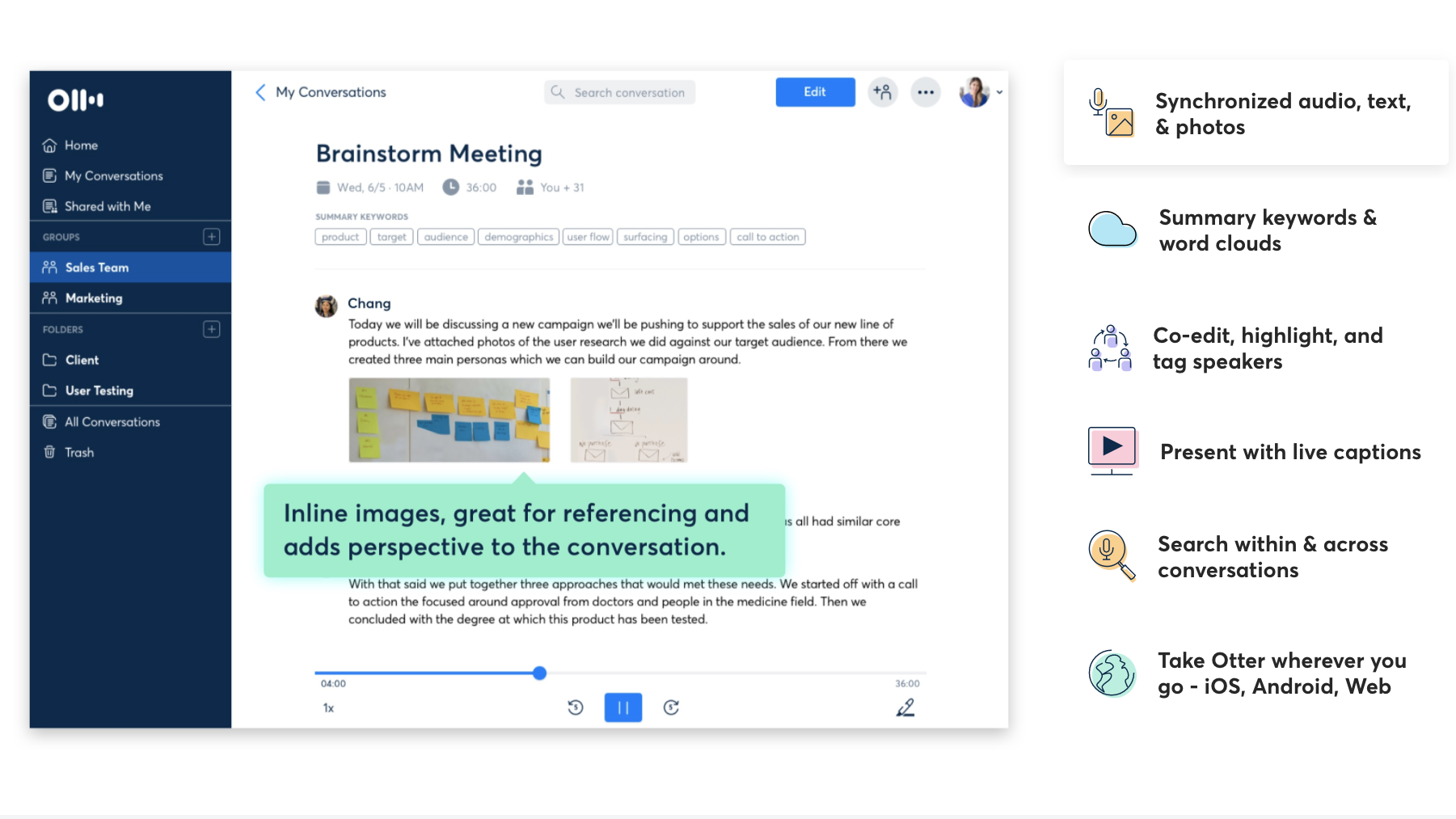
How to get meeting transcription for Zoom
To start seeing real-time meeting transcription for Zoom, you'll first need to sign up for one of Otter's paid plans. The service offers Basic, Premium and Team plans with varying prices and features.
You'll also need access to a Zoom Pro, Business or Enterprise account. Only with these tiers can you sync your Zoom cloud meetings with Otter for automatic transcription.
If users are a part of a Business or Enterprise plan, they will need their Zoom administrator to review Otter's permissions before deploying the service to the marketplace.
Once Otter is approved for your meetings, click “Otter.ai Live Transcript” button in your chat window to enable Live Video Meeting Notes. You'll be redirected to Otter's website, where you'll be able to see and edit your conversation's transcript in real time.
Looking for more Zoom hacks and tips? Check out our guide on how to use Zoom, or the best free Zoom backgrounds if you already know how to change your Zoom background in Zoom.
- The best webcams for better video calls

Kate Kozuch is the managing editor of social and video at Tom’s Guide. She writes about smartwatches, TVs, audio devices, and some cooking appliances, too. Kate appears on Fox News to talk tech trends and runs the Tom's Guide TikTok account, which you should be following if you don't already. When she’s not filming tech videos, you can find her taking up a new sport, mastering the NYT Crossword or channeling her inner celebrity chef.
 Club Benefits
Club Benefits





