Zoom just got a bunch of killer upgrades — here's everything that's new

Zoom has just rolled out a new suite of features to take the video calling app's meeting and webinar experience to the next level. Users can access new and improved annotation tools, and now have access to any available emoji for reactions, rather than the set of six they were previously limited to.
The full list of changes are detailed in the Zoom release notes and include a Vanishing Pen for Windows, macOS, and Linux. That means no more having to go back and manually undo previous annotations. With the Vanishing Pen, presenters can highlight portions of information, but the markings will fade away in just a few seconds. It's a lot more convenient, and less disruptive to the flow of a presentation.
- Best Zoom alternatives for video calling
- Jabra Elite Active 75t vs. Sony WF-1000XM3: Which wireless earbuds win?
- Plus: Watching YouTube videos on Android and iOS just got more confusing
Android and iOS Zoom users are getting a helpful update of their own. Auto-shapes for whiteboard annotation means it's now easier to create straight lines, rectangles, and ovals on Zoom mobile. Although the release notes do stipulate that this is for tablets only.
The tools are significantly more intuitive with this update, and should make annotation during presentations easier and more organic. Fans of emoji reactions will be pleased at the freedom bestowed with the patch.
Zoom previously only allowed meeting participants to react with a set of six emoji. The update has thrown open the emoji floodgate on Windows, macOS, Linux, Android, and iOS. Any emoji available in Zoom chat can be used as a reaction in meetings now.
Of course, if a host deems this inappropriate or just doesn't want to indulge, they can restrict participants to the standard set of six emoji. You'll need client version 5.2.0 or higher to utilize the full range of emoji, so make sure you update if this sounds appealing.
If you're new to Zoom, or are still getting to grips with the video calling app, we've got some handy guides on how to set up a Zoom meeting and how to change your Zoom background. Once you've got those down, be sure to checkout the slew of free Zoom backgrounds available for meetings or casual catch-ups.
Get instant access to breaking news, the hottest reviews, great deals and helpful tips.
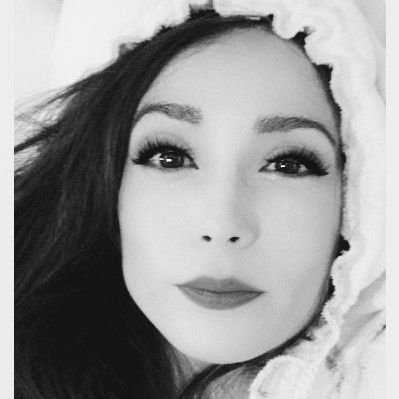
Shabana is T3's News Editor covering tech and gaming, and has been writing about video games for almost a decade (and playing them since forever). As well as contributing to Tom's Guide, she's had bylines at major gaming sites during her freelance career before settling down at T3, and has podcasts, streaming, and video content under her belt to boot. Outside of work, she also plays video games and should really think about expanding her hobbies.
