Google Chrome just got a killer upgrade to end your tab nightmares
Chrome for Android gets major tab-management tricks
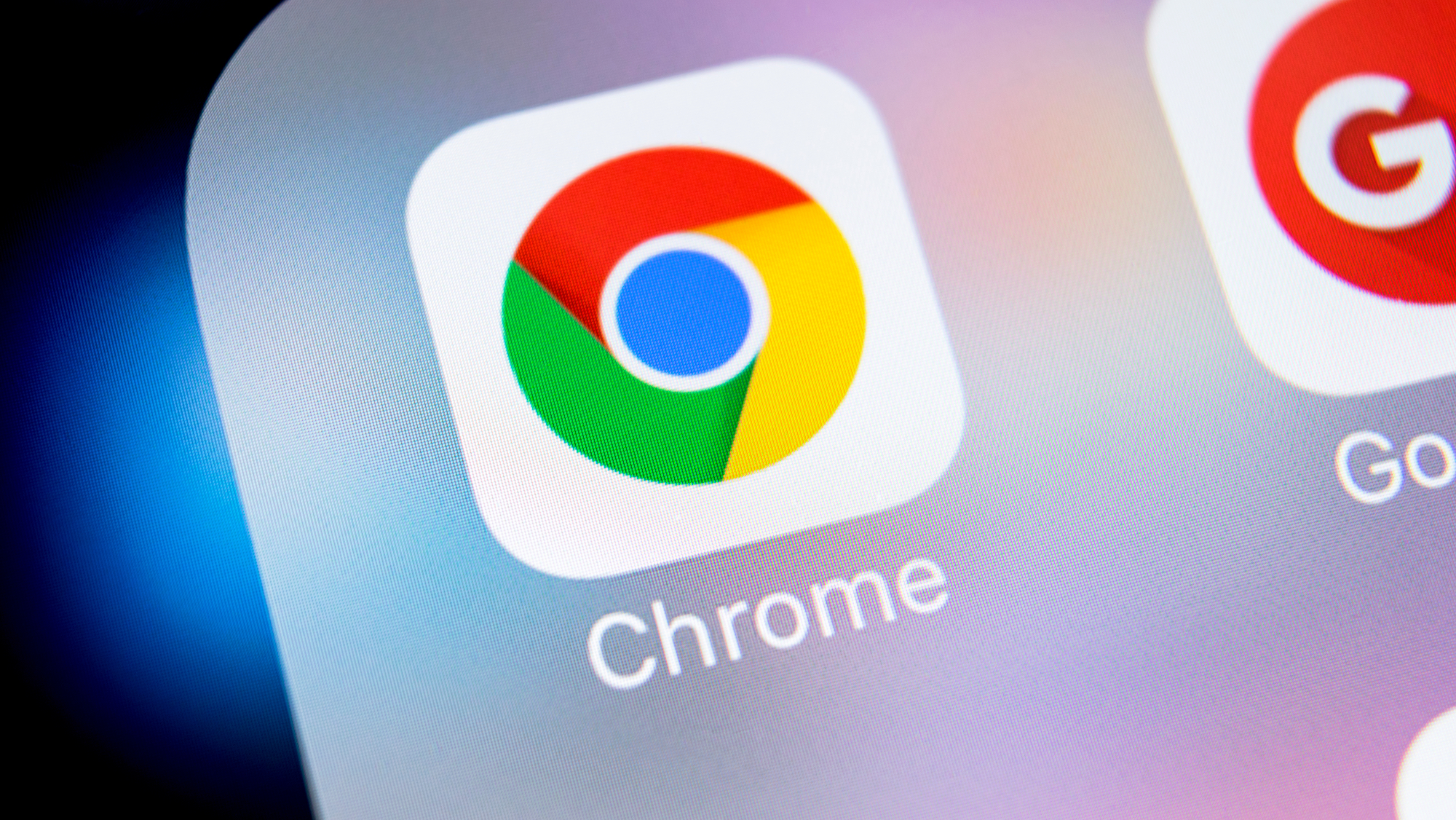
Chrome for Android is finally catching up to its desktop-based counterpart. The browser is giving power users two key features for managing a flood of open tabs in Chrome version 88: tab groups and grid layout.
The only catch, though, is that you may need to tinker with the settings to enable these options, as they're not the default for all. But these features can be game-changers for those who have trouble closing tabs, and would rather organize them.
These features are arguably even more important on a smaller-sized device, as you have less visibility to see what you've got open.
- How to use Google Maps: 15 essential tips and tricks
- These are the best Android phones you can buy right now
First up, the Chrome tab switcher is now in grid mode. For the unaware, the tab switcher is accessible by tapping the tab button that's just right of the address bar.
This means you get small thumbnail-size previews of each site so you can actually see the pages you opened. This may not be great for all users — it means you'll see fewer tabs at once, as each takes up more space.
But you can further organize your grids of tabs by creating groups of these tabs, like folders filled with apps or documents. It works just like organizing apps on your phone.
To create a tab group, drag and drop one tab onto another. Or, you can tap the menu (three dots) button at the upper right corner of the tab switcher view, and then tap Group tabs. Chrome will then let you pick tabs to group.
Get instant access to breaking news, the hottest reviews, great deals and helpful tips.
To remove a tab from a group, tap and hold on it before you swipe it away.
But what if these instructions don't work for you? You may need to manually enable them in the bowels of Chrome. Plus, since the grid of tabs may not be best for everyone, you can also disable these features (see step 5).
How to enable and disable grid tab view and groups
- Update Chrome to version 88 in the Google Play Store.
- In Chrome, navigate to chrome://flags/#enable-tab-grid-layout
- Open the drop-down menu
- Select Enabled or select Disabled if you want to turn it off
- Restart Chrome
- Restart Chrome a second time

Henry was a managing editor at Tom’s Guide covering streaming media, laptops and all things Apple, reviewing devices and services for the past seven years. Prior to joining Tom's Guide, he reviewed software and hardware for TechRadar Pro, and interviewed artists for Patek Philippe International Magazine. He's also covered the wild world of professional wrestling for Cageside Seats, interviewing athletes and other industry veterans.
