How to access Disney Plus' Marvel Netflix shows and TV-MA content

If you haven't heard, the Marvel Netflix shows are now on Disney Plus, having re-debuted today (Tuesday, March 16). Unfortunately, some people may have trouble tracking the Defenders saga down. So if you get no results for "Daredevil," don't worry, we've got you covered. Once you've followed the below steps, you'll be ready to watch the Marvel Netflix shows in order.
Why are these shows hidden? Well, unlike everything else on Disney Plus in the United States, these shows are rated TV-MA. And since Disney Plus has never held TV-MA content on this side of the Atlantic, our version of the streaming service needed a change. (Disney Plus' Star channel has served up mature content in the UK since February, 2021.)
Most importantly, that change includes adding a PIN code to unlock profiles that can access more adult content than child accounts can. You may not need such a code, though, if you don't have children accessing your Disney Plus account — and that's why we think some people will wind up not being able to find the Marvel Netflix shows.
But we're not annoyed by this change. Shows such as Daredevil, The Punisher, Jessica Jones and Luke Cage are not exactly kid-friendly stuff. Violence and sexuality abound, depending on the hero and episode. And, as my colleague Kelly Woo has said in the past, Disney Plus has been needing more adult content for a while now. This change could potentially usher in a better Disney Plus.
So, as a Disney Plus representative confirmed to Tom's Guide, users need to change their overall content limitations to TV-MA in order to see that these shows (and any future TV-MA content) exists on Disney Plus. Here's what you need to do.
How to view TV-MA content on Disney Plus
These steps apply to Disney Plus in a web browser, and may differ slightly from the web. Check out this below video from Disney Plus to see more:
All-new Parental Controls on #DisneyPlus keep you in charge of the action. ✨ pic.twitter.com/MeWm060MIlMarch 15, 2022
1. Upon opening Disney Plus, select Continue.
Get instant access to breaking news, the hottest reviews, great deals and helpful tips.
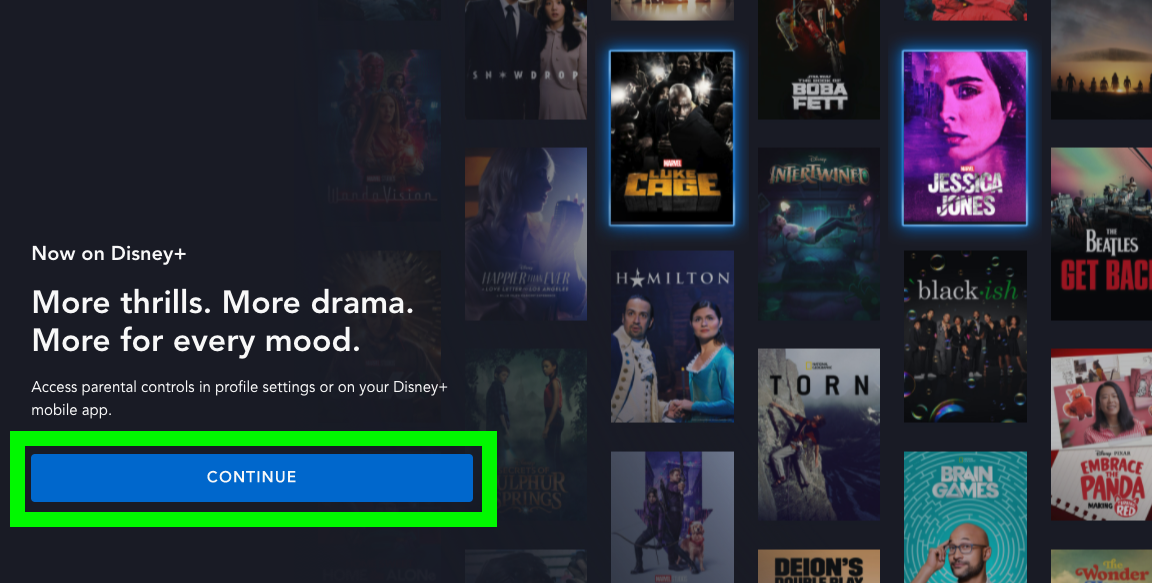
2. Select Full Catalog.
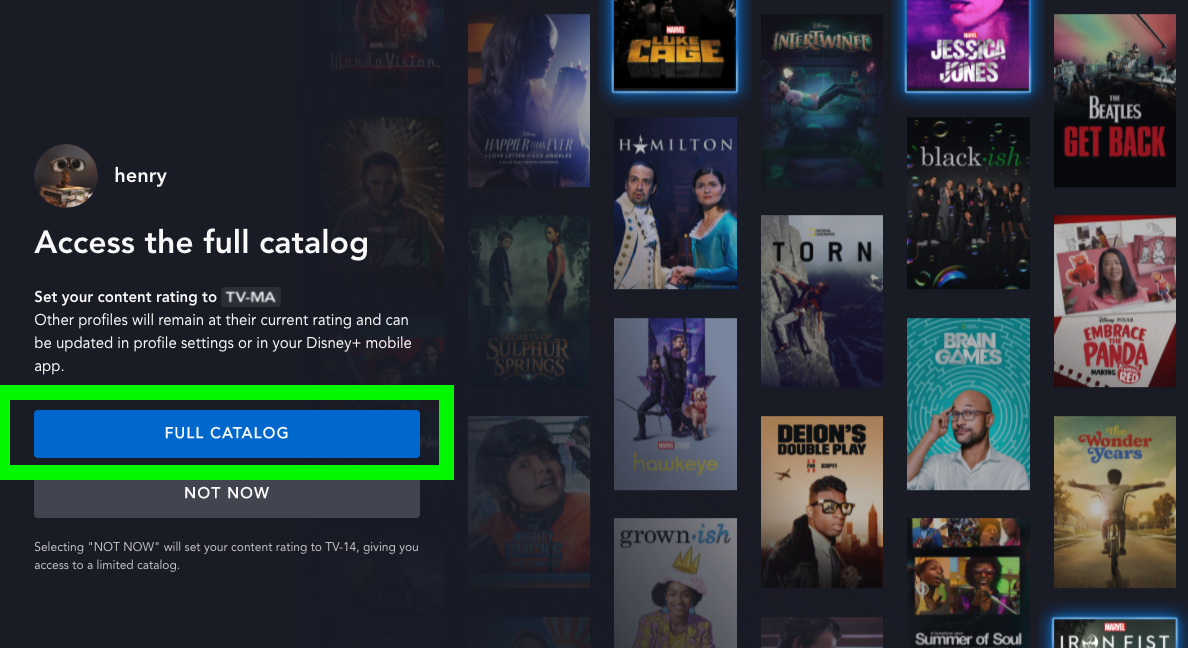
3. Enter your password and then click Confirm.
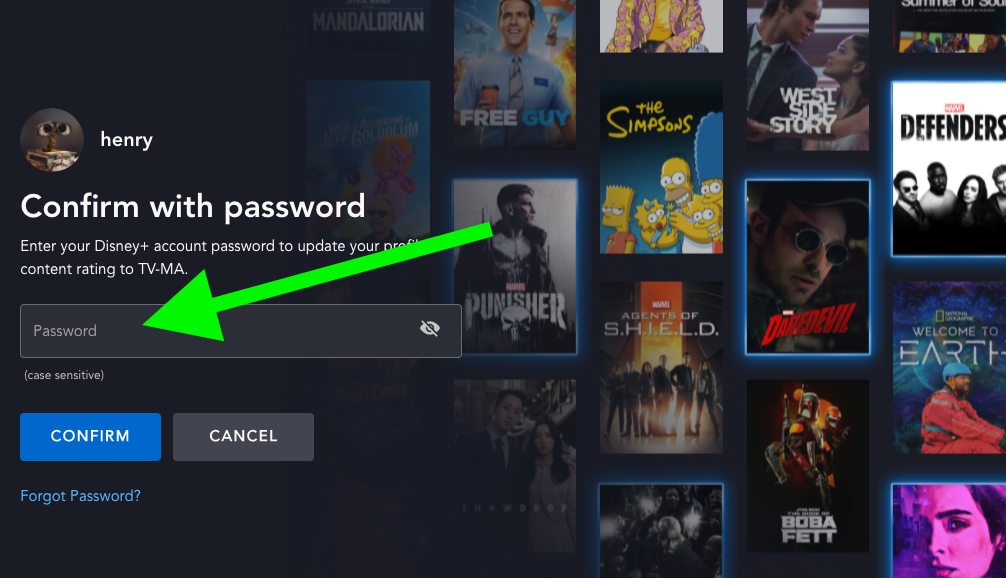
4. Note that your profile now has TV-MA access! You can also enter a PIN code or delay that.
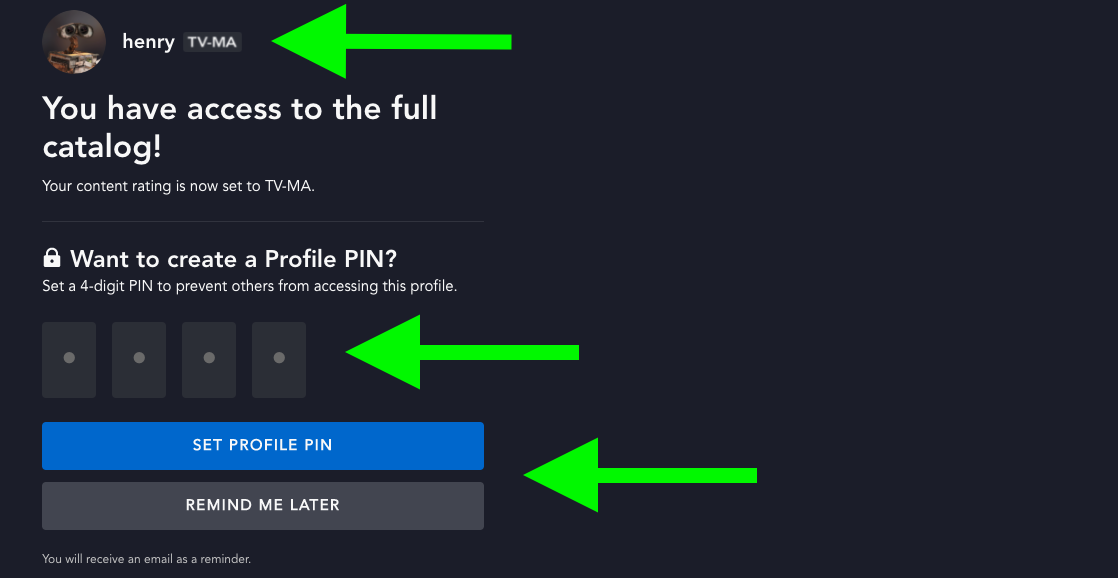
5. On the home screen, click Marvel.
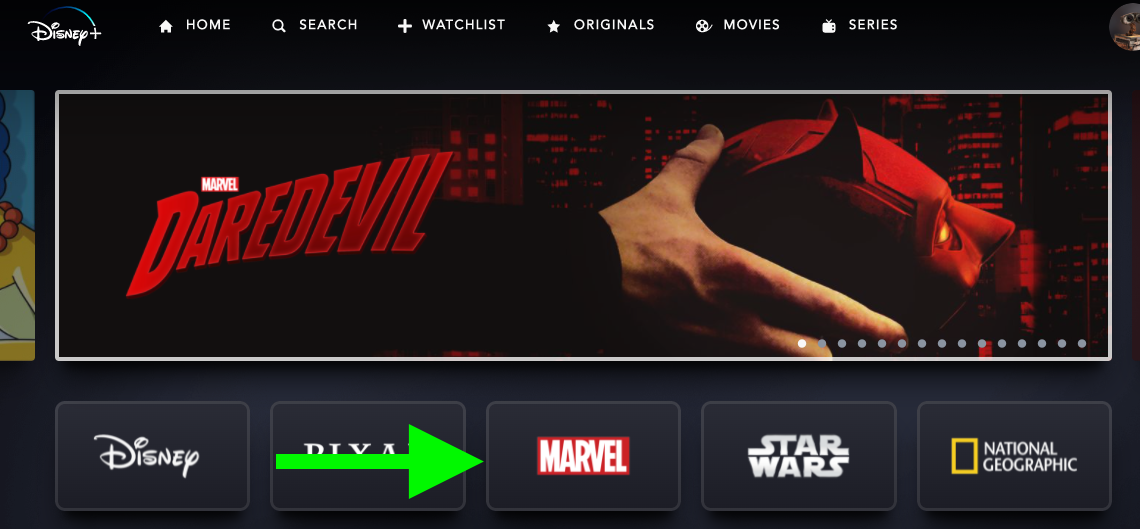
6. You've got the Netflix Marvel shows!
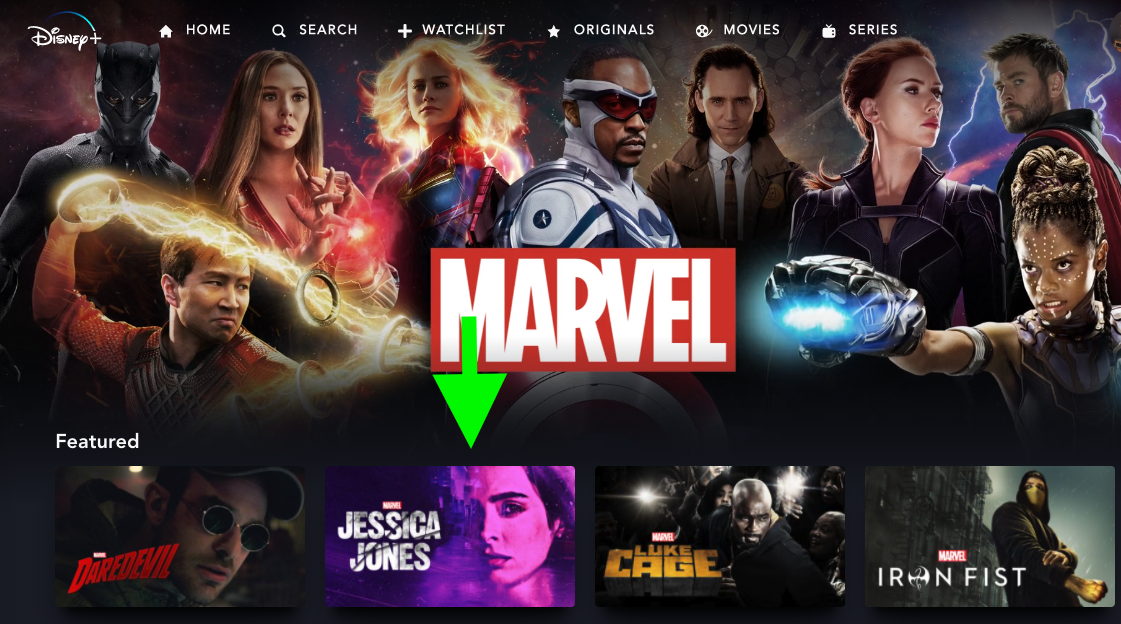
Enabling TV-MA content manually
If you bypassed the opening screen in a hurry, here's how to change that setting manually. You may be asked to enter your account password throughout this process.
1. Select the profile icon in the top right corner.
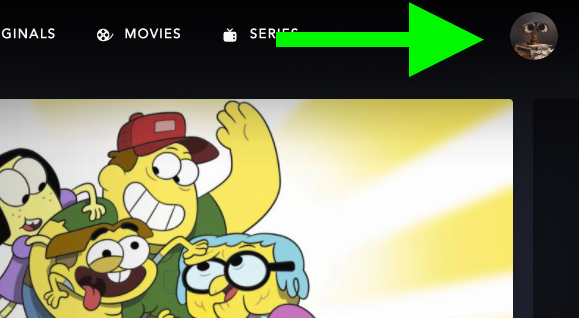
2. Select Edit Profiles.
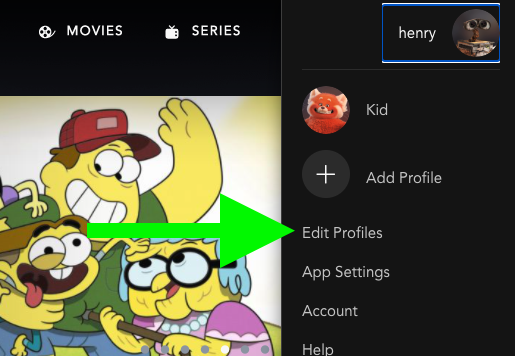
3. Select the profile you want to grant access to TV-MA content.
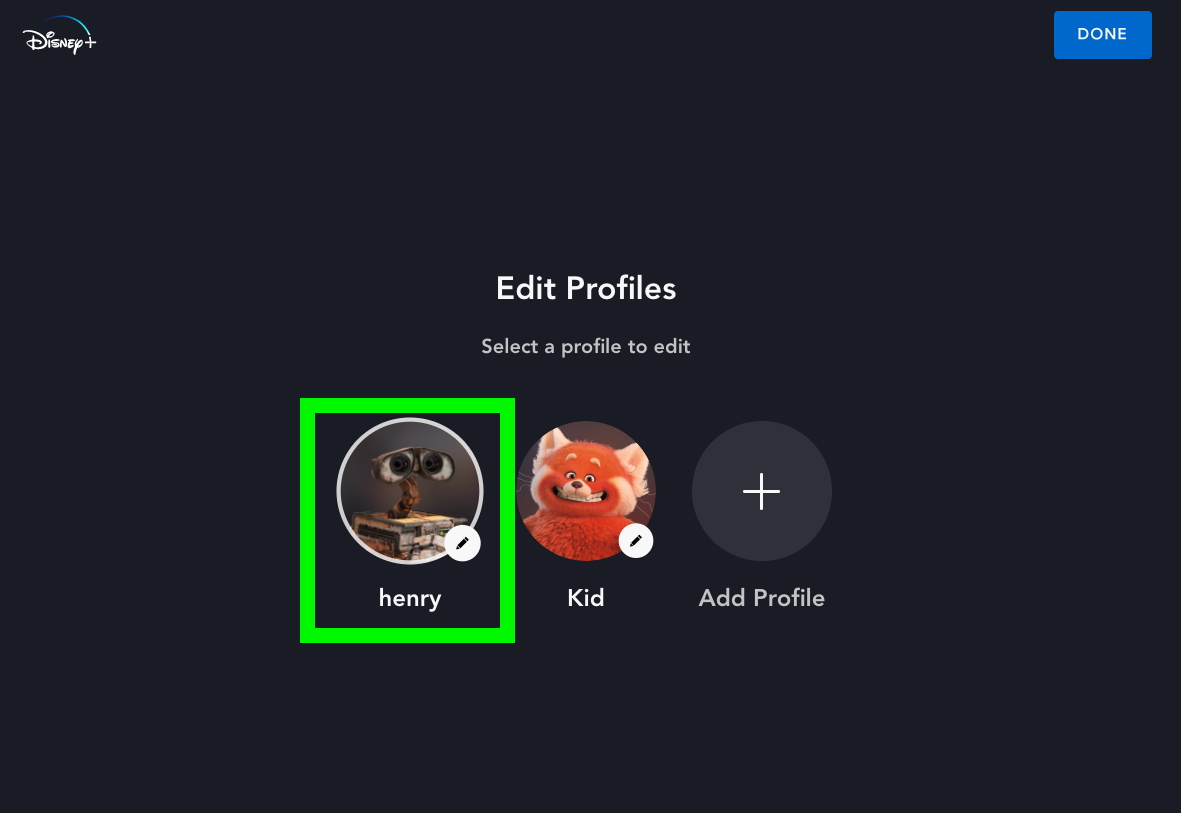
4. Select Content Rating near the bottom of the screen.
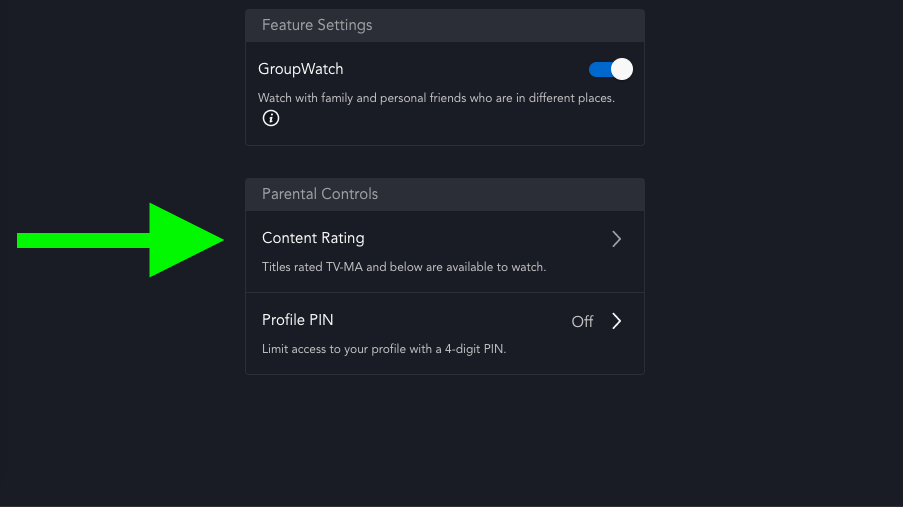
5. Select TV-MA and hit Save.
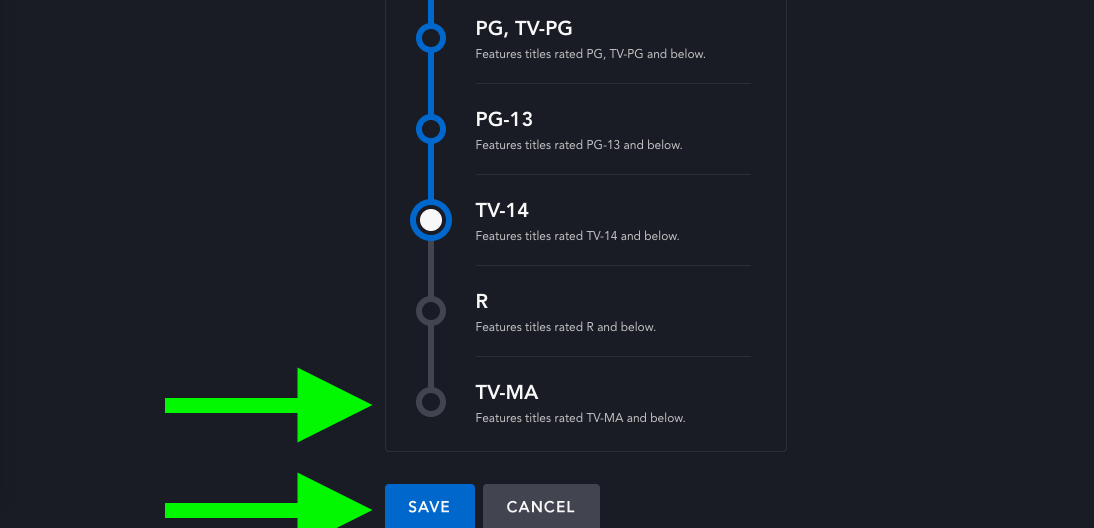
6. Select Profile PIN if you share the account with children, as you'll want to lock your profile with a PIN number.
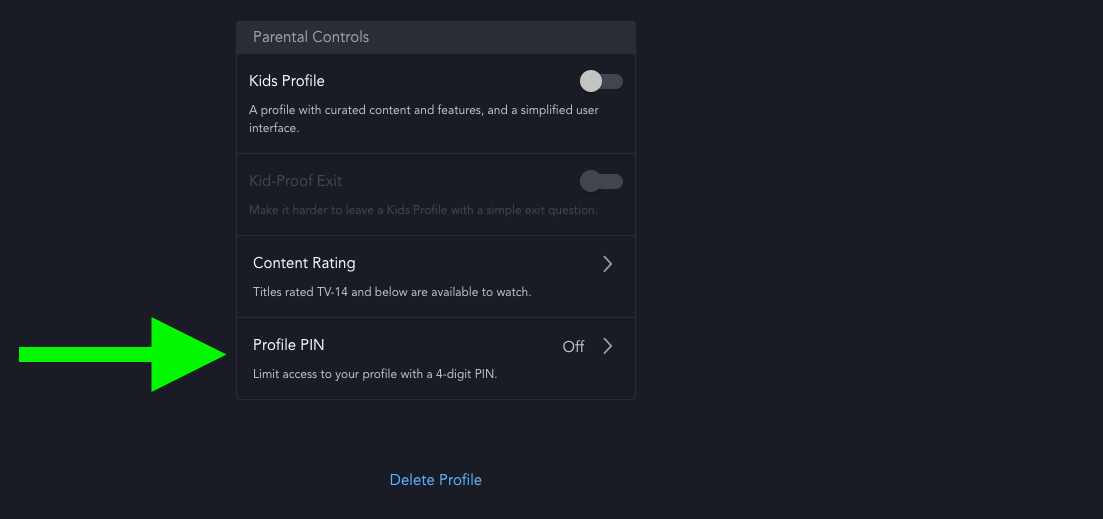
7. Check the box and enter a hard-to-guess 4 digit code and hit Save.
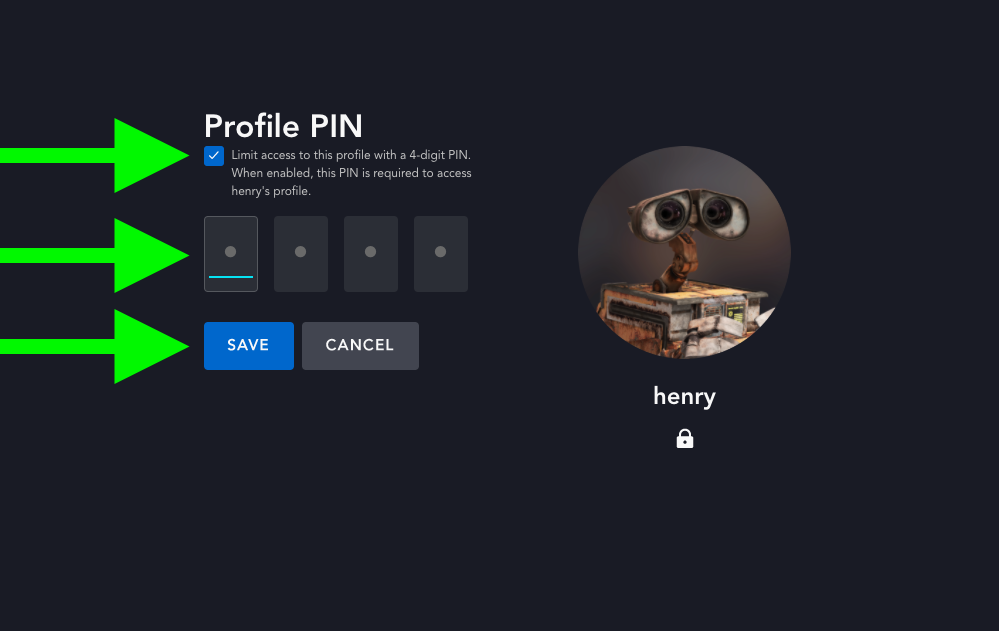
What does TV-MA mean? Is it worse than the R rating?
TV-MA stands for "TV Mature Audience Only," and signifies programming that is made for adults and may not be suitable for those under the age of 17. Mature themes, explicit sexuality, graphic violence and strong language are reasons why programming may be rated TV-MA.
This makes TV-MA the television equivalent of the R rating for films, as rated-R films require any child under 17 to be joined by a parent or adult guardian.
In other streaming news, Netflix is starting to crack down on account sharing by asking for more money in a limited test. And Sony's universe of Spider-Man movies just gained another big name, as Euphoria's Sydney Sweeney is joining the live action version of the Spider-verse. As for what to watch next? Apple TV Plus looks like it has another hit coming, so check out our guide on how to watch WeCrashed online. Finally, viewers aren't happy about Netflix Marvel shows lacking 4K support on Disney Plus.

Henry was a managing editor at Tom’s Guide covering streaming media, laptops and all things Apple, reviewing devices and services for the past seven years. Prior to joining Tom's Guide, he reviewed software and hardware for TechRadar Pro, and interviewed artists for Patek Philippe International Magazine. He's also covered the wild world of professional wrestling for Cageside Seats, interviewing athletes and other industry veterans.
