Super Mario Maker 2 Tips: How to Build Levels Like a Pro
Become the ultimate maker
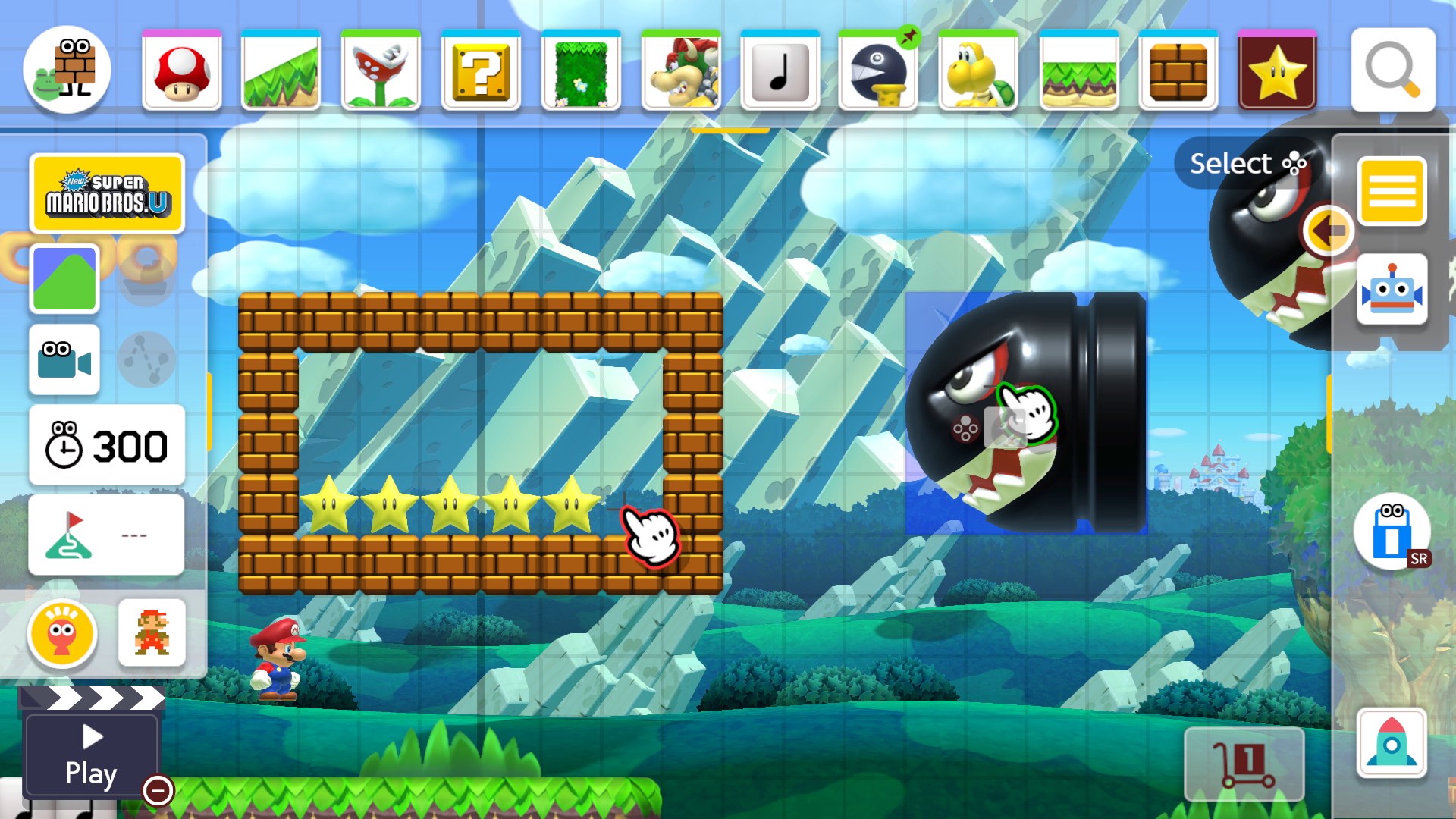
Super Mario Maker 2 offers near endless possibilities for creating the Mario courses of your dreams, from classic side-scrolling romps that evoke the NES days to puzzle-filled escape rooms and even go-kart races. However, the sheer amount of options in Nintendo’s excellent new level-creating game can be overwhelming, and there are plenty of hidden creation tools that the game doesn’t explicity call out. Whether you’re looking to make your first courses or want to take your level-making skills to new heights, here are 13 essential tips for creating cool stuff in Super Mario Maker 2.
Play in handheld mode (and use a stylus)
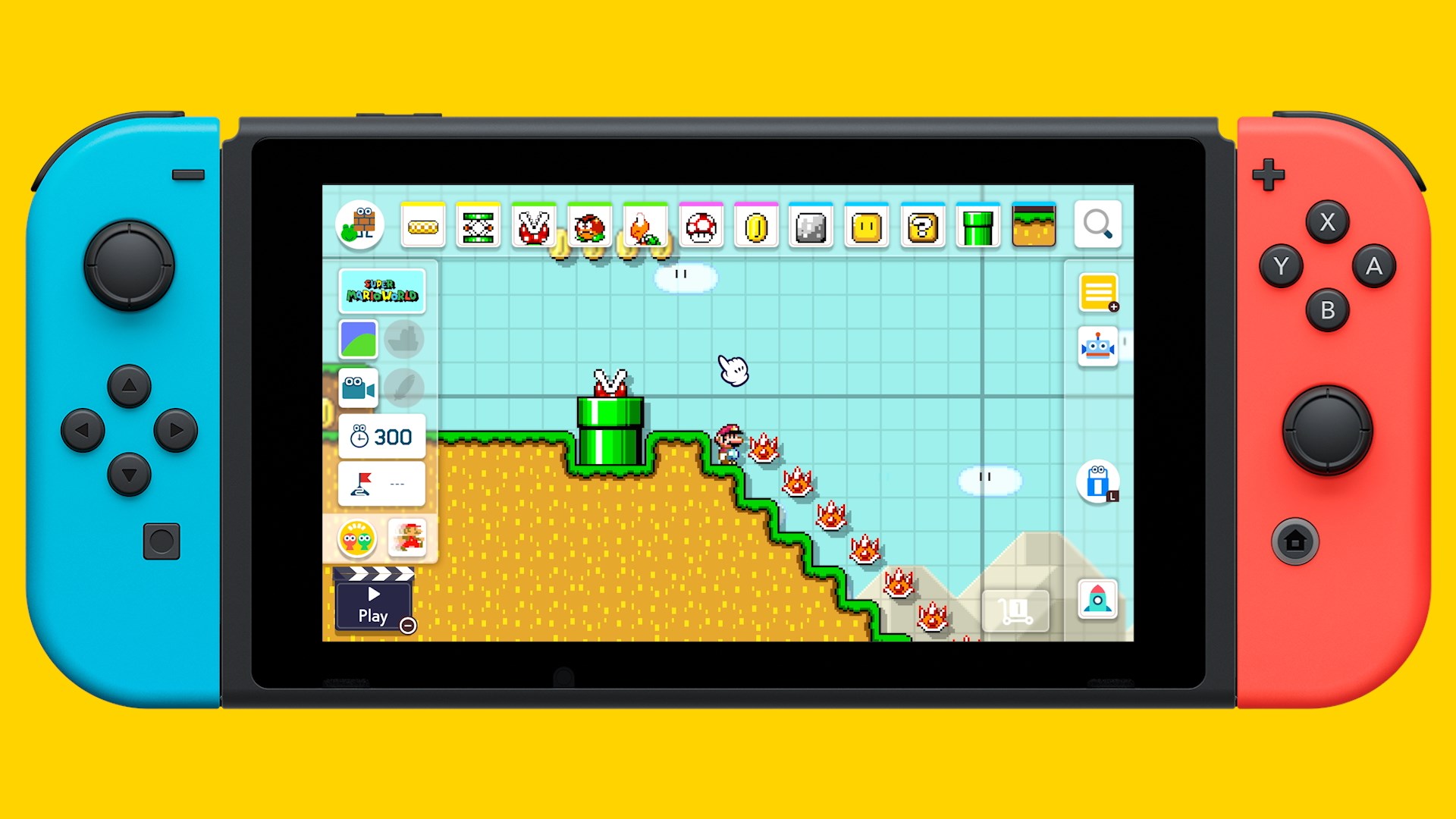
Super Mario Maker 2’s button controls for TV mode work fine after some getting used to, but nothing beats the immediacy and accuracy of being able to sketch out levels on your Switch’s touchscreen. For extra precision, we recommend picking up a cheap stylus for your Nintendo Switch, which will make the game feel more like its Wii U and 3DS incarnations.
Play story mode
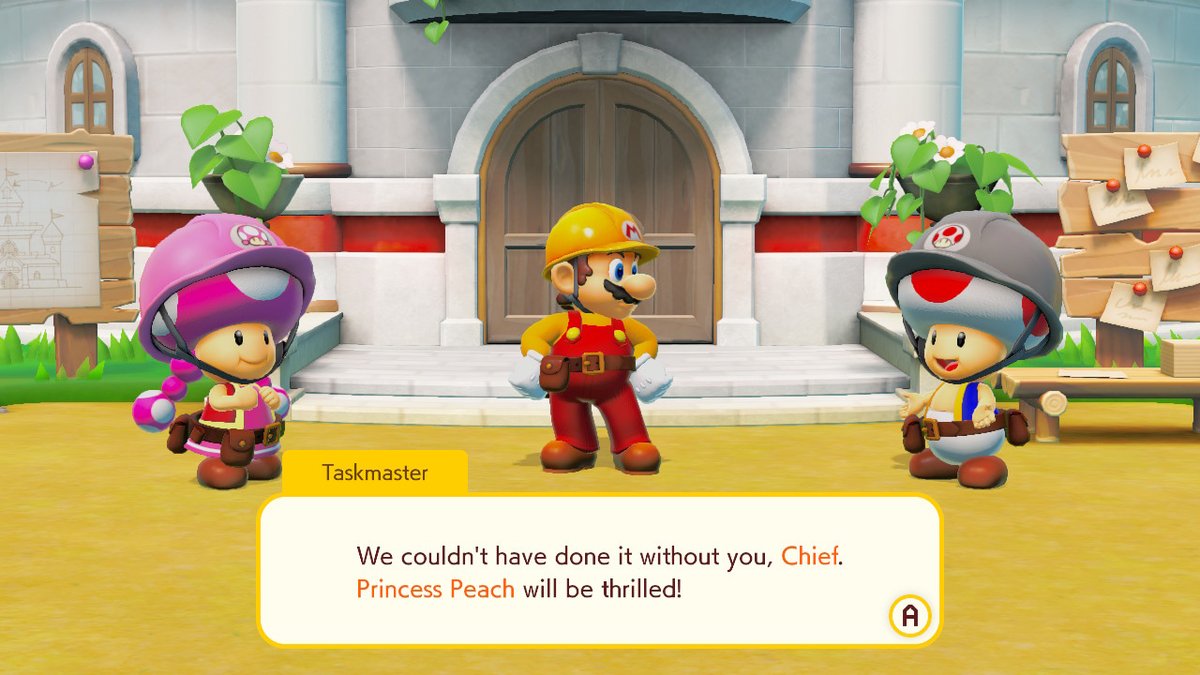
Playing Super Mario Maker 2’s story mode is a great way to get inspired to make your own levels, as each Nintendo-made course is typically based around a specific mechanic. Getting through story mode will also net you a handful of new parts to use in creation mode, as well as some new outfit options for your Maker avatar.
Pin your favorite parts
By default, the top bar of Super Mario Maker 2’s creation menu will show your most recently used creation parts for easy access. But if you want to make sure a certain part never leaves that menu, simply hold down on it for a second to pin it to the screen.
Hold down on objects for more options
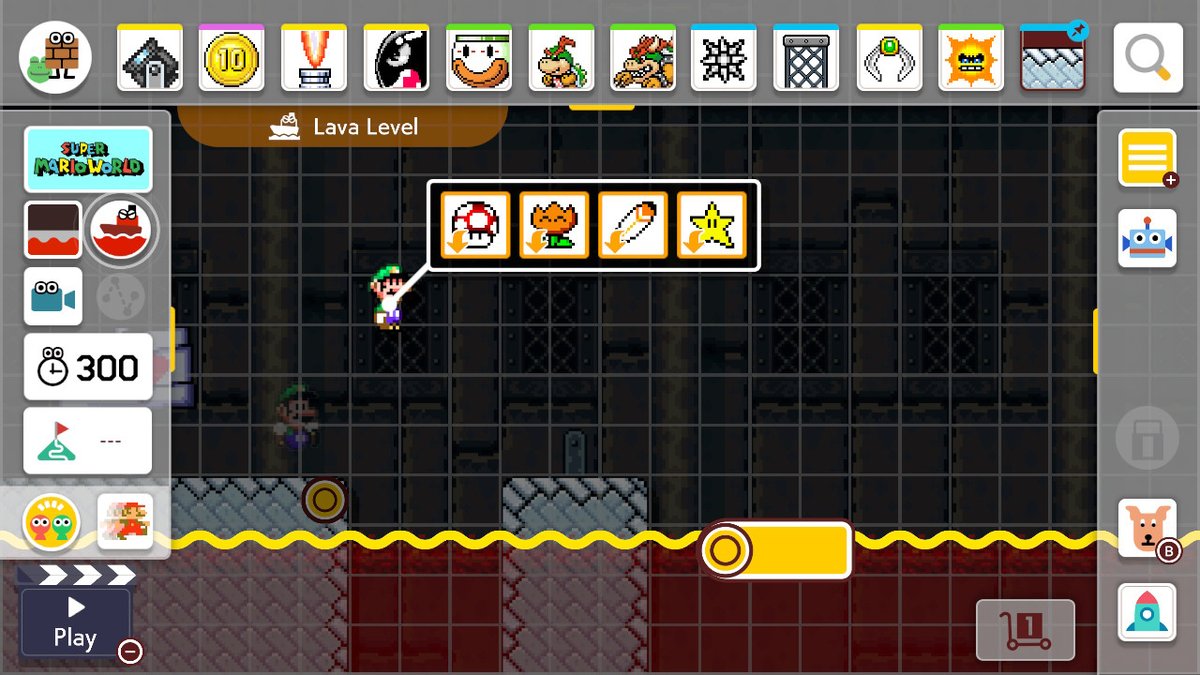
Super Mario Maker 2 offers a ton of hidden creation parts that can be revealed with a quick press. When you drop a new object, terrain piece or enemy on the screen, hold on it for a second with your finger or cursor -- more often than not, new options will pop up for modifying that object. For example, holding down on Bowser will allow you to make him extra large and give him wings (a true nightmare), while holding down on pipes lets you change their color and speed. Keep experimenting and see what you find!
Use your shortcuts
Super Mario Maker 2 features a handful of control shortcuts that allow you to build and edit levels extra-efficiently. Tap the L button to bring up your eraser tool, press ZL or ZR once to bring up the multigrab tool, and tap ZL or ZR a second time to activate the copy function.
Multigrab and copy are especially crucial tools, as you can move or copy huge chunks of your level (such as a series of platforms or an intricate enemy layout) in one fell swoop. Made a mistake? A quick hold of the B button will undo your most recent action.
Get instant access to breaking news, the hottest reviews, great deals and helpful tips.
Mind Mario’s jump trajectory
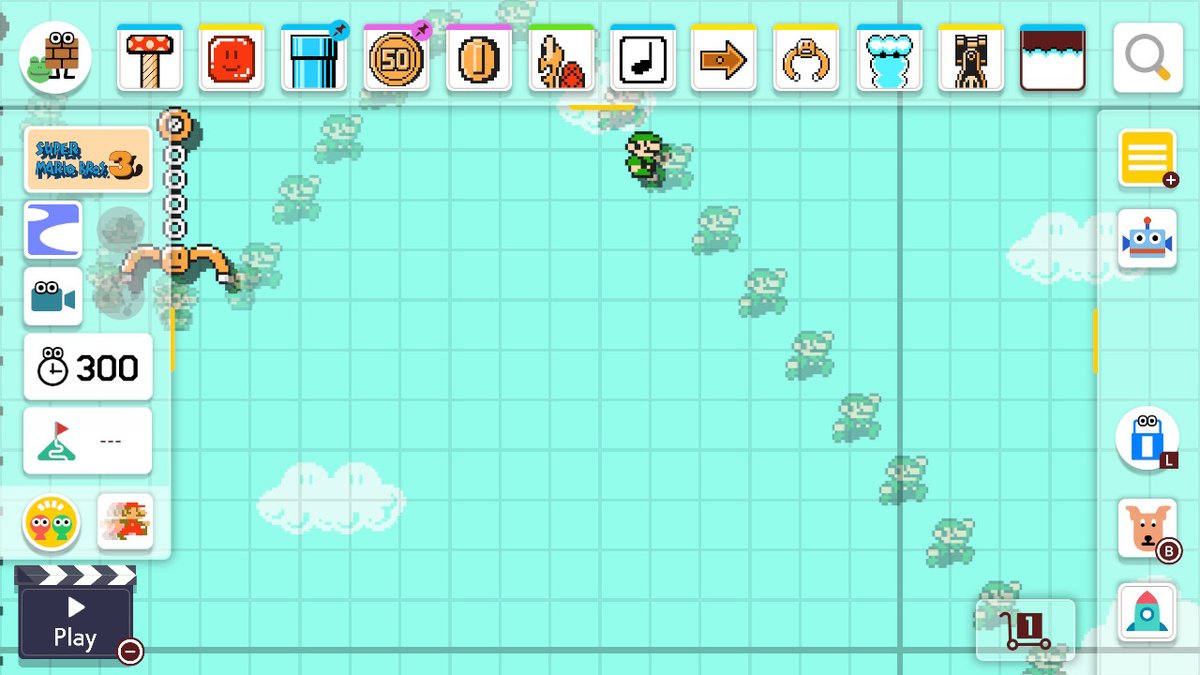
One of Super Mario Maker 2’s most handy features is Mario’s Trail (activated by the pixel Mario icon on the left side of the screen), which allows you to see your character’s movement trajectory during your most recent playtest. This tool is crucial for seeing where Mario will land and makes it easier to properly place platforms and objects for precise, satisfying jumps.
Unlock night mode
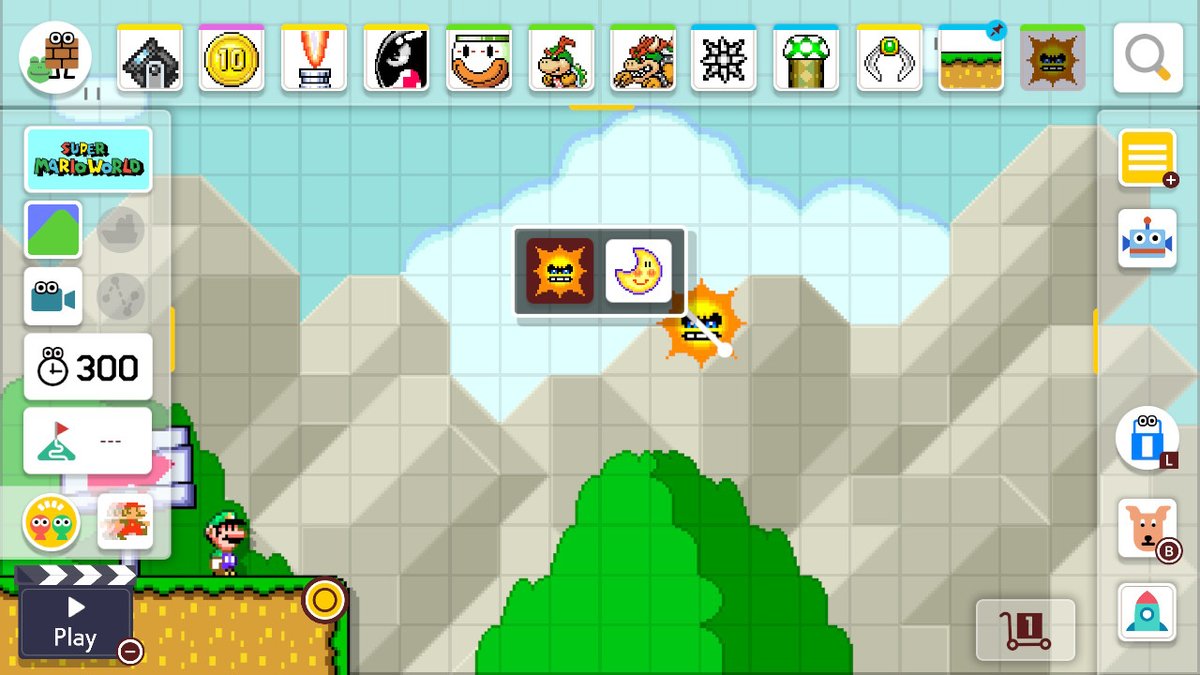
Want to give your levels a darker, moodier shade? Drop an Angry Sun (found in the enemies menu) onto your level, hold down on it, and select the Moon. This will unlock night mode, which not only changes the look of your level, but also alters how certain parts behave. Note that once you’ve unlocked night mode, you can toggle it at any time from the Course Theme menu. Also keep in mind that night mode is not available for the Super Mario 3D World theme.
Just add water
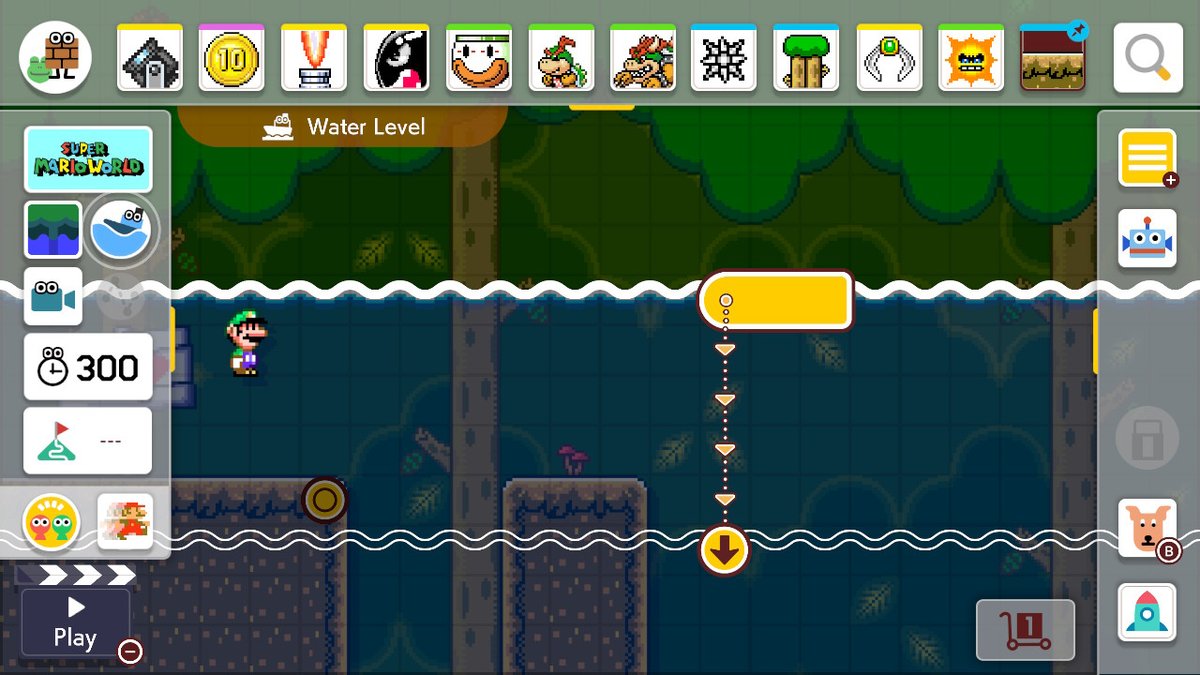
Want to add some water to your level for extra variety and challenge? Simply switch to the Forest theme for any game style. You can press the boat icon on the left side of the screen to adjust how high you’d like the water to rise. Note that night mode will make water poisonous, and switching to the Castle theme will turn water into lava. Lots of potential to get devious here!
Navigate your level quickly while creating
Once your level has grown large, it can be a bit of a pain to constantly scroll back to the beginning to test it or make changes. If you tap the shopping-cart-looking icon at the bottom of the screen, you can quickly navigate to the start, goal or anywhere in-between, as well as instantly hop to any sub-areas you've created. You can also use this tool to extend the length of your level.
Build around a theme
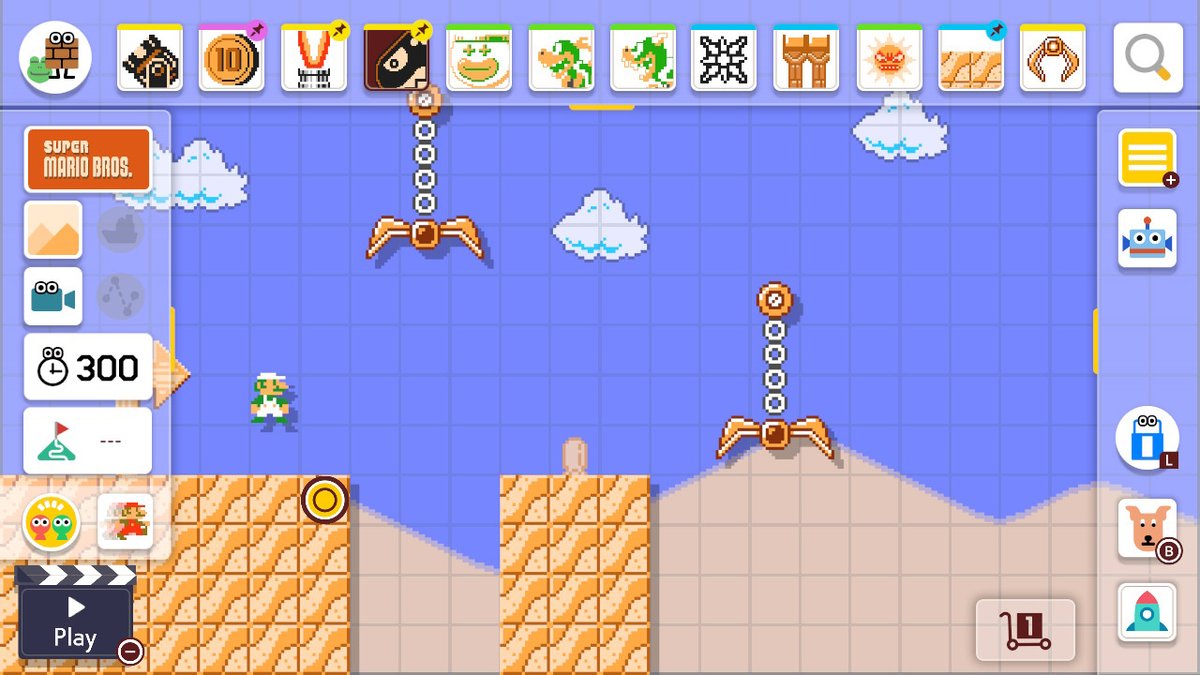
While there’s nothing wrong with winging it, it helps to have a theme in mind when you start creating a level. Perhaps you want to make a devious speedrun that has to be completed in 20 seconds? Or maybe you want to build a course that allows 4 players to race with go-karts in multiplayer? How about a Spider-Man style level that requires you to perform death-defying swings? I personally find that heading into the creation process with a basic idea helps the creative juices flow faster.
Know the difference between hard and cruel
If you plan on adding to Super Mario Maker 2’s swath of highly difficult levels, you’ll have a better chance of standing out if you take a hard-but-fair approach in favor of all-out cruelty. That means no sudden death traps, hidden ceilings or nearly inescapable enemies that show up without rhyme or reason. Even if your course is a death-run of ultra-precise platforming, using environmental clues (such as coins or blocks) to guide the player and warn about incoming dangers is a good way to make the hardest levels feel fair.
Check out the tutorials
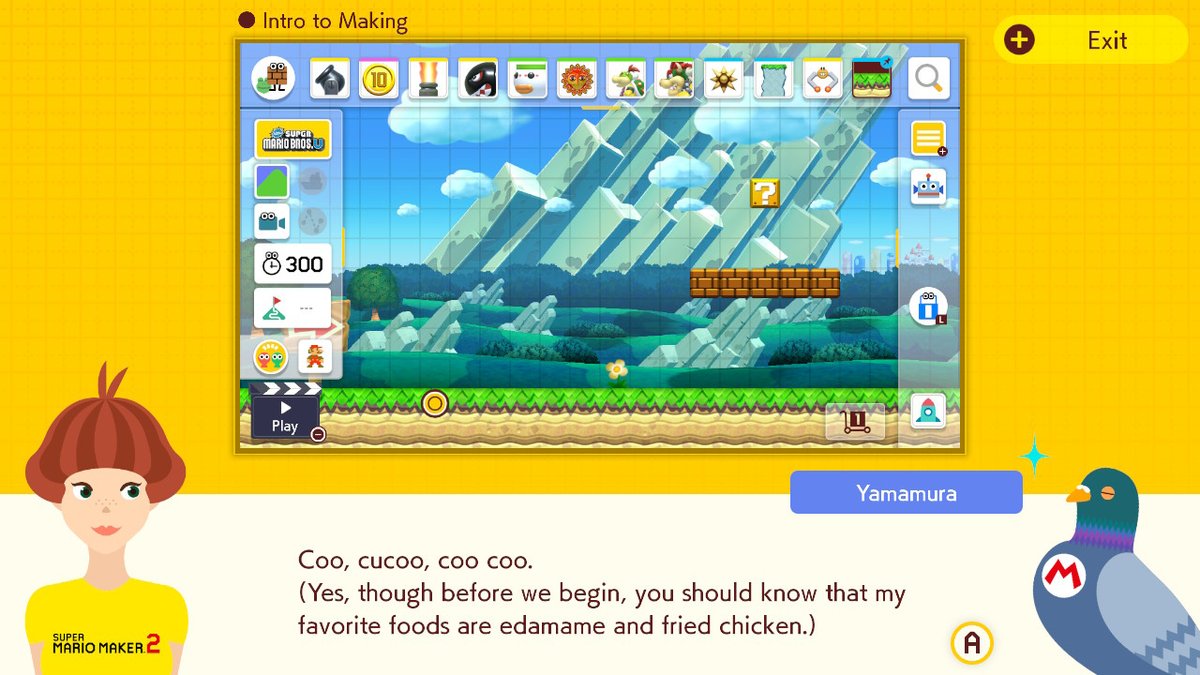
The Maker Lessons found in Yamamura’s Dojo (accessible from the main menu) feature a robust suite of beginner, intermediate and advanced tips, from building basics to how to guide your player or give your course a distinct atmosphere. Be sure to check them out if you’re feeling creator’s block, or just want to take your level-making to the next level.
Share levels with friends (and ask for feedback!)
You’re never going to know how truly good your level is until its in the hands of other people. Don’t be afraid to upload a course even if you think it’s not perfect -- you can send your course codes to friends to gather feedback, as well as take a look at any comments you might receive on your levels in your Maker dashboard. The more you create (and learn from what others have built), the better you’ll get, so keep at it!
Mike Andronico is Senior Writer at CNNUnderscored. He was formerly Managing Editor at Tom's Guide, where he wrote extensively on gaming, as well as running the show on the news front. When not at work, you can usually catch him playing Street Fighter, devouring Twitch streams and trying to convince people that Hawkeye is the best Avenger.

