How to set up a Nintendo Switch 2

Congratulations! You’re now the proud owner of a Nintendo Switch 2! I know you’re excited to play new games like Mario Kart World and GameCube classics like The Legend of Zelda: The Wind Waker. Before you can do that, you’ll need to set up your system.
Like the original Nintendo Switch, setting up a Nintendo Switch 2 is super easy. At a minimum, all you’ll need is a Nintendo Switch 2 (naturally) and a reliable internet connection.
Below, I’ll walk you through everything you need to know to get your Nintendo Switch 2 set up and ready to play, so you can start gaming as soon as possible.
1. Select your language & region
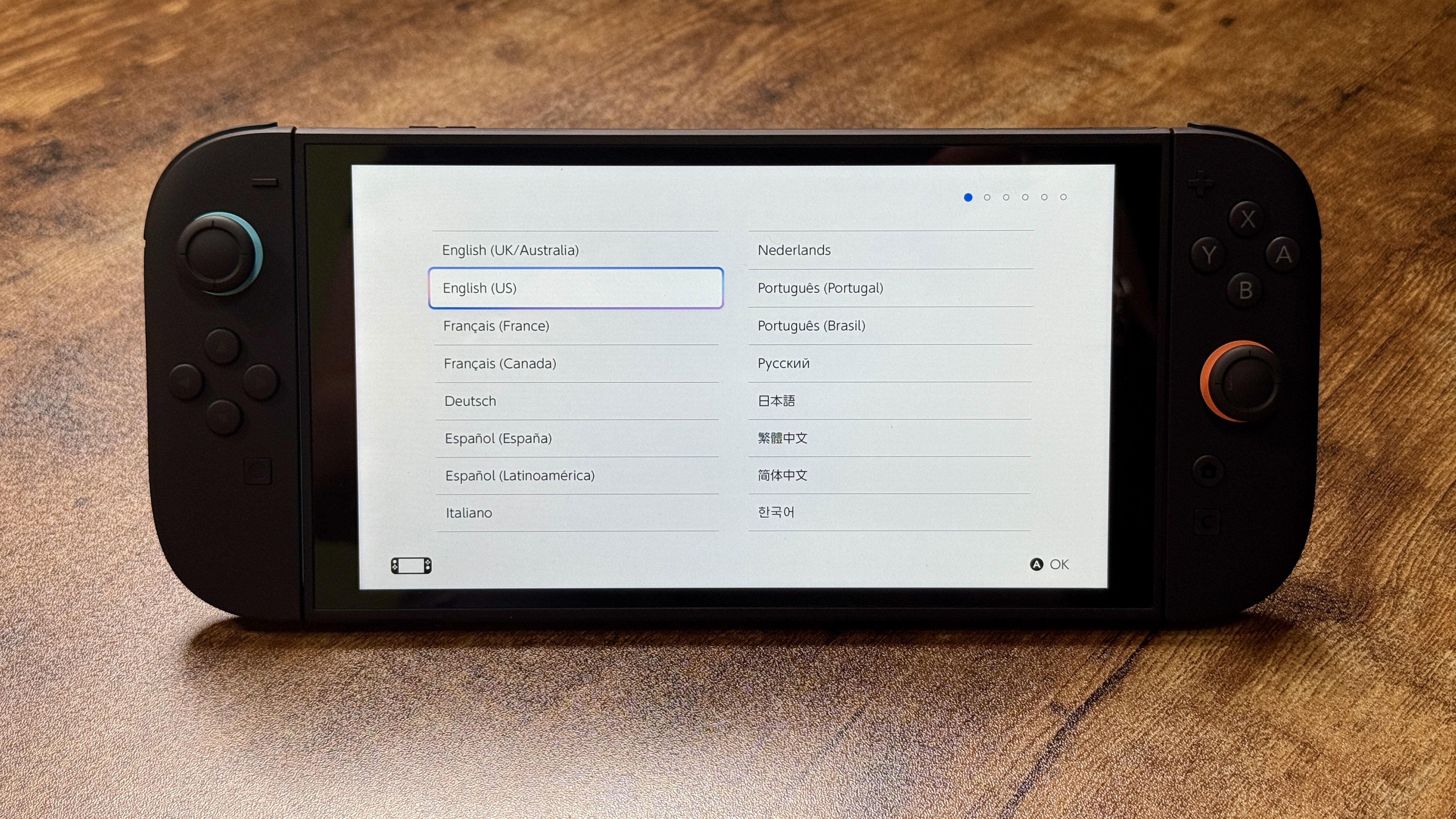
After booting up the Switch 2, you'll first be prompted to select your language and region.
Select your preferred language and region.
2. License agreement
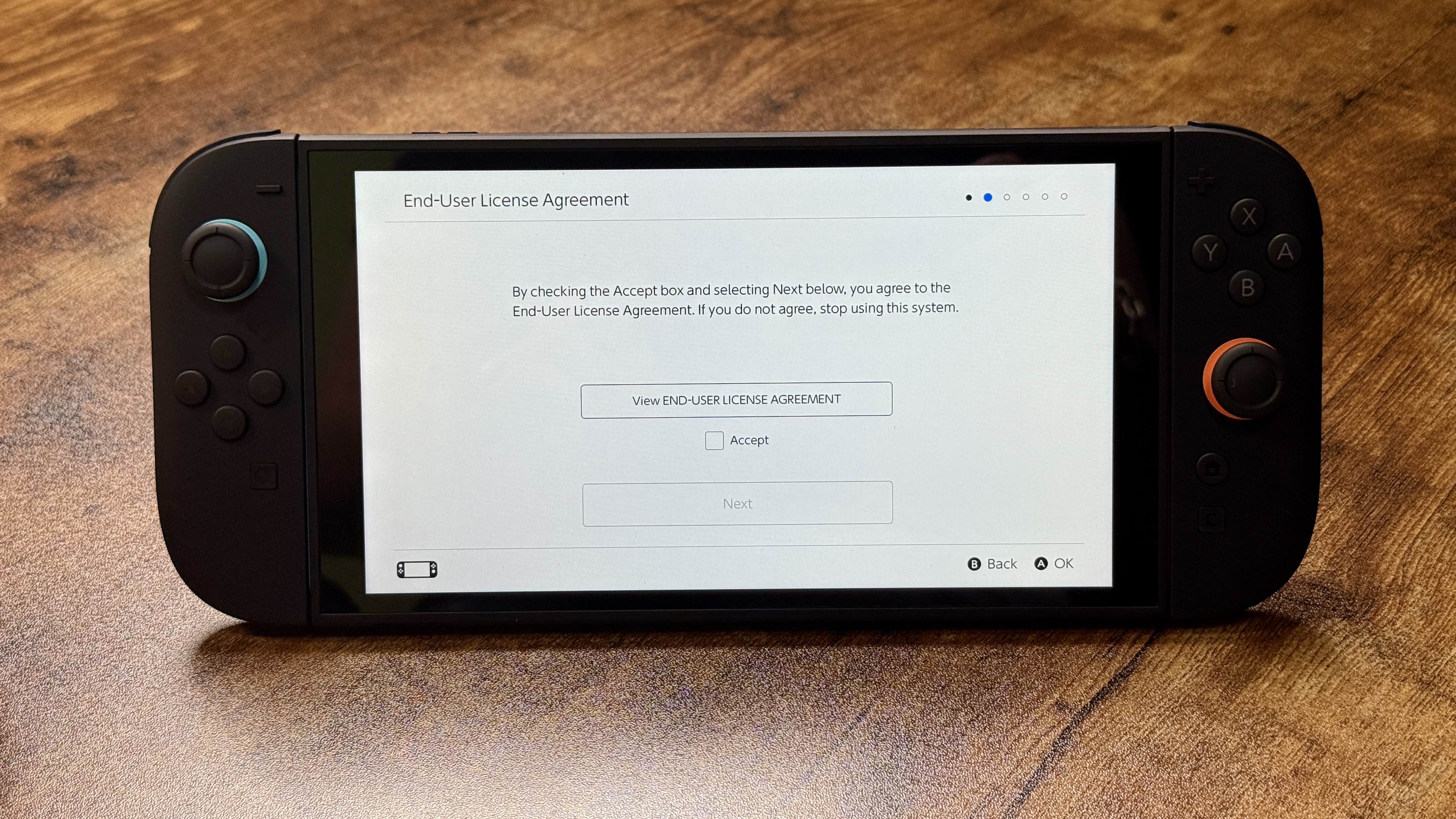
Next, you'll have to agree to the EUA (End User Agreement). Otherwise, you won't be able to play!
Check the "Agree" box and then click "Next."
3. Connect to the internet
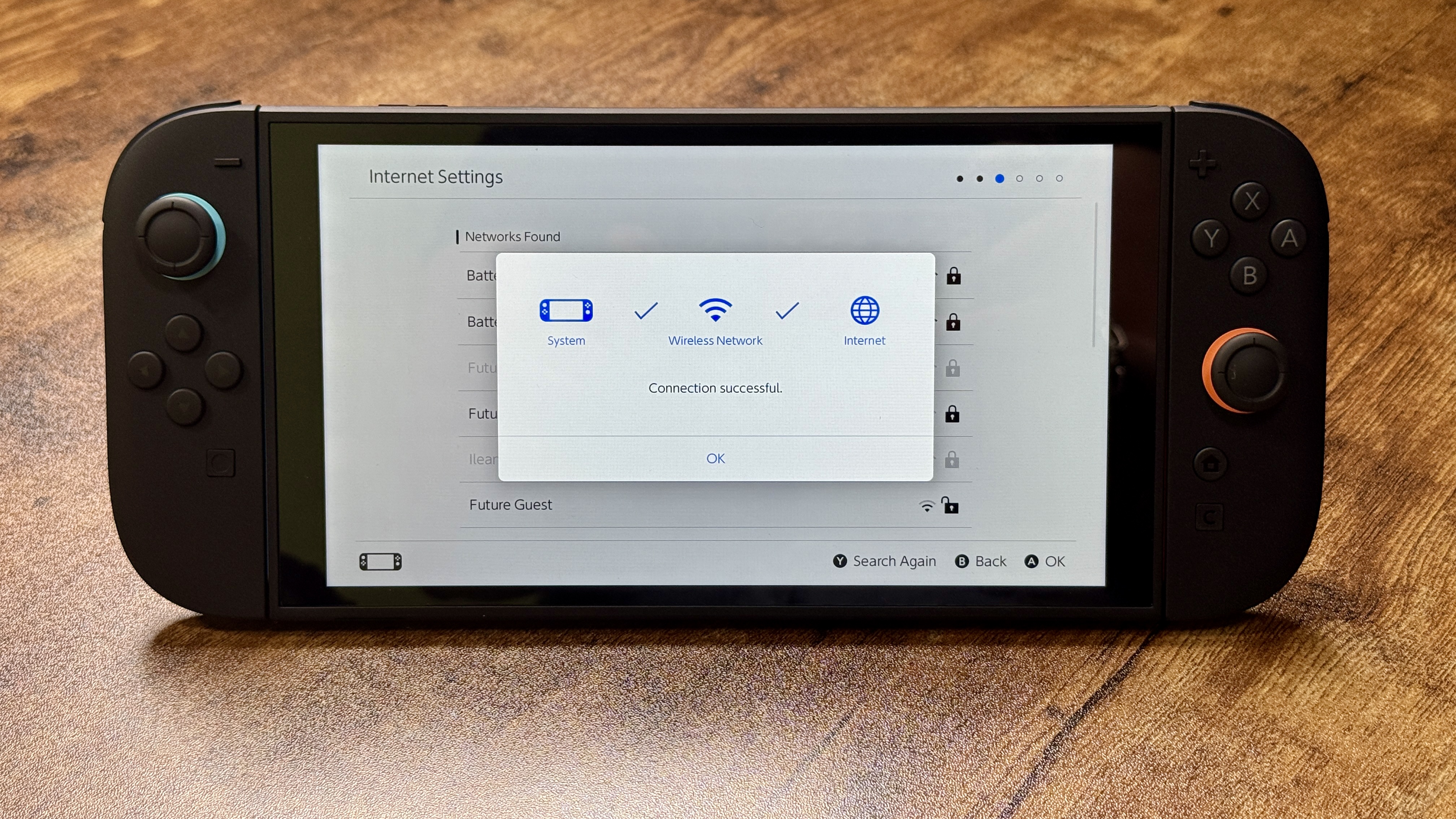
After that, you'll need to connect the Switch 2 to the internet.
Click on "Internet Settings" and select your network. Be prepared to enter your network's password. After this, select your time zone.
4. Don't transfer data
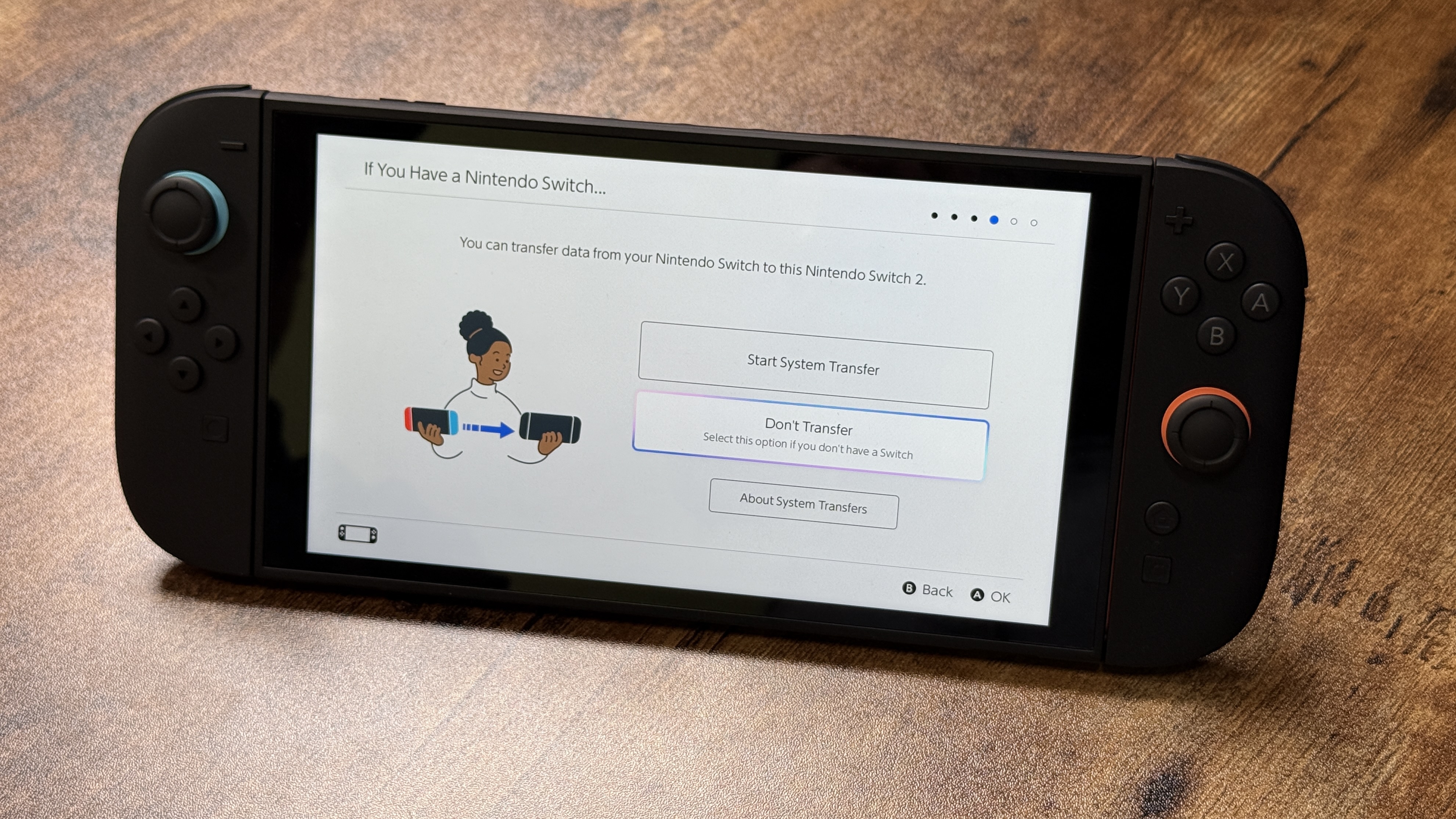
After following the first three steps in the previous section, select Don't Transfer.
As before, you'll see pages explaining all of the Switch 2's different play modes. After selecting your preferred play mode, click Next.
5. Add user
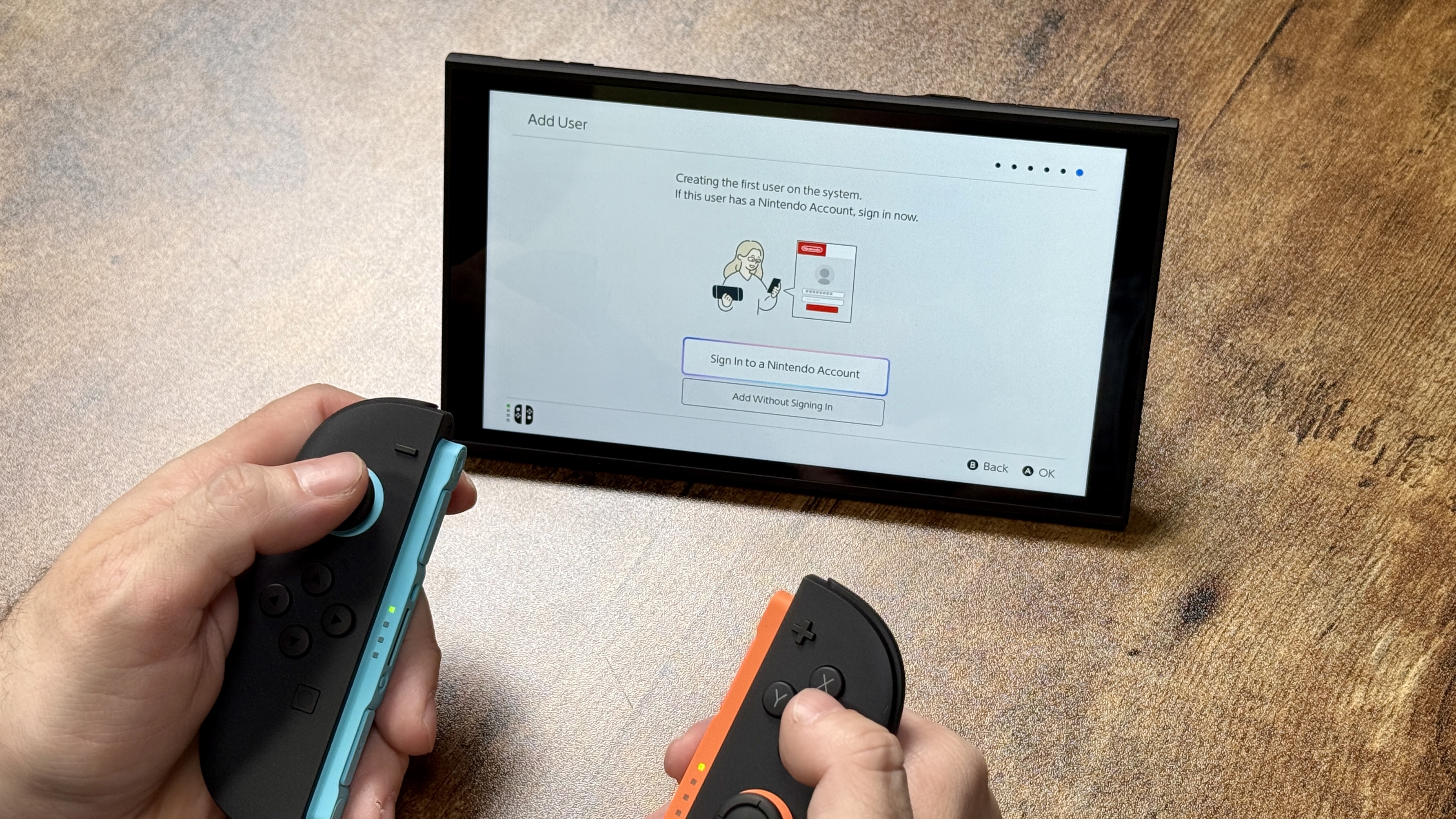
You'll have to add or create a first user for the Switch 2. You can either sign in to a Nintendo Account or add without signing in. The latter will require you to create a Nintendo Account from scratch.
For this how-to, we've opted to sign into an existing Nintendo Account (namely, mine!).
6. Sign in to Nintendo Account
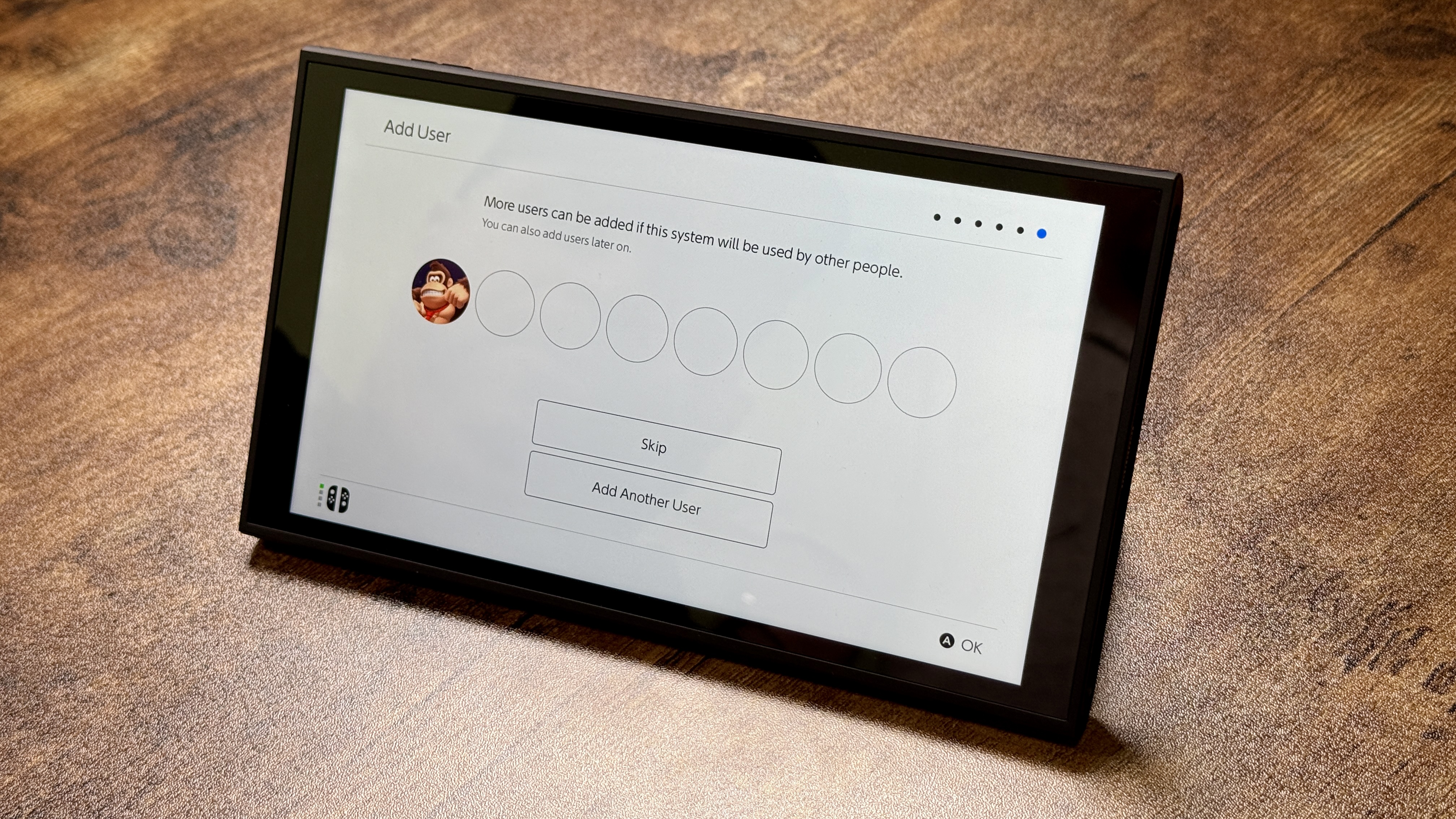
To sign in, either scan a QR code or sign in manually. After that, agree to the privacy policy by clicking "I agree." Once you're signed in, click OK.
You can add more users if you have more people at home. If not, click "Skip."
7. Start using your Switch 2!
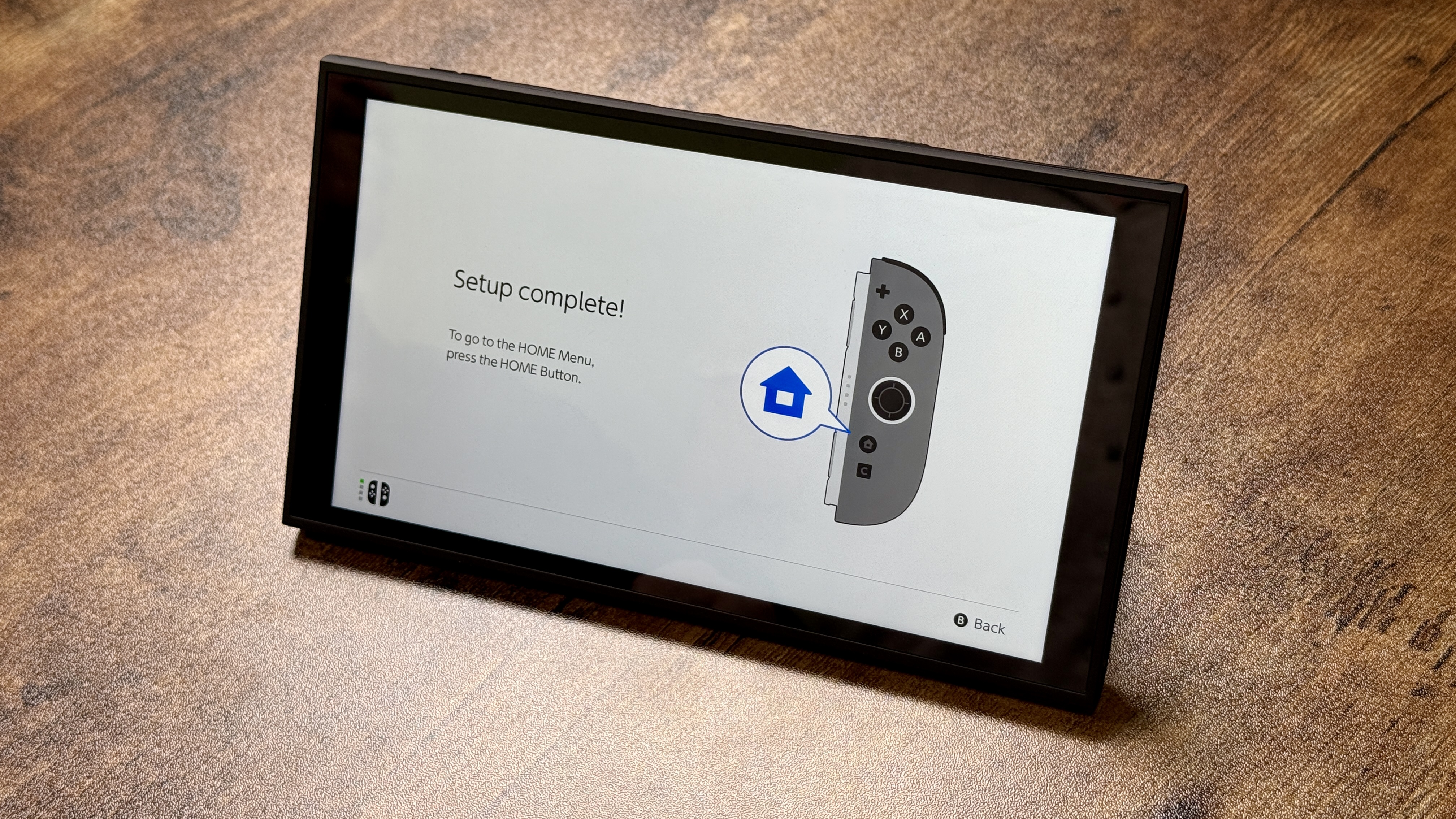
Once you've completed all the steps above, the set up process is complete! Click on the Home button on the right Joy-con controller. Welcome to the world of Nintendo Switch 2!
With the Nintendo Switch 2 now available for those lucky enough to nab one, we'll have additional guides to help you get the most from Nintendo's newest console. Be on the lookout for more guides soon!
Get instant access to breaking news, the hottest reviews, great deals and helpful tips.

Tony is a computing writer at Tom’s Guide covering laptops, tablets, Windows, and iOS. During his off-hours, Tony enjoys reading comic books, playing video games, reading speculative fiction novels, and spending too much time on X/Twitter. His non-nerdy pursuits involve attending Hard Rock/Heavy Metal concerts and going to NYC bars with friends and colleagues. His work has appeared in publications such as Laptop Mag, PC Mag, and various independent gaming sites.
You must confirm your public display name before commenting
Please logout and then login again, you will then be prompted to enter your display name.
