How to change Alexa’s voice
Find out how to change Alexa’s voice with different accents and languages

Once you’ve set up your Amazon Echo or Echo Dot smart speaker, and got to grips with giving Alexa commands, you may want to learn how to change Alexa’s voice. If you’re a native English speaker this could mean giving Alexa a different accent, or you could have your digital assistant speak a completely different language.
Besides the personalization aspect, changing Alexa’s voice might be genuinely helpful if you share your home with multilingual speakers. You can even make Alexa itself bilingual, able to parse and respond to queries in two completely different languages. There's also a new Alexa male voice that you can turn on.
To find out how, read our handy guide below.
- How to set up the Amazon Echo Dot: A full guide
- How to reset the Echo Dot: Instructions for every model
To change Alexa’s voice, you’ll need the Alexa mobile app, though you should already have this installed from when you initially set up your Echo device. Otherwise, you just need to make sure both your phone/tablet and the Echo device you want to change are connected to the internet.
You may have seen novelty voice packs, like that of Samuel L. Jackson and Santa Claus, that replace Alexa’s voice almost entirely. However, these are limited to more generic queries and command responses, and usually don't work for Alexa features like Skills, Shopping or reminders. In this guide, we’ll show you how to change Alexa’s voice in a way that will make the new voice usable for almost anything.
How to change Alexa’s voice
1. In the Alexa app, tap “More.”
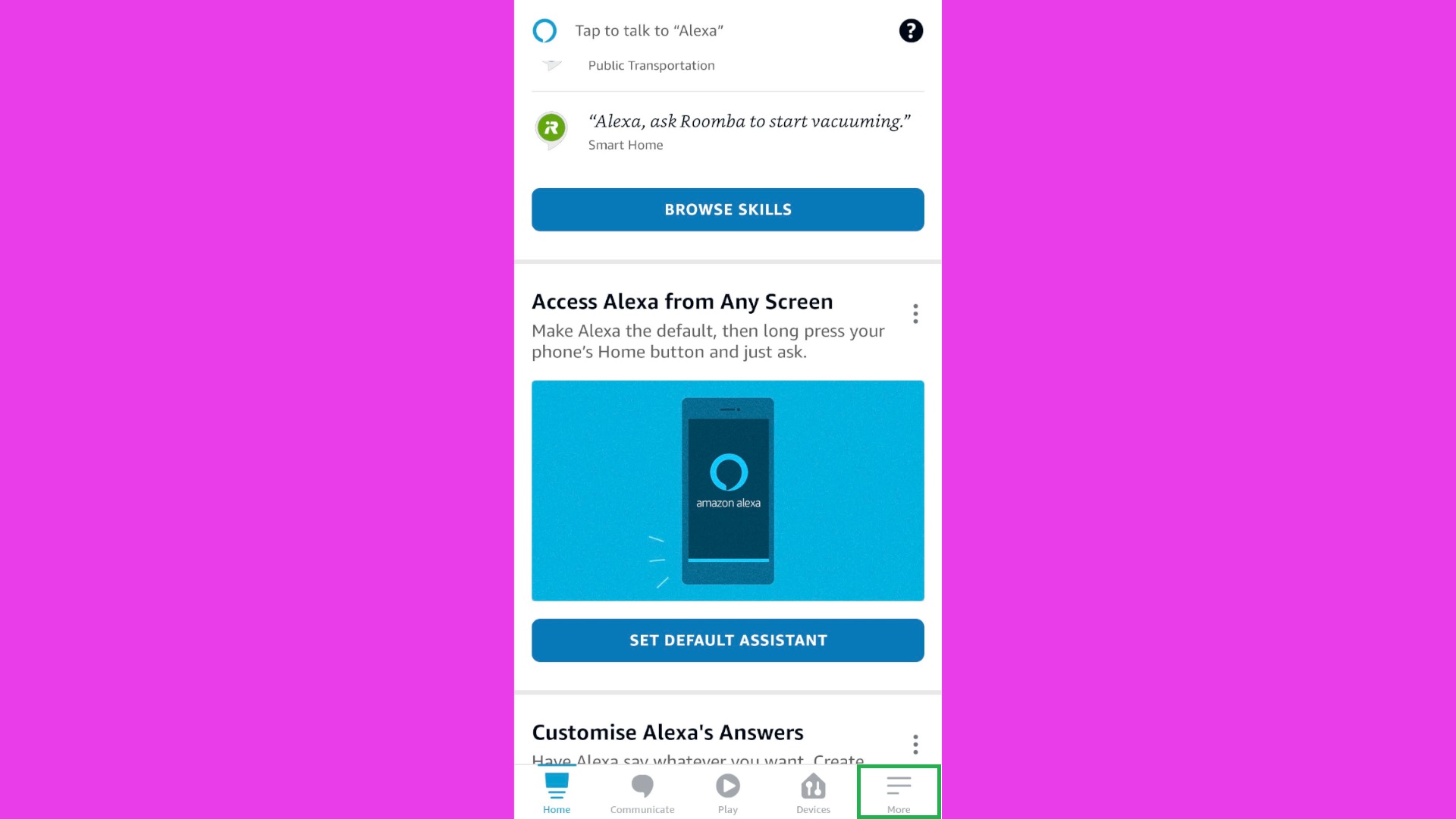
2. Tap “Settings” to open the main settings menu.
Get instant access to breaking news, the hottest reviews, great deals and helpful tips.
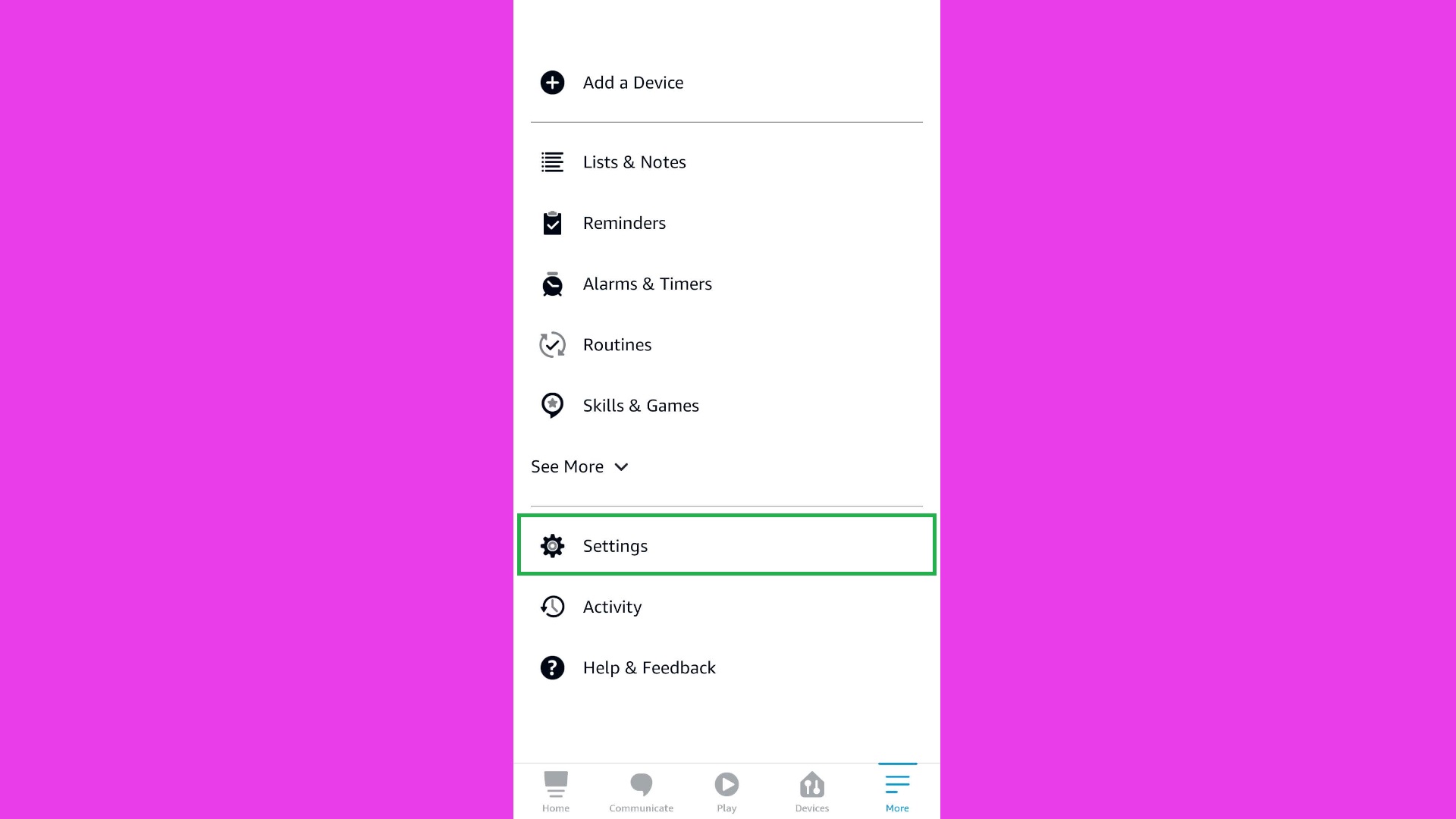
3. Tap “Device Settings.”
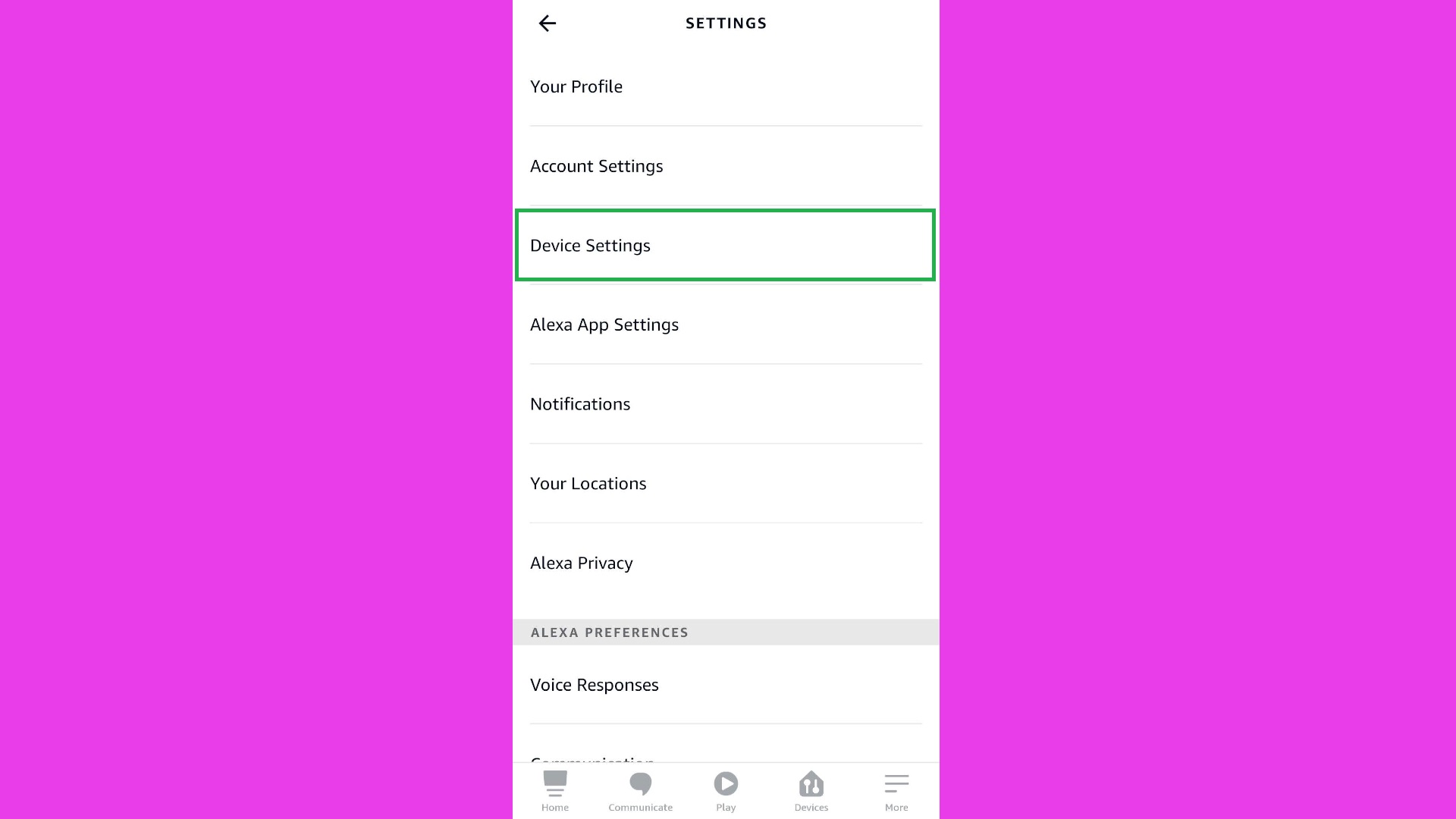
4. Tap the device you want to change Alexa for. If your device isn’t listed, it’s probably because you haven’t finished setting it up — see our guide on how to set up the Amazon Echo for more.
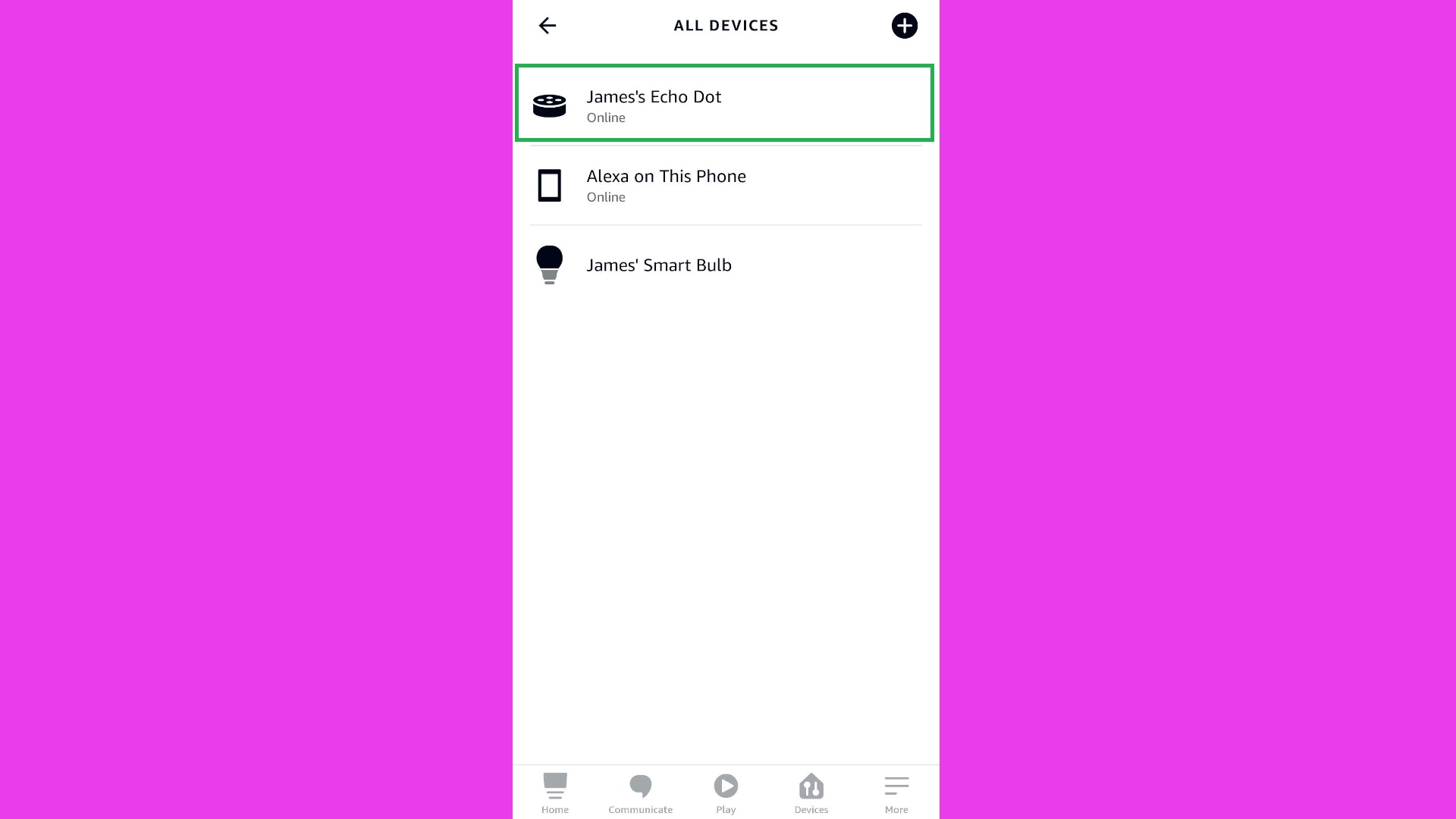
5. Scroll down to the “General” section, then tap “Language.”
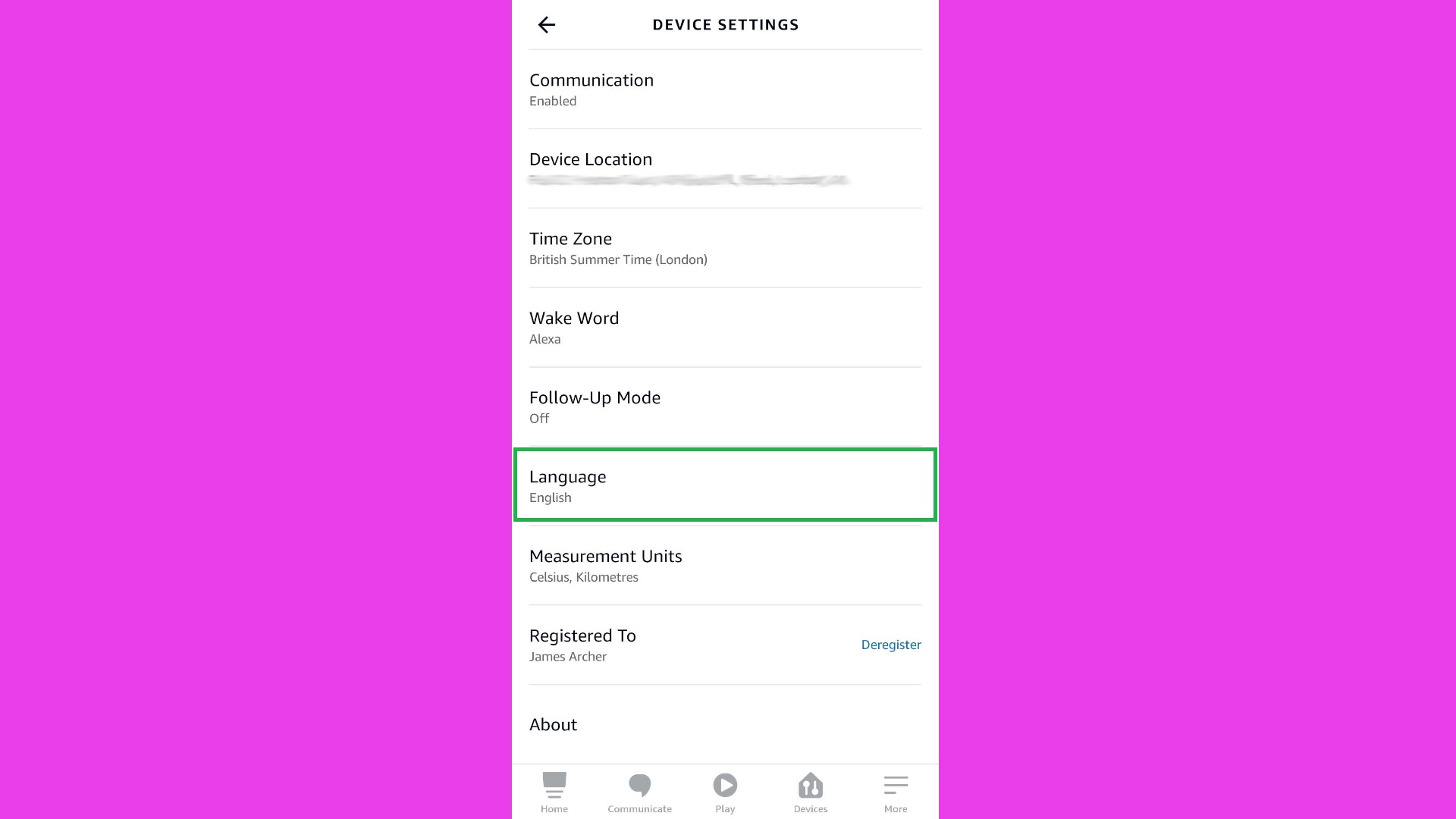
6. Select the language, language combination or accent you want Alexa to use. Your Echo device will take a few minutes to update, during which time you’ll be unable to use it for voice commands; you can tell if it’s updating as the onboard light ring will spin blue.
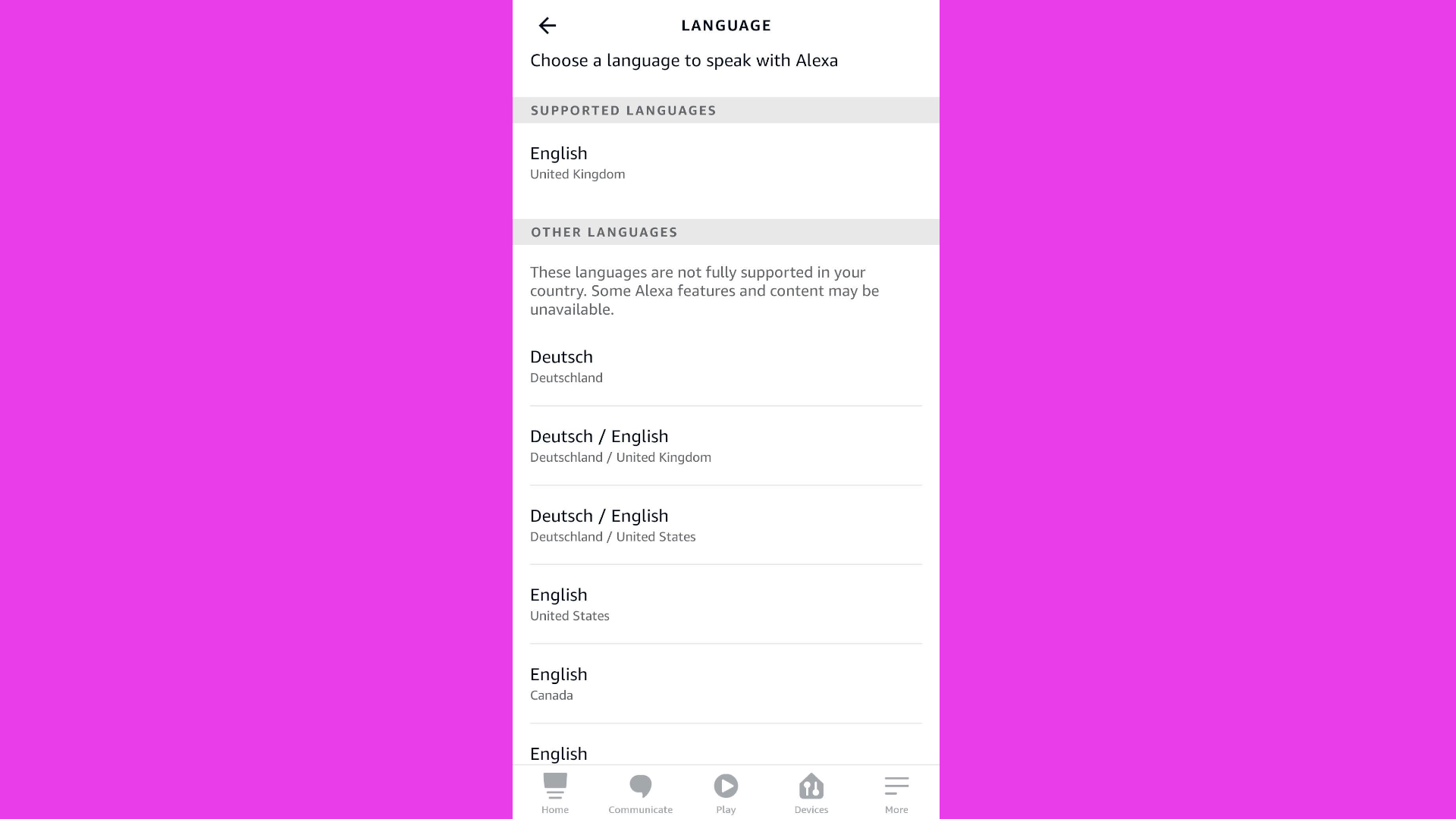
You may be warned, when selecting a different language, that it is not fully supported in your country and that some Alexa features may be unavailable if you use it. This mainly refers to how some Alexa Skills may not be available in the language you’ve selected. But the vast majority of functions and voice commands should work fine, and choosing a different country’s language or accent won’t affect your Echo’s location settings.
If you decide to go back to using Alexa’s original voice, you can always return to the Languages list and select the default voice again.

James is currently Hardware Editor at Rock Paper Shotgun, but before that was Audio Editor at Tom’s Guide, where he covered headphones, speakers, soundbars and anything else that intentionally makes noise. A PC enthusiast, he also wrote computing and gaming news for TG, usually relating to how hard it is to find graphics card stock.
