Claude's voice mode is now free for everyone — here's how to try it
Claude’s free voice mode explained (and how to try it)
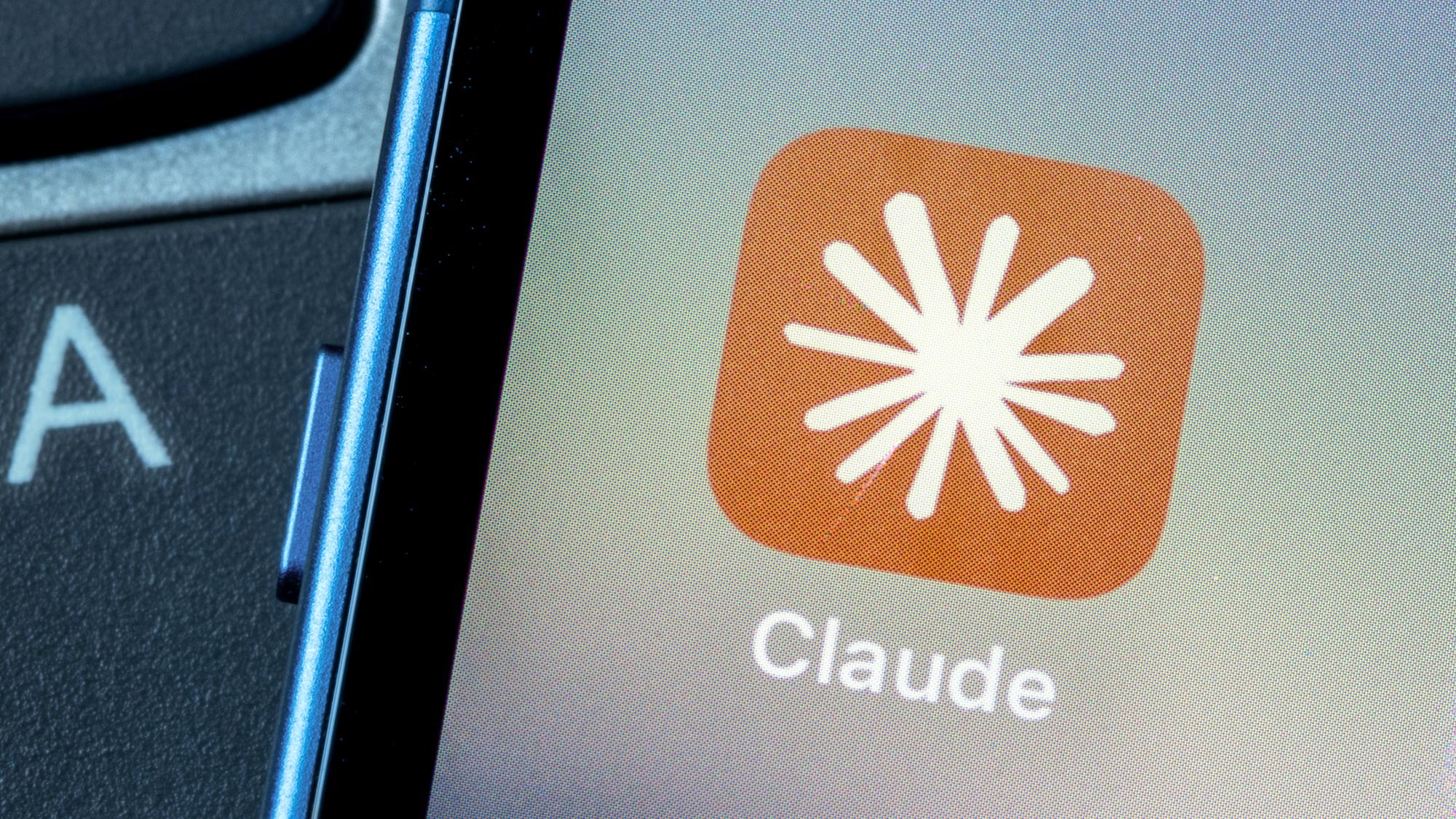
Claude is my favorite AI model and with good reason. The chatbot lets you build your own apps, analyze complex documents, personalize your AI writing and so much more. It's not hard to see why Anthropic's labelled it as a "your personal pocket genius."
Now, it’s got even more features thanks to this addition: a free voice mode available on iOS and Android. You can hold full conversations with Claude just by talking, and it responds out loud while showing key points on screen.
This is ideal when your hands are busy but your brain isn’t, such as during your commute, while cooking, pacing around thinking, or just looking for a more accessible way to interact with AI.
Here’s how Claude’s voice mode works, how to access it and a few tips to get the most out of it.
What is Claude's voice mode?
Claude’s voice mode lets you have spoken conversations with the AI through the Claude mobile app. You talk, Claude talks back. And, as it speaks, you’ll also see key points displayed on-screen. Voice mode is only available in English for now, and there's five voice options to choose from.
Claude isn’t the only chatbot with a voice feature. OpenAI's ChatGPT voice mode (available to Plus users) lets you speak to ChatGPT using a selection of natural-sounding voices. And there's also Gemini Live, which also supports live voice conversations with contextual awareness.
Claude’s new voice mode is especially notable for being free to use, at least for short sessions. Here's how it works.
Get instant access to breaking news, the hottest reviews, great deals and helpful tips.
1. Open the Claude app
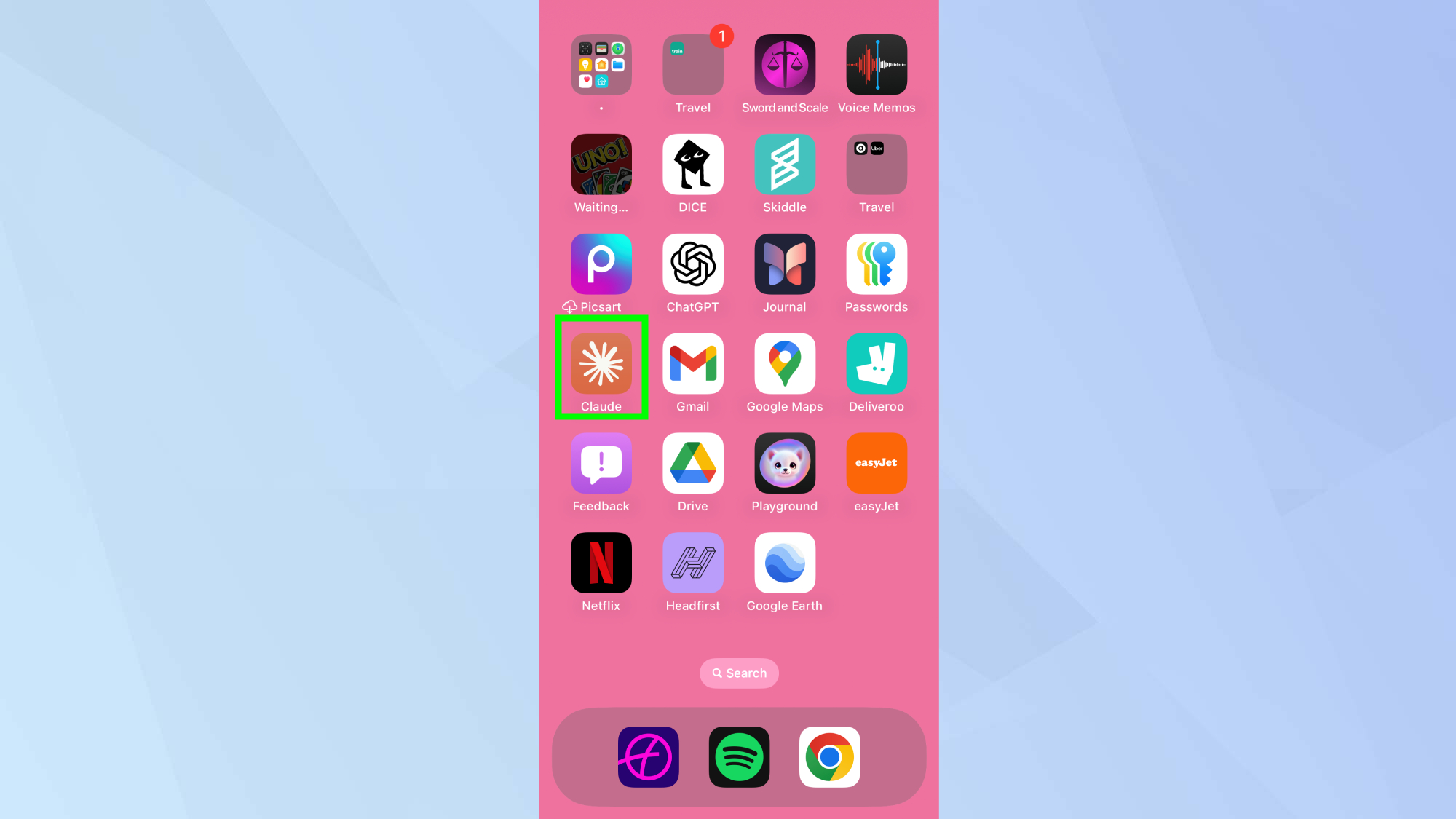
Download or open the Claude mobile app on your iOS or Android device.
2. Tap the voice icon
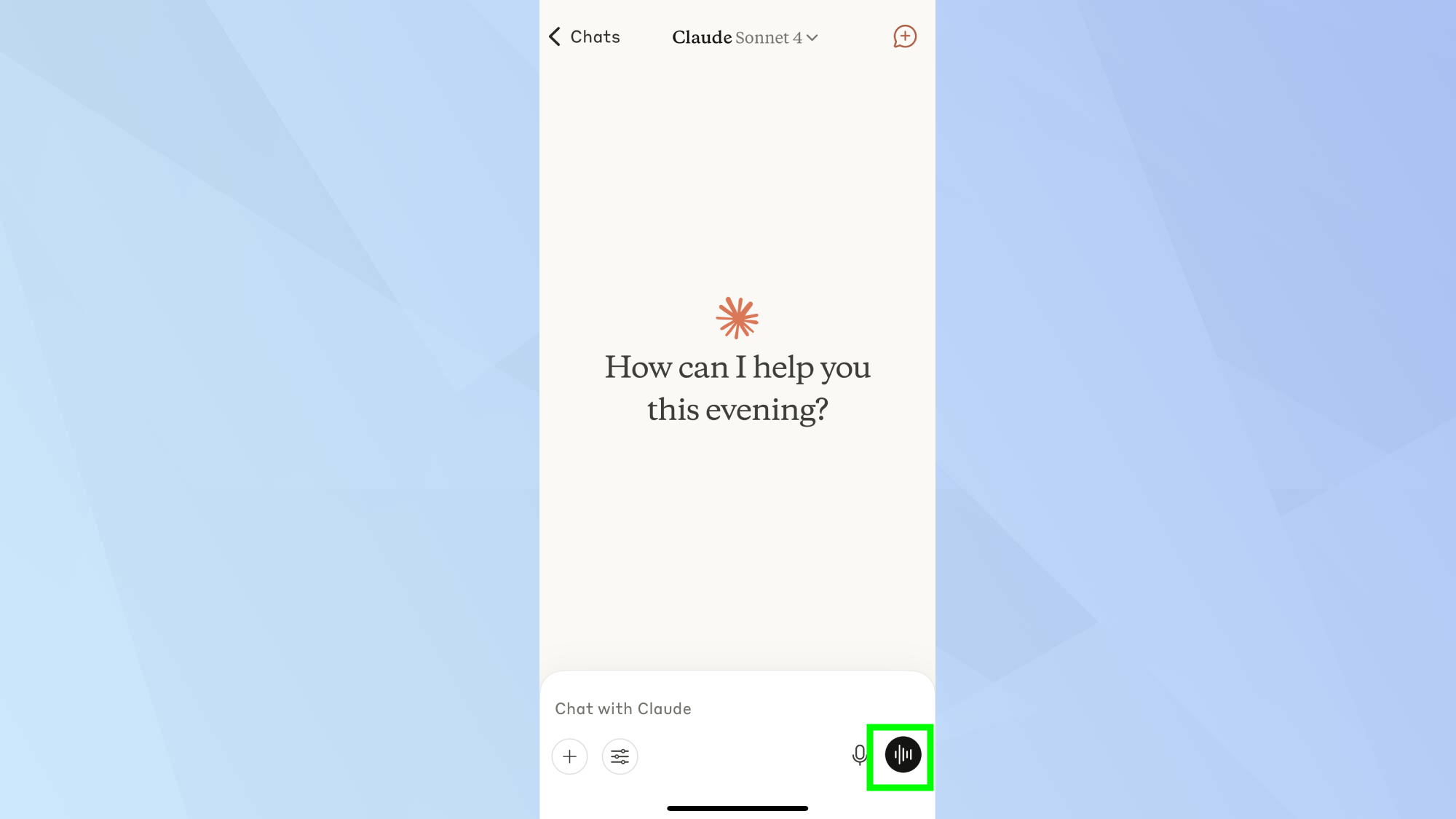
In the chat bar, look for the sound wave icon next to the microphone. Tap it to enter voice mode.
3. Choose a voice
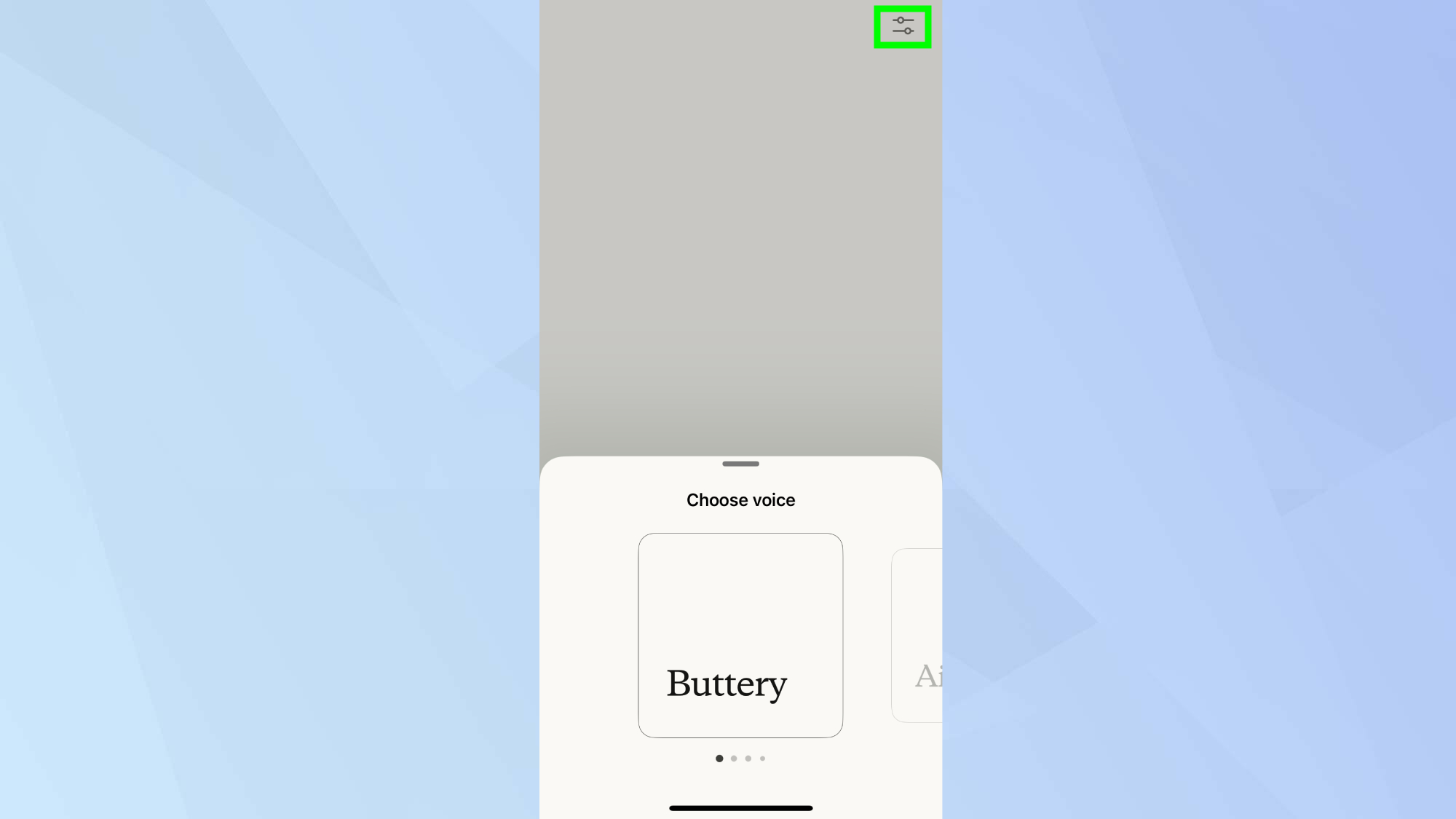
Select from Claude’s available voice options to personalize how it sounds. You can choose from Buttery, Airy, Mellow, Glassy, and Rounded. To do this, tap the icon in the top right corner.
4. Start talking
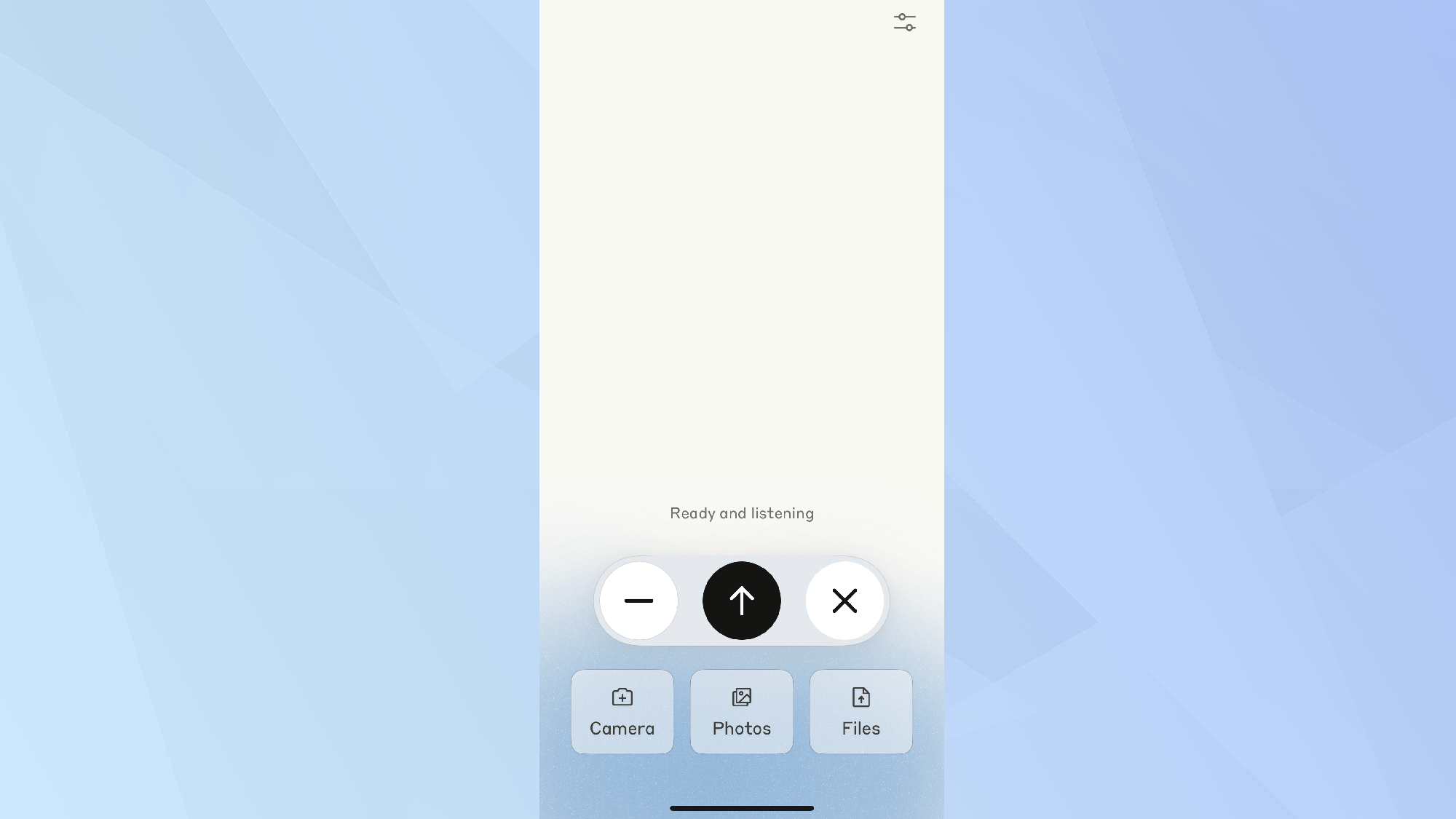
Begin speaking — Claude will listen and respond out loud when you As it speaks, it highlights key points on your screen.
Claude voice mode controls explained
Here’s what each icon does when you’re using Claude's voice mode:
- Up arrow: Tap after speaking to send your voice message
- Stop (square): Tap to interrupt Claude’s spoken response
- Plus (+): Access camera, photos, or files
- X: Exit voice mode and return to text
- Live highlights: Claude displays key phrases in real time
Tips for getting the most out of Claude voice mode
Use it in quiet places

Voice recognition works best with minimal background noise. Avoid busy streets or loud rooms when possible.
Speak naturally
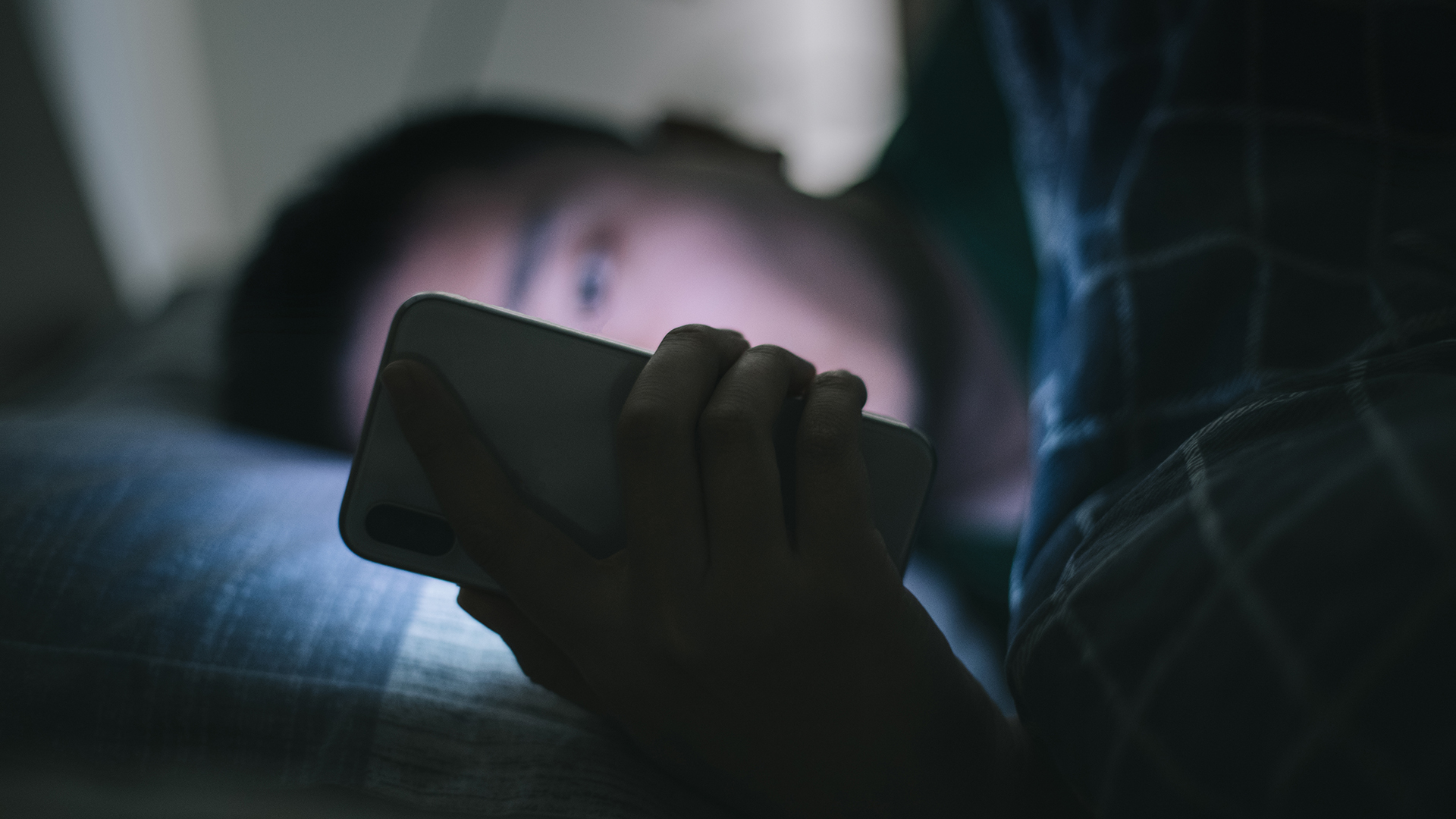
There’s no need to slow down or speak any different than you usually would. Claude handles natural pauses well and understands everyday speech.
Break up long queries

If you’re asking something complex, try breaking it into smaller chunks for better results.
Know when to switch

You can jump between voice and text anytime — Claude keeps the full context either way. That's handy if you're typing again after a voice convo.
Great for multitasking

Use voice mode while you’re cooking, getting ready, walking, or brainstorming. It’s ideal for thinking out loud or capturing ideas in real time.
Now you've learned how to use Claude's voice mode feature, why not take a look at our other helpful AI articles?
Check out 5 game-changing ChatGPT prompts to keep your houseplants happy and how you can use Gemini to find the best haircut for your face shape.
And if you want to get the most out of Gemini Live, here's 5 smart ways to use it.

Kaycee is Tom's Guide's How-To Editor, known for tutorials that skip the fluff and get straight to what works. She writes across AI, homes, phones, and everything in between — because life doesn't stick to categories and neither should good advice. With years of experience in tech and content creation, she's built her reputation on turning complicated subjects into straightforward solutions. Kaycee is also an award-winning poet and co-editor at Fox and Star Books. Her debut collection is published by Bloodaxe, with a second book in the works.
You must confirm your public display name before commenting
Please logout and then login again, you will then be prompted to enter your display name.
