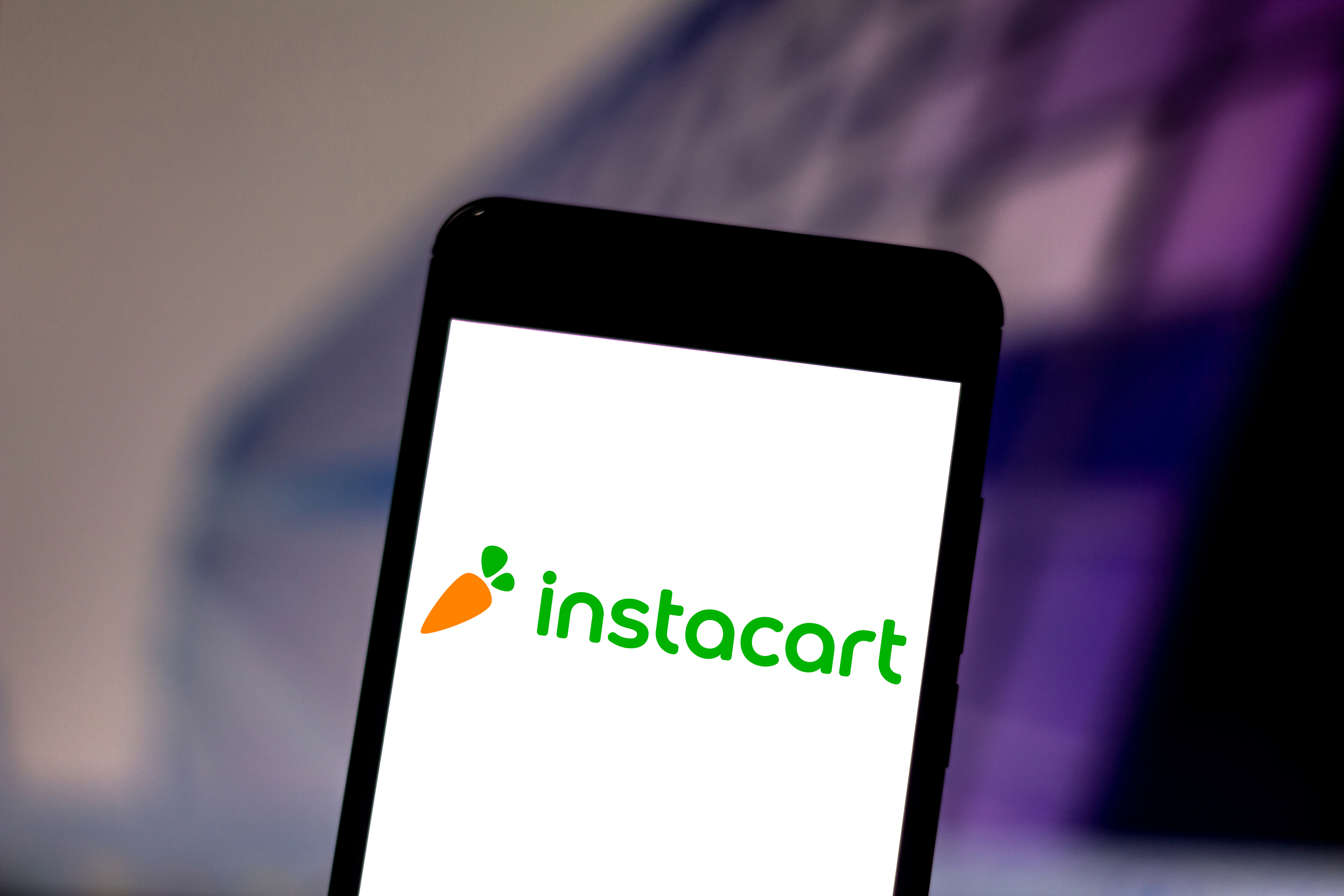Spotify has 3 hidden features most people don't know about — here's how to use them
I've been using Spotify for years and I didn't know these features existed

Most Spotify users stick to the basics: searching for songs, creating playlists, and letting Discover Weekly introduce them to new music. While these core features work well, Spotify has lesser-known tools that can significantly improve your listening experience.
These hidden features address common frustrations like protecting your music recommendations from guilty pleasure listening sessions; finding specific types of music more efficiently; and creating seamless transitions between songs in your playlists. Built into Spotify and completely free to use, regardless of whether you have Premium or the ad-supported version, these features are game-changers. Here's how to use them.
1. Protect your algorithm with private sessions
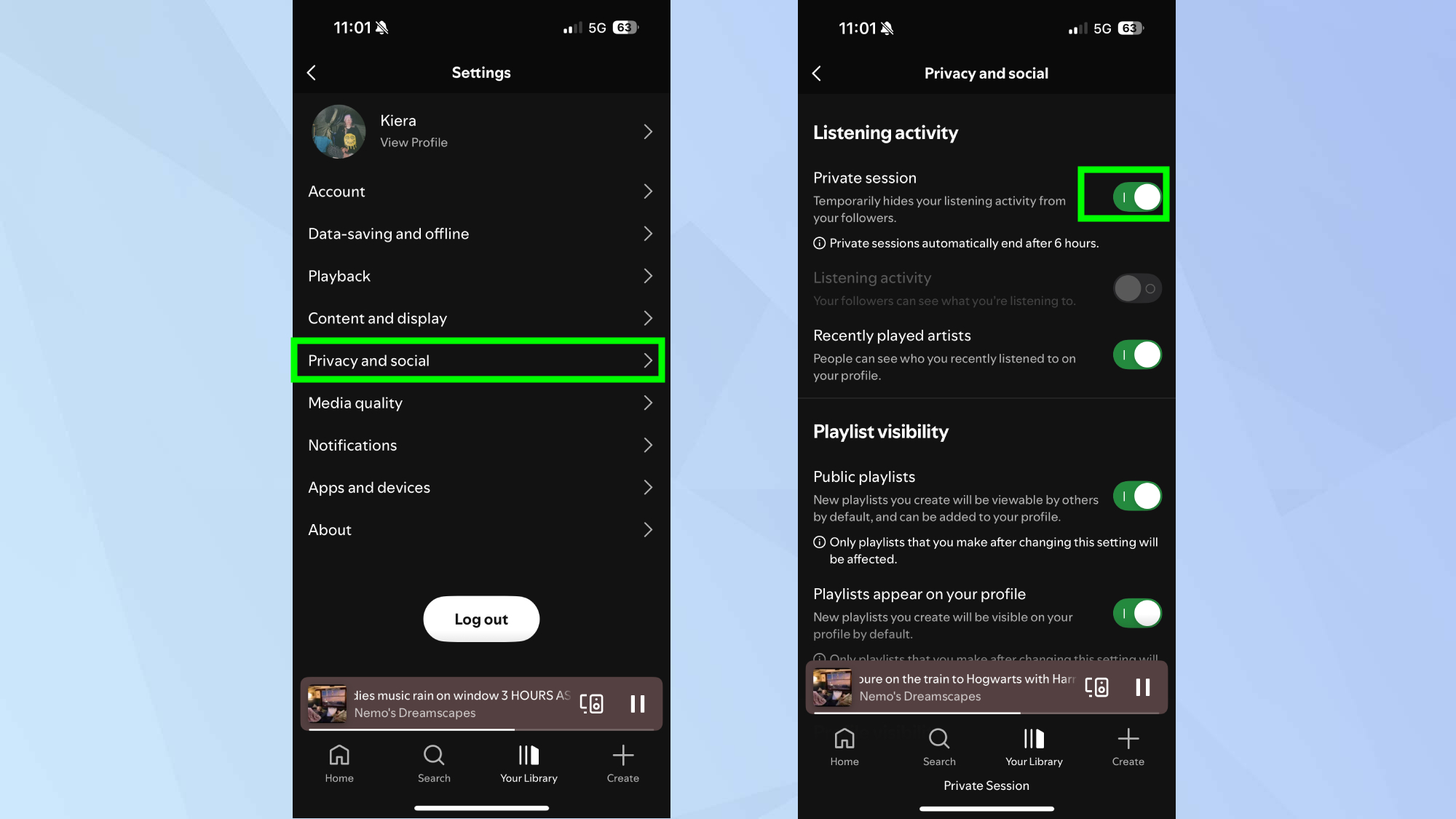
Private sessions let you listen to music without affecting your recommendations or appearing in your friends' activity feeds. Tap your profile image on the home screen, select Settings, then tap Privacy and Social and toggle on Private Session.
This feature is perfect when you want to indulge in guilty pleasures, explore music outside your usual taste, or listen to something that might confuse Spotify's recommendation algorithm.
The private session automatically ends after six hours, so your regular listening habits resume normally.
Private sessions are also useful when sharing your account with family members or when you're playing music at parties where other people are choosing songs. Your personal music taste won't be influenced by these temporary listening sessions.
2. Use search to find exactly what you want
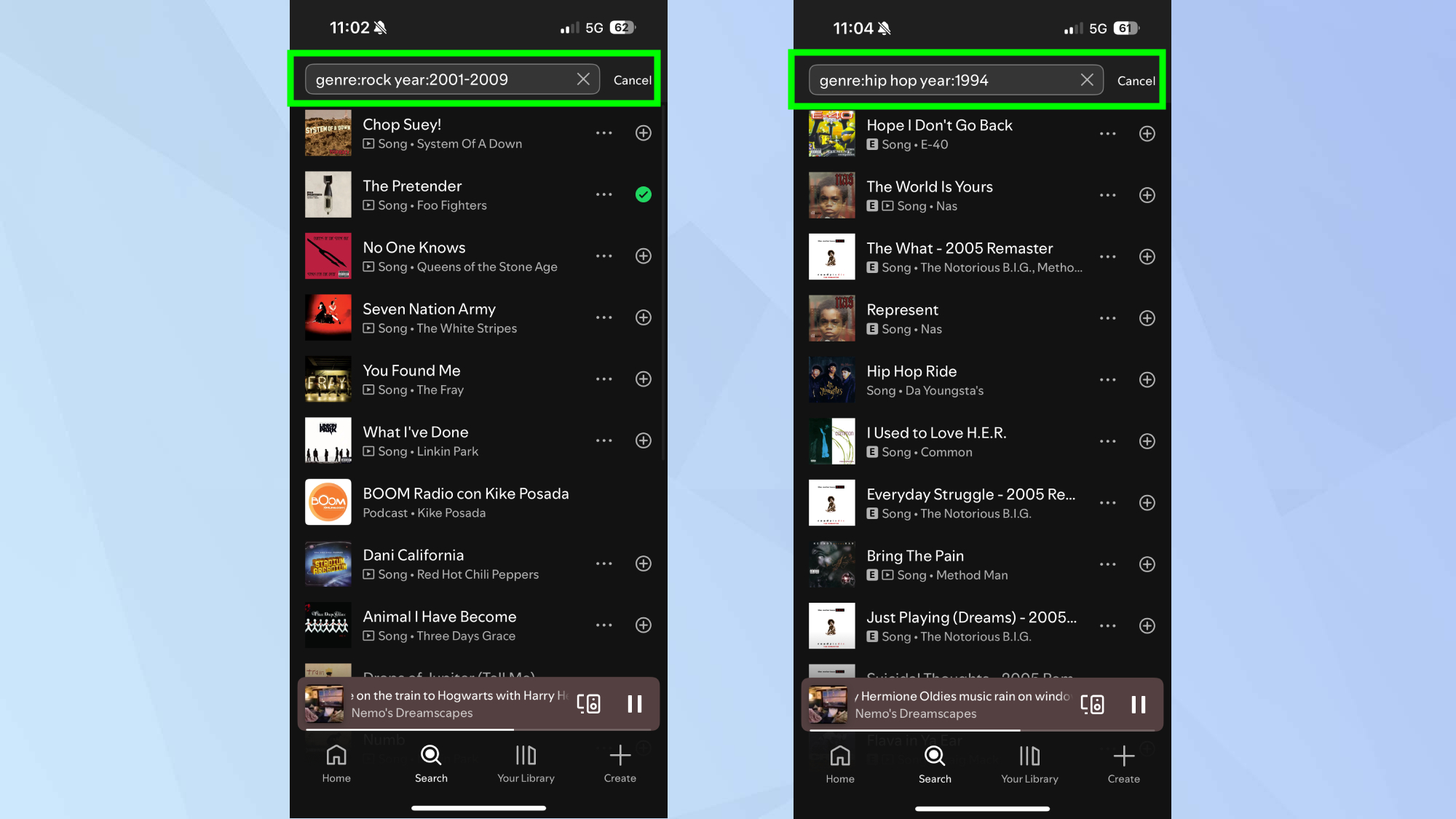
Spotify's search function becomes much more powerful when you add specific qualifiers to narrow down results. Type search terms using the following format: "genre:genrename year:startdate-enddate" to find music that matches exact criteria.
For example, searching "genre:rock year:2001-2009" returns only rock music from that decade. You can also use single years like "year:2023" or combine multiple qualifiers.
This feature works particularly well for discovering music in specific genres during certain time periods, finding songs for themed playlists, or exploring how particular styles evolved over different decades.
It's a much more precise exploration than simply browsing through Spotify's general genre categories.
3. Enable crossfade for seamless song transitions
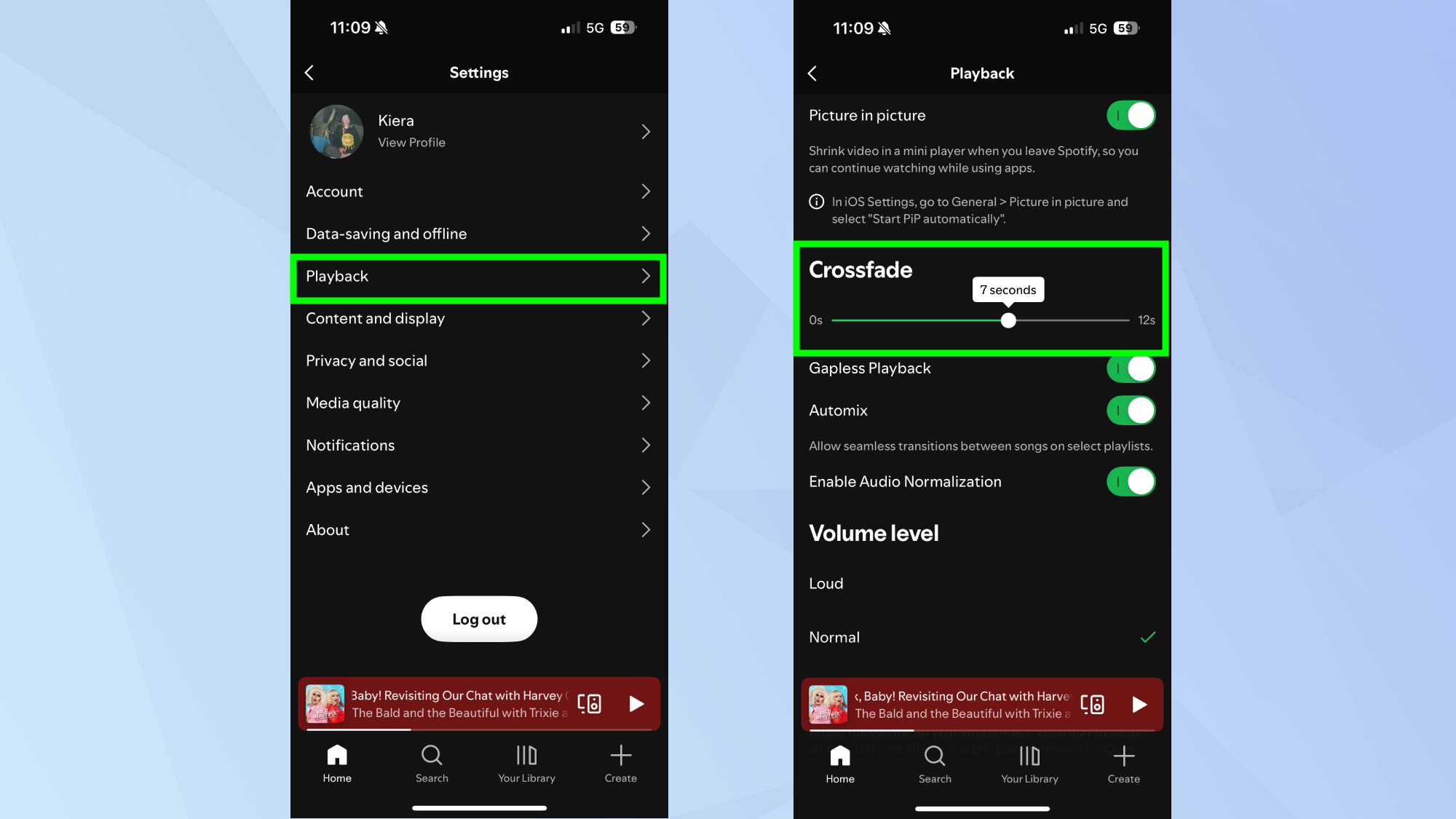
Crossfade blends the ending of one song with the beginning of the next, creating smooth transitions without awkward silence between tracks. To do this, go to Settings, Playback and adjust the Crossfade slider to set overlap time between 1 and 12 seconds.
The optimal setting depends on your music style: shorter crossfades work well for most genres, while longer overlaps suit continuous mix-style listening.
The feature works particularly well for workout playlists, party music, or any situation where you want uninterrupted musical flow.
Follow Tom's Guide on Google News and add us as a preferred source to get our up-to-date news, analysis, and reviews in your feeds. Make sure to click the Follow button!
More from Tom's Guide
- Spotify's Lossless Listening makes music sound amazing — how to enable it
- How to make AI playlists on Spotify — follow these 5 steps
- I test audio gear — 5 secret Spotify features everyone needs to know
Get instant access to breaking news, the hottest reviews, great deals and helpful tips.

Kaycee is Tom's Guide's How-To Editor, known for tutorials that skip the fluff and get straight to what works. She writes across AI, homes, phones, and everything in between — because life doesn't stick to categories and neither should good advice. With years of experience in tech and content creation, she's built her reputation on turning complicated subjects into straightforward solutions. Kaycee is also an award-winning poet and co-editor at Fox and Star Books. Her debut collection is published by Bloodaxe, with a second book in the works.
You must confirm your public display name before commenting
Please logout and then login again, you will then be prompted to enter your display name.