Spotify's new mixing feature lets you DJ your own playlists — here's how it works
I'm obsessed with Spotify's mixing feature (and my playlists have never sounded better)

After years of playlists just playing one song after another with awkward gaps, Spotify finally lets you blend tracks together like a DJ. The tool gives you control over how songs blend together, from simple fades to custom transitions with volume and EQ adjustments. Spotify Mix has been rolling out to Premium subscribers and eliminates those jarring pauses that interrupt carefully curated playlists.
The feature makes a genuinely noticeable difference to how playlists flow, with songs transitioning seamlessly instead of cutting abruptly. For those who have access, setting it up takes just a few taps — and our reviews writer Nikita put it, it's the only thing that's keeping her from canceling her subscription. Here's how to use it.
1. Create your first mixed playlist
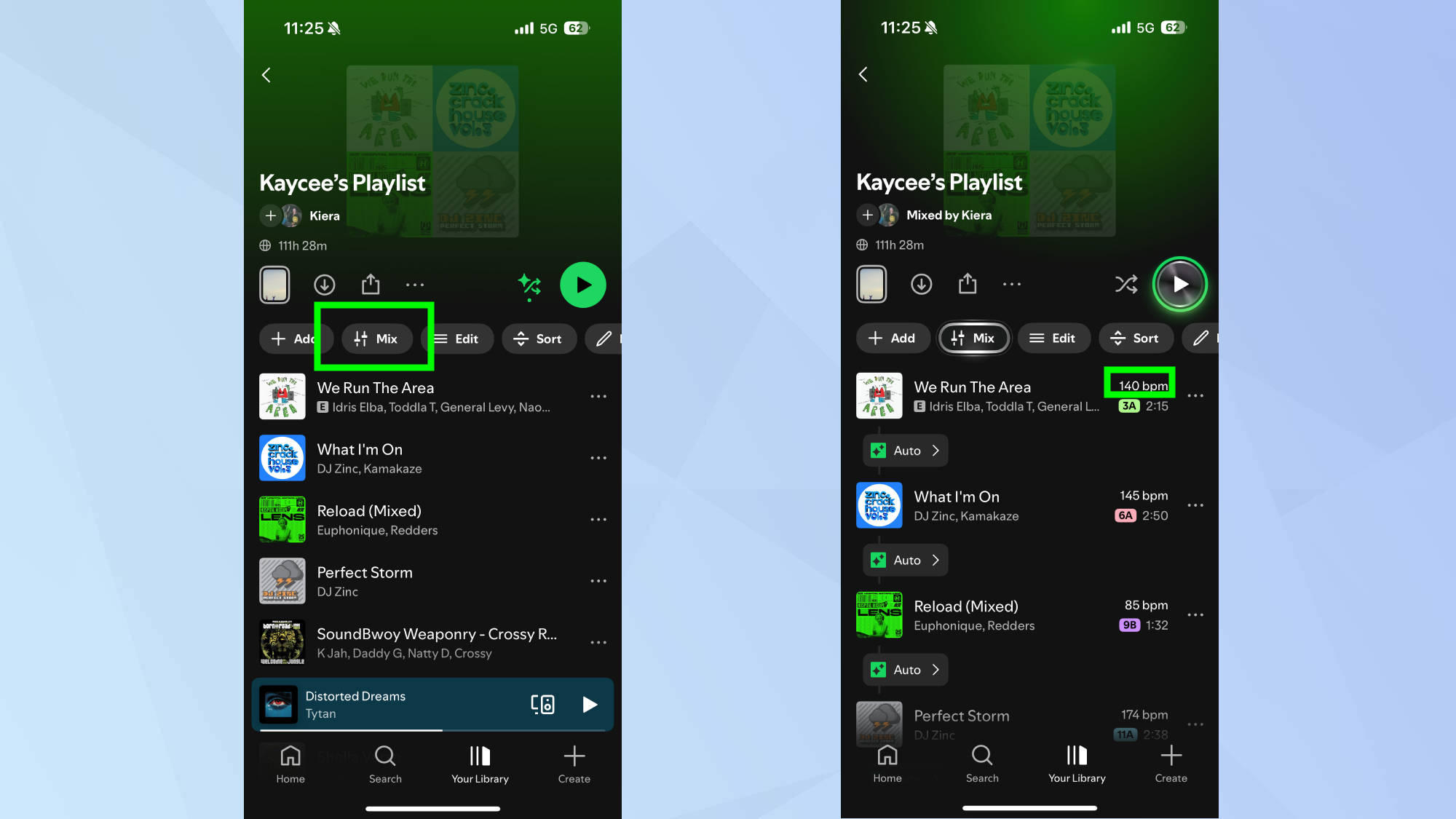
Open an existing playlist or create a new one in the Spotify app. The mixing feature works with any playlist you've created, so you can upgrade old favorites or start fresh.
Tap the Mix button in the toolbar and watch your playlist transform. Spotify adds transition data and shows you BPM and key information for each track.
For instant blending, start with Auto mode. Spotify automatically creates transitions based on the songs in your playlist. This gives you a quick preview of how mixing works without manual adjustments.
2. Customize transitions between specific songs
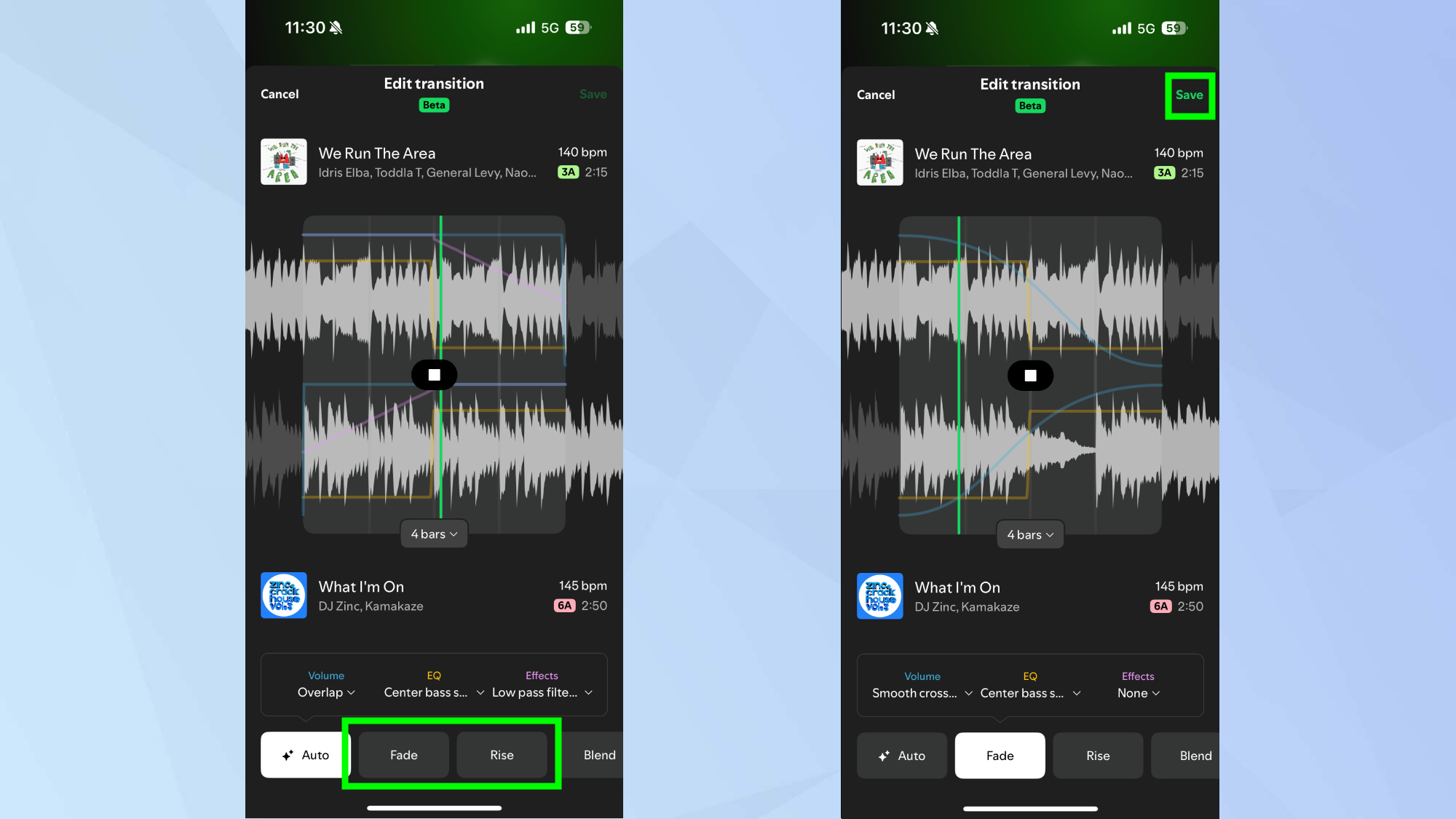
To access customization options, tap any transition point between two tracks. You'll see waveforms and beat data for both songs, helping you identify the best spots for transitions.
Choose from preset styles like Fade or Rise to apply different transition effects quickly. Each preset changes how one song blends into the next, creating different moods and flows.
Adjust volume, EQ, and effect curves manually if presets don't achieve the sound you want. The waveform display shows exactly where each song's energy peaks and dips, letting you align transitions with musical elements like beats or vocals.
Once you're happy with what you've customized, tap save.
3. Match songs for natural-sounding mixes

Look at the BPM and key information for each track. Songs with similar tempos (BPM) and compatible Camelot keys blend more naturally. Spotify displays this data automatically when you enter Mix mode.
Reorder tracks to group compatible songs together. Drag songs around in your playlist to position tracks with matching tempos next to each other, creating smoother transitions throughout.
Consider energy levels when arranging your playlist. Build energy gradually by starting with slower, mellower tracks and progressing to higher-energy songs, or reverse this to wind down.
Tips for better playlist mixing

Dance genres like house and techno mix most naturally because they're produced with DJ mixing in mind. These tracks typically have consistent beats and structures that align well during transitions.
Use mixing for specific activities where continuous music matters. Running playlists benefit from consistent BPMs that match your pace, while party or road trip playlists keep energy flowing without awkward pauses between songs.
Create custom cover art for mixed playlists using Spotify's new stickers and labels. This visual customization is exclusive to mixed playlists and helps distinguish them from regular playlists in your library.
Follow Tom's Guide on Google News and add us as a preferred source to get our up-to-date news, analysis, and reviews in your feeds. Make sure to click the Follow button!
More from Tom's Guide
- Spotify's Lossless listening makes music sound brand new
- Spotify has 3 hidden features most people don't know about
- Your earbuds are disgusting — here's the right way to clean them
Get instant access to breaking news, the hottest reviews, great deals and helpful tips.

Kaycee is Tom's Guide's How-To Editor, known for tutorials that skip the fluff and get straight to what works. She writes across AI, homes, phones, and everything in between — because life doesn't stick to categories and neither should good advice. With years of experience in tech and content creation, she's built her reputation on turning complicated subjects into straightforward solutions. Kaycee is also an award-winning poet and co-editor at Fox and Star Books. Her debut collection is published by Bloodaxe, with a second book in the works.
You must confirm your public display name before commenting
Please logout and then login again, you will then be prompted to enter your display name.
 Club Benefits
Club Benefits















