Google will let you use passkeys automatically in Chrome - here's how you can switch
New experimental Chrome feature makes switching to passkeys a breeze
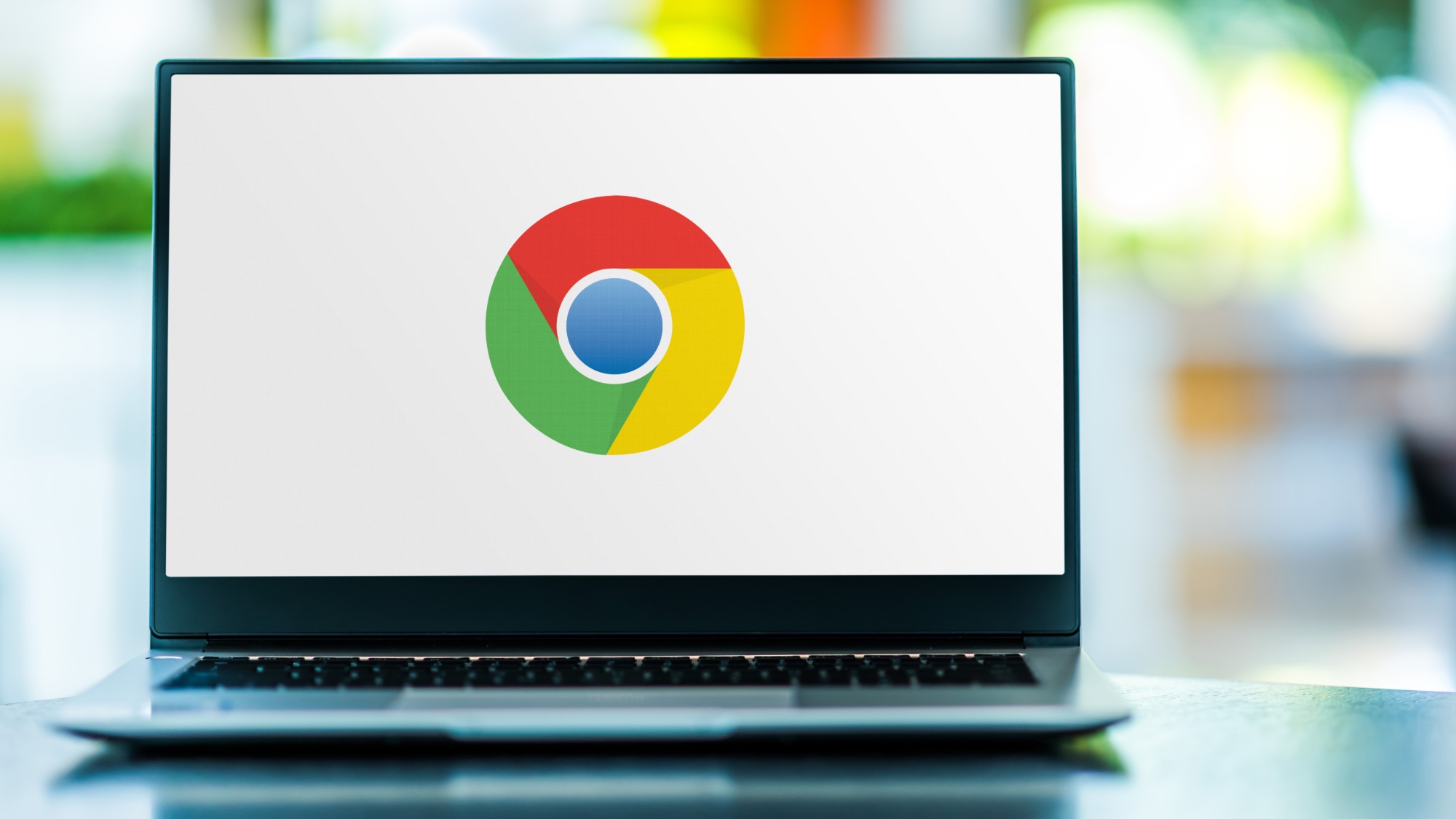
Like many other services lately, Google is working on testing automated switching from passwords to passkeys in Chrome. Windows Report first spotted the flag hidden in the Canary build of Chrome which can automatically convert saved passwords into passkeys when a user is logged into a site or service.
The process doesn’t require any prompts or interaction from the user but will run automatically in the background once enabled. When you access a website and log in using a saved username and password, a passkey will automatically be created as long as the site in question supports it. This is supposed to happen invisibly, making the switchover easy for the user. Currently, the system in Chrome prompts users to adopt passkeys instead of passwords and requires confirmation after the prompt.
Passkeys are much safer than passwords because passwords can be easily guessed via either phishing or brute force attacks, are stored on third-party servers and are often reused or created in an insecure fashion in the first place. However, if you're not quite ready to switch to passkeys and plan to continue using passwords, make sure that you're using one of the best password managers to keep them as secure as possible.
How to turn on passkeys in Chrome
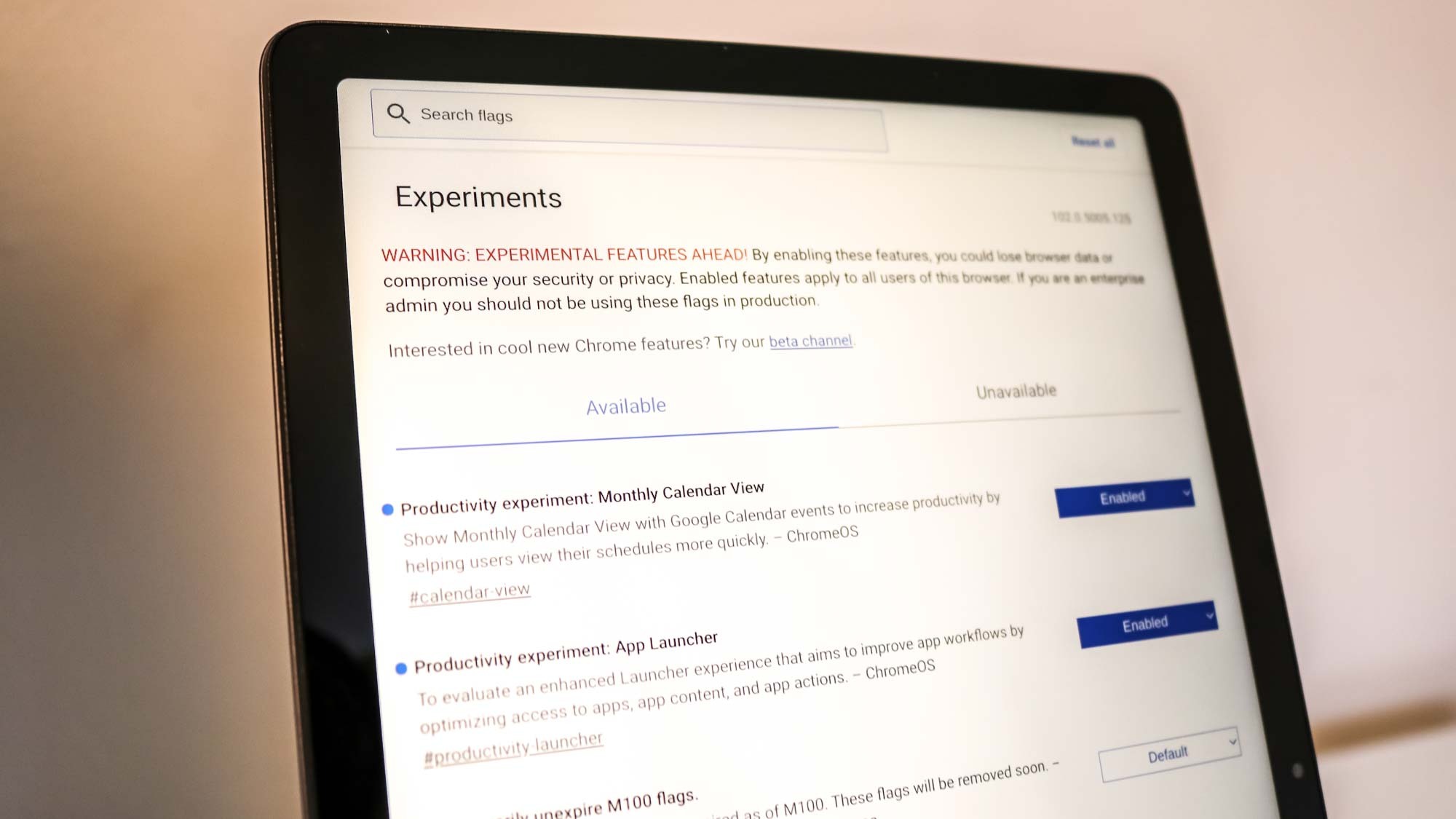
In order to turn on this new automatic passkey upgrade feature in Chrome, you first need to be running the experimental version of Google's browser, Chrome Canary. To do so, head to the Chrome Canary site and then download and install it on your computer.
It's worth noting that Canary is Google's most experimental and unstable version of Chrome, so you might run into some hiccups and other minor issues. However, it could be worth it if you want to test out the search giant's bleeding-edge features first.
With that out of the way, you then need to go to Chrome's Experiments page in your browser. This is done by typing "chrome://flags" into your address bar if you want to see all of the experimental features available in Chrome Canary. However, if you want to get right to the chase and start having Chrome convert your passwords to passkeys automatically, you can just enter "chrome://flags/#web-authentication-passkey-upgrade" instead.
Once you find this new experimental feature (either by searching for it or going directly to it with the URL above), you'll need to toggle it on. From there, restart Chrome Canary and then head to Google Password Manager to enable automatic passkey upgrades. And that's it, sites that support passkeys that you log into using Google Password Manager to autofill your credentials will now automatically convert your passwords to passkeys with Chrome's help.
If you don't want to go through the trouble of setting up Chrome Canary, then you'll just need to wait for this experimental feature to come to a stable version of Chrome. As big passkey enthusiasts ourselves, we'll be looking out for this change and will update this story once this useful new feature becomes more widely available.
Get instant access to breaking news, the hottest reviews, great deals and helpful tips.
More from Tom's Guide
- New hacker tool can inject AI-generated deepfakes right into your iPhone — everything you need to know
- Nearly 200,000 people hit in New York Blood Center data breach — names, IDs, SSNs and more exposed
- Google just fixed a major Chrome zero-day flaw — update your browser right now

Amber Bouman is the senior security editor at Tom's Guide where she writes about antivirus software, home security, identity theft and more. She has long had an interest in personal security, both online and off, and also has an appreciation for martial arts and edged weapons. With over two decades of experience working in tech journalism, Amber has written for a number of publications including PC World, Maximum PC, Tech Hive, and Engadget covering everything from smartphones to smart breast pumps.
You must confirm your public display name before commenting
Please logout and then login again, you will then be prompted to enter your display name.
