I let AI summarize every PDF I read — 6 prompts that saved me hours
A trick that has saved me hours of time
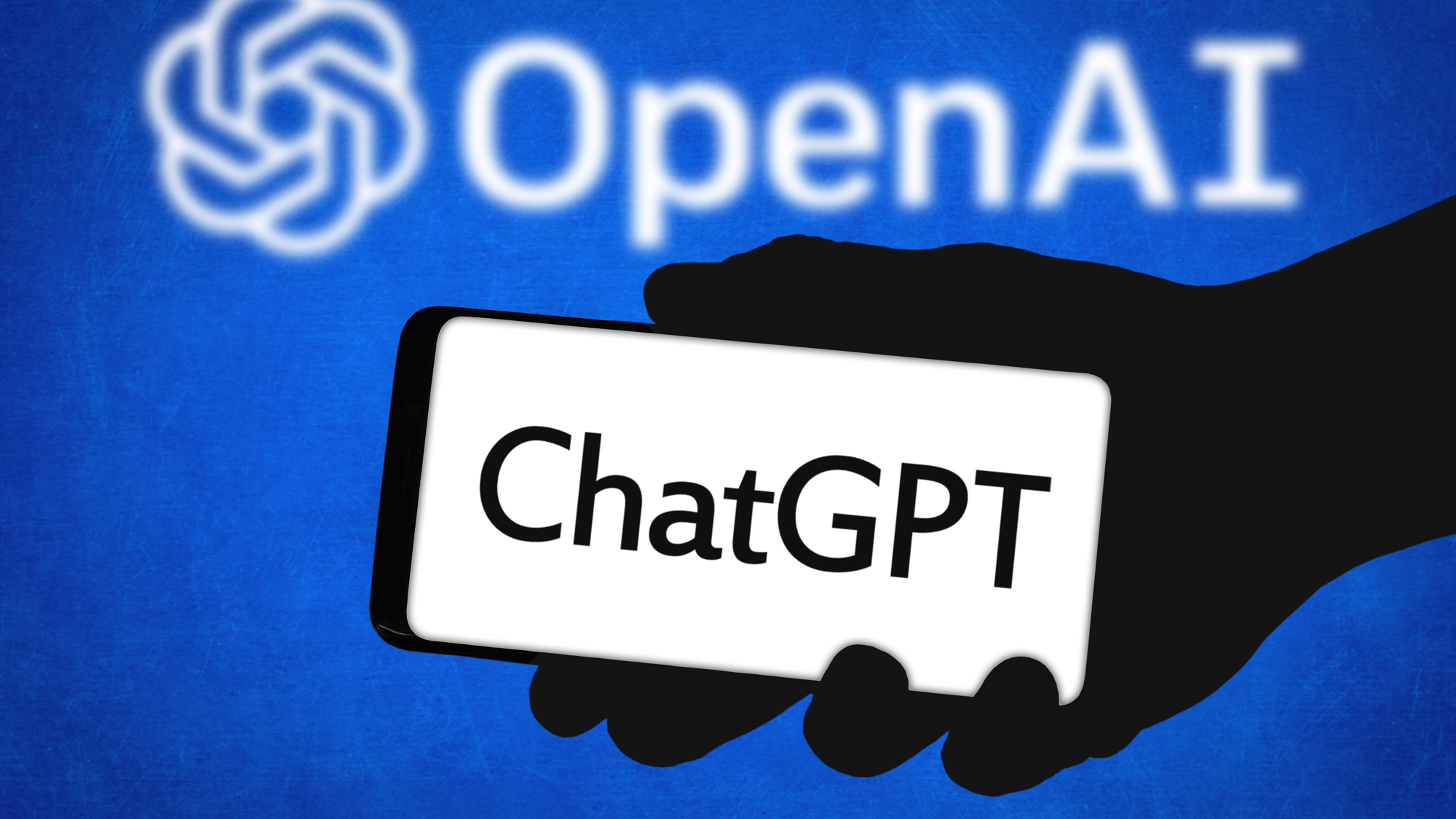
I have had to read so many PDFs for work. This can end up taking hours of your day, searching through documents for nuggets of information or one key figure buried near the end.
However, I have now been using ChatGPT for a while to help me with this. The chatbot can become your best friend when it comes to PDFs, working through wealths of information to give you the answers you need.
These six prompts are all you’ll ever need to use with ChatGPT for your next PDF scroll.
Summarize this
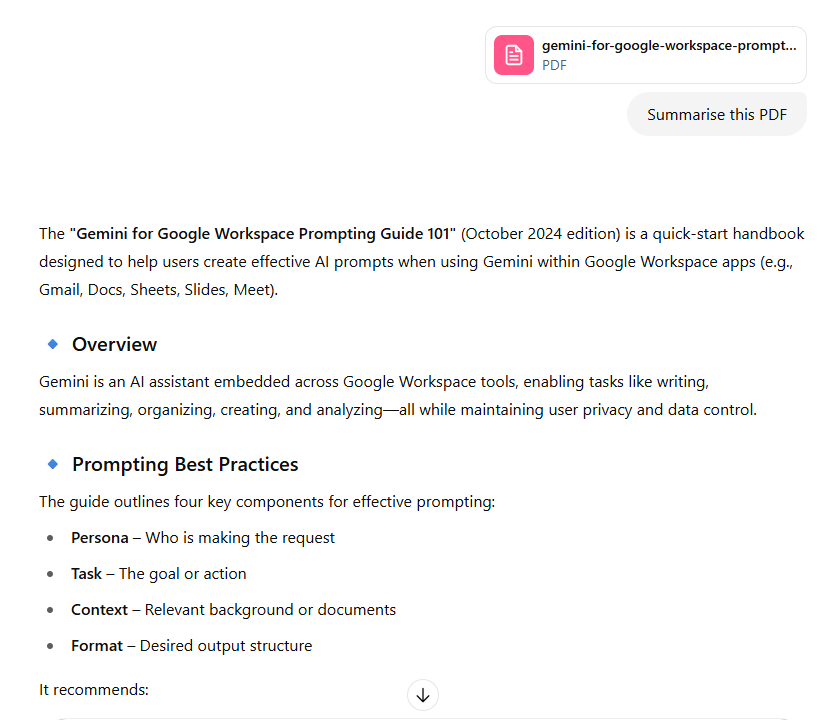
Using the prompt “Summarize this PDF” is a lifesaver for long documents. Instead of having to work your way through 30-odd pages of text, this prompt will offer up a summary of all of the key details.
This will give a quick overview, as well as picking out key bits of information. For example, on research papers, this prompt can layout the findings, methodology and key bits of information in one easy list.
This also works for non-PDF documents. Try uploading a YouTube video or news story and using the same prompt to condense large amounts of information into an easy-to-digest system.
Pick out the key points
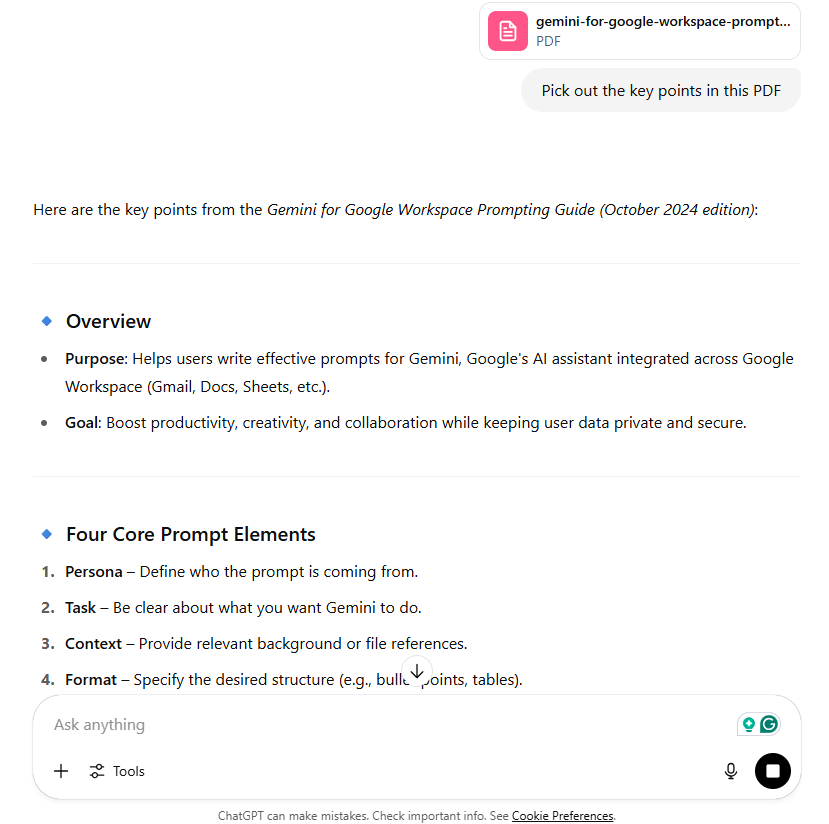
Sometimes you’ll be working through so many PDFs in one go, quickly scimming through each one to just find out a few key points. Skip this step by asking ChatGPT to “Pick out the key points in this PDF”.
Get instant access to breaking news, the hottest reviews, great deals and helpful tips.
Similar to the prompt above, this will work through the document, offering some bullet points on the most important parts of the document. This will often include facts and figures, findings or an overall objective from the PDF.
This can also be expanded to ask the same question but on specific chapters of a noticeably long PDF.
Find quotes that support this point
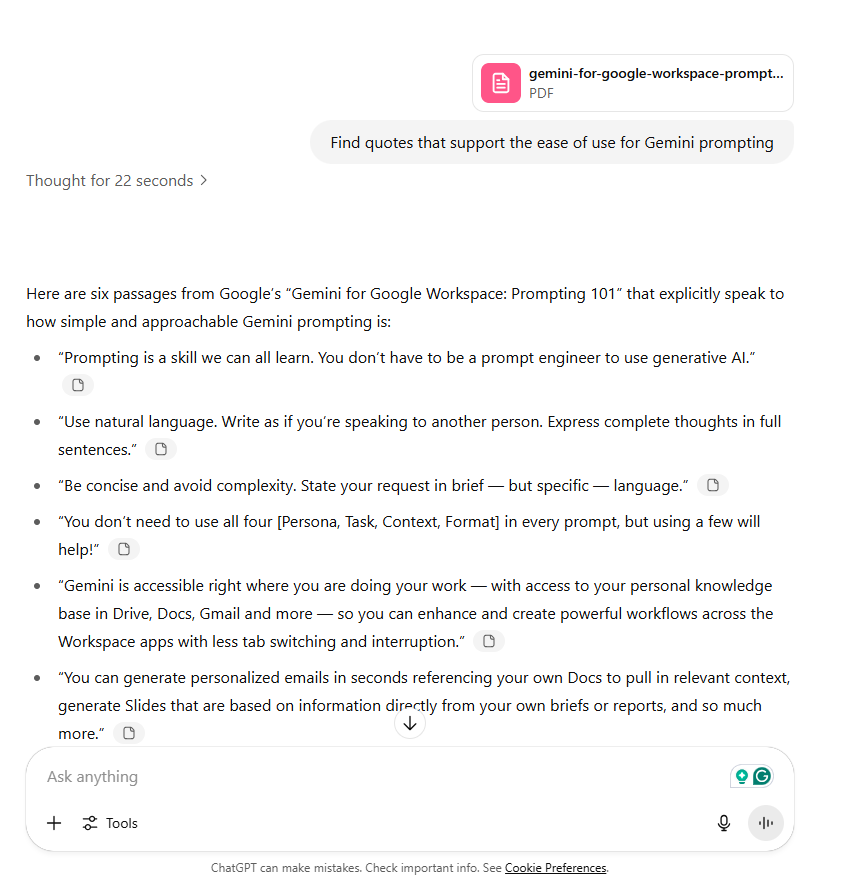
This is an especially useful prompt for PDFs that feature a lot of quotes. Whether its for a research paper you’re working on or if you’re trying to find quotes to support a marketing plan, this can scan through a whole PDF looking for quotes.
More importantly, if there is a ridiculous amount of text to work through, you can use this prompt more specifically. For example, “Find quotes that are positive about the product from people in senior positions”.
You can also ask ChatGPT where these quotes come from so you can go back and confirm all of the wording and attribution is correct.
Extract all figures, tables, and charts and explain each
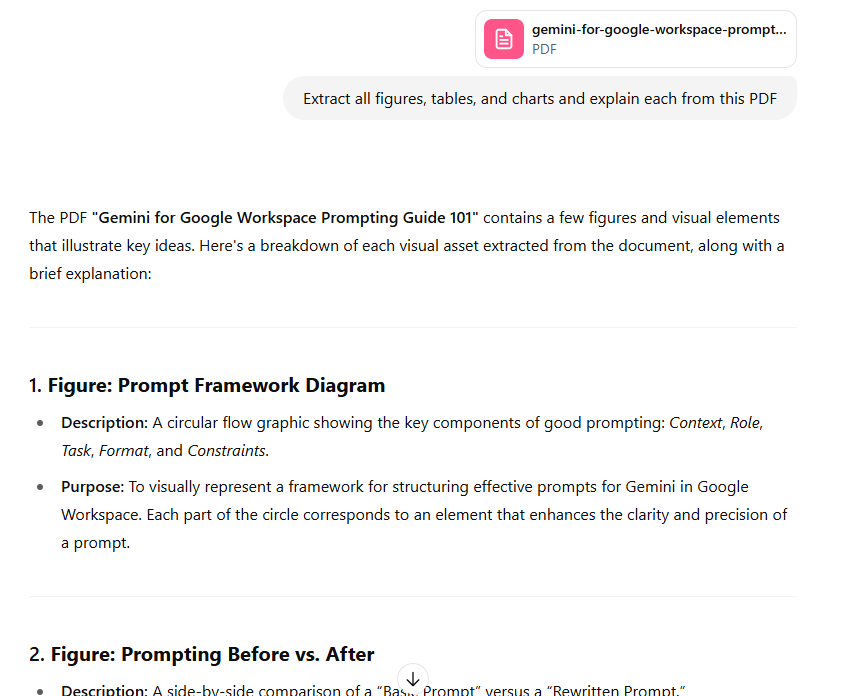
A prompt that can be a little hit and miss. "Extract all figures, tables and charts, explaining each" will do as it says. However, this is reliant on all of these tables and figures being readable to ChatGPT.
If there is a table that has been photocopied or is in a particularly confusing infographic, it could be easily missed. However, in my time using this prompt, I have rarely seen it make a mistake.
You can also ask ChatGPT to take the information and put it into tables of your own or compile all of the information gathered into one document.
Examine the internet for supporting articles
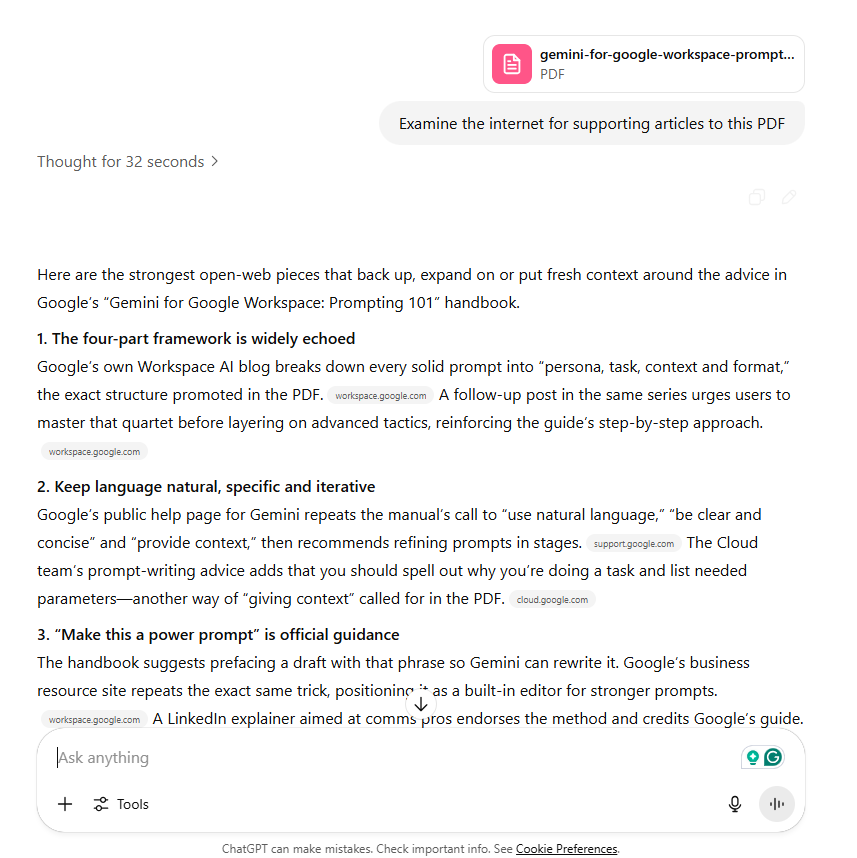
Why limit yourself to just the PDF you’re reading? Ask ChatGPT to examine the internet for supporting articles and ChatGPT will provide a document of supporting content.
Along with condensing all of this information into the chat, it will also provide links to important sources to follow up on.
It is crucial to double check any information that comes from this. Because you are asking ChatGPT to directly check the internet and compare it to a PDF, it can cause some hallucinations in the crossover.
Explain the PDF to me
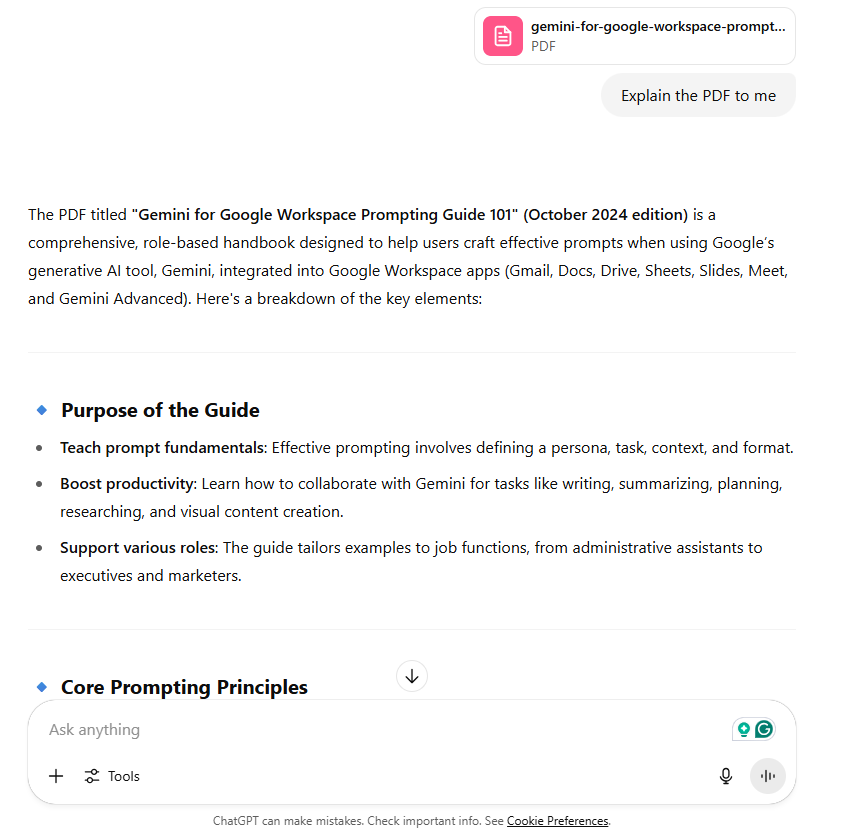
A lot of the prompts above will extract information from a PDF, but they will do so in bullet points and summarized phrases.
This one on the other hand will create a written report explaining everything that is in there. Simply ask ChatGPT to “explain the PDF to me.”
You can add extra information such as explaining it in simple terms or explaining it for someone focused on marketing to pick up key details.
I have found a lot of success with the prompt “Read through the PDF and become an expert in it. Then, explain it to me as an expert on the information.” This takes away the conversational tone and focuses on the importance of the information.
More from Tom's Guide
- How to use Google Flow — the new AI video generator made for filmmakers
- ChatGPT can now send reminders and set to-do lists — use these prompts for maximum productivity
- Google’s Veo 3 video model is now live in Canva — here’s how to try it

Alex is the AI editor at TomsGuide. Dialed into all things artificial intelligence in the world right now, he knows the best chatbots, the weirdest AI image generators, and the ins and outs of one of tech’s biggest topics.
Before joining the Tom’s Guide team, Alex worked for the brands TechRadar and BBC Science Focus.
He was highly commended in the Specialist Writer category at the BSME's 2023 and was part of a team to win best podcast at the BSME's 2025.
In his time as a journalist, he has covered the latest in AI and robotics, broadband deals, the potential for alien life, the science of being slapped, and just about everything in between.
When he’s not trying to wrap his head around the latest AI whitepaper, Alex pretends to be a capable runner, cook, and climber.
You must confirm your public display name before commenting
Please logout and then login again, you will then be prompted to enter your display name.










