How to Download and Install Windows 8.1
Here's a step by step tutorial on how to download Windows 8.1 and install Microsoft's latest OS on your PC.
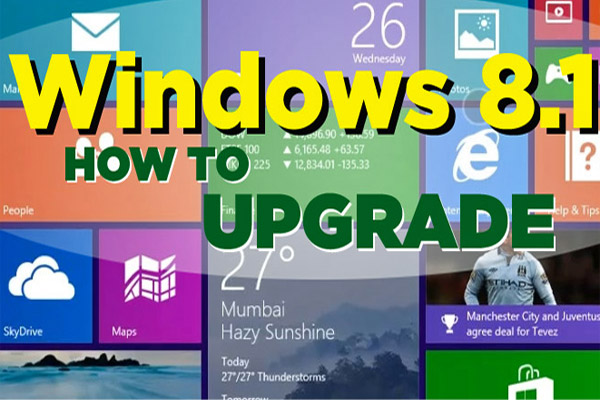
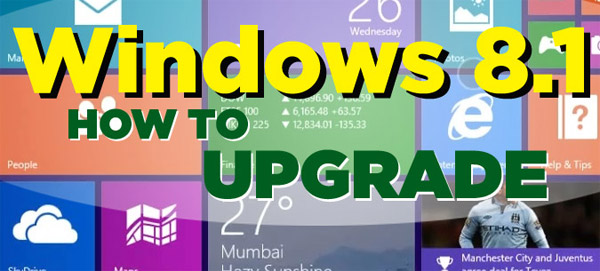
After months of reviews and nearly a year of anticipation, the final version of Windows 8.1 is now available for download. If you already have Windows 8, you can get the OS upgrade for free and, considering all its great new features, you should do so right away. Here’s how you can download and install Windows 8.1 on your Windows 8 PC in just a few simple steps.
1. Launch the Windows Store app.
You should see a button that says “Update to Windows 8.1 for free.” If you do not see this button, make sure you download all the latest Windows updates then reboot and launch the Windows Store again.
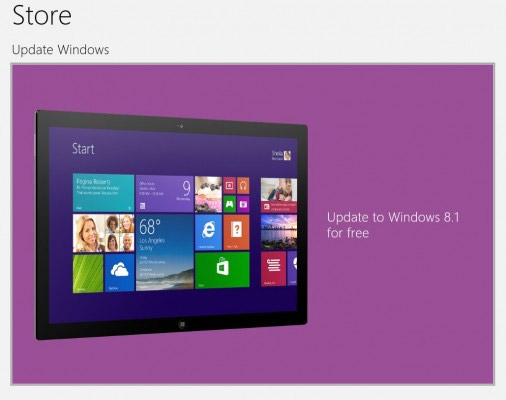
2. Click the Download button which appears.
The system will then download a huge install file that’s over 3GB. You can keep using your computer while this download occurs in the background.
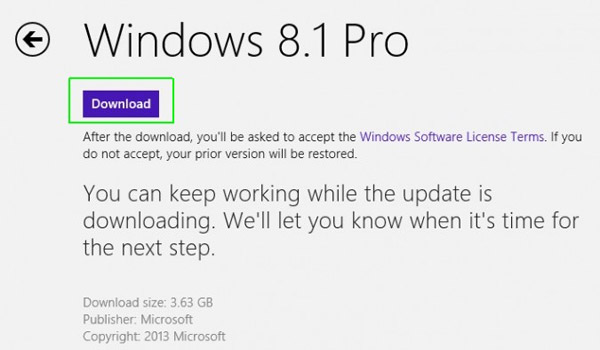
3. Restart your PC when Windows 8 tells you the download is completed.
Your computer will take several minutes to install Windows 8.1, during which time you will be unable to use it.
MORE:15 Ways to Speed Up Your Boot and Shutdown Times
4. Accept the License Terms that appear during the install.
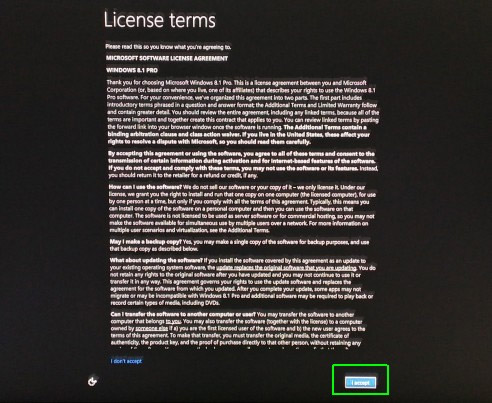
5. Choose Express or Custom settings for your install.
Express is usually the easiest and best set of choices.
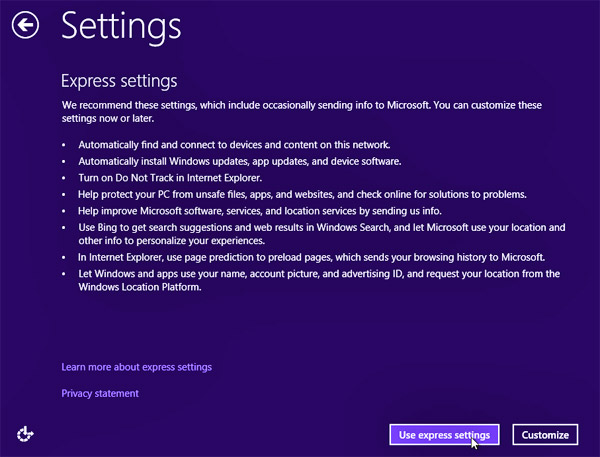
6. Log into Windows using your normal username and password.
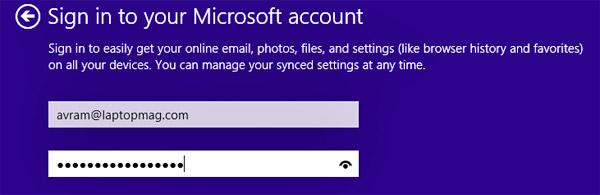
7. Allow Windows to send you a security code via SMS and enter the code at a prompt.
If you skip this step, you may have trouble syncing your settings from other PCs.
Get instant access to breaking news, the hottest reviews, great deals and helpful tips.
8. Click Next on the Skydrive screen.
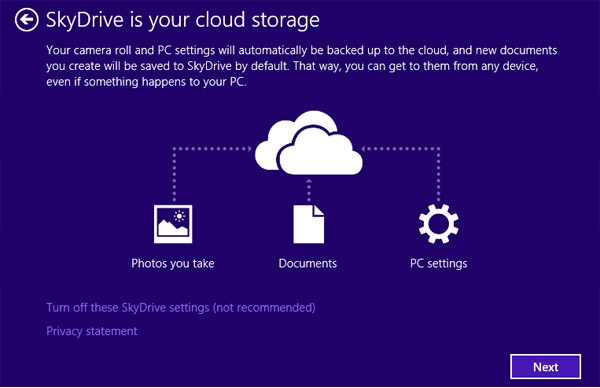
Windows will take a few minutes to finalize the install and then bring you straight to the Start Screen.
-
ninjustin I'm normally pretty wary of Express settings so I went to customize them but the settings are all honestly the best option in this case for the most part.Reply -
digiex "The system will then download a huge install file that’s over 3GB."Reply
This will take forever with my snail DSL connection. -
ssdpro I already contacted MS about the offline ISO file to do a fresh installation. As of today, there won't be one for current Windows 8 license holders. If you ever need to do a reinstall or wish to do a clean install, you have to install Windows 8, download the 3.1-3.5GB Windows 8.1 file pack and do the update. In watching this update on my own system (which went smoothly) it does restart 3 times just like a new install. It is basically like installing 2 OS's to get use of one.Reply
It blows and it makes me sad MS can't just be mature about it... we have keys AND have to go through activation. On top of that you have to install 2 OS to get the use of one. -
mcgee101 I purchased 8.1 on Mon and 8.1 pro disc I cant even upgrade... I like 8.1 when I installed it onto another computer I was building.. Somewhat frustrating (like IE is a joke crashing on the opening session). Also some drivers are finniky. Like Nvidia has some issues with the previous and new driver releases.. Clipping issues that werent there on 8. Asus is a mess under 8.1 I like the new options for software and start menu setup. I WANT MY COMPUTER BACK ON MY DESKTOP.Reply -
red77star I would suggest to use ISO for 8.1 and do clean install. Also get Start8 to get Start Menu back...make OS usable.Reply
