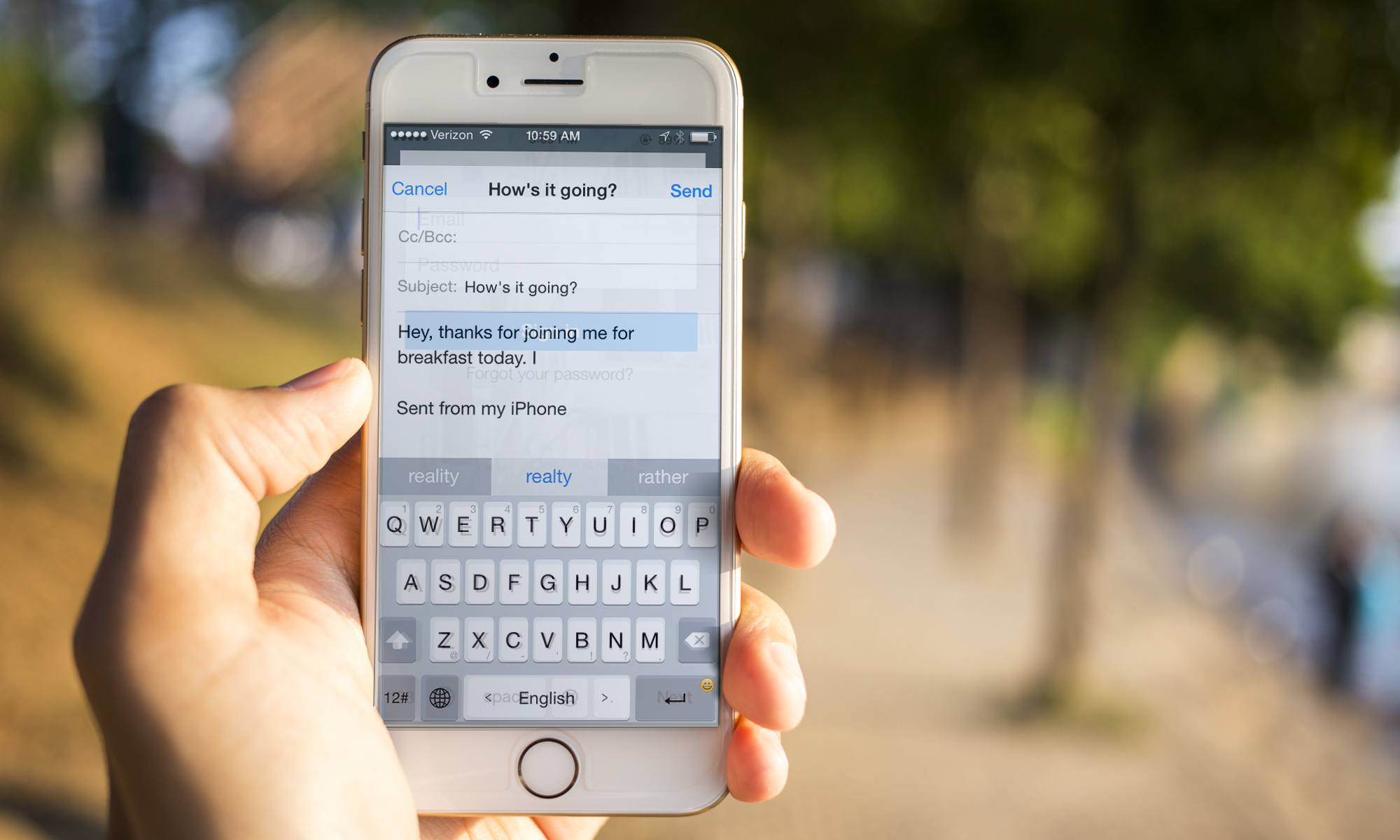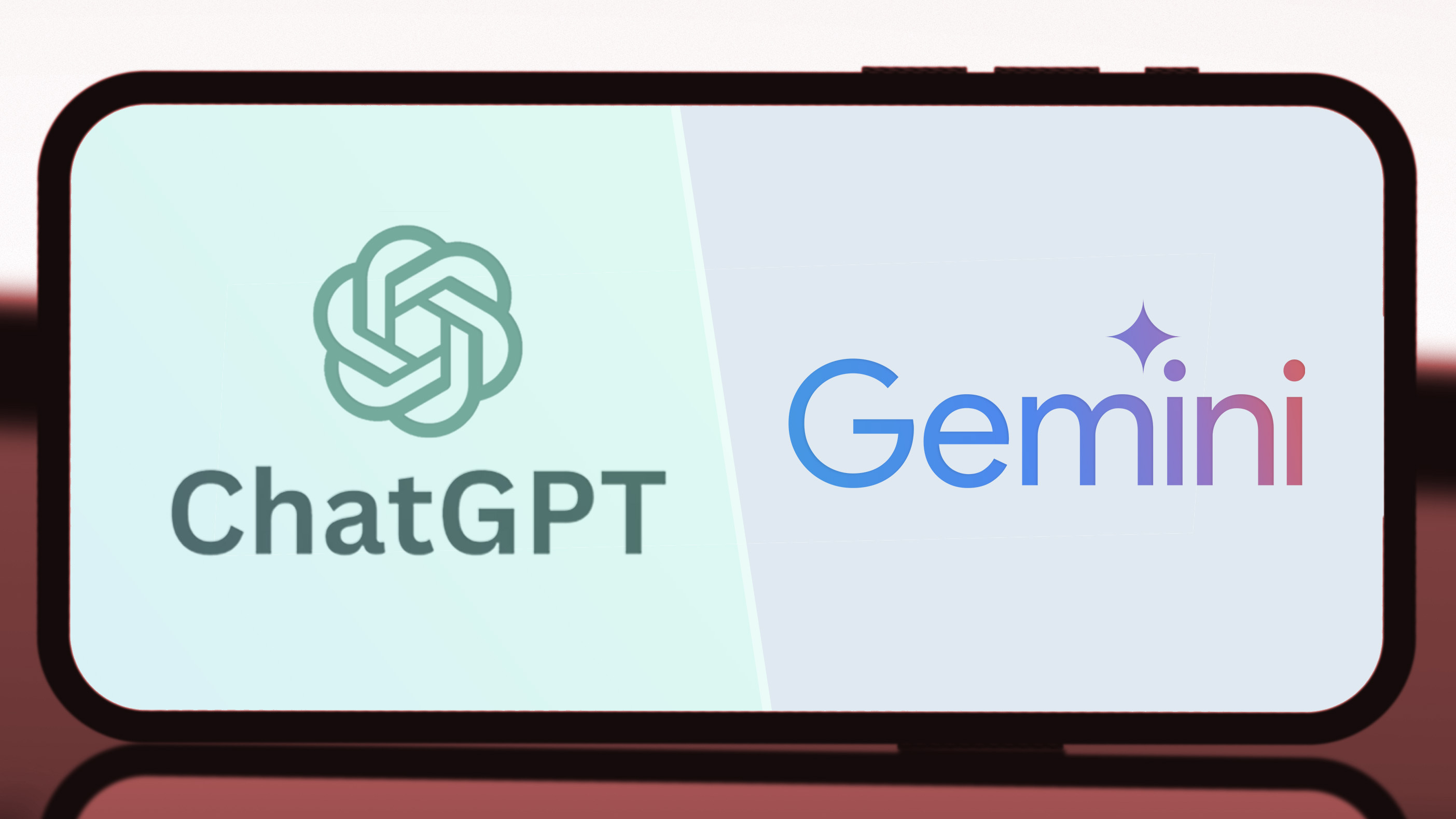Tom's Guide Verdict
The TouchPal keyboard alternative for iOS devices lets you type by swiping, but it doesn't do this as elegantly as other options.
Pros
- +
Free
- +
Extensive support for emojis
Cons
- -
Curve feature requires extra steps compared to similar swipe-to-type methods
- -
Cluttered keyboard layout
- -
Pedestrian themes
Why you can trust Tom's Guide
TouchPal 1.0 keyboard wants to get in on the swipe-to-type fun popularized by alternative iOS keyboards such as Swype and SwiftKey. But an inelegant design makes entering text too much of a chore, especially when compared to TouchPal's more polished rivals.
Setup
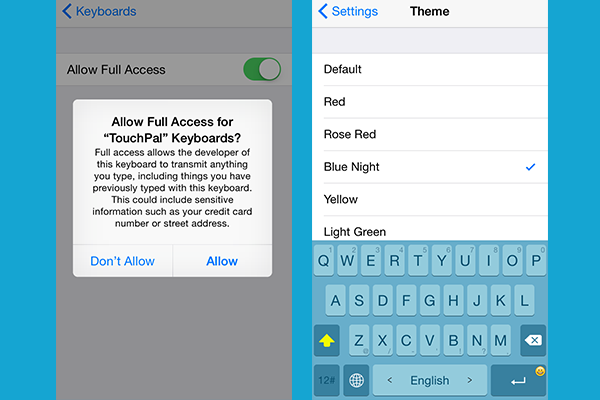
After downloading TouchPal, add it as one of your available keyboards via Settings (under General > Keyboard > Keyboards > Add Keyboard). Once you've downloaded the app, you'll have to give it full access, but the company claims no privacy information will be read or stored.
The purpose for the access is so that you can customize the look and language of the keyboard color to match your device's theme, with options including blue, gray, green, red and yellow. If you need to switch from English to one of the more than 40 languages the app supports, simply swipe across the Space key.
Interface
To save you from toggling between number and letter keyboards, TouchPal superimposes numbers on the QWERTY row of keys and punctuation marks on the ZXCVB row. Swipe up on the Q key to tap the number 1, for example, or swipe down on N if you need a question mark. Some users will regard this as a valuable time-saver; others might find it another behavior they have to learn before they can effectively use TouchPal. My major complaint, though, is that the superimposed keys are somewhat hard to read — it's not easy at a glance to spot the difference between the apostrophe on the V key and the comma on the M key.
MORE: Best and Worst iOS 8 Keyboards 2014
Fans of emoji will appreciate the keyboard's extensive support — 800-plus emoji, the company claims — which you access by holding down the Enter key.
Features
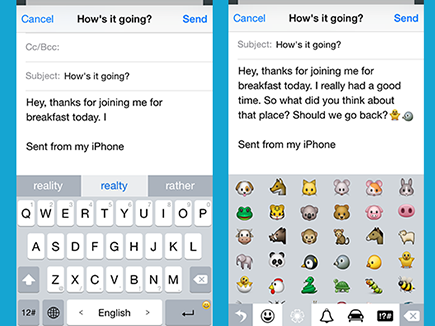
As with Swype and SwiftKey, gesture-based typing sets TouchPal apart from the built-in keyboard you'll find on your iOS device. You no longer have to tap on keys to compose an email, text message or other type of document. Instead, just drag your finger around the vicinity of the letters that make up a word, and TouchPal's Curve technology does a pretty solid job of figuring out the word you meant to type.
Get instant access to breaking news, the hottest reviews, great deals and helpful tips.
So what's the problem? After you drag your finger around the keyboard to spell out the word, you're still not done. TouchPal produces a trio of options for what it thinks you typed in a menu bar above the keyboard; you've either got to tap on the word you want or start swiping another word to make the last thing you swiped appear in the body of what you're writing. Contrast that with how Swype and SwiftKey perform: Swipe out a word, and it appears in the body of your text without any further intervention from you.
One could argue that TouchPal's approach prevents erroneous words from popping up in your finished text as a result of inattentive swiping. But in practice, TouchPad just adds an extra step to entering text. And at worst, if the three options don't contain the word you wanted to type, you've got to hit the backspace key and start over. It's a clumsy process, especially in light of how smoothly Swype and SwiftKey get the job done.
Performance
TouchPal's two-step process for entering words was reflected in my typing speed tests. When relying largely on TouchPal's Curve feature to spell out words, I turned in one of my slower average typing speeds, of 20.8 words per minute — barely better than my overall average among third-party keyboards (19.7 wpm). And that was with sentences containing multiple misspellings. Both Swype (23.6 wpm) and Swiftkey (23.2 wpm) offered much faster speeds using this method of input.
Things improved considerably when I skipped using the Curve feature altogether, relying instead on tapping TouchPal's suggested words; my resulting typing speed, of 24 wpm, was more in line with my results using the predictive-only features of Swype (22.8 wpm) and SwiftKey (25.2 wpm). But if you're going to ignore one of TouchPal's marquee features to improve your typing performance, why install it over iOS 8's default keyboard? On that keyboard, I averaged 26.2 wpm.
Bottom Line
Since it's a free download, TouchPal offers a no-cost way to try out third-party keyboards, and emoji lovers will appreciate the app's extensive library of the symbols. But in terms of basic typing, other apps such as Swype and Swiftkey offer many of the same features and implement them in a much more impressive way.
Philip Michaels is a Managing Editor at Tom's Guide. He's been covering personal technology since 1999 and was in the building when Steve Jobs showed off the iPhone for the first time. He's been evaluating smartphones since that first iPhone debuted in 2007, and he's been following phone carriers and smartphone plans since 2015. He has strong opinions about Apple, the Oakland Athletics, old movies and proper butchery techniques. Follow him at @PhilipMichaels.