Tom's Guide Verdict
RingCentral Fax offers powerful features, but the service lacks fax management.
Pros
- +
Scheduled faxing
- +
Web-storage support
- +
Vanity numbers
- +
Text message alerts
Cons
- -
Apps and Web interface lack design specific to fax-only service
- -
No management of inbound and outbound faxes.
Why you can trust Tom's Guide
RingCentral Fax offers some of the most compelling and powerful faxing features we've seen from an online fax service. It also offers some of the best online support guidance, too.
But RingCentral's fax-only component is part of the company's bigger voice services juggernaut, and its apps and Web-based interface on mobile, Web and desktop reflect this in a way that's distracting to fax-only usage. For that reason, we rate other offerings ahead of it in our best online fax services rankings, though some people might find its fax component compelling.
- Best all-in-one printers
- MetroFax review: Why this is the best online fax service
RingCentral Fax review: Pricing
RingCentral changed its pricing and plan sizes since we first reviewed the service. Your starting package now gives you 750 pages for $15 when billed monthly. (Signing up for an annual plan lets you save on your monthly costs: the 750-page tier drops to $13 per month for annual subscribers.)
RingCentral says its best value tier offers 1,500 pages for $23 a month (which drops to $18 for annual subscriptions). There's also a 2,500-page tier ($60 a month) and a $50 unlimited plan that also includes access to two shared fax numbers.
If you need additional numbers, it's $4.99 a month per user. Contrast that with Biscom 123, which includes five numbers in its $14.99 Small Groups offering, though Biscom has less generous page limits than RingCentral.
Free Trial: RingCentral offers a 7-day free trial for its faxing service, a shorter test period than was previously available.
RingCentral Fax review: Setup
You can choose a toll-free number, vanity number, or local phone number. RingCentral is the only service I tried that supports a toll-free number or a "vanity" toll-free number made up of letters, numbers or symbols (at a one-time $30 setup fee). RingCentral was also the only service I tested that walks you through the transfer of an existing fax number to the service online; other services require you to contact the company to initiate a transfer.
Get instant access to breaking news, the hottest reviews, great deals and helpful tips.
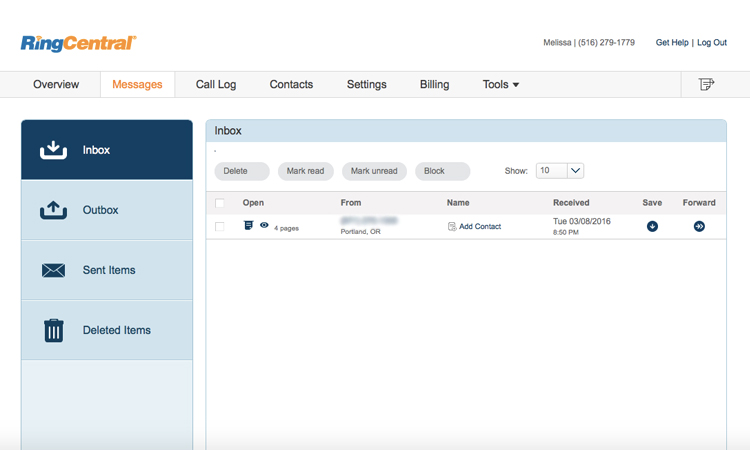
When choosing a local number, you can drill down to specific towns and cities within an area code, with greater detail than we’ve typically seen. After you choose your phone number, you’ll enter your contact information, followed by payment and billing info, and which payment plan you choose (monthly or annual). The service now verifies you are who you say you are with a separate authentication via your mobile phone. Only then will you get to the last step in setting up the 7-day free trial — activating the account via an emailed link.
When you follow the link, you’ll create a password, a PIN, and a security question. The PIN’s purpose is unclear for the fax service user; the interface says it’s for accessing your voicemails, but...this is a fax service only, not RingCentral’s full unified messaging product.
For your account, you'll always log in using your fax number. During initial account creation, RingCentral prompts you to set up a password and PIN, and the company has stronger requirements for these than other services I tried, for example requiring both a capitalized letter and a number.
When you first log in, you'll walk through an express setup for your account, adding some company information as well as your information for the account, including how your name, email and time zone should appear. The service now has a smooth walkthrough that explains how to send and receive faxes. It also prompts you to download mobile apps for iOS and Android, and apps for Mac and PC.
While the mobile apps are for receiving faxes, the desktop apps let you both send and receive faxes, as well as add a custom cover page or schedule a fax delivery.
This is the first place I started to see the annoying elements of RingCentral's cross-use interface. For example, for our fax-only account, the account info tab prompts you to confirm your extension info, a question that only makes sense if you're a unified communications subscriber, not a fax-only subscriber — meaning you use the voice service, too. The service's interface via the Web, and via its mobile and desktop apps, are littered with references like that to the voice service; ditto for the ample help files.
Interface
I found RingCentral's frequent voice and unified communications references distracting, and the lack of clearly fax service-specific elements annoying.
The Web interface is designed to be universal, covering faxing as well as the voice and unified communications components of RingCentral's services. I found the frequent voice and unified communications references distracting, and the lack of clearly fax service-specific elements annoying. The sole fax-specific element sits in the far right side of the display, a subtle icon that’s meant to indicate a page being sent via fax.
This becomes especially clear with the multipurpose mobile app, which exists for the unified communications side of RingCentral, not the Fax service. For example, when I logged into the mobile app, the first thing I saw was a welcome screen telling me that RingCentral lets you put your business phone number on display for calls, texts and faxes even when you're not at your desk; and five of the six initial welcome screens have nothing to do with the fax service. For some users, the shameless self-promotion could cause moments of pause and confusion before realizing that these other services are just not relevant to them.
When I logged into the mobile app, the first thing I saw was a welcome screen telling me that RingCentral lets you put your business phone number on display for calls, texts and faxes even when you're not at your desk.
On the plus side, the settings section includes some features not found elsewhere. RingCentral is the only service of those I tested that can notify you of inbound and outbound faxes by both email and SMS. You can also set your cover page information and opt to block numbers.
Once you log in to the Web interface, you're faced with a design with a top navigation bar, for accessing your account overview of recent messages and recent calls, messages (which includes folders for inbox, outbox, sent box, and deleted items), call log, contacts, settings, billing and tools (which leads to app downloads). As noted earlier, the option for sending an outbound fax is obscured with a meaningless icon, to the far right of this top nav bar. Blink, and you might miss the reference, especially frustrating given that we were subscribed to the fax-only service.
RingCentral Fax review: File format and cloud support
RingCentral supports more than 40 file formats, double what we saw the last time we reviewed the service. There was no support for OpenDocument files. The service is one of two I tested that can handily access files from Web storage: Dropbox, Box or Google Drive. In fact, RingCentral is now integrated with Google for Work. HelloFax has broader support, though: It supports grabbing files from those services, as well as Evernote and OneDrive, and it lets you store inbound faxes in the cloud, too. Because of this, I preferred how HelloFax's cloud storage integration worked.
RingCentral Fax review: Apps
To complete the initial walk-through, the service next prompts you to download the appropriate free app(s) for iOS and Android for mobile, and Mac and Windows for desktop. I tried the Android app and the Windows app; both have a consistent interface and approach that more favors the components of the voice service than the fax-only service.
The Android app offers good functionality, and makes it easy to download an incoming fax from the cloud, view it and then choose to email it or forward it as a fax. But there's no tagging or management of inbound faxes, and the app is designed to cover all RingCentral communications, including voice, which means there are a lot of irrelevant menu options if you're a RingCentral Fax subscriber.
The Windows app has similar issues. It is compact, requiring just a narrow band of screen real estate, like a typical chat messaging app would. The app shows incoming faxes, and will pop up an on-screen notification that a new fax has been received. However, I noticed a delay between the notification and when the fax was received in the RingCentral Web inbox and in my email. Tap on a fax to view it in your chosen desktop PDF reader.
RingCentral Fax review: Sending and receiving faxes
The first-time setup of RingCentral does a great job of introducing users to how to send or receive a fax. As with other services, you can send a fax via email using the fax number (no "1") @rcfax.com, or you can send via the Web, mobile or desktop apps.
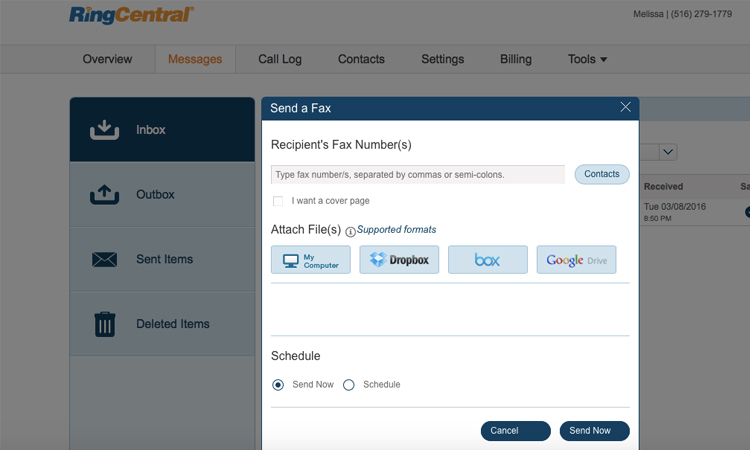
Inbound faxes arrive as an email PDF (you can choose not to have the PDF included), and show up in the Web and mobile interfaces in your Messages tab. That same Messages tab would be how you'd access voicemails if you were a unified communications RingCentral Office subscriber. It's also where RingCentral delivers voice messages related to your account, such as if you've changed a password or performed other such account activity.
The actual template for sending a fax is, at least, a friendly and useful presentation. RingCentral starts by prompting you for the recipient's fax number, which you can add manually or by selecting from contacts stored in RingCentral (you can import contacts from a CSV file). Click the checkbox beneath to include a cover page, from your choice of 13 templates, but not one of your own design. Next, you select the file(s) to attach and fax. You can choose a file from your computer, or hook into Dropbox, Box, or Google Drive cloud storage to retrieve the file(s) you need to fax.
The next step in sending is to schedule your fax for sending now, or sending at a scheduled time. Hit schedule, and your fax enters the outbound queue for processing and sending. This is the only service we tested that lets you schedule a fax. This is a powerful feature, especially for businesses.
For as much as I liked the easy scheduling feature, and the Web-storage support, I also found RingCentral missing fax-specific functionality. Specifically, it lacks inbound and outbound fax management, so you can tag and search faxes, or at the least sort by inbound and outbound faxes. While the scheduling makes it easy to do high-volume faxes, the lack of fax management makes the service less conducive for a highly active fax line.
RingCentral says it uses SSL security. However, the service is not HIPPA-compliant, so if that’s important to you consider a service like Sfax. You can send international faxes, but you must first buy credits to do so.
RingCentral Fax review: Verdict
There is a lot to like about RingCentral Fax's offerings for faxing, with a flexible set of features and strong mobile and cloud support. The service makes it particularly simple to send scheduled faxes, and it is the only service we tested that allows for scheduled faxes.
However, MetroFax and Nextiva vFax both cost less. And RingCentral's heavily combined voice and fax interface and the lack of fax-tracking management limits the service's appeal. We prefer MetroFax for its easy fax searching and tagging, and its clean, fax-centric interface.
Melissa Perenson is a freelance writer. She has reviewed the best tax software for Tom's Guide for several years, and has also tested out fax software, among other things. She spent more than a decade at PC World and TechHive, and she has freelanced for numerous publications including Computer Shopper, TechRadar and Consumers Digest.

