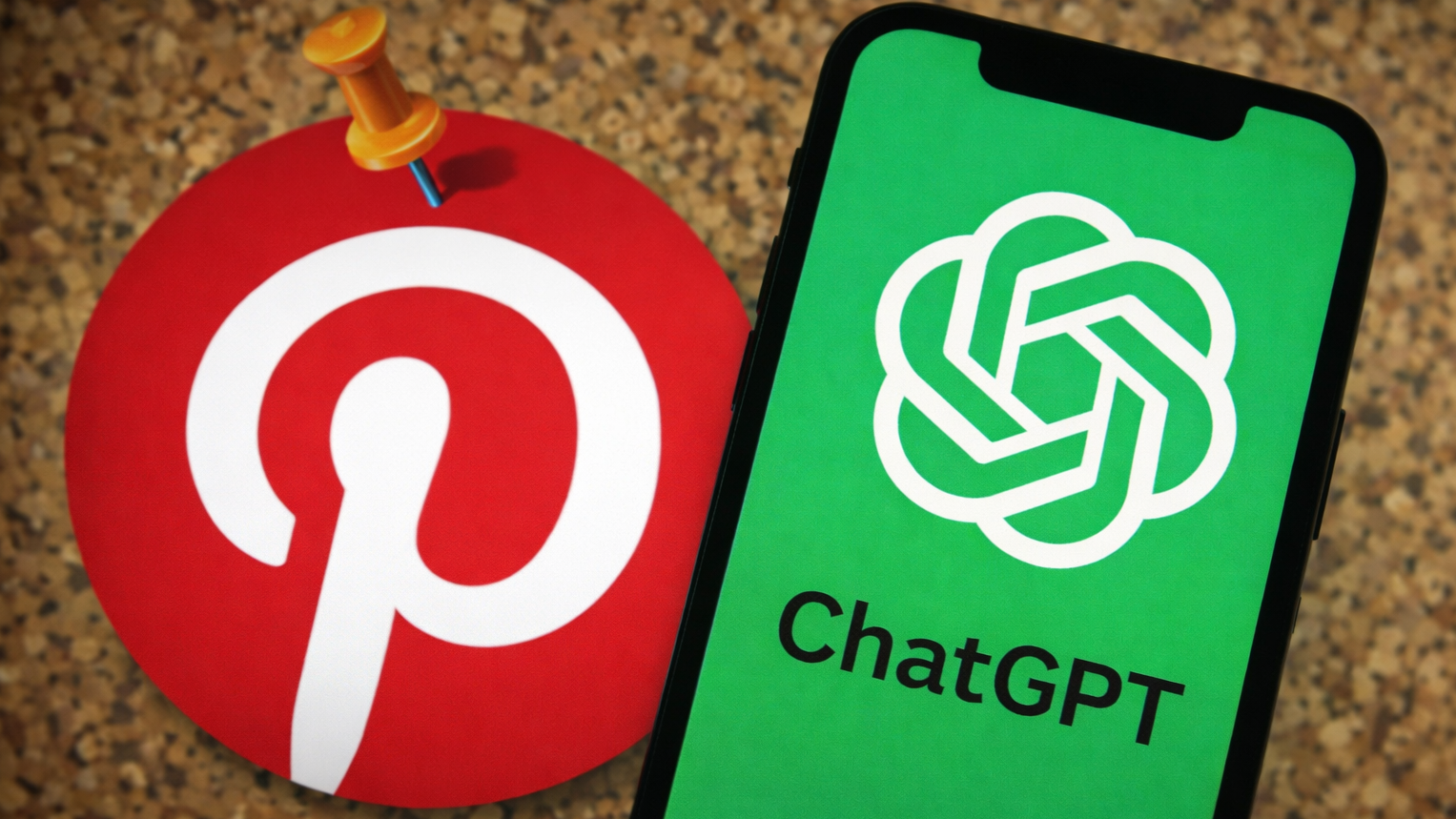Tom's Guide Verdict
Solid performance, high image quality, and very low ink costs make the HP Smart Tank 7602 enticing, but the limited software is less than ideal.
Pros
- +
Ink costs are very low
- +
Faster-than-average graphics printing
- +
Very fast photo printing
- +
Quick to make color copies
Cons
- -
One paper tray
- -
Text printing speed is roughly average
- -
Color photo prints look oversaturated
- -
Included software is too basic
- -
Touchscreen is small
Why you can trust Tom's Guide
The HP Smart Tank 7602 ($349) is a moderately priced multifunction printer that offers very low ink costs, fast print and copy speeds, and a few office-friendly features. However, after using and testing one myself I'm disappointed by the frustrating software, small touchscreen and photo print quality.
The HP Smart Tank 7602 isn't quite good enough to hang with the best printers on the market, but it's a speedy multifunction that could be handy in a home office. The 35-sheet automatic document feeder (ADF) eases multipage copying, scanning and faxing. Up to 100 sheets can be stored in the fax memory.
The duplexer enables two-sided printing. There is one 250-sheet paper tray, with no second tray for keeping photo paper loaded, for example. The output tray holds up to 100 sheets. A USB port on the front panel allows printing from a thumb drive, but in this HP Smart Tank 7602 review I'll explain why the process of printing from this multifunction can be a hassle.
HP Smart Tank 7602 review: Price & availability
The HP Smart Tank 7602 is available for purchase from HP's website, Amazon and select third-party retailers for a starting price of $449.
However, at time of publication the printer is discounted $100 down to $349, and you may be able to find it on deeper discount during big sales events.
HP Smart Tank 7602 review: Design
The Smart Tank 7602 measures roughly 16.8 x 14.3 x 9.5 inches. You'll need clearance above the unit: The scanner lid's hinges do not offer resistance to hold it up at less than 90 degrees, so you'll need to open it fully if you want to use both hands. The paper tray is on the front of the printer, with the output tray just above it. The unit weighs 17 pounds.
A 3-inch touchscreen sits on the top, in front of the scanner lid. The screen displays white text on a black background and is capable of displaying three lines of text. However, when pulling up a new menu page, it tends to display only two lines of text, leaving the top of the screen blank. Even when the partially obscured second item was the setting I wanted, I found the touch screen unwilling to let me select it—I routinely had to drag the text upward in order to make my selection.
Get instant access to breaking news, the hottest reviews, great deals and helpful tips.
When pulling out the paper tray, the screen will prompt you to choose a new paper size setting. However, when I failed to do this right away, I could not find any paper setting in the general settings menu, and could find no explanation in the user manual. At that point, I had to use the HP Smart software to set the paper type. The online specifications say that there is a paper sensor, but the 7602 did not automatically change paper sizes for any of the HP papers I used, including multiple photo paper sizes.
The ink tanks are visible from the front panel. The black ink tank sits to the left while the color tanks are grouped on the right side. Refilling them from the included ink bottles was simple: I lifted the ADF lid and filled each of the four tanks without spilling a drop of ink.
A status light above the output tray changes colors as indicators, and you'll need to consult the manual to learn what each color indicates, as well as solid versus pulsing, as this is key to understanding the status of the printer.
HP Smart Tank 7602 review: Print quality
This Smart Tank produced consistently high image quality in our tests. Text printed with sharp edges and graphics looked detailed, with smooth transitions. Colors looked accurate. This was true of copies as well.
Photographs printed on glossy paper were also of a high quality. Details looked sharp. Colors were well saturated, but overall the color cast looked a little unnaturally warm, with hyped reds and yellows. In addition, some dark shadow areas came out with an unnatural blueish cast.
Similarly, scans reproduced details well overall as well as accurate colors. The scans reproduced subtle shadow details without getting blocked up. However, close examination of fine details, on faces in particular, revealed digital artifacts and distortions. At actual size, scans often reveal pixelation and some smoothing perhaps due in part to dust reduction (as appears the case with scans of the same image by the Canon G6020 and Brother MFC-J4535DW). But these two models still reproduced these details while the Smart Tank distorted and obscured some of them, while making some edges look unnaturally harsh.
HP Smart Tank 7602 review: Print speed

The HP Smart Tank 7602 printed a five-page text document in 35 seconds, or 8.6 ppm. This was slightly slower than the category average of 30.3 seconds (or 9.9 ppm) for ink tank printers (such as the $270 Canon Pixma G6020) and high-yield ink cartridge models (such as the $250 Brother MFC-J4535DW).
The Smart Tank printed our six-page color PDF of mixed text and graphics in 1 minute and 33 seconds, or 3.9 ppm. This was faster than the category average of 3.1 ppm. By comparison, the Canon G6020 was slower, at 2.2 ppm, and the Brother MFC-J4535DW was significantly faster, at 7 ppm.
Using its duplexer to make two-sided prints, the HP Smart Tank was consistent, proving faster than the Canon G6020 but slower than the Brother MFC-J4535DW. The Smart Tank printed two-sided text documents at 5 ppm and two-sided color pages at 2.8 ppm. The Canon G6020 made the same prints at 2.3 ppm and 1.8 ppm, respectively, while the Brother bested both models at 10.7 ppm (text) and 5.8 ppm (color).
The Smart Tank 7602 was very fast at photo printing. It printed an 8 x 10-inch glossy photo at high resolution in just under 2 minutes. This was impressive, considering that the category average is twice as long: 4 minutes and 1 second.
The difference was not as pronounced as smaller sizes, however. Printing a 4 x 6-inch snapshot at high resolution the Smart Tank took just 1 minute and 2 seconds—the fastest time we've clocked for a desktop inkjet. Close behind was the Brother MFC-J4535DW at 1 minute and 8 seconds. The category average for printing a snapshot is 1 minute and 54 seconds.
HP Smart Tank 7602 review: Copy and scan speed
The Smart Tank 7602 was faster than average at making a color copy, doing so in 19.5 seconds. The average is 22.2 seconds. By contrast, the Brother MFC-J4535DW was faster, making a color copy in 13.2 seconds, while the Canon G6020 was somewhat pokey, at 31.2 seconds.
The Smart Tank was slightly slower than average at making copies of a text page, doing so in 12.7 seconds. The Brother MFC-J4535DW made a black-and-white copy in a more brisk 11 seconds, as did the Canon G6020, in 11.3 seconds. The category average is 10 seconds.
Using its ADF, the Smart Tank's made copies of multipage text documents quickly, doing so at 7 ppm. The Brother MFC-J4535DW was slightly faster, at 7.9 ppm. The Canon G6020 does not have an ADF.
The Smart Tank was slower than average at scanning in black-and-white. Doing so to PDF at 300 dpi, the Smart Tank captured the page in 16.2 seconds (showing an on-screen preview in HP Smart software at 13 seconds). The MFC-J4535DW made the same scan in 11.5 seconds. The Canon G6020 was even faster, at 8.4 seconds. The category average is 13.6 seconds.
Using its ADF, the Smart Tank scanned the page in 31.6 seconds (displaying a preview at 27.8 seconds).
The Smart Tank scanned in color at exactly the category average time, capturing a color 8 x 10 to JPEG at 600 dpi in 1 minute and 25 seconds. The Canon G6020 was slightly faster, at 1 minute and 5 seconds, while the Brother MFC-J4535DW handily bested them both by scanning a color page in just 41.9 seconds.
HP Smart Tank 7602 review: Ink costs and yield
A bottle of the Smart Tank's black ink is rated to last 8,000 pages. The color inks (cyan, magenta and yellow) are each rated to last 6,000 pages. Buying a four-pack will save you $1.97 off the individual price total of $68.96 for all four inks.
This adds up to just 0.3 cents per text page and 0.9 cents per color page. The advantage of standard inkjet printers is obvious. Traditional inkjet printers we've tested average 5.7 cents per text page—when using a high-yield cartridge (7.9 cents with a standard cartridge). Color pages run 15.9 cents with high-yield cartridges and 21 cents with standard cartridges.
By comparison, the category averages for ink tank printers and high-yield models are 0.4 cents (text) and 1.5 cents (color). The Canon G6020's costs per page are even lower, at 0.2 cents and 0.8 cents, respectively. The Brother MFC-J4535DW's ink costs are significantly higher, at 1.1 cents and 6 cents, respectively—but still a fraction of what standard inkjet printers offer.
HP Smart Tank 7602 review: Setup & software
Removing a few pieces of tape and a couple cardboard inserts are all that you need to remove to get the HP Smart Tank 7602 ready for setup. On my Windows 10 laptop I downloaded the print driver and HP Smart software easily enough, as no DVD-ROM comes with the printer. I printed an alignment page and scanned it, per instructions.
HP Smart installation offered a new printer setup after the download. So far, all was smooth. But my first attempt at establishing a connection failed. The USB connection was not recognized. Later, allowing time to pass in the Windows printer settings triggered the download of the print driver.
Connecting to my wireless network was not immediately apparent. So, I pressed the WiFi button on the back of the printer. The light above the output tray was supposed to pulse purple, but did not do so. This first attempt timed out and I had to restart the printer.
For my next attempt, I went into the network settings on the touch screen and chose the WPS method. To finish, I was prompted to open the printer and type in a PIN code on a sticker. But this eventually sent me back to Windows settings, and then a link for a scan app sent me to Get Windows Scan.
After this got sorted out, the HP Smart software showed both the wirelessly connected network printer and the USB version—they showed up as two different printers without an easy way to tell which is which. In HP Smart, the connection type did not display. When WiFi was offline, I had to toggle to the next printer to use it via the USB connection.
On a Mac running OSX, the Smart Tank showed up in my printers list and I connected without issue.
You will want to set up an online HP Smart account, otherwise some advanced scan and print features will not work. Unfortunately, HP Smart lacks some basic and convenient features that plenty of other software packages offer. For example, HP Smart does not allow you to set up a scanning shortcut at specified resolution and file type for saving to a PC. You can, however, set up shortcuts for emailing or saving to online destinations: Google Drive, Box, Dropbox, Evernote, OneDrive, and Quickbooks. Also, you can make scan-to-email shortcuts for particular email addresses.
This same limitation is true of printing settings as well. If you have particular settings such as resolution that are not the default, you'll have to select those settings every time. And, after making a scan, the software does not return you to the page to make another scan; you must close the pop-up "your file has been saved" window and backspace to return to the scan settings.
Scanning of multiple documents on the scanner glass is not supported. When I tried to scan two photo snapshots at the same time, HP Smart only offered me the ability to save one of them. (Alternatively, I could have enlarged the crop box to include both photos, but them would have had to crop and save separately in another image processing application.
When using the ADF, scan resolution is limited to 300 dpi. If you want a high-resolution scan at 600 dpi or 1200 dpi, you will need to change the source setting to "scanner glass".
HP Smart software had a difficult time cropping a cartoon magazine cover illustration to PDF format; its detect edges feature cropped out much of the cover while scanning in color. (Scanning to JPEG did not When scanning in black-and-white, it correctly recognized the entire image.
There is no preset for scanning 8 x 10-inch photos (only 4 x 6 and 5 x 7); you will need to use edge detection to crop the scan. Word files and PDF files will need to be printed from their native applications; HP Smart does not open these file types. From Windows Explorer, you can not right-click and open a photo with the software. You need to open HP Smart first for photo printing.
Getting my iPhone 7 to connect to the Smart Tank 7602 took a little work. At first, the HP Smart iOS app was unable to find the printer, even after turning on Bluetooth to aid in the process (both the printer and my iPhone were already on my wireless network).
The trick ultimately was to not use the first choice in the iOS app, which is "set up a new printer". Since the printer was already on my wireless network, I needed to select "finish setup or add a printer that's already set up". The fine print makes this clear. Choosing the wrong option prompted me for a password I could not locate.
The iOS app offers printing, copying and scanning via a phone camera photo, and mobile fax. Startup is a little slow, taking 46 seconds to offer a menu on the touchscreen.
HP Smart Tank 7602 review: Verdict
The HP Smart Tank 7602 offers good performance, high image quality, and very low ink costs. Outfitted with a document feeder, duplexer, fax capability, and scanning to email and online destinations, it's well suited to small work groups that need these features and can live without a second paper tray.
The small touch screen is not ideal for regular standalone operation. And, the basic software offers limited features. The requirement to be signed into an online account to perform everyday functions is not appealing—especially if you're simply scanning a file to be saved on your PC. But if online collaboration is what you need, you will find the scan-to-email and scanning to online folder destinations to be up your alley.
Top-quality print and copy quality on plain paper are achieved at respectable speeds. The document feeder and duplexer performed also performed well in our testing, making this ink tank multifunction a good fit for office work.
Eric Butterfield is a freelance writer and musician from California. His work has appeared in PC World magazine, CNET, Taproot, and Alter Action — plus Tom's Guide, of course — while his music has appeared in more than 260 TV show episodes for major networks such as NBC, Hulu, BBC America, and more. You can check out his work on Spotify.