How to Encrypt Files on iOS
On iOS, encrypting your device is as easy as setting a passcode. Here's how to do it.

Since the release of the iPhone 3GS, all iOS devices have had a basic level of hardware encryption. However, on its own, this encryption does little more than make it easy to remotely wipe a stolen or lost phone.
To enable a stronger layer of security, iOS users have to set a passcode on their phone or tablet.
MORE: Mobile Security Guide: Everything You Need to Know
Setting a passcode protects your unique encryption keys, which are used to access your encrypted files. Thus setting a passcode strengthens what Apple calls "data protection," which supplements the device's built-in hardware encryption.
1. Tap on your device's Settings icon. It's the gray square with the gearlike design on it.
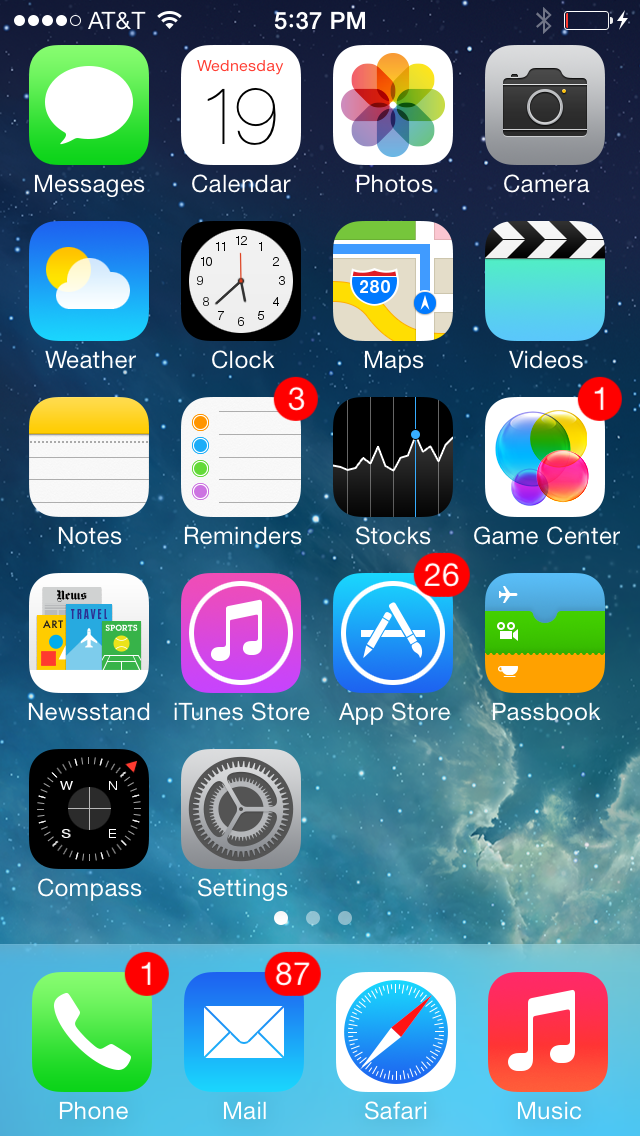
2. Tap on the "General" tab.
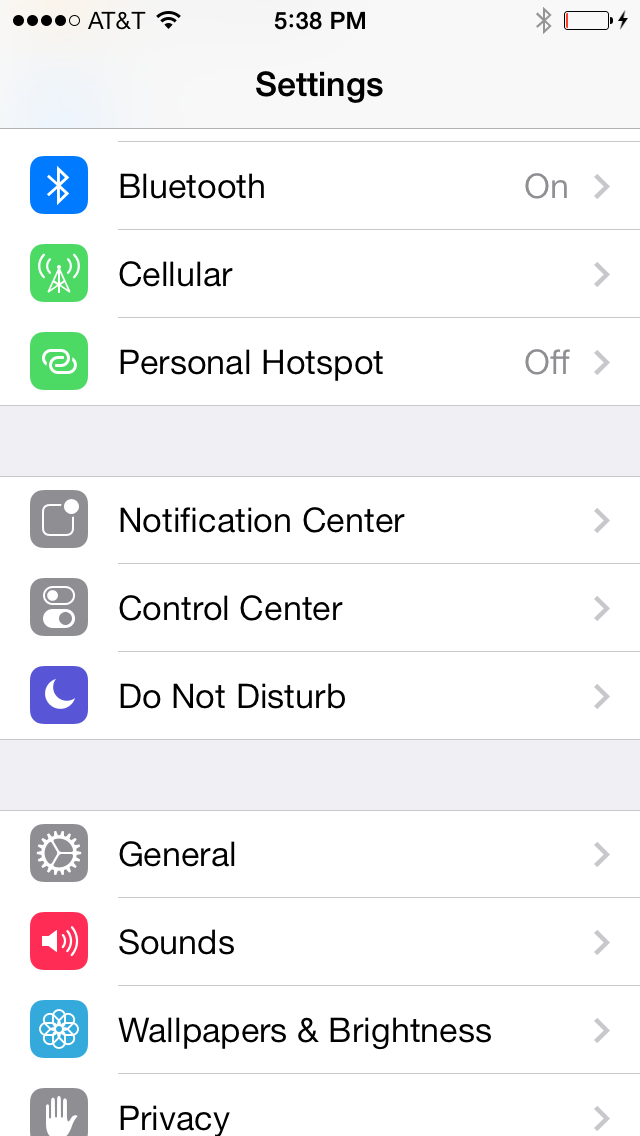
3. Under "General," scroll down to the option "Touch ID & Passcode."
Get instant access to breaking news, the hottest reviews, great deals and helpful tips.
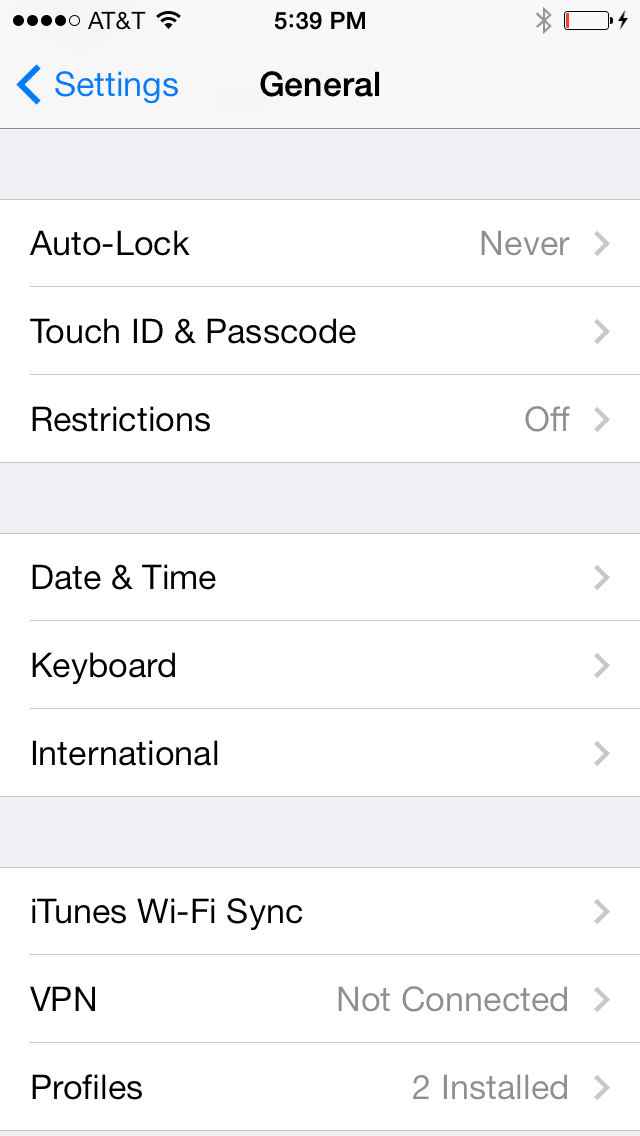
4. Under "Touch ID & Passcode," turn "Simple Passcode" on or off. If "Simple Passcode" is turned on (i.e. if the switch beside it is to the right and has a green background), then the phone will prompt you for a four-digit passcode. A simple passcode might be easier to remember, but it's far less secure than a longer passcode of digits, letters and special characters, so we recommend switching "Simple Passcode" to off.
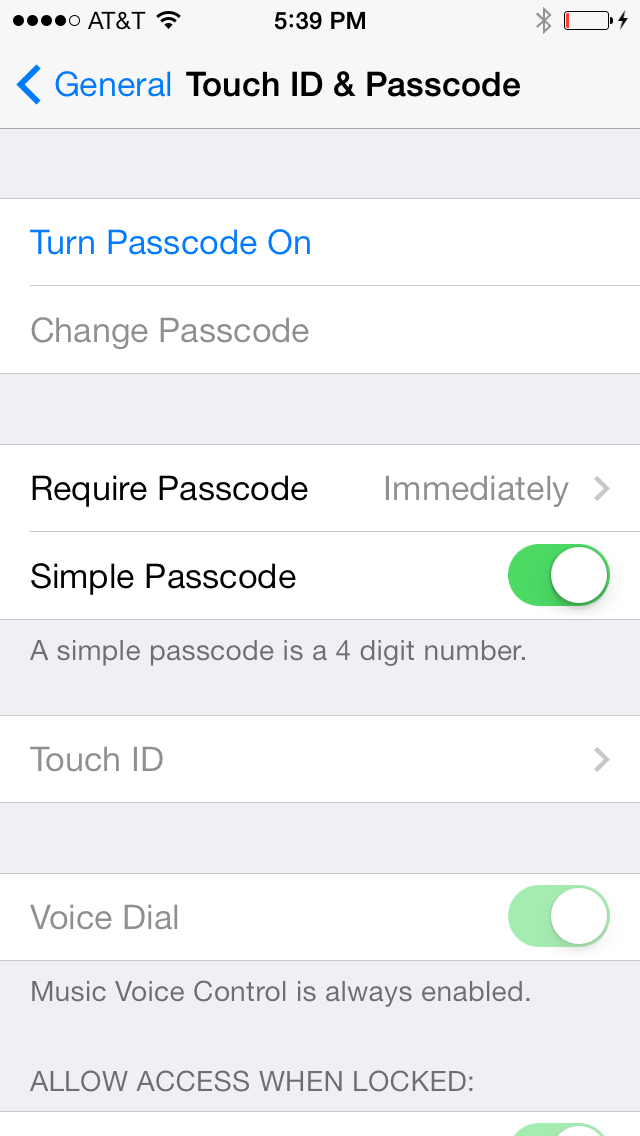
5. Set a passcode. If you chose to use a simple passcode of four digits, you should enter four digits into this screen:
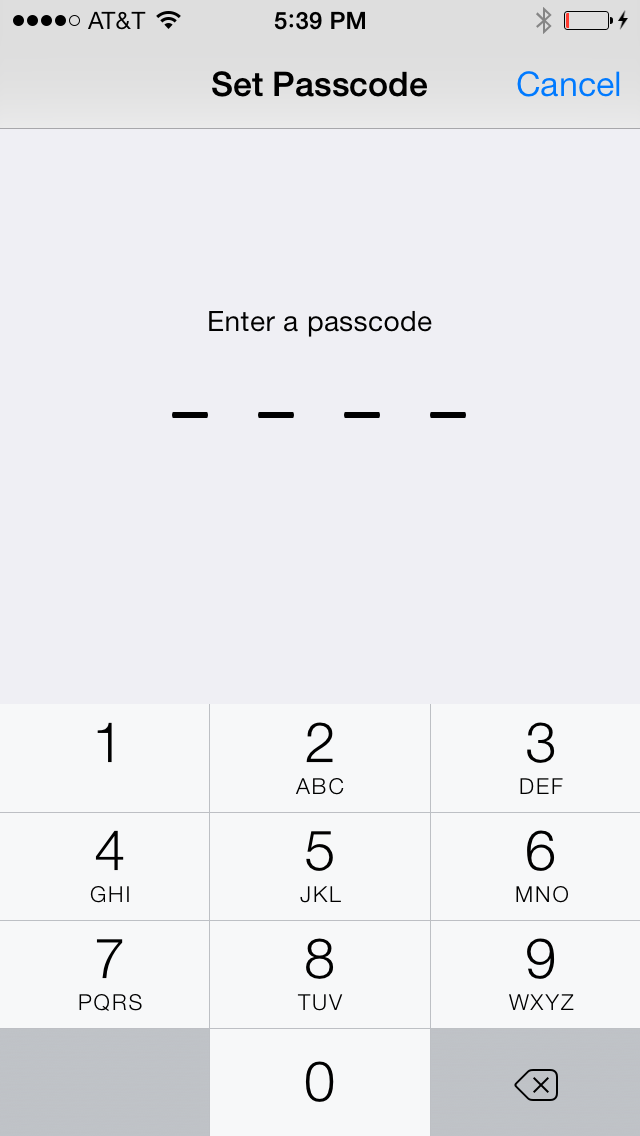
If you turned off "Simple Passcode" in step four in order to enter a longer, more secure passcode, you should type your password into this screen:
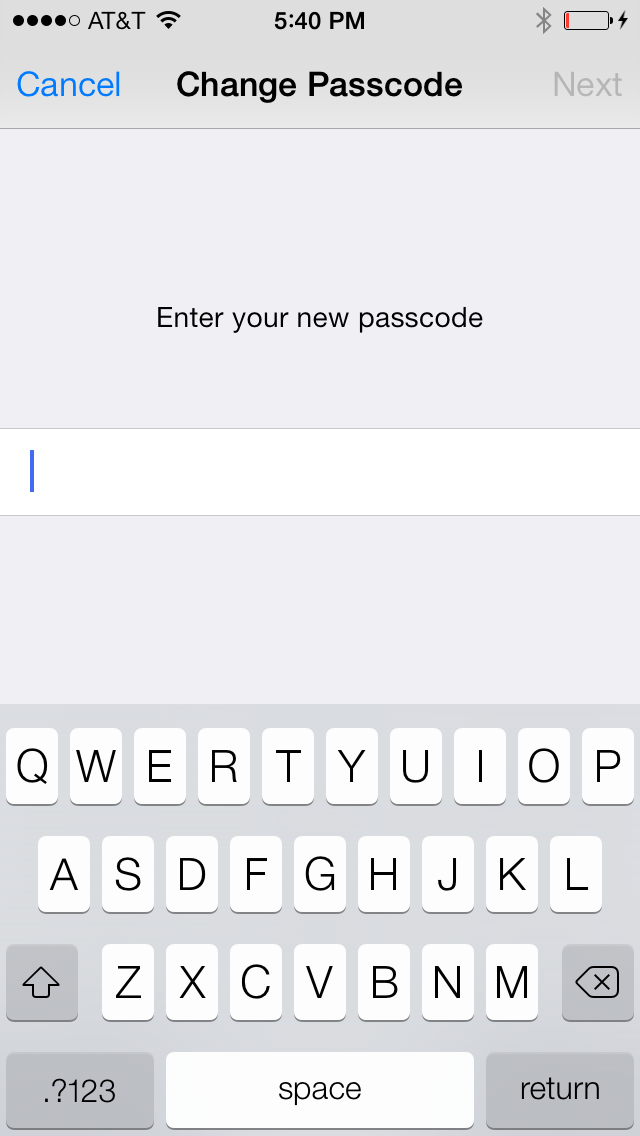
6. Turn your phone screen off and on to check that the passcode is working. Now you should have to enter your passcode to access your phone.
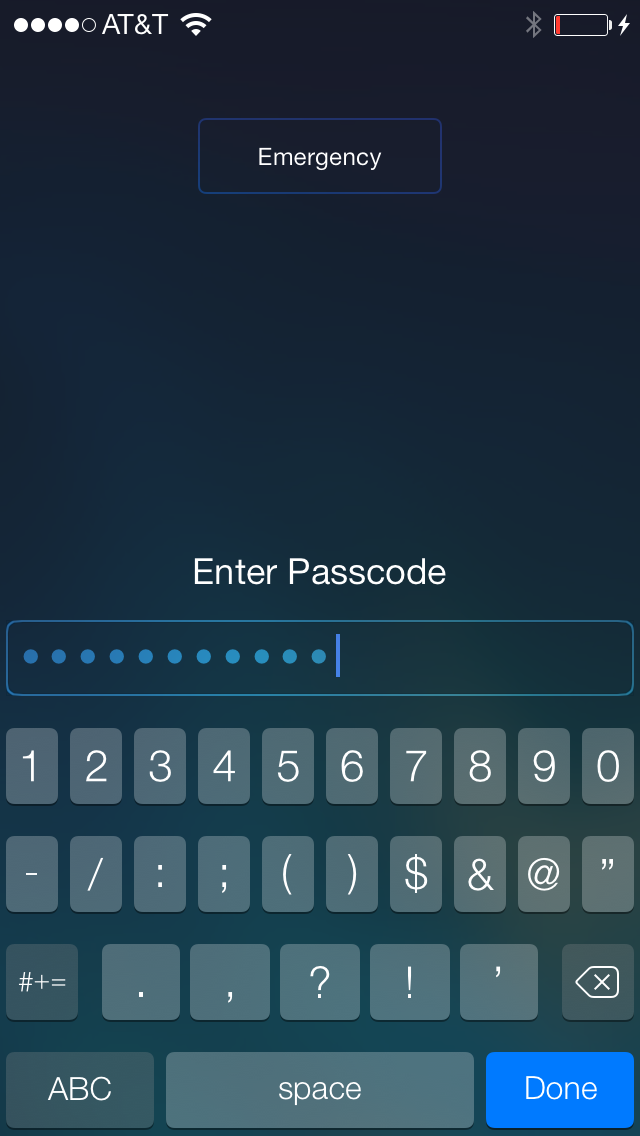
Now your phone's data has an extra, stronger layer of encryption. Remember to make your password as long and random as you feel comfortable doing, because that makes it more difficult to crack.
If you ever need to turn your passcode off, just go back to "Settings" > "Genera;" > "Touch ID & Passcode" and tap "Turn Passcode Off." If you do so, you'll be prompted to enter your current passcode one more time before the feature is disabled.
Email jscharr@techmedianetwork.com or follow her @JillScharr and Google+. Follow us @TomsGuide, on Facebook and on Google+.
Jill Scharr is a creative writer and narrative designer in the videogame industry. She's currently Project Lead Writer at the games studio Harebrained Schemes, and has also worked at Bungie. Prior to that she worked as a Staff Writer for Tom's Guide, covering video games, online security, 3D printing and tech innovation among many subjects.
