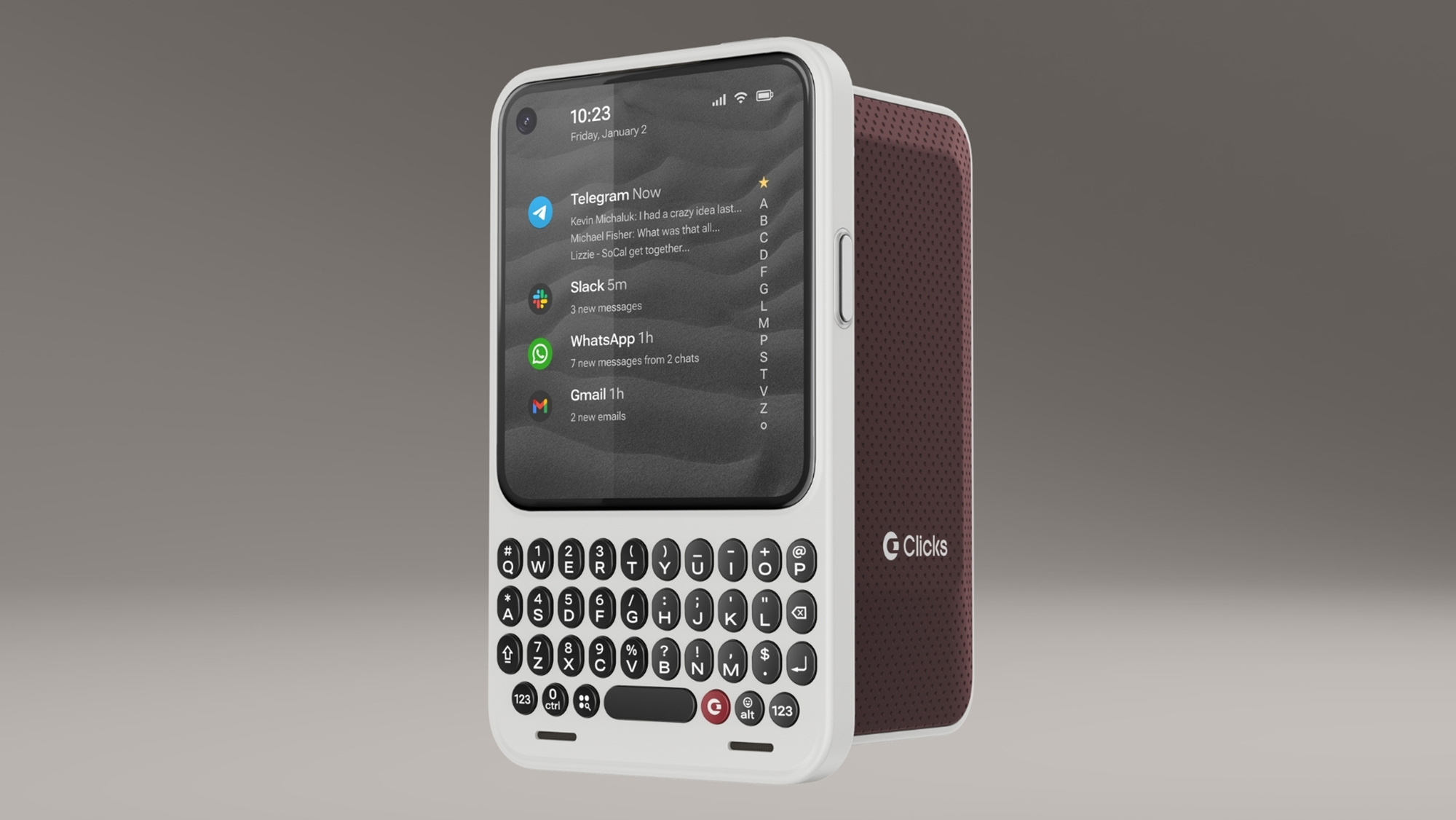How to Close Background Apps in Android
Android apps continue to run in the background, even after you’ve moved on to other tasks. Here's how to close those apps to free up memory.
In Android, once you launch an application, it will continue to run in the background, even after you’ve left it and moved on to other tasks. After enough applications are opened at once, you may notice your device lagging a bit due to the number of apps eating up your device’s RAM.
Editor's Note 11/10/2018: From AT&T to Project Fi, Black Friday is upon us and we're hand-picking the best cellphone plans and deals of 2018.
This isn’t a big problem on devices like the Galaxy S9 or Google Pixel 2 but several less powerful devices choke when too many applications are open and running.
Here’s how to kill applications running in the background.
1. Launch the recent applications menu. How you get to this menu will vary a bit from device to device. On the LG G5, for example, you tap the square button to get to recent apps, while on the Galaxy devices the icon looks like two 90 degree-angles.
2. Find the application(s) you want to close on the list by scrolling up from the bottom.
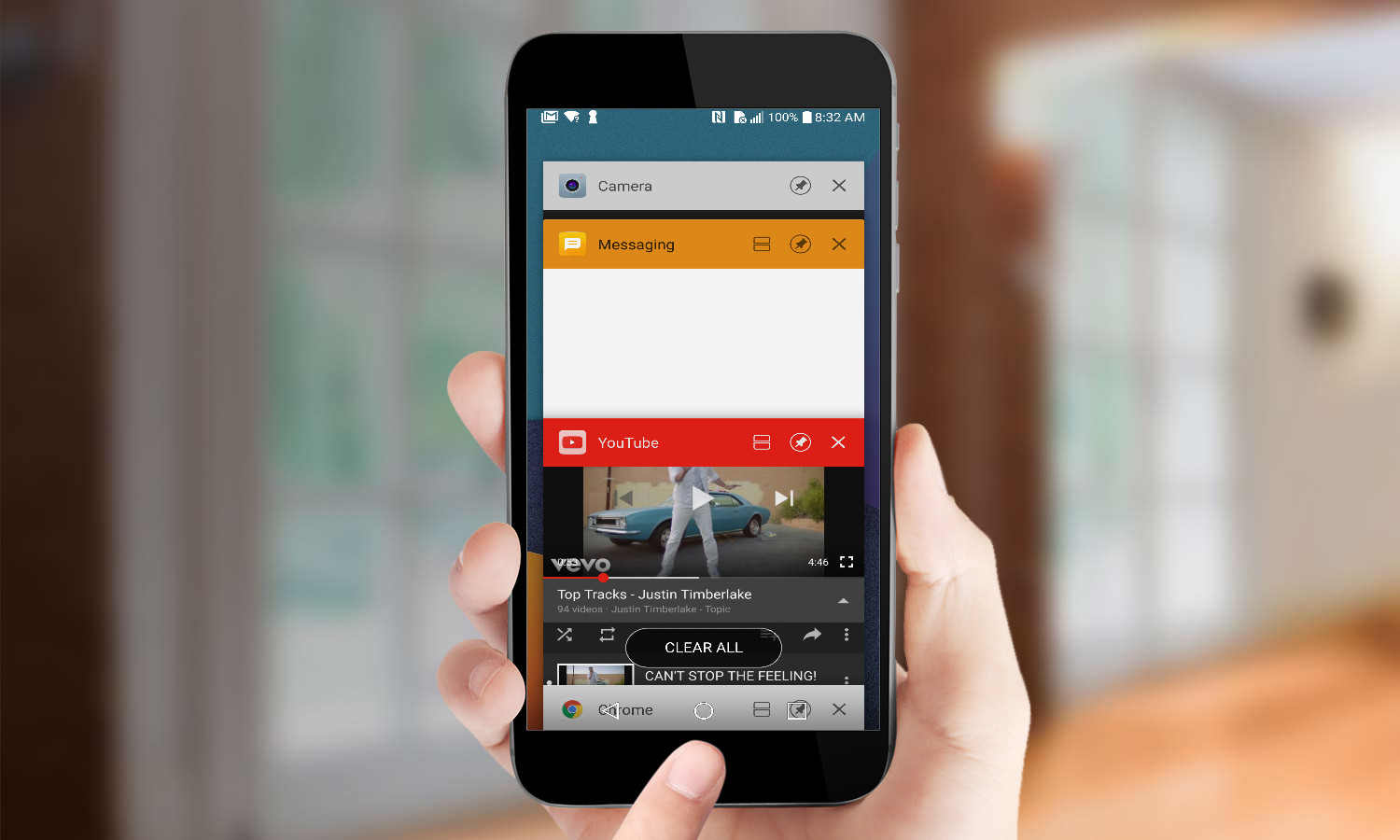
3. Tap and hold on the application and swipe it to the right. This should kill the process from running and free up some RAM. If you want to close everything, press the "Clear All" button if its available to you.
Get instant access to breaking news, the hottest reviews, great deals and helpful tips.
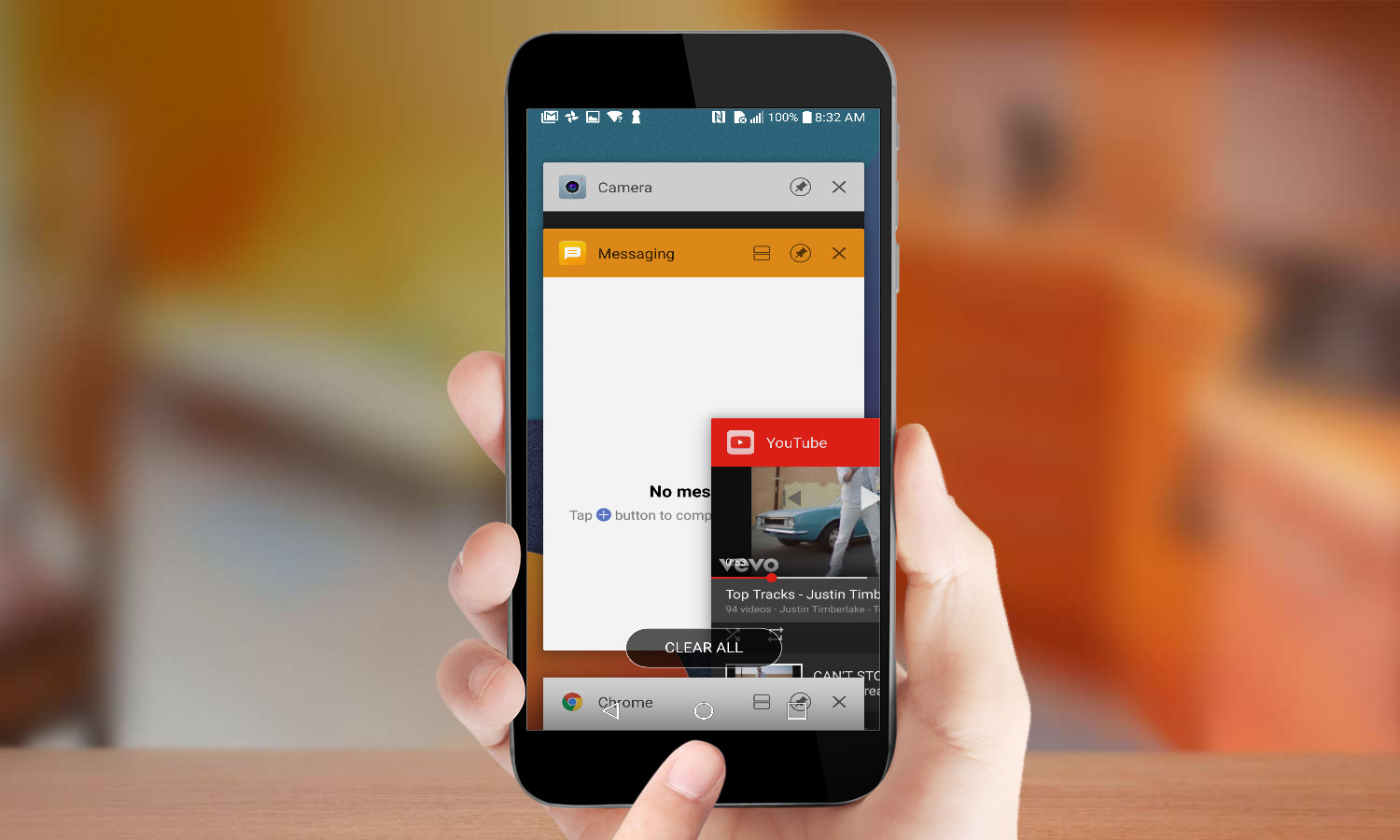
4. Navigate to the Apps tab in settings if your phone’s still running slow. On Samsung phones, this menu is called "Application Manager." On LG phones, go to Settings > General > Apps.
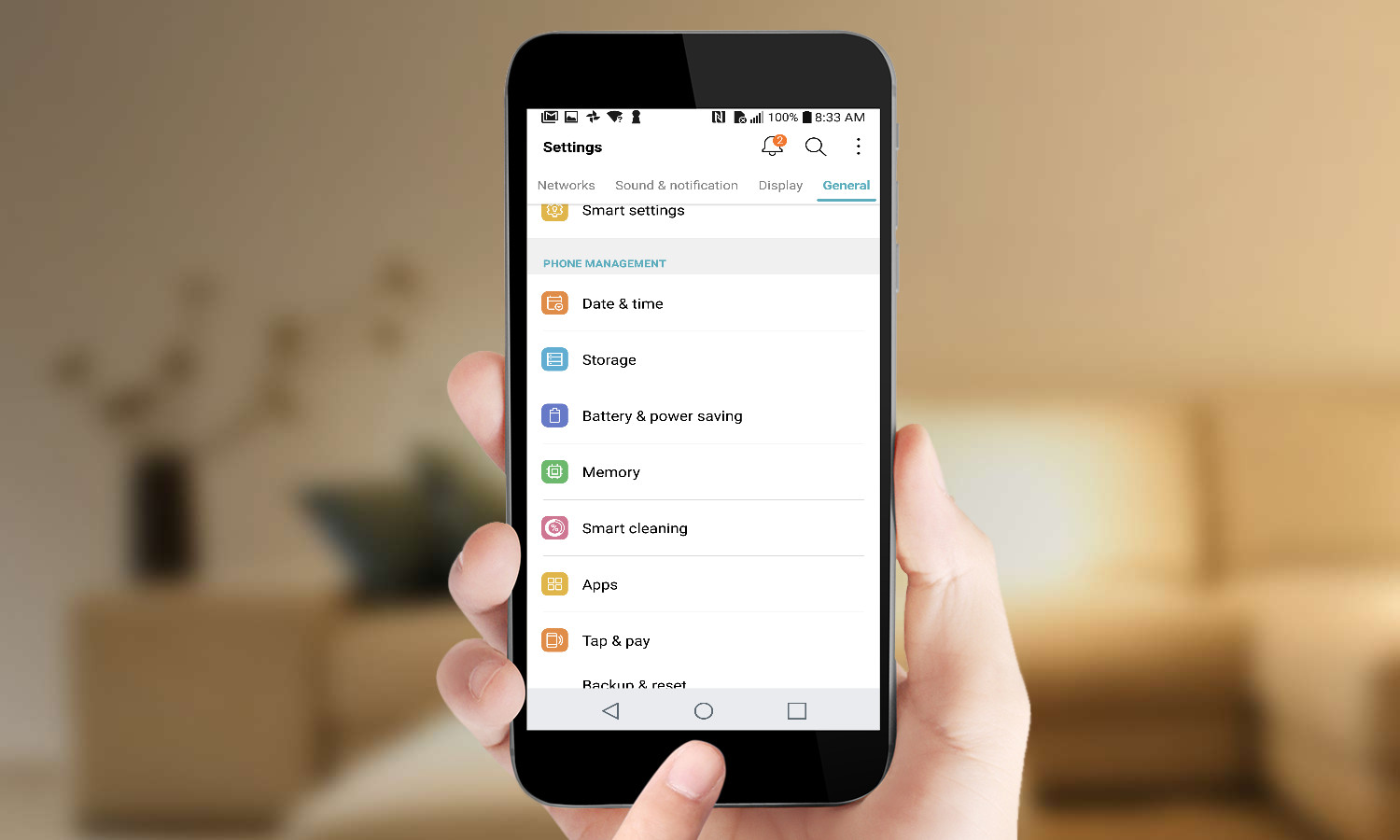
5. Go to the "All apps" tab, scroll to the application(s) that’s running, and click on it.
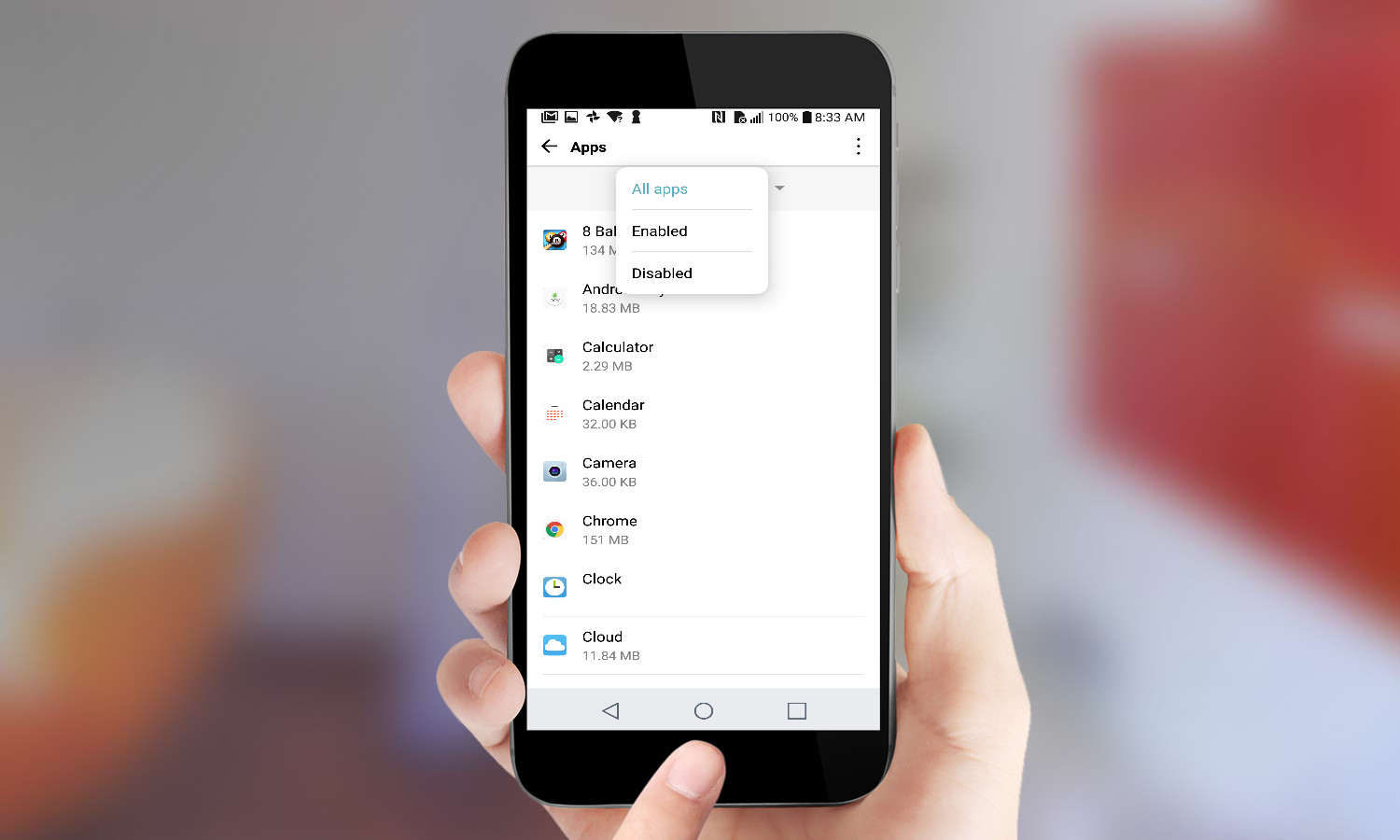
6. Tap "Force Stop" to kill the process for good.
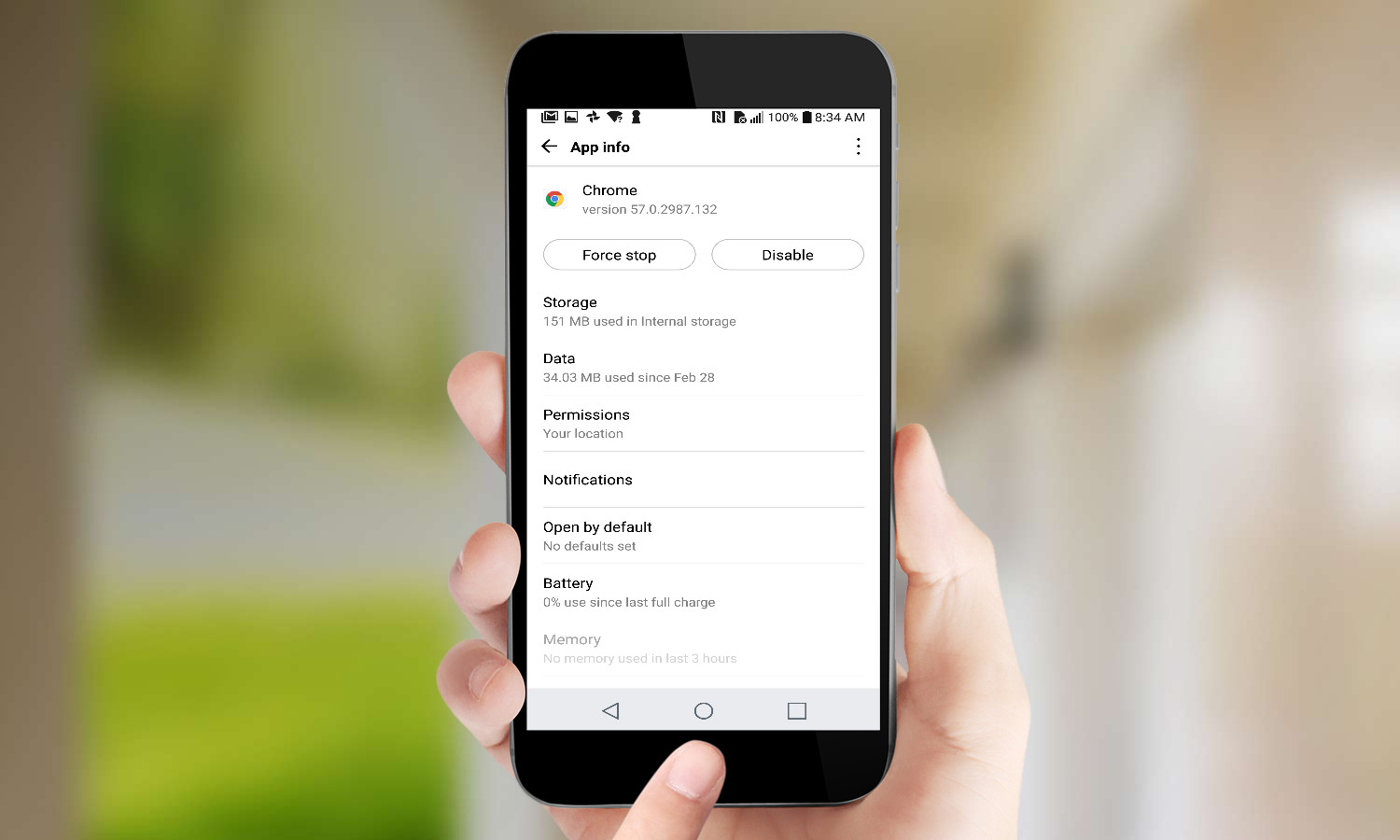
Andrew E. Freedman is an editor at Tom's Hardware focusing on laptops, desktops and gaming as well as keeping up with the latest news. He holds a M.S. in Journalism (Digital Media) from Columbia University. A lover of all things gaming and tech, his previous work has shown up in Kotaku, PCMag, Complex, Tom's Guide and Laptop Mag among others.
-
musical marv There is a app called Close IT. It stops running background apps.It is free also.Reply