Help Me Tom's Guide: Make My Facebook Photos Private!
Learning how to set a Facebook photo's privacy settings can mean the difference between protecting your identity and exposing yourself.
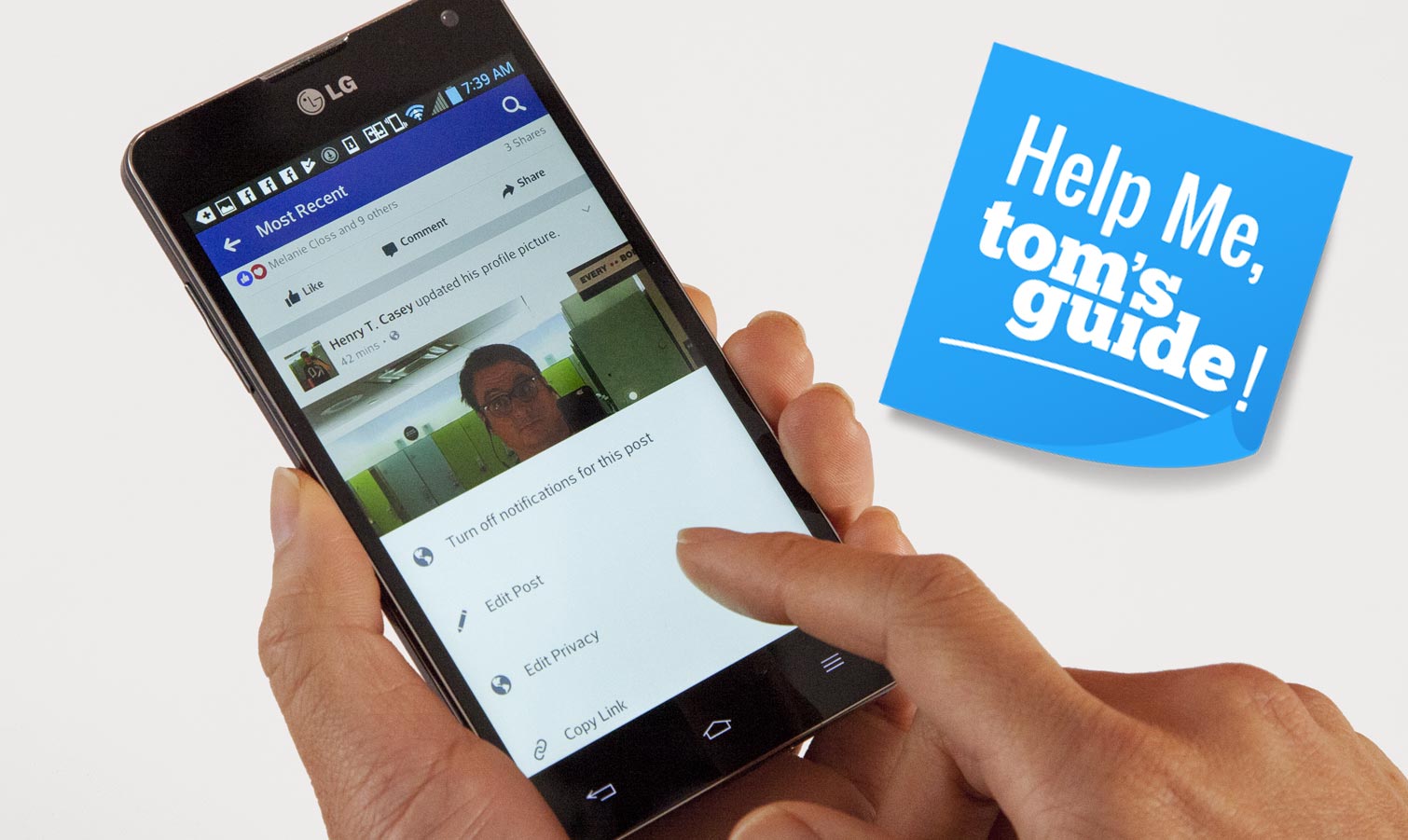
Facebook may be great for staying in touch with faraway family and friends, but it's not exactly a social network that encourages privacy. And forum user katocicat just opened up a can of worms by asking how to tackle a privacy problem involving the oversharing-prone social network:
[A friend] changed his profile photo, which shows in news feed as a public post. He should be able to go in and change it to "friends only" in the news feed. (I can do it on my profile photos once they show in the news feed using my Samsung Android). There's no carat in the upper right-hand corner on the photo.
To help katocicat help that friend, we've pulled our oldest, most-out-of-date LG Android phone from our closet to try to figure this out. The handset, an LG Optimus G, is running the Android 4.0.4 Ice Cream Sandwich from 2011.
How to change privacy settings on an Android phone
First off, because the Facebook news feed sorts posts in nonchronological order, it took a little effort for us to even find a recently posted photo in the feed. If your friend has trouble finding the photo post, tell him to click on the three-bars menu icon and tap on his name at the top of the screen.
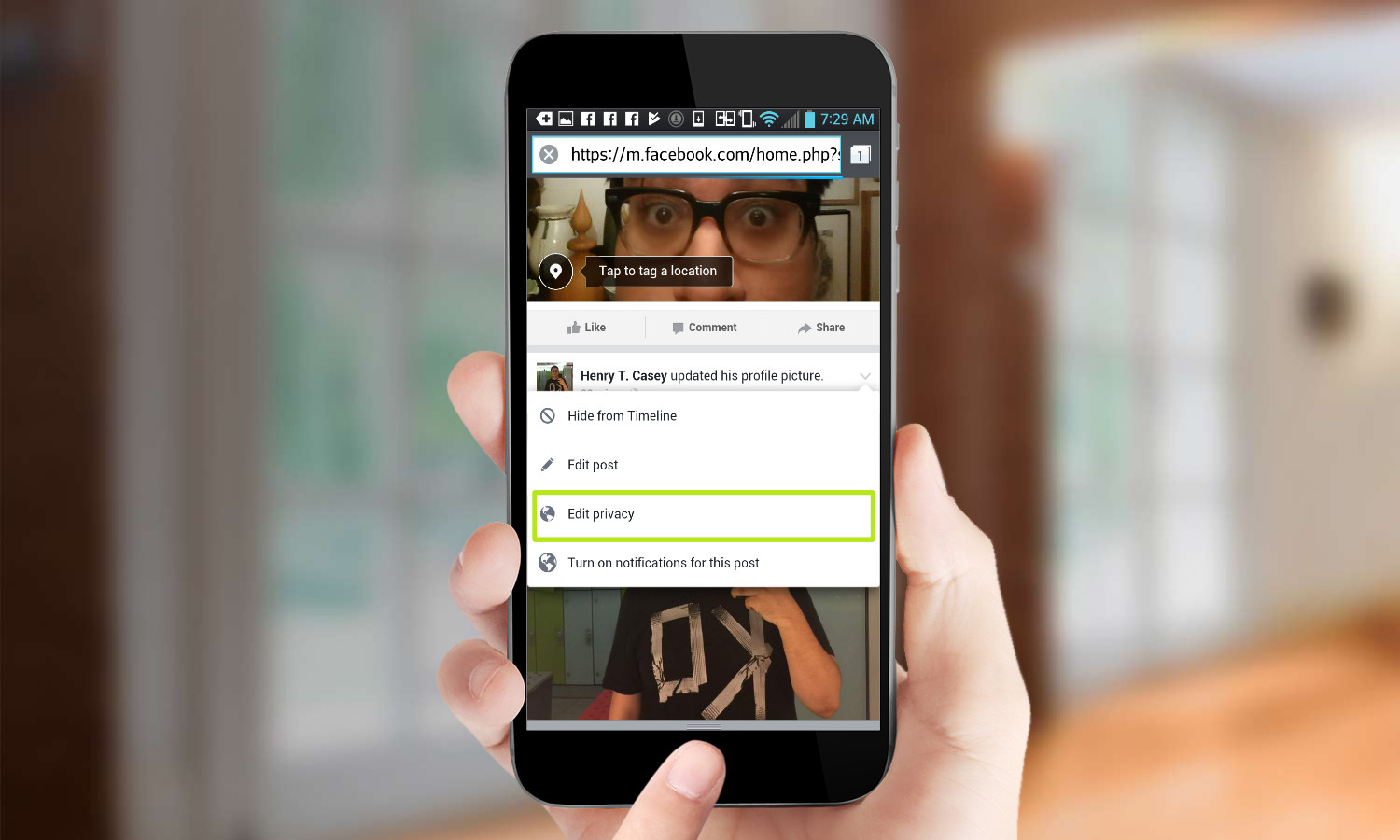
Then, he should scroll down past his profile and cover photos and past the new status field, to the post representing his new profile photo. From here, he should see the same carat button in the top right that you do.
MORE: 12 Computer Security Mistakes You’re Probably Making
If he doesn't see it, ask how he's accessing Facebook. Both the app and the browser should be good, but have him walk through the above steps to make sure he's on the right path. We didn't see those three dots in the upper right corner when we looked in the Facebook app or in the stock Browser app that came with the Optimus G (Facebook.com wouldn't even open correctly in Chrome).
Once he taps that carat, he may not even see the Edit Privacy option that you do, because of how the menu appears from the bottom of the screen. If he's able to see a menu that pops up from the bottom of the screen, ask him to swipe up on the menu to see more options. Edit Privacy should appear.
Get instant access to breaking news, the hottest reviews, great deals and helpful tips.
And if that doesn't work, to paraphrase Yoda, there is another way.
Going the desktop route
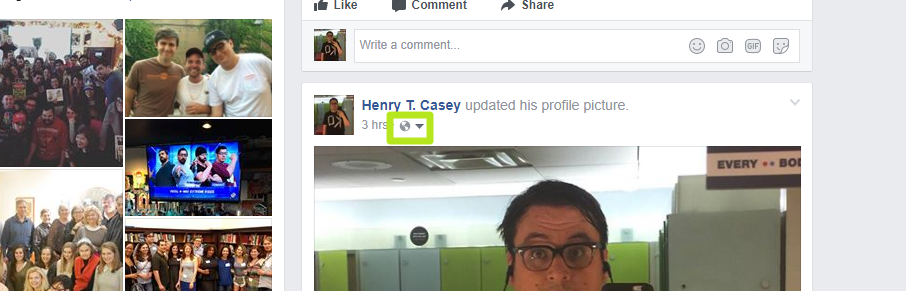
Can your friend find a laptop or desktop PC? We understand that their phone may be their primary device, but the Facebook experience in a desktop web browser won't put any hurdles in front of them.

If a notebook can be procured, sign into Facebook and click on your name in the top right corner to open your profile. Then, scroll down to your news feed profile-photo updates, which should say, "[Your Name] updated [his/her/their] profile picture." Then, click the globe icon and select Friends Only.
What about tomorrow?
As for future posts, you can change the default privacy setting to friends-only. In the Facebook app on Android, tap the Menu icon (the three bars) and select Privacy shortcuts. Then tap "Who can see my stuff?" and then "Who can see your future posts?" and select Friends.
On a desktop, sign into Facebook and navigate to this page. Click on Public and select Friends.
Need advice for your tech woes? To get answers fast, head straight to the Tom's Guide Forums for the latest tips from our resident experts and fellow members. You can also comment on this article or email us directly at helpme@tomsguide.com.
Credit: Tom's Guide

Henry was a managing editor at Tom’s Guide covering streaming media, laptops and all things Apple, reviewing devices and services for the past seven years. Prior to joining Tom's Guide, he reviewed software and hardware for TechRadar Pro, and interviewed artists for Patek Philippe International Magazine. He's also covered the wild world of professional wrestling for Cageside Seats, interviewing athletes and other industry veterans.
