How to Delete Your Yahoo Account Right Now
So, you've decided to delete your Yahoo account. Nobody can blame you, and we've got a guide for erasing it.
After Yahoo's no-good, very-bad 2016, where it disclosed hack after hack and spied on user emails for the US Government, you might finally be ready to hit delete on your Yahoo account. Unfortunately, it's not the easiest process, as Yahoo doesn't present this option on your account information page. Luckily, we've got a step-by-step guide for how to erase your Yahoo account.

All you'll need to get started is your Yahoo account name and password. If you can't recall your password, visit this page to reset it. Now, you're ready to delete your Yahoo account and stop suffering from that company's mistakes.
MORE: 12 Computer Security Mistakes You’re Probably Making
1. Click Sign in at Yahoo.com.

2. Enter your username and click Next.
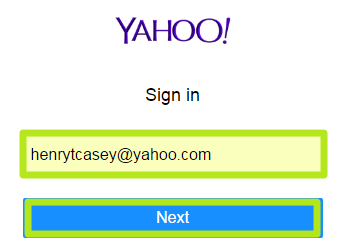
3. Enter your password and click Next.
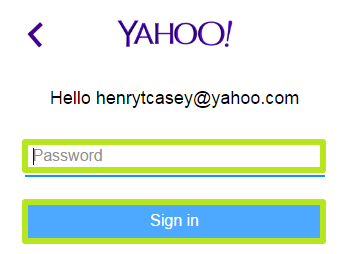
4. Navigate to this site if you sign in via email, or this site if you sign in with your phone number.
Get instant access to breaking news, the hottest reviews, great deals and helpful tips.
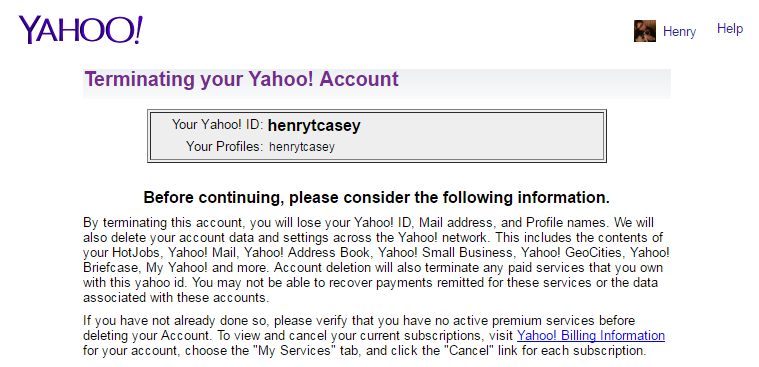
5. Enter your password.
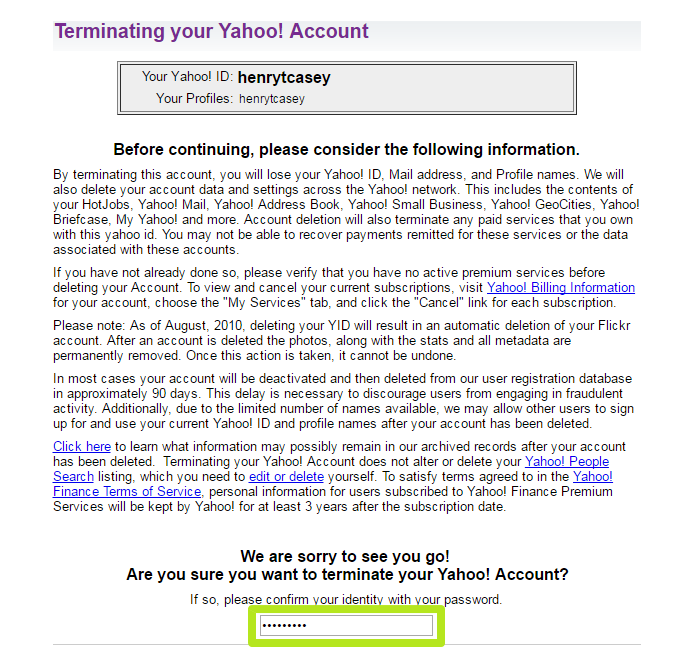
6. Enter the captcha code and click Terminate this Account.
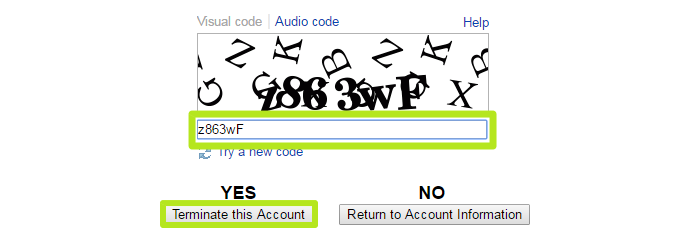
Yeehaw! You've deleted your Yahoo account!
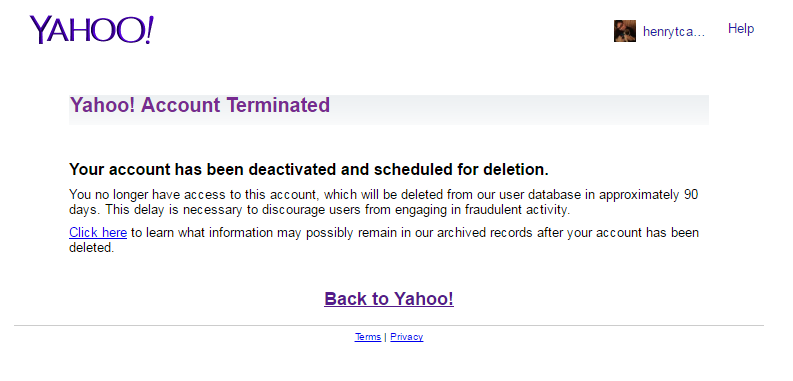

Henry was a managing editor at Tom’s Guide covering streaming media, laptops and all things Apple, reviewing devices and services for the past seven years. Prior to joining Tom's Guide, he reviewed software and hardware for TechRadar Pro, and interviewed artists for Patek Philippe International Magazine. He's also covered the wild world of professional wrestling for Cageside Seats, interviewing athletes and other industry veterans.
-
_User1 Dang, I was hoping to see something about mitigating your data to another account. I'm one of the idiots that kept up on my account. I don't want to just delete the crap.Reply -
lsatenstein Henry must be paid by some competitor to Yahoo.com, You are spreading fear. The right advice would be to ask users to change their password. Instead you look at actions to destroy a company. Shame on you.Reply
I for one will definitely not change from yahoo.com to another vendor. Gmail, outlook. facebook, twitter, have or will have had their billions of password acccounts hacked and copied. When did someone publish an article explaining how to quit that list of vendors?
I find yahoo.com's email services second to none, the interfaces are innovative, easy to use, reliable, and non-toxic. My 94 year old grandfather tried using outlook, gmail and found yahoo.com most intuitive. I find yahoo.com all of the above and most robust. -
_User1 Reply19035728 said:Henry must be paid by some competitor to Yahoo.com, You are spreading fear. The right advice would be to ask users to change their password. Instead you look at actions to destroy a company. Shame on you.
I for one will definitely not change from yahoo.com to another vendor. Gmail, outlook. facebook, twitter, have or will have had their billions of password acccounts hacked and copied. When did someone publish an article explaining how to quit that list of vendors?
I find yahoo.com's email services second to none, the interfaces are innovative, easy to use, reliable, and non-toxic. My 94 year old grandfather tried using outlook, gmail and found yahoo.com most intuitive. I find yahoo.com all of the above and most robust.
As you can probably tell, I haven't posted on TG before. You're right on a lot of points made. I did change my password as I saw an article about doing that after the last slip up.
Tell you the truth, I'm not too crazy about not having the ability to make folders on gmail. Not too crazy about not having much ability to search with correct terms and with correct parameters in yahoo either.
-
lsatenstein Reply19035861 said:19035728 said:Henry must be paid by some competitor to Yahoo.com, You are spreading fear. The right advice would be to ask users to change their password. Instead you look at actions to destroy a company. Shame on you.
I for one will definitely not change from yahoo.com to another vendor. Gmail, outlook. facebook, twitter, have or will have had their billions of password acccounts hacked and copied. When did someone publish an article explaining how to quit that list of vendors?
I find yahoo.com's email services second to none, the interfaces are innovative, easy to use, reliable, and non-toxic. My 94 year old grandfather tried using outlook, gmail and found yahoo.com most intuitive. I find yahoo.com all of the above and most robust.
As you can probably tell, I haven't posted on TG before. You're right on a lot of points made. I did change my password as I saw an article about doing that after the last slip up.
Tell you the truth, I'm not too crazy about not having the ability to make folders on gmail. Not too crazy about not having much ability to search with correct terms and with correct parameters in yahoo either.
High User1
I am a 10 year plus yahoo.com user. I also have migrated away a second account from outlook to gmail.
If Henry had commenced his article with "Due to the recent breech of yahoo.com, it is highly recommended that you replace your password with a stronger contrived version. If you have lost confidence in yahoo.com, you could switch to another email vendor. But before you delete your account, do not forget to inform all the people in your address book, Tom's hardware, BestBuy, Newegg.ca, Amazon, Ebay, your cellphone company and your bank and everyone that you deal with. Give them a few months for them to update their address book before pulling the plug. Following is an example regarding the process of account elimination from Yahoo.com.
