How to Delete Siri Recordings from Apple's Servers
This shouldn't be so confusing
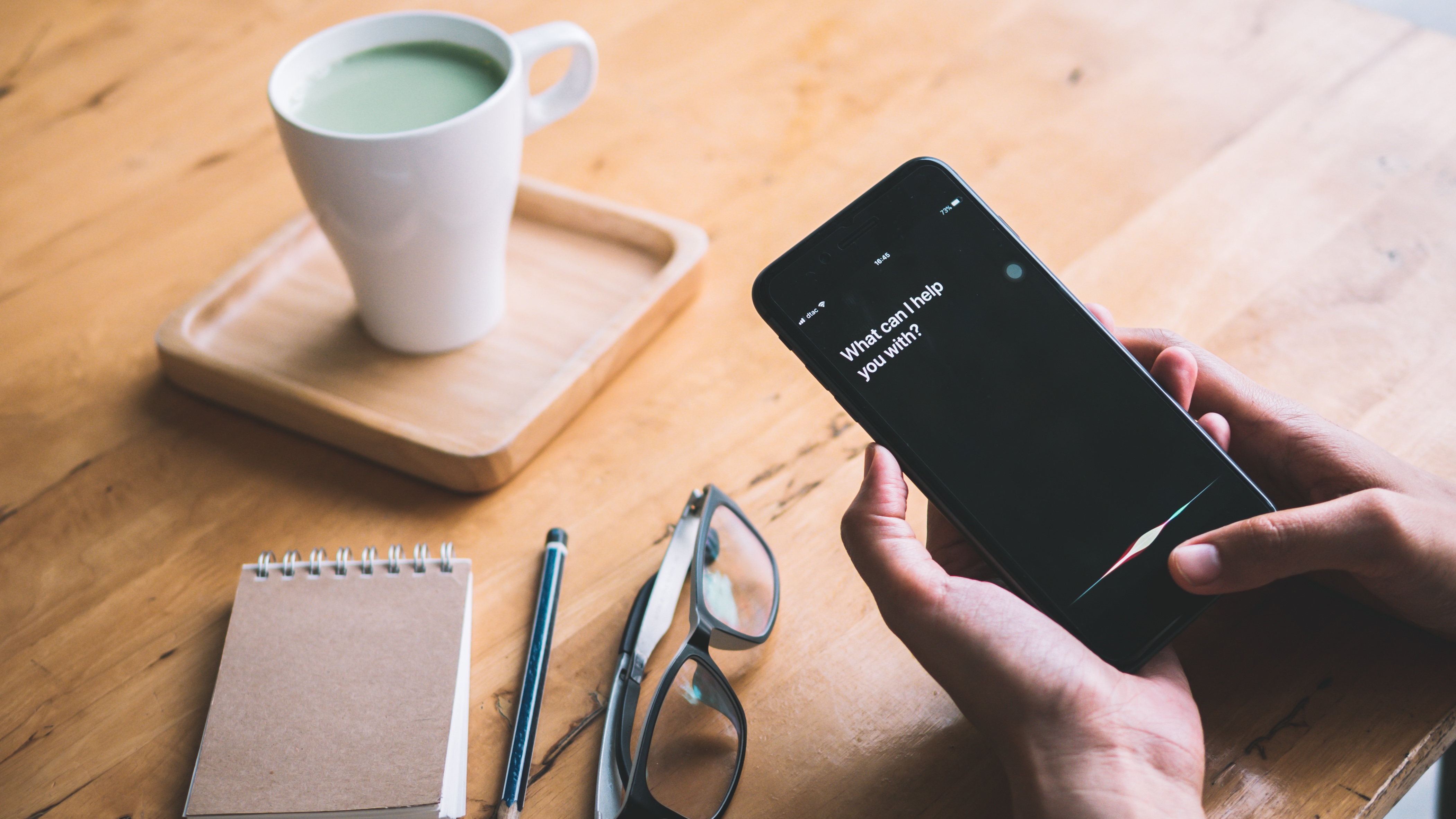
If you've kept up to date on how Apple's used contractors to monitor and observe your conversations with Siri, you're probably wondering how to clean and erase your tracks. Annoyingly, the steps you need to complete to make this happen aren't obvious.
The only way we can confirm the proper way to clear your Siri history is through a bit of text nestled in Apple's Approach to Privacy page:
When you turn Siri and Dictation off, Apple will delete the User Data associated with your Siri identifier, and the learning process will start all over again.
Yes, that means you need to disable Siri on every device in order to clear Apple's library of your interactions. Amazon offers much more obvious methods for deleting your Alexa history.
How to delete your Siri recordings from Apple's servers
1. Open Settings.
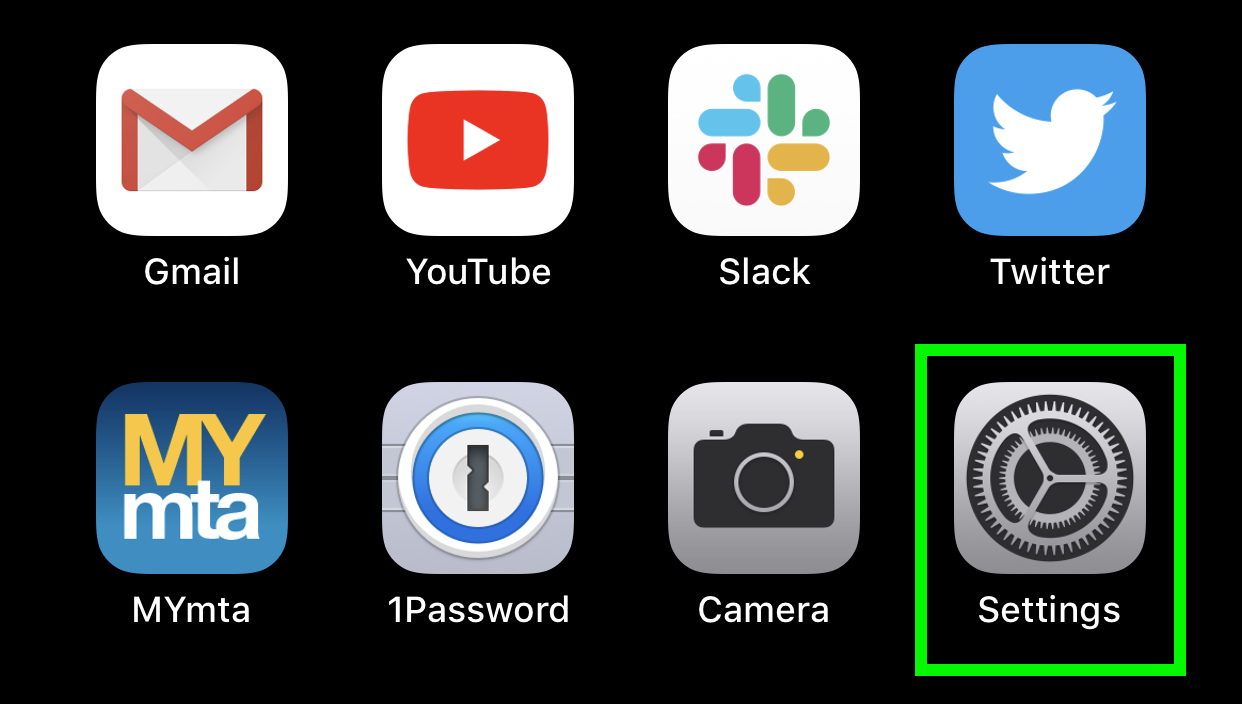
2. Tap Siri & Search.
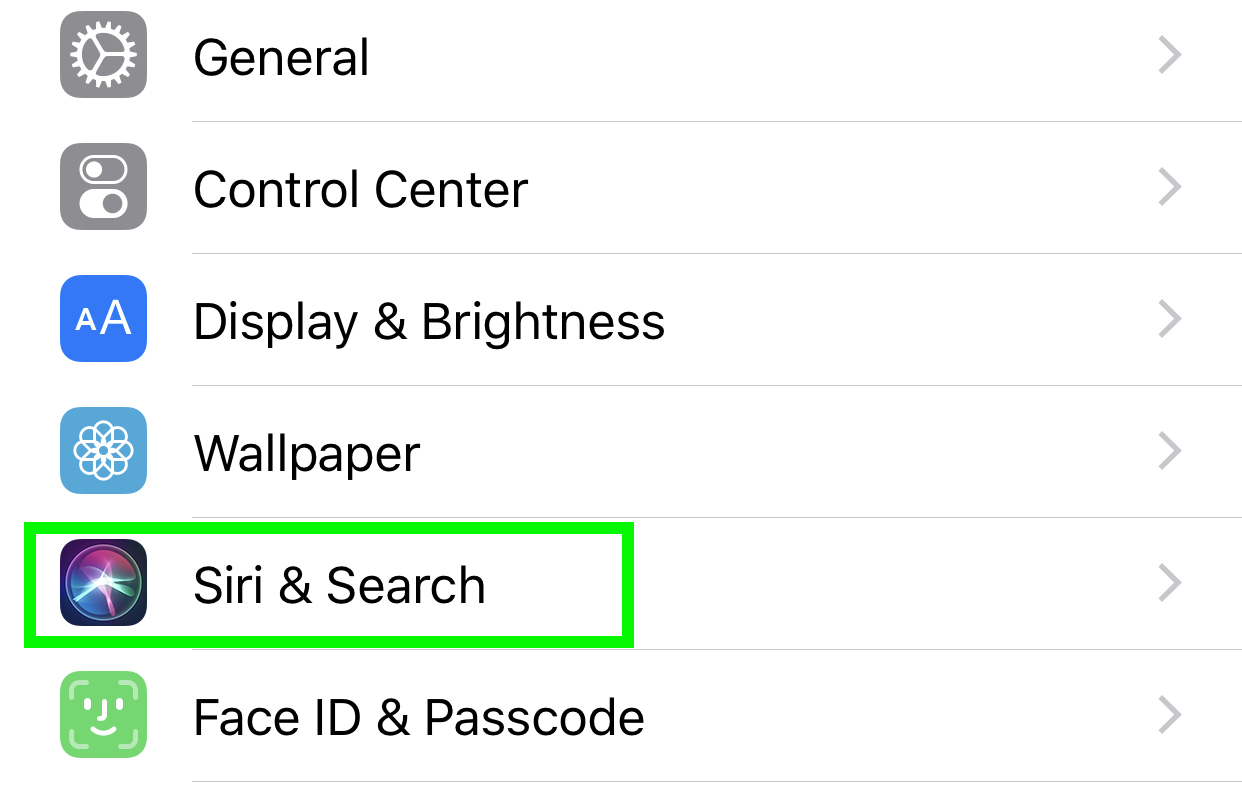
3. Turn off "Listen for 'Hey Siri'."
Get instant access to breaking news, the hottest reviews, great deals and helpful tips.
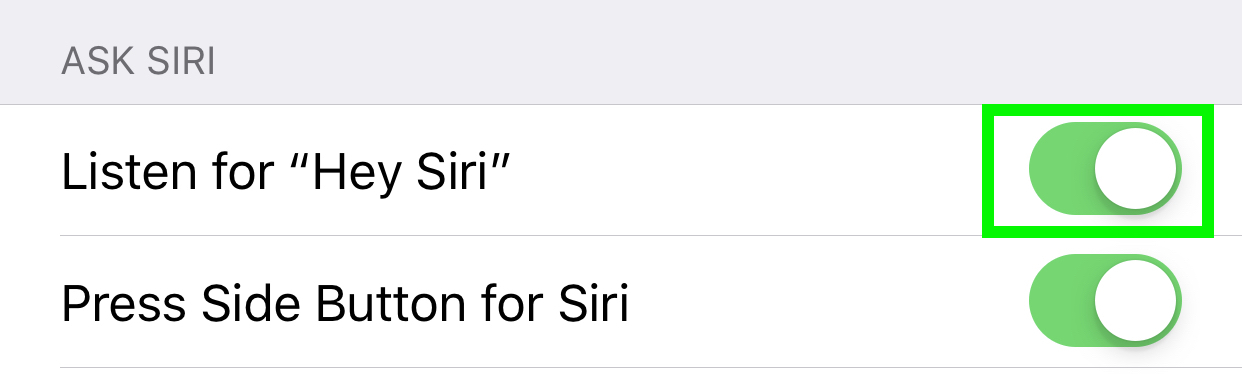
4. Turn off "Press Side Button for Siri."
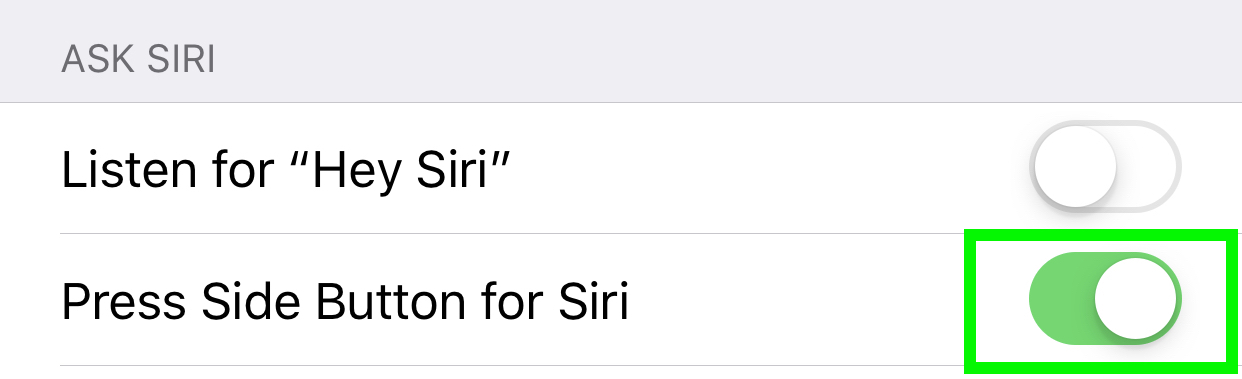
5. Tap Turn Off Siri to confirm your request.
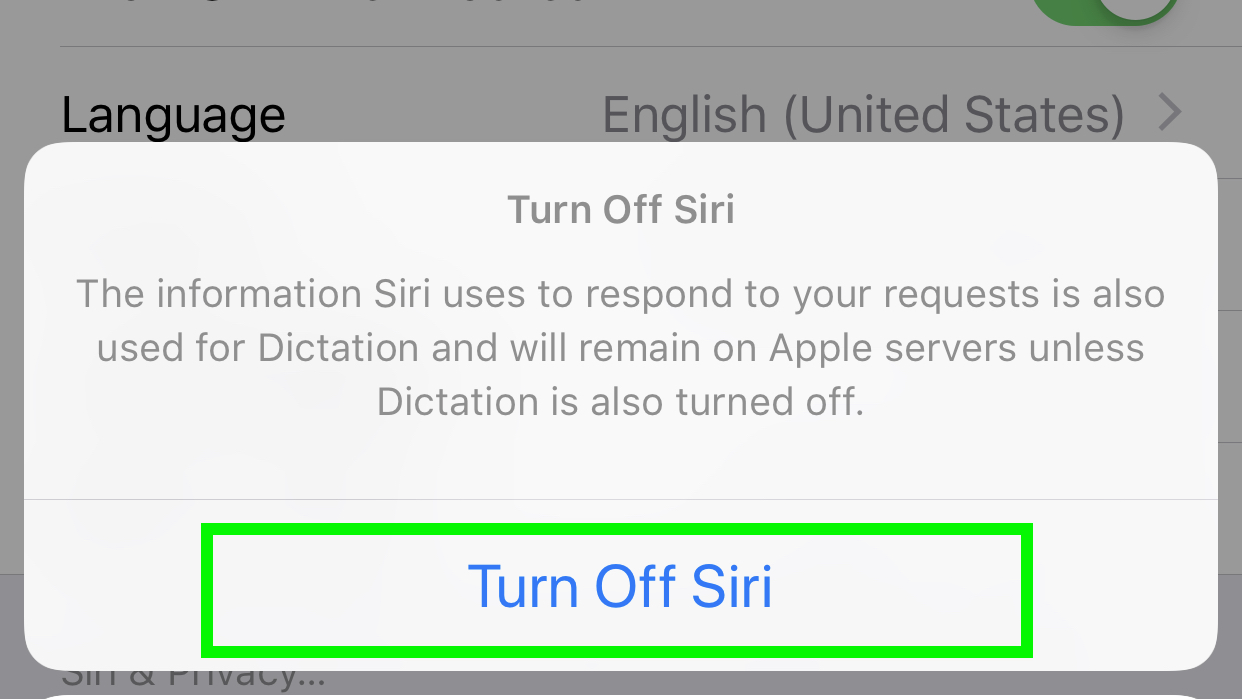
6. Go back to the start of Settings, and tap General.
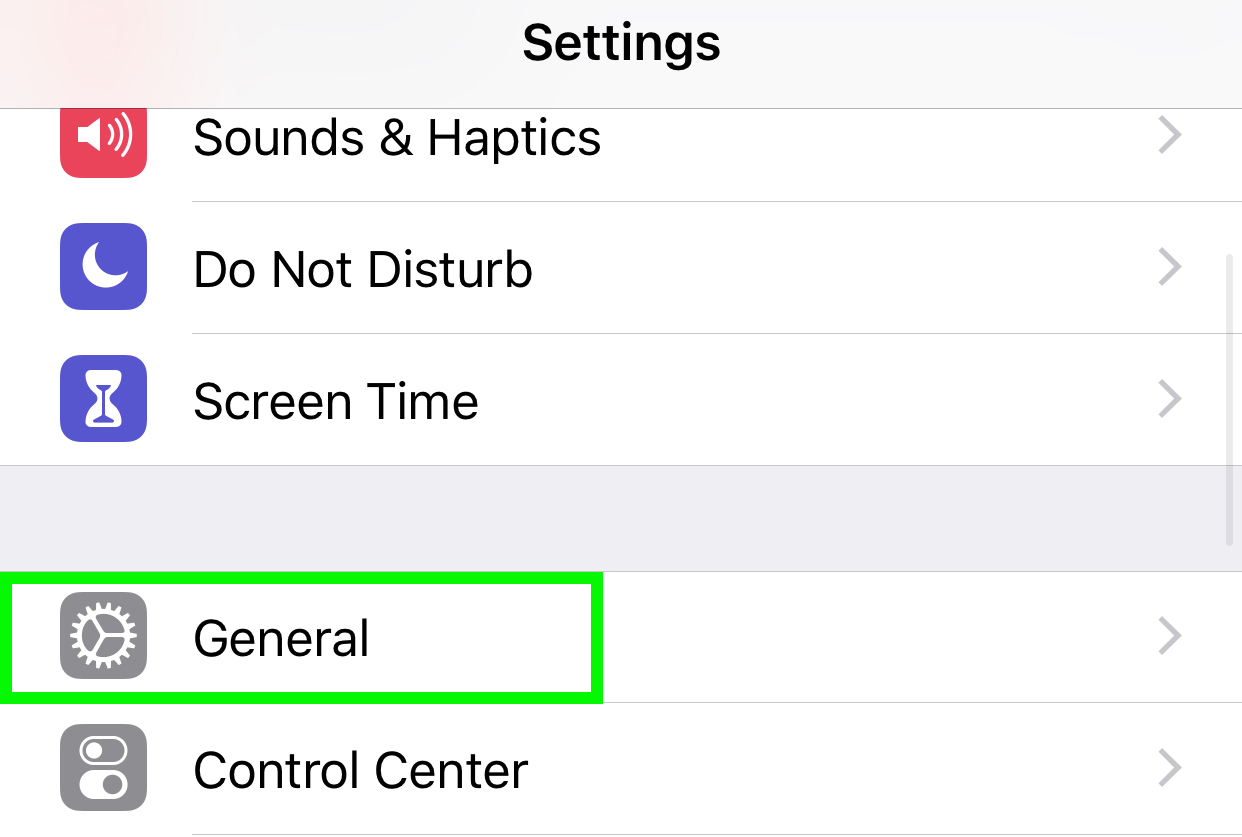
7. Tap Keyboard.
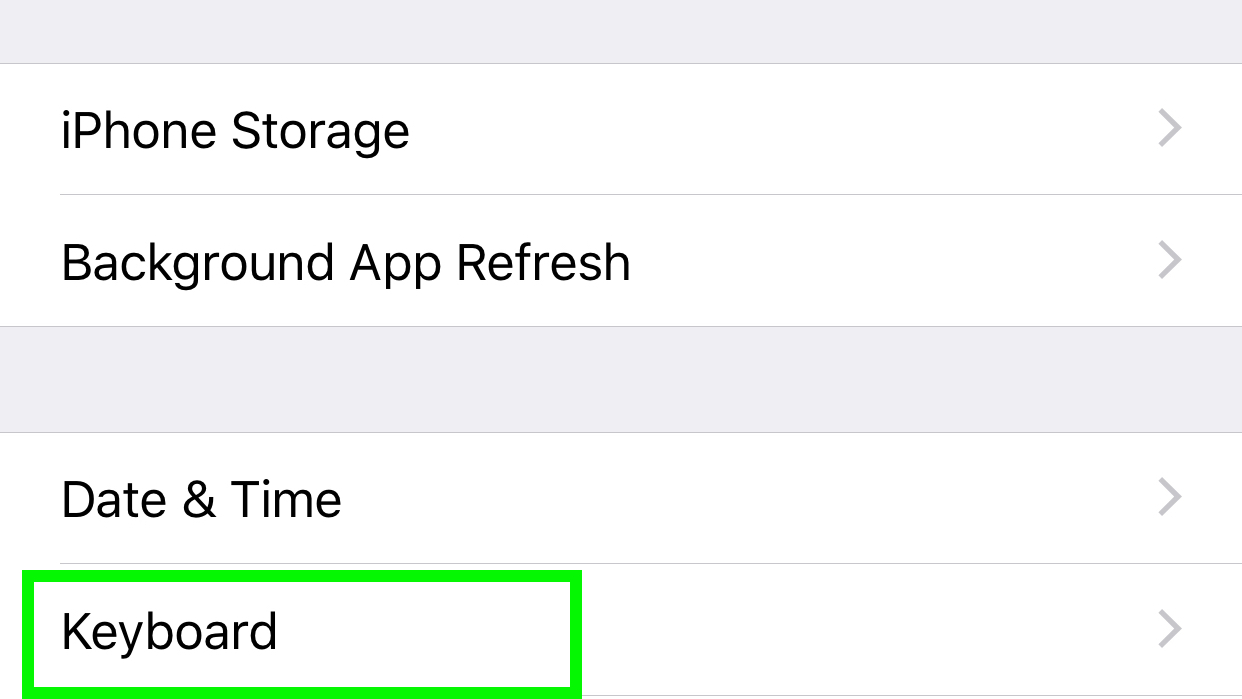
8. Disable Enable Dictation.
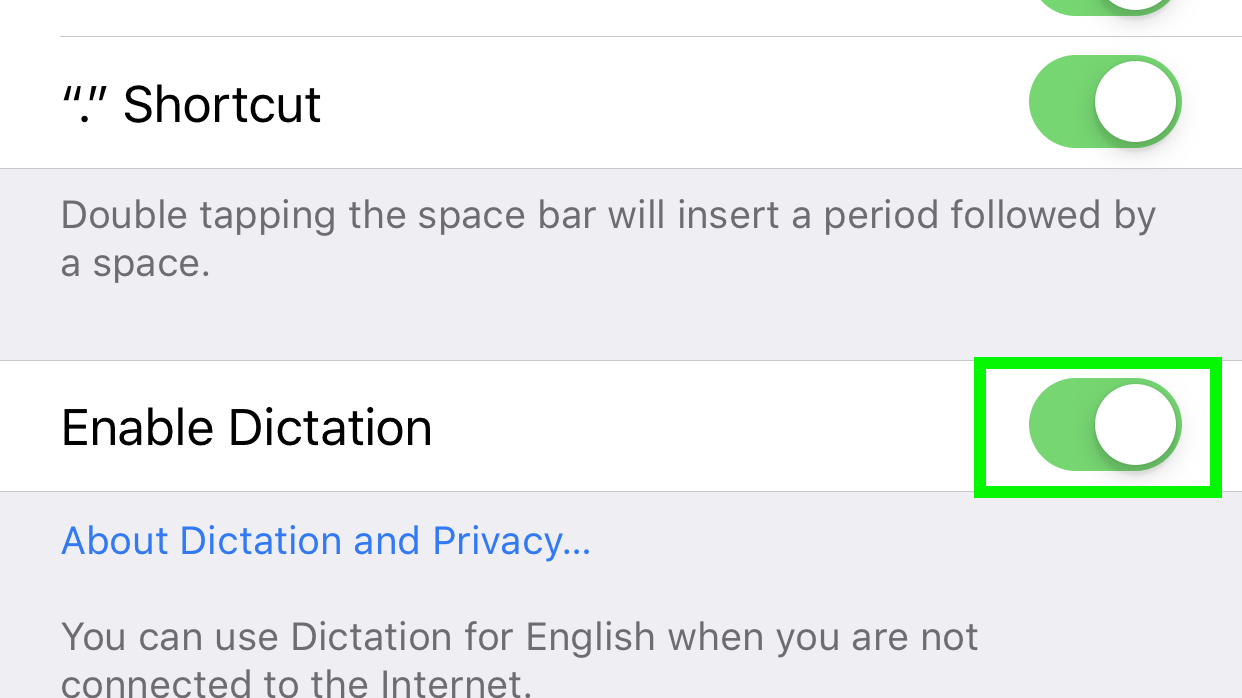
9. Confirm your request by tapping Turn Off Dictation.
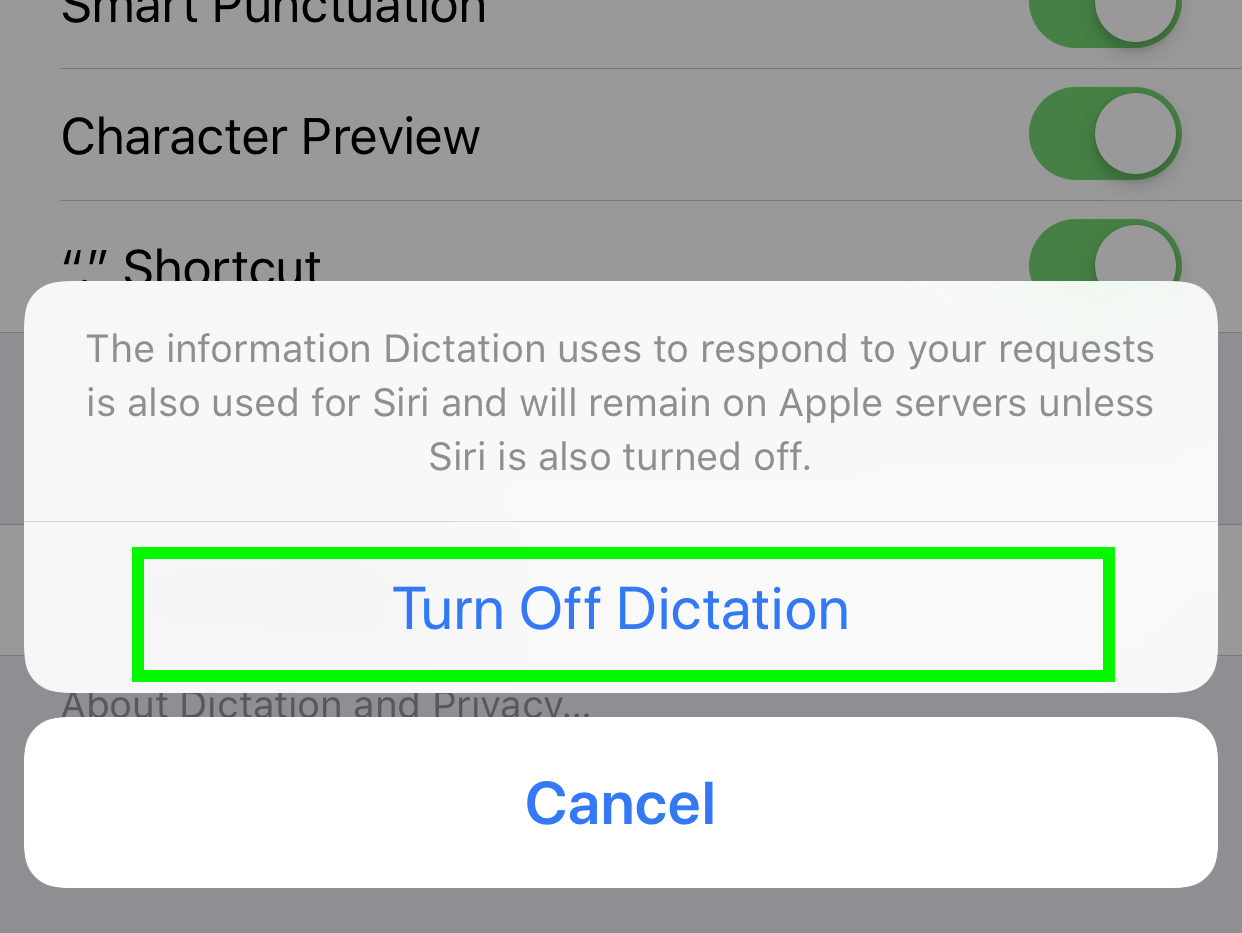
There you have it! You've deleted your Siri data from Apple. It's a shame that none of those steps make this clear.

Henry was a managing editor at Tom’s Guide covering streaming media, laptops and all things Apple, reviewing devices and services for the past seven years. Prior to joining Tom's Guide, he reviewed software and hardware for TechRadar Pro, and interviewed artists for Patek Philippe International Magazine. He's also covered the wild world of professional wrestling for Cageside Seats, interviewing athletes and other industry veterans.
