AirPods Pro 3 troubleshooting — check your fit and ANC settings for better sound

Excitement! Your brand new AirPods Pro 3 have just arrived, and you can try out Apple's latest earbuds. Followed by instant uncontrollable sadness, when the ANC wasn't as good as you hoped, and the sound is all over the place.
Don't worry just yet — your earbuds likely aren't broken. It's likely down to the fit of the buds. It could be that your silicon eartips are too big or too small, or that you've put them in your ears incorrectly.
These are all easy enough to fix. Let me take you through the troubleshooting process, and get your AirPods Pro 3 blocking noise and sounding excellent.
Use Apple's fit checker
The first step is to make sure that the AirPods themselves think they're fitting properly. You can do this with the fit checker, found in the AirPods settings menu on your iPhone or iPad.
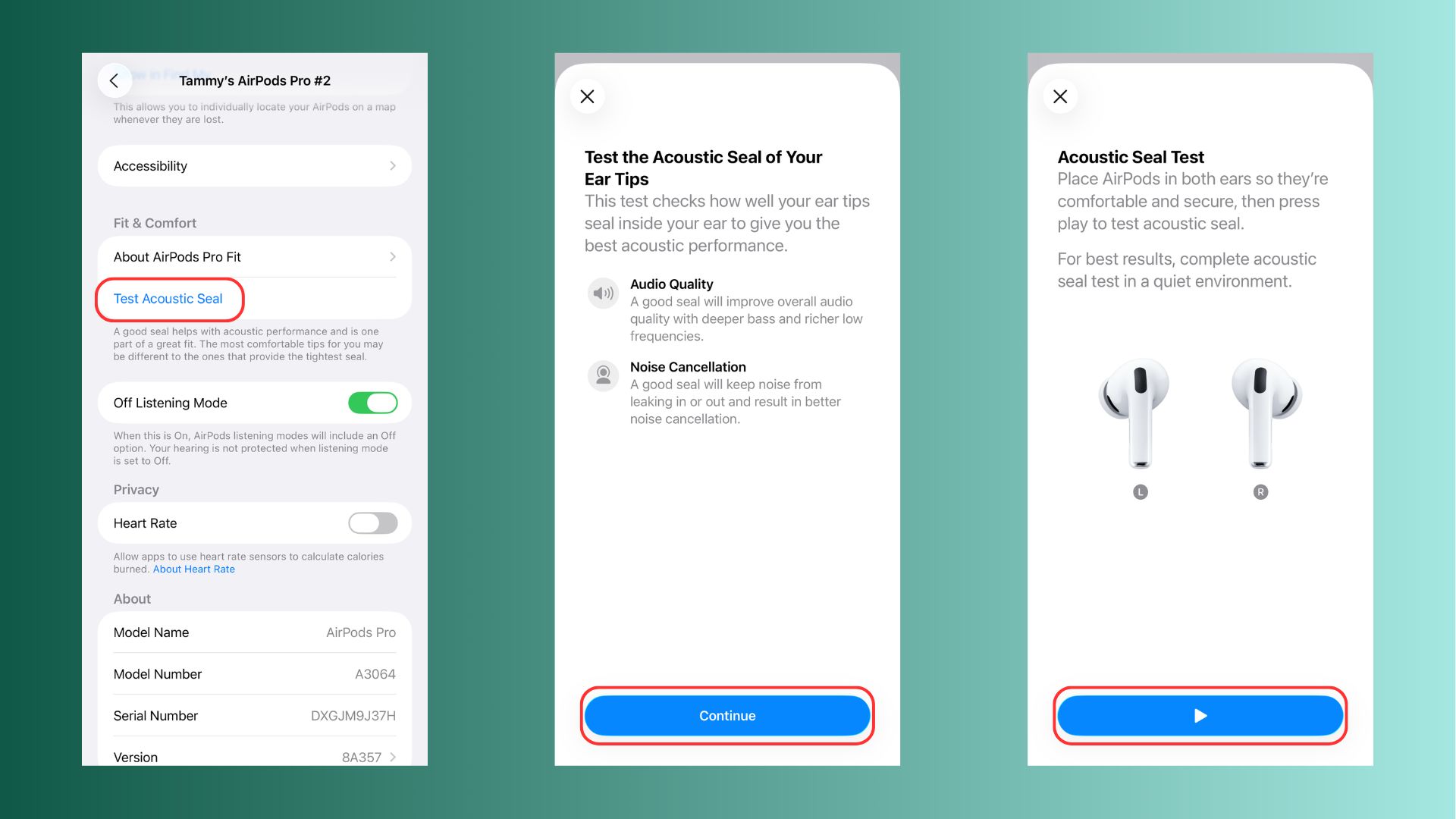
In the settings menu scroll down to the 'Test Acoustic Seal' button. From there, follow the on-screen instructions. Your AirPods will play you a funky tune, and at the end, you'll get some results. If you get the image on the right, it might be that you need to do a hearing test to create a new EQ to get your earbuds sounding better.
If it's the left, you'll need to change the fit of the buds, or how they're oriented in your ear.
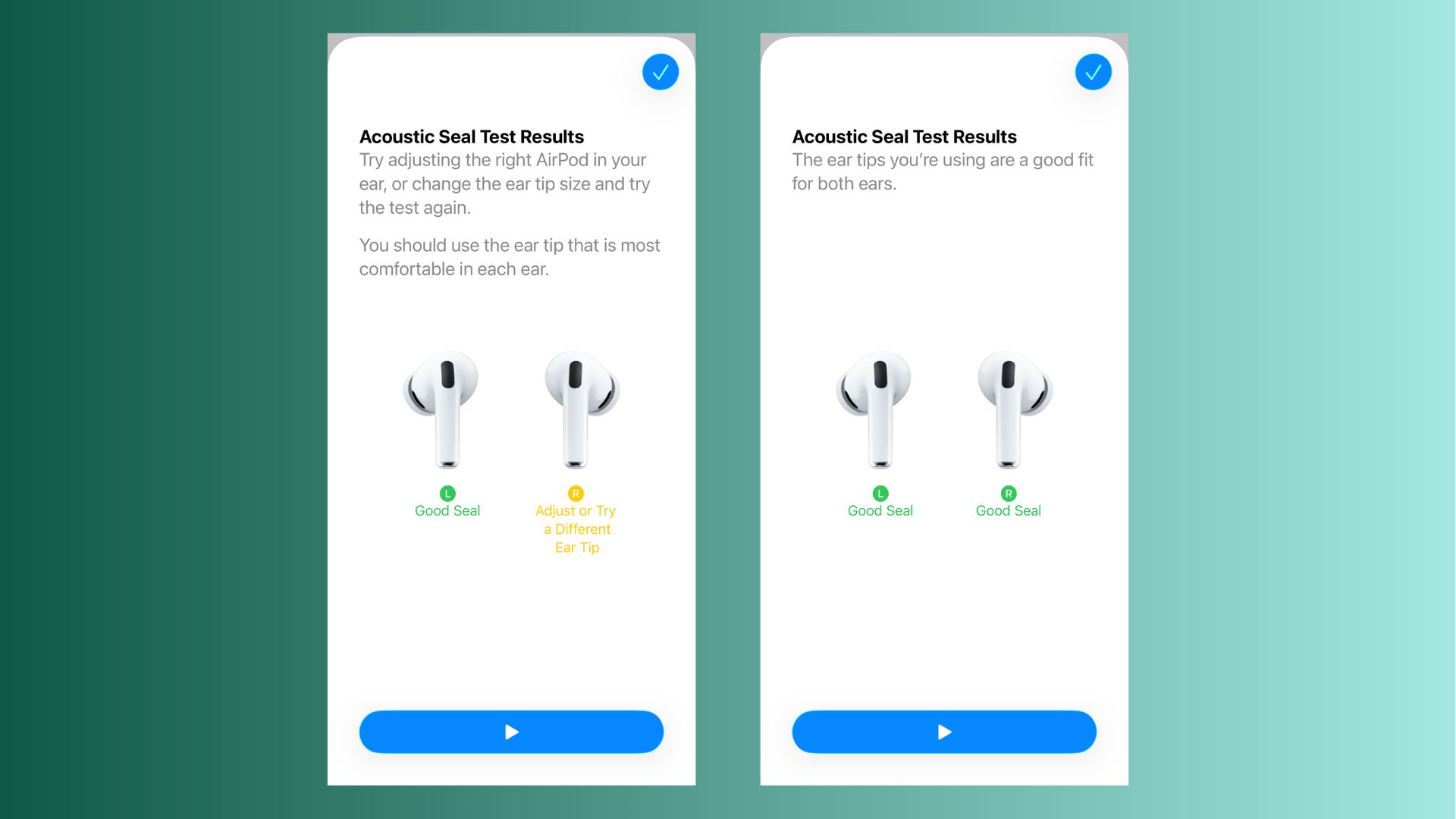
First up, you'll want to give them a quick wobble in your ear. Take the earbuds out, and then put them back in. You don't need any kind of twisting motion as you might be familiar with if you're coming from other buds, but you might want to push them in a bit further if you're used to AirPods Pro 2.
Get instant access to breaking news, the hottest reviews, great deals and helpful tips.
Run the test again. If you get both green ticks, you're sorted — your fit is perfect. If not, you'll want to change out the eartips.
Sometimes you'll want to have different sized tips in each ear, so make sure you try all the options available for you to find the best fit possible. Run the test each time you try a new combination until you've got those two green ticks.
AirPods still not sounding right? Let's go to the next step.
Hearing test and changing the EQ
This option is slightly more in-depth, but if you suffer from hearing loss, then this is going to make your AirPods sound their very best. It's not going to work if you haven't got hearing loss — it's only for those who might not be able to hear all of their music.
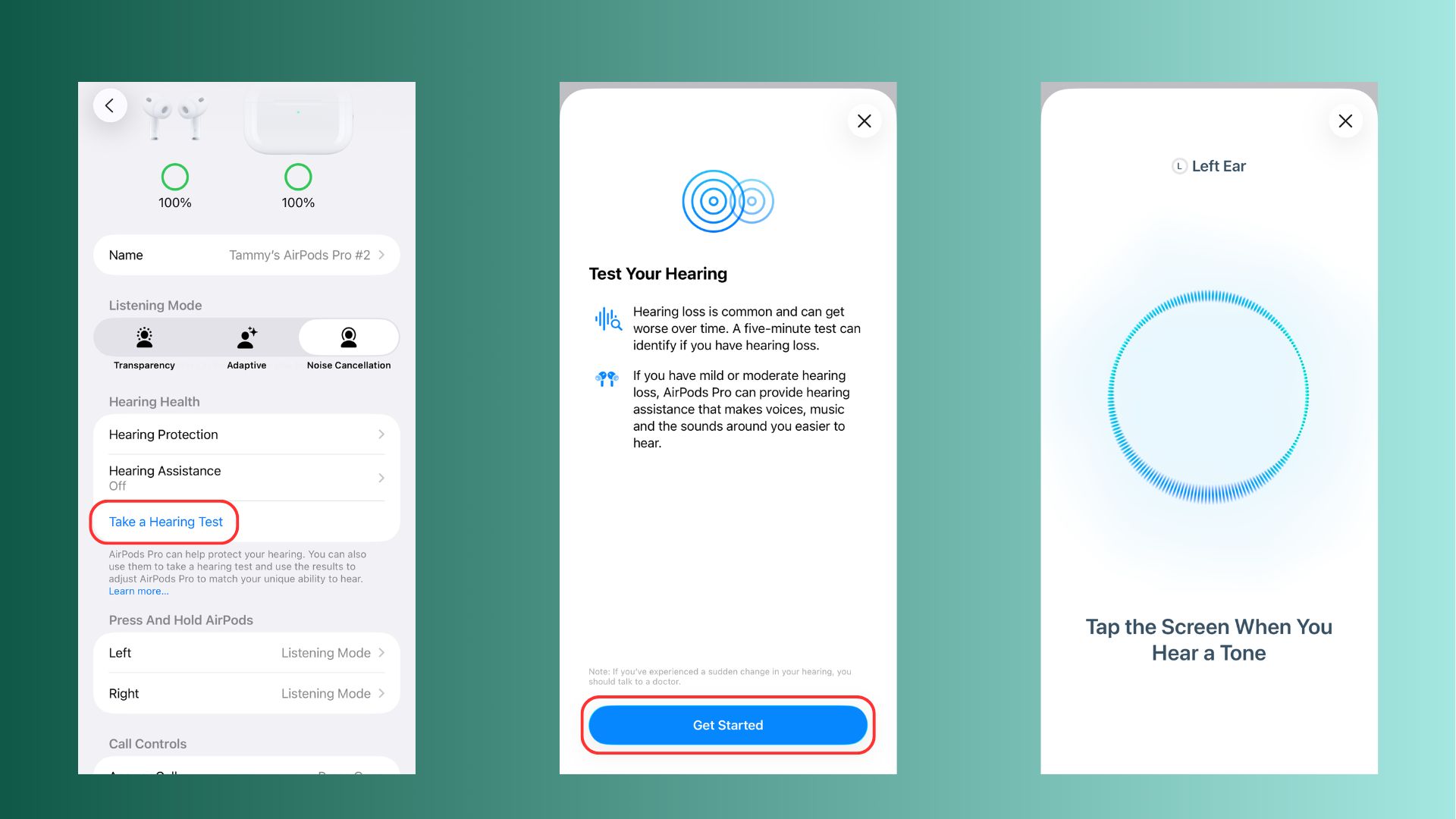
Back in the settings, select the 'take a hearing test' option. From there, you'll be guided through the process step by step on your iPhone or iPad. It takes a little while, but at the end, you should get your results.
Here, you'll find out about your hearing test, and whether you need a custom EQ to change the sound of your AirPods. Select the option, and you're good to go! Your AirPods Pro 3 are going to sound great and block all of the noise.
If you've been through all of that and your AirPods Pro 3 still aren't to your taste, perhaps you should consider a different set of earbuds. Might I suggest a pair of the best wireless earbuds?
Follow Tom's Guide on Google News and add us as a preferred source to get our up-to-date news, analysis, and reviews in your feeds. Make sure to click the Follow button!
More from Tom's Guide
- I test earbuds for a living — here's the best AirPods Pro 3 alternatives for Android users
- I just tested these impeccable hi-res headphones — and they blow away the AirPods Max
- I compared the Apple AirPods Pro 3’s heart rate readings vs a chest strap — and the results shocked me
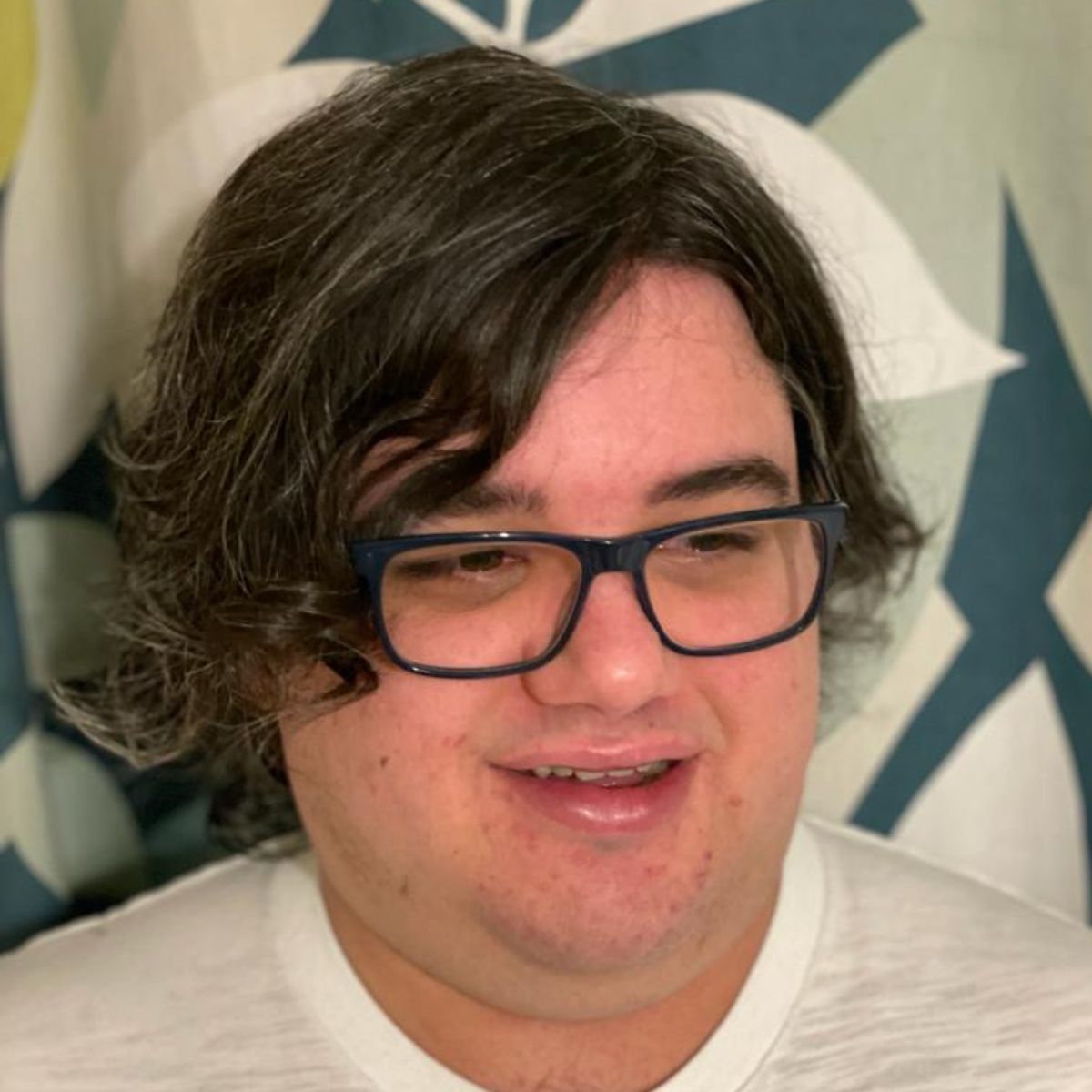
Tammy and her generous collection of headphones have found a new home — Tom's Guide! After a two-and-a-half-year stint as iMore's resident audiophile, Tammy's reviews and buying guide expertise have more focus than ever on Tom's Guide, helping buyers find the audio gear that works best for them. Tammy has worked with some of the most desirable audio brands on the planet in her time writing about headphones, speakers, and more, bringing a consumer focussed approach to critique and buying advice. Away from her desk, you'll probably find her in the countryside writing (extremely bad) poetry, or putting her screenwriting Masters to good use creating screenplays that'll never see the light of day.
You must confirm your public display name before commenting
Please logout and then login again, you will then be prompted to enter your display name.
